Palq ransomware (virus) - Decryption Methods Included
Palq virus Removal Guide
What is Palq ransomware?
Palq virus is the infection creating the ransom note _readme.txt with the scary message from criminals
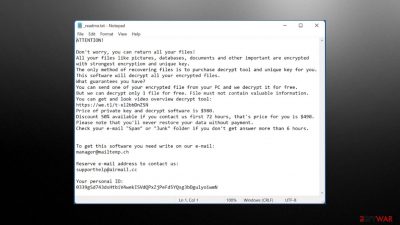
Palq ransomware is a cryptovirus relying on encryption algorithms and blackmail techniques. The threat manages to infect the machine when the person, in particular, is cracking software, downloading cheats, or different illegal programs and pieces.[1] Torrents and pirating platforms are the main methods this Djvu ransomware family uses to spread their malicious products.
Users mainly report downloading Adobe products, Photoshop, or cracking games like NBA of FIBA, other popular pieces when the malware occurred. This happens quickly and immediately after the infiltration threat runs the encryption on the machine, and files that are valuable receive the .palq appendix. This is the indication of a file-locking threat, so once your data is unopenable and the file has the particular extension after the original filename, you can know that the ransomware affected the machine.
The initial infiltration procedure is silent, and users only notice the problem when the system goes slower or finally when the Palq ransomware virus delivers a ransom note file _readme.txt. However, sometimes the threat can even cut corners and show fake Windows Update pop-ups to mask the performance and speed issues. This way, victims cannot spot the infection and get left with locked files as a result.
Cybercriminals are demanding payment in cryptocurrency, preferable Bitcoins to recover data. This ransomware has been named Palq because it encrypts files on the targeted system and marks them with a unique appendix. Then the virus threatens victims with having all their information inaccessible or permanently damaged unless they purchase an expensive decryption tool.
The payment needs to be transferred before any other steps which could be as low priced at $490 or as high as $980 after 72 hours. The sum increase and the discount should encourage people to pay up sooner, but the ransom payment is never recommended by any experts. Researchers[2] always note that clearing the machine from ransomware is the only way to get rid of the virus and restore your files.
The text provided on the ransom note file:
ATTENTION!
Don't worry, you can return all your files!
All your files like pictures, databases, documents and other important are encrypted with
strongest encryption and unique key.
The only method of recovering files is to purchase decrypt tool and unique key for you.
This software will decrypt all your encrypted files.
What guarantees you have?
You can send one of your encrypted file from your PC and we decrypt it for free.
But we can decrypt only 1 file for free. File must not contain valuable information.
You can get and look video overview decrypt tool:
hxxps://we.tl/t-pk3SGFlmek
Price of private key and decrypt software is $980.
Discount 50% available if you contact us first 72 hours, that's price for you is $490.
Please note that you'll never restore your data without payment.
Check your e-mail “Spam” or “Junk” folder if you don't get answer more than 6 hours.To get this software you need write on our e-mail:
manager@mailtemp.chReserve e-mail address to contact us:
supporthelp@airmail.ccYour personal ID:
The goal of any ransomware developer is to get paid. Criminals urge victims to contact them via two given emails manager@mailtemp.ch, supporthelp@airmail.cc with personal ID. Payment details and contact information is listed in the text file that appears on the desktop.
If your machine got infected with the Djvu ransomware variant, there is a chance that an in-depth file restore can be performed by security researchers at Emsisoft. If this option does not work in your case due to the online ID usage, don't give up! We list alternative methods below – just keep trying until something sticks. It is important to remove the threat before any file repair though.
| Name | Palq ransomware |
|---|---|
| Type | Cryptovirus, file-locker |
| Family | Djvu/STOP ransomware |
| File extension | .palq |
| Ransom note | _readme.txt |
| Amount demanded | $490/$980 |
| Contact info | manager@mailtemp.ch, supporthelp@airmail.cc |
| Distribution | Malicious files added to email attachments, pirating packages, malware pages |
| Removal | The best way to clear the infections from the system – antivirus apps based on AV detection engines[3] |
| System fix | Machine gets significantly damaged when an infection like this spreads, so the particular functions need repairing. You can solve some virus damage issues using FortectIntego |
The Djvu ransomware family is one of the most prevalent malware in the file-locker category. Since its introduction in late 2017, it has launched numerous versions with new features each week. The coding is advanced enough, so it doesn't need to get changed much. Every version has its own file marker, like .palq, but emails and the ransom note are not changed for a while and show that same text as in 2019. Other versions that were discovered this past month include:
All the latest family members are using RSA 2048 encryption technology, making them extremely hard to decode. Victims are pushed into paying by stating there's no other way to regain access to affect files- if they don't pay then confidential information will be leaked or lost forever! Criminals can provide various claims to scare people into paying. Ignore the message and me on with virus removal.
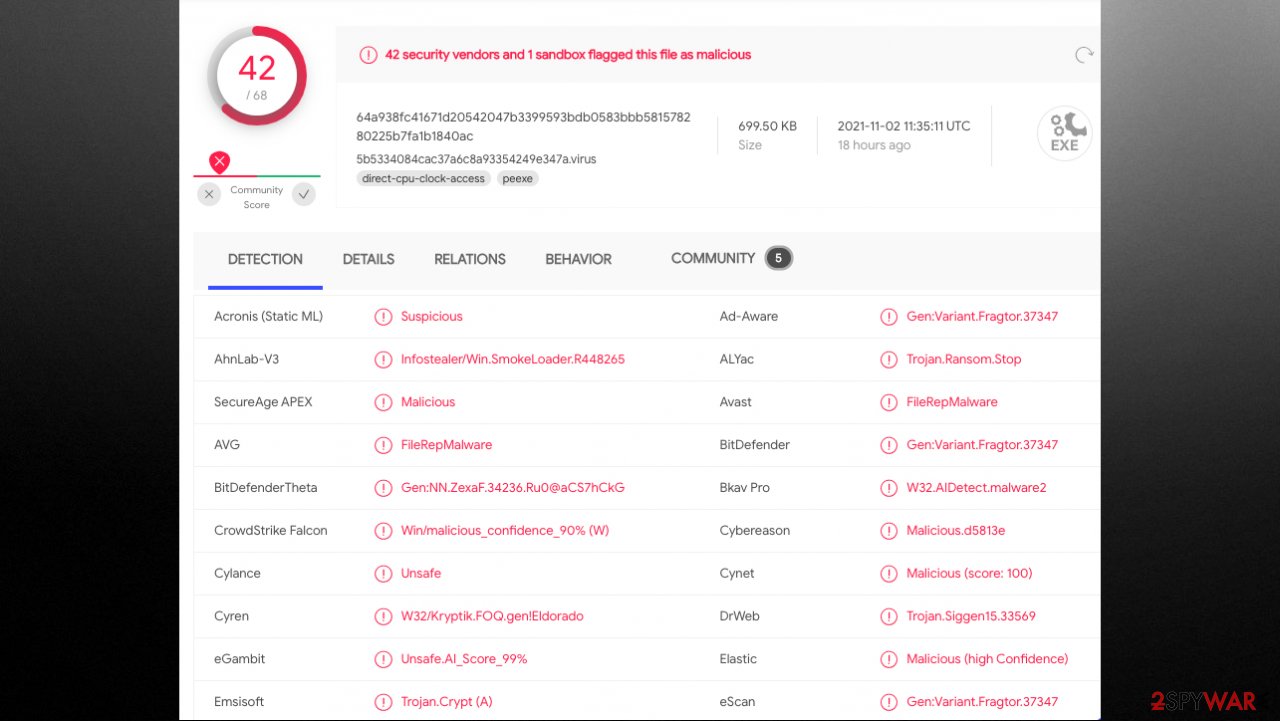
Step 1. Removing the threat
Cybercriminals might be wrong by stating that there are no other methods to recover your files. As we mentioned before, companies constantly work with ransomware victims and provide free decryption software so they wouldn't have to pay the criminals a dime for this laborious task at hand. However, that takes time.
If you have a trustworthy anti-malware tool on hand, then you can take care of the machine. SpyHunter 5Combo Cleaner or Malwarebytes can help significantly. Scanning the machine fully and finding all threats for you saves a lot of time and effort. Palq ransomware not only made its way into the system and file encryption, unfortunately, is not the only issue with the computer.
Once a computer is infected with malware, its system is changed to operate differently. For example, an infection can alter the Windows registry database, damage vital bootup, and other sections, delete or corrupt DLL files, etc. Once a system file is damaged by malware, antivirus software is not capable of doing anything about it, leaving it just the way it is. Consequently, users might experience performance, stability, and usability issues, to the point where a full Windows reinstallation is required.
Therefore, we highly recommend using a one-of-a-kind, patented technology of FortectIntego repair. Not only can it fix virus damage after the infection, but it is also capable of removing malware that has already broken into the system thanks to several engines used by the program. Besides, the application is also capable of fixing various Windows-related issues that are not caused by malware infections, for example, Blue Screen errors, freezes, registry errors, damaged DLLs, etc.
- Download the application by clicking on the link above
- Click on the ReimageRepair.exe
- If User Account Control (UAC) shows up, select Yes
- Press Install and wait till the program finishes the installation process
![Reimage installation Reimage installation]()
- The analysis of your machine will begin immediately
![Reimage scan Reimage scan]()
- Once complete, check the results – they will be listed in the Summary
- You can now click on each of the issues and fix them manually
- If you see many problems that you find difficult to fix, we recommend you purchase the license and fix them automatically.
By employing the proper system tool, you would not have to worry about future computer issues, as most of them could be fixed quickly by performing a full system scan at any time. Most importantly, you could avoid the tedious process of Windows reinstallation in case things go very wrong due to one reason or another.
Step 2. Exploring decryption options: partially possible for some of the victims
Palq ransomware is a form of malware that uses encryption to lock down your devices and hold all stored data hostage. It's a terrifying experience, but there are precautions you can take if the worst should happen – don't pay up! As long as victims remain paying them, ransomware creators will continue sending viruses around and profiting.
The previous versions were for a while decryptable. Right now, only a few victims can get their files restored with the previously developed tool because of the recent changes in the techniques. The flaws in coding got fixed quickly, and encryption algorithms are altered, so they're more powerful yet also less likely breakable.
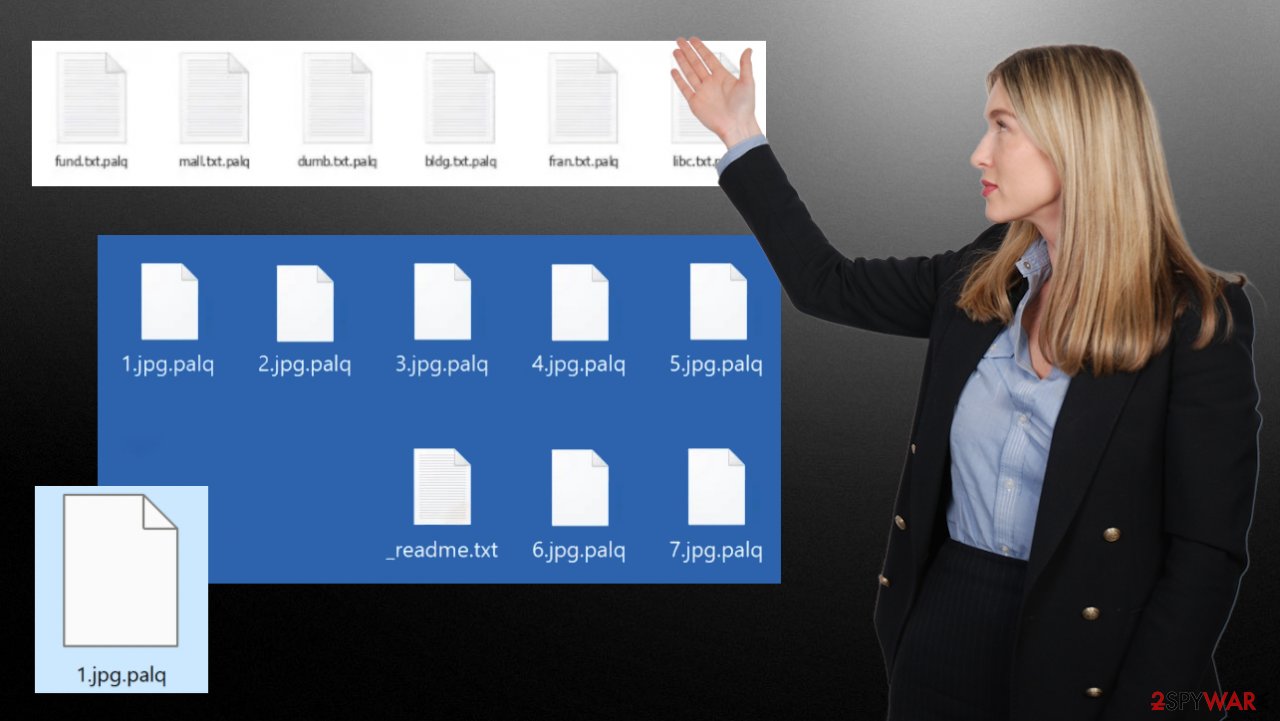
The C&C server connection ensures there aren't any identical keys because paying up would help people needing proper decryption services. The process of Palq virus decryption costs money, and after all these claims, criminals still might leave you with scrambled files.
If your computer got infected with one of the Djvu variants, you should try using Emsisoft decryptor for Djvu/STOP. It is important to mention that this tool will not work for everyone – it only works if data was locked with an offline ID due to malware failing to communicate with its remote servers.
Even if your case meets this condition, somebody from the victims has to pay criminals, retrieve an offline key, and then share it with security researchers at Emsisoft. As a result, you might not be able to restore the encrypted files immediately. Thus, if the decryptor says your data was locked with an offline ID but cannot be recovered currently, you should try later. You also need to upload a set of files – one encrypted and a healthy one to the company's servers before you proceed.
- Download the app from the official Emsisoft website.
- After pressing Download button, a small pop-up at the bottom, titled decrypt_STOPDjvu.exe should show up – click it.
![Palq ransomware Palq ransomware]()
- If User Account Control (UAC) message shows up, press Yes.
- Agree to License Terms by pressing Yes.
![Palq ransomware Palq ransomware]()
- After Disclaimer shows up, press OK.
- The tool should automatically populate the affected folders, although you can also do it by pressing Add folder at the bottom.
![Palq ransomware Palq ransomware]()
- Press Decrypt.
![Palq ransomware Palq ransomware]()
Ensure that the system is free of the Palq ransomware and double-check with the program like SpyHunter 5Combo Cleaner or Malwarebytes. This is the way that you can properly remove the virus and repair the needed functions for the system and file recovery. It is not said enough here – do not consider paying. Criminals do not care about your belongings, so the payment is the only thing virus creators are concerned about.
If you manage to clear the infection and the virus is stopped, you can restore those affected system files using FortectIntego and get rid of the virus damage that possibly stops you from accessing the processes and launching particular features. The system can get cleared, and your files encrypted by the notorious Palq virus recovered. It takes a bit of time, but it is possible. You may replace those pieces with the proper copies from the backup or the cloud service. If you need alternate options – follow the guide.
Getting rid of Palq virus. Follow these steps
Restore files using data recovery software
Since many users do not prepare proper data backups prior to being attacked by ransomware, they might often lose access to their files permanently. Paying criminals is also very risky, as they might not fulfill the promises and never send back the required decryption tool.
While this might sound terrible, not all is lost – data recovery software might be able to help you in some situations (it highly depends on the encryption algorithm used, whether ransomware managed to complete the programmed tasks, etc.). Since there are thousands of different ransomware strains, it is immediately impossible to tell whether third-party software will work for you.
Therefore, we suggest trying regardless of which ransomware attacked your computer. Before you begin, several pointers are important while dealing with this situation:
- Since the encrypted data on your computer might permanently be damaged by security or data recovery software, you should first make backups of it – use a USB flash drive or another storage.
- Only attempt to recover your files using this method after you perform a scan with anti-malware software.
Install data recovery software
- Download Data Recovery Pro.
- Double-click the installer to launch it.

- Follow on-screen instructions to install the software.

- As soon as you press Finish, you can use the app.
- Select Everything or pick individual folders where you want the files to be recovered from.

- Press Next.
- At the bottom, enable Deep scan and pick which Disks you want to be scanned.

- Press Scan and wait till it is complete.

- You can now pick which folders/files to recover – don't forget you also have the option to search by the file name!
- Press Recover to retrieve your files.

Isolate the infected computer
Some ransomware strains aim to infect not only one computer but hijack the entire network. As soon as one of the machines is infected, malware can spread via network and encrypt files everywhere else, including Network Attached Storage (NAS) devices. If your computer is connected to a network, it is important to isolate it to prevent re-infection after ransomware removal is complete.
The easiest way to disconnect a PC from everything is simply to plug out the ethernet cable. However, in the corporate environment, this might be extremely difficult to do (also would take a long time). The method below will disconnect from all the networks, including local and the internet, isolating each of the machines involved.
- Type in Control Panel in Windows search and press Enter
- Go to Network and Internet

- Click Network and Sharing Center

- On the left, pick Change adapter settings

- Right-click on your connection (for example, Ethernet), and select Disable

- Confirm with Yes.
If you are using some type of cloud storage you are connected to, you should disconnect from it immediately. It is also advisable to disconnect all the external devices, such as USB flash sticks, external HDDs, etc. Once the malware elimination process is finished, you can connect your computers to the network and internet, as explained above, but by pressing Enable instead.
Restore Windows "hosts" file to its original state
Some ransomware might modify Windows hosts file in order to prevent users from accessing certain websites online. For example, Djvu ransomware variants add dozens of entries containing URLs of security-related websites, such as 2-spyware.com. Each of the entries means that users will not be able to access the listed web addresses and will receive an error instead.
Here's an example of “hosts” file entries that were injected by ransomware:

In order to restore your ability to access all websites without restrictions, you should either delete the file (Windows will automatically recreate it) or remove all the malware-created entries. If you have never touched the “hosts” file before, you should simply delete it by marking it and pressing Shift + Del on your keyboard. For that, navigate to the following location:
C:\\Windows\\System32\\drivers\\etc\\

Create data backups to avoid file loss in the future
One of the many countermeasures for home users against ransomware is data backups. Even if your Windows get corrupted, you can reinstall everything from scratch and retrieve files from backups with minimal losses overall. Most importantly, you would not have to pay cybercriminals and risk your money as well.
Therefore, if you have already dealt with a ransomware attack, we strongly advise you to prepare backups for future use. There are two options available to you:
- Backup on a physical external drive, such as a USB flash drive or external HDD.
- Use cloud storage services.
The first method is not that convenient, however, as backups need to constantly be updated manually – although it is very reliable. Therefore, we highly advise choosing cloud storage instead – it is easy to set up and efficient to sustain. The problem with it is that storage space is limited unless you want to pay for the subscription.
Using Microsoft OneDrive
OneDrive is a built-in tool that comes with every modern Windows version. By default, you get 5 GB of storage that you can use for free. You can increase that storage space, but for a price. Here's how to setup backups for OneDrive:
- Click on the OneDrive icon within your system tray.
- Select Help & Settings > Settings.

- If you don't see your email under the Account tab, you should click Add an account and proceed with the on-screen instructions to set yourself up.

- Once done, move to the Backup tab and click Manage backup.

- Select Desktop, Documents, and Pictures, or a combination of whichever folders you want to backup.
- Press Start backup.

After this, all the files that are imported into the above-mentioned folders will be automatically backed for you. If you want to add other folders or files, you have to do that manually. For that, open File Explorer by pressing Win + E on your keyboard, and then click on the OneDrive icon. You should drag and drop folders you want to backup (or you can use Copy/Paste as well).
Using Google Drive
Google Drive is another great solution for free backups. The good news is that you get as much as 15GB for free by choosing this storage. There are also paid versions available, with significantly more storage to choose from.
You can access Google Drive via the web browser or use a desktop app you can download on the official website. If you want your files to be synced automatically, you will have to download the app, however.
- Download the Google Drive app installer and click on it.

- Wait a few seconds for it to be installed.

- Now click the arrow within your system tray – you should see Google Drive icon there, click it once.

- Click Get Started.

- Enter all the required information – your email/phone, and password.

- Now pick what you want to sync and backup. You can click on Choose Folder to add additional folders to the list.
- Once done, pick Next.

- Now you can select to sync items to be visible on your computer.
- Finally, press Start and wait till the sync is complete. Your files are now being backed up.
Report the incident to your local authorities
Ransomware is a huge business that is highly illegal, and authorities are very involved in catching malware operators. To have increased chances of identifying the culprits, the agencies need information. Therefore, by reporting the crime, you could help with stopping the cybercriminal activities and catching the threat actors. Make sure you include all the possible details, including how did you notice the attack, when it happened, etc. Additionally, providing documents such as ransom notes, examples of encrypted files, or malware executables would also be beneficial.
Law enforcement agencies typically deal with online fraud and cybercrime, although it depends on where you live. Here is the list of local authority groups that handle incidents like ransomware attacks, sorted by country:
- USA – Internet Crime Complaint Center IC3
- United Kingdom – ActionFraud
- Canada – Canadian Anti-Fraud Centre
- Australia – ScamWatch
- New Zealand – ConsumerProtection
- Germany – Polizei
- France – Ministère de l'Intérieur

If your country is not listed above, you should contact the local police department or communications center.
Manual removal using Safe Mode
Important! →
Manual removal guide might be too complicated for regular computer users. It requires advanced IT knowledge to be performed correctly (if vital system files are removed or damaged, it might result in full Windows compromise), and it also might take hours to complete. Therefore, we highly advise using the automatic method provided above instead.
Step 1. Access Safe Mode with Networking
Manual malware removal should be best performed in the Safe Mode environment.
Windows 7 / Vista / XP
- Click Start > Shutdown > Restart > OK.
- When your computer becomes active, start pressing F8 button (if that does not work, try F2, F12, Del, etc. – it all depends on your motherboard model) multiple times until you see the Advanced Boot Options window.
- Select Safe Mode with Networking from the list.

Windows 10 / Windows 8
- Right-click on Start button and select Settings.

- Scroll down to pick Update & Security.

- On the left side of the window, pick Recovery.
- Now scroll down to find Advanced Startup section.
- Click Restart now.

- Select Troubleshoot.

- Go to Advanced options.

- Select Startup Settings.

- Press Restart.
- Now press 5 or click 5) Enable Safe Mode with Networking.

Step 2. Shut down suspicious processes
Windows Task Manager is a useful tool that shows all the processes running in the background. If malware is running a process, you need to shut it down:
- Press Ctrl + Shift + Esc on your keyboard to open Windows Task Manager.
- Click on More details.

- Scroll down to Background processes section, and look for anything suspicious.
- Right-click and select Open file location.

- Go back to the process, right-click and pick End Task.

- Delete the contents of the malicious folder.
Step 3. Check program Startup
- Press Ctrl + Shift + Esc on your keyboard to open Windows Task Manager.
- Go to Startup tab.
- Right-click on the suspicious program and pick Disable.

Step 4. Delete virus files
Malware-related files can be found in various places within your computer. Here are instructions that could help you find them:
- Type in Disk Cleanup in Windows search and press Enter.

- Select the drive you want to clean (C: is your main drive by default and is likely to be the one that has malicious files in).
- Scroll through the Files to delete list and select the following:
Temporary Internet Files
Downloads
Recycle Bin
Temporary files - Pick Clean up system files.

- You can also look for other malicious files hidden in the following folders (type these entries in Windows Search and press Enter):
%AppData%
%LocalAppData%
%ProgramData%
%WinDir%
After you are finished, reboot the PC in normal mode.
Finally, you should always think about the protection of crypto-ransomwares. In order to protect your computer from Palq and other ransomwares, use a reputable anti-spyware, such as FortectIntego, SpyHunter 5Combo Cleaner or Malwarebytes
How to prevent from getting ransomware
Protect your privacy – employ a VPN
There are several ways how to make your online time more private – you can access an incognito tab. However, there is no secret that even in this mode, you are tracked for advertising purposes. There is a way to add an extra layer of protection and create a completely anonymous web browsing practice with the help of Private Internet Access VPN. This software reroutes traffic through different servers, thus leaving your IP address and geolocation in disguise. Besides, it is based on a strict no-log policy, meaning that no data will be recorded, leaked, and available for both first and third parties. The combination of a secure web browser and Private Internet Access VPN will let you browse the Internet without a feeling of being spied or targeted by criminals.
No backups? No problem. Use a data recovery tool
If you wonder how data loss can occur, you should not look any further for answers – human errors, malware attacks, hardware failures, power cuts, natural disasters, or even simple negligence. In some cases, lost files are extremely important, and many straight out panic when such an unfortunate course of events happen. Due to this, you should always ensure that you prepare proper data backups on a regular basis.
If you were caught by surprise and did not have any backups to restore your files from, not everything is lost. Data Recovery Pro is one of the leading file recovery solutions you can find on the market – it is likely to restore even lost emails or data located on an external device.
- ^ Lawrence Abrams. A student pirating software led to a full-blown Ryuk ransomware attack. Bleepingcomputer. IT and virus security news.
- ^ Losvirus. Losvirus. Spyware related news.
- ^ Virus detection. VirusTotal. Online malware scanner.








































