QuericsSearch (Chrome, Firefox, IE, Edge) - Free Guide
QuericsSearch Removal Guide
What is QuericsSearch?
QuericsSearch is the promotional site that pushes browser hijacker search.querics.net and changes browser settings
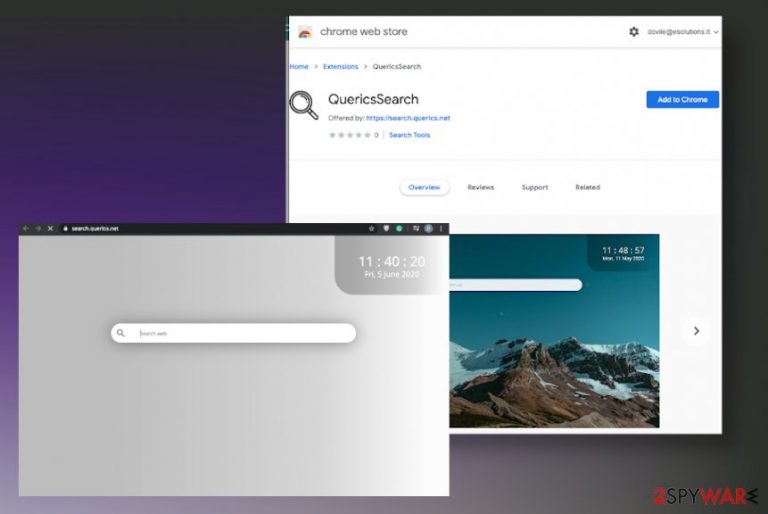
The program itself appears on the system out of nowhere and the potentially unwanted program appears on the browser as a default search engine or a new tab, so people cannot understand where this QuericsSearch virus came from. Even though it shouldn't supposed to be called a virus, this hijacker can create many issues with your device when it alters system files, corrupts some functions, programs. There are parts of the PUP that trigger damage in registry and startup preferences, so the browser hijacker is more persistent and can create symptoms on the machine for a while. Especially when there is no particular application that could be deleted from the system since the PUP[1] runs in the background and browser hijacker controls those search results and online traffic.
| Name | QuericsSearch |
|---|---|
| Type | Browser hijacker |
| Symptoms | The homepage, new tab, default search engine settings get altered and set to search.querics.net page that redirects every search through advertising pages and commercial content creators' sites. In addition, the browser hijacker is related to ad-supported pages that show various ads, banners, promotional material and reroutes users sessions to possibly harmful domains |
| Distribution | Deceptive sites, pop-up promotional ads, freeware installers, and redirects to dubious sites leads to installations of PUPs and cyber threats that control the performance of your machine |
| Damage | Alters settings of the browser and damages files, functions in the system. PUPs, in general, are related to ad-supported sites and third-party companies that can easily access, track and record your data |
| Elimination | QuericsSearch removal is not the easiest process, so rely on proper anti-malware tools and scan the machine fully to find all the suspicious files and PUP injected applications |
| Repair | Recover functions and files on the program by running an optimizer or a tool like FortectIntego |
QuericsSearch is a particular program that can be associated with the adware program or ad-supported sites because this is the application that has the purpose of redirecting to spam and misleading sites. Such material can also distribute malware or expose you to unwanted pages. A single click on the advertisement, banner, or a browser pop-up can effectively redirect you to pay-per-click scheme[2] pages and obtain personal information, show useless material on the screen.
Experts[3] note, that this QuericsSearch hijacker can be set to perform various unwanted activities, including forcing you to buy products that are useless or even harmful to your machine. This is a universal program that can be found on Windows or even macOS devices, mobile phones. These redirects and pop-ups keep you from accessing wanted content, so you get exposed to risks.
When your browser is affected by the Search.querics.net hijacker you get tons of scams, redirects, advertisements, and other malicious content that fills the screen to control what you see next. Any clicks on the browser, pop-up, or banner trigger the redirections to sponsored material that exposes users to affiliated pages and can generate views, page visits. All these activities get monetized later on, so PUP developers can spread more of their apps.
QuericsSearch PUP, unfortunately, is also promoted and distributed as Google Chrome extension that should be useful, improve results of online searches or show results that are altered to your preferences and needs. However, the list of these results gets injected with hyperlinks, pop-ups, banners, and material that is related to shady domains, not useful pages. 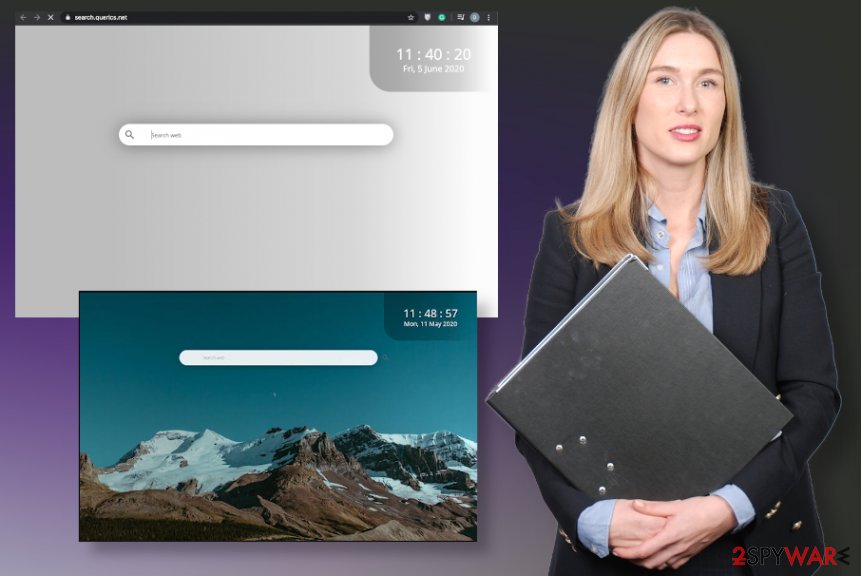
QuericsSearch removal may seem impossible since you are not the one that installed the browser hijacker on the computer. But you need to clean the machine fully if you want to get rid of all the unwanted symptoms. This PUP, in most cases, comes when you install converters or other free programs, so your browser is affected significantly.
Possible indications that your device is affected by this shady Queric Search family:
- web browser’s default homepage is set to search.querics.net;
- browser’s new tab page changed to QuericsSearch New Tab Search;
- all browser’s searches are redirected through search.querics.net;
- the QuericsSearch browser extension or tool is installed on your computer.
Run the proper anti-malware tool and make sure to scan the system fully, so anything that is related to this or another PUP gets detected and fully terminated from the computer. Then, you can go through web browsers and change settings that Search.querics.net altered without your permission. When it comes to total system recovery, go for PC repair tools like FortectIntego and find files affected by the unwanted program.
Manipulative PUP spread around using misleading sites and promotional advertisements
The internet is filled with shady sites, deceptive advertisements, and promotional pages that distribute freeware by claiming false features and functions. Browser hijackers can be called improving and useful search engines or tools, so people fall for the tricks and install PUPs willingly. Unfortunately, users encounter unwanted ads and commercial redirects instead once such tools get installed.
You may find these programs listed on questionable application stores too or get redirected to the official freeware site that lists many tools categorized as PUPs. developers of such programs can create various content to gather downloads, collect views, and make a profit from PUP distribution. You can avoid infections like this by choosing Advanced or Custom installation options during any download or installation, so your device is safe and PUP-free still. We shouldn't note how crucial it is to select official and reliable sources of programs and software.
QuericsSearch hijacker removal tips
You know that the QuericsSearch virus is a fake search engine and anything delivered via this site is considered at least potentially unwanted or harmful. There are no features that could be considered valuable or useful, in regards to this PUP or any other cyber intruder.
You need to remove QuericsSearch as soon as it gets on the machine and you notice any issues with the browsing tools or traffic, speed. You cannot find the program that could be uninstalled, so going through settings manually might be the solution. But there are quicker and more satisfying ways.
QuericsSearch removal that is performed using anti-malware tools should be the best way to fight PUPs because a full system scan can offer removal and cleaning features after the check. If you run the full system scan using the AV tool, you can terminate any detected files or applications that come up as suspicious. Then run the PC repair tool to recover damaged parts.
You may remove virus damage with a help of FortectIntego. SpyHunter 5Combo Cleaner and Malwarebytes are recommended to detect potentially unwanted programs and viruses with all their files and registry entries that are related to them.
Getting rid of QuericsSearch. Follow these steps
Uninstall from Windows
Clear the machine fully to get rid of QuericsSearch
Instructions for Windows 10/8 machines:
- Enter Control Panel into Windows search box and hit Enter or click on the search result.
- Under Programs, select Uninstall a program.

- From the list, find the entry of the suspicious program.
- Right-click on the application and select Uninstall.
- If User Account Control shows up, click Yes.
- Wait till uninstallation process is complete and click OK.

If you are Windows 7/XP user, proceed with the following instructions:
- Click on Windows Start > Control Panel located on the right pane (if you are Windows XP user, click on Add/Remove Programs).
- In Control Panel, select Programs > Uninstall a program.

- Pick the unwanted application by clicking on it once.
- At the top, click Uninstall/Change.
- In the confirmation prompt, pick Yes.
- Click OK once the removal process is finished.
Delete from macOS
find any suspicious programs and terminatethem to forget about QuericsSearch redirect
Remove items from Applications folder:
- From the menu bar, select Go > Applications.
- In the Applications folder, look for all related entries.
- Click on the app and drag it to Trash (or right-click and pick Move to Trash)

To fully remove an unwanted app, you need to access Application Support, LaunchAgents, and LaunchDaemons folders and delete relevant files:
- Select Go > Go to Folder.
- Enter /Library/Application Support and click Go or press Enter.
- In the Application Support folder, look for any dubious entries and then delete them.
- Now enter /Library/LaunchAgents and /Library/LaunchDaemons folders the same way and terminate all the related .plist files.

Remove from Microsoft Edge
Delete unwanted extensions from MS Edge:
- Select Menu (three horizontal dots at the top-right of the browser window) and pick Extensions.
- From the list, pick the extension and click on the Gear icon.
- Click on Uninstall at the bottom.

Clear cookies and other browser data:
- Click on the Menu (three horizontal dots at the top-right of the browser window) and select Privacy & security.
- Under Clear browsing data, pick Choose what to clear.
- Select everything (apart from passwords, although you might want to include Media licenses as well, if applicable) and click on Clear.

Restore new tab and homepage settings:
- Click the menu icon and choose Settings.
- Then find On startup section.
- Click Disable if you found any suspicious domain.
Reset MS Edge if the above steps did not work:
- Press on Ctrl + Shift + Esc to open Task Manager.
- Click on More details arrow at the bottom of the window.
- Select Details tab.
- Now scroll down and locate every entry with Microsoft Edge name in it. Right-click on each of them and select End Task to stop MS Edge from running.

If this solution failed to help you, you need to use an advanced Edge reset method. Note that you need to backup your data before proceeding.
- Find the following folder on your computer: C:\\Users\\%username%\\AppData\\Local\\Packages\\Microsoft.MicrosoftEdge_8wekyb3d8bbwe.
- Press Ctrl + A on your keyboard to select all folders.
- Right-click on them and pick Delete

- Now right-click on the Start button and pick Windows PowerShell (Admin).
- When the new window opens, copy and paste the following command, and then press Enter:
Get-AppXPackage -AllUsers -Name Microsoft.MicrosoftEdge | Foreach {Add-AppxPackage -DisableDevelopmentMode -Register “$($_.InstallLocation)\\AppXManifest.xml” -Verbose

Instructions for Chromium-based Edge
Delete extensions from MS Edge (Chromium):
- Open Edge and click select Settings > Extensions.
- Delete unwanted extensions by clicking Remove.

Clear cache and site data:
- Click on Menu and go to Settings.
- Select Privacy, search and services.
- Under Clear browsing data, pick Choose what to clear.
- Under Time range, pick All time.
- Select Clear now.

Reset Chromium-based MS Edge:
- Click on Menu and select Settings.
- On the left side, pick Reset settings.
- Select Restore settings to their default values.
- Confirm with Reset.

Remove from Mozilla Firefox (FF)
Remove dangerous extensions:
- Open Mozilla Firefox browser and click on the Menu (three horizontal lines at the top-right of the window).
- Select Add-ons.
- In here, select unwanted plugin and click Remove.

Reset the homepage:
- Click three horizontal lines at the top right corner to open the menu.
- Choose Options.
- Under Home options, enter your preferred site that will open every time you newly open the Mozilla Firefox.
Clear cookies and site data:
- Click Menu and pick Settings.
- Go to Privacy & Security section.
- Scroll down to locate Cookies and Site Data.
- Click on Clear Data…
- Select Cookies and Site Data, as well as Cached Web Content and press Clear.

Reset Mozilla Firefox
If clearing the browser as explained above did not help, reset Mozilla Firefox:
- Open Mozilla Firefox browser and click the Menu.
- Go to Help and then choose Troubleshooting Information.

- Under Give Firefox a tune up section, click on Refresh Firefox…
- Once the pop-up shows up, confirm the action by pressing on Refresh Firefox.

Remove from Google Chrome
Check for unwanted or suspicious programs, so QuericsSearch is no longer active
Delete malicious extensions from Google Chrome:
- Open Google Chrome, click on the Menu (three vertical dots at the top-right corner) and select More tools > Extensions.
- In the newly opened window, you will see all the installed extensions. Uninstall all the suspicious plugins that might be related to the unwanted program by clicking Remove.

Clear cache and web data from Chrome:
- Click on Menu and pick Settings.
- Under Privacy and security, select Clear browsing data.
- Select Browsing history, Cookies and other site data, as well as Cached images and files.
- Click Clear data.

Change your homepage:
- Click menu and choose Settings.
- Look for a suspicious site in the On startup section.
- Click on Open a specific or set of pages and click on three dots to find the Remove option.
Reset Google Chrome:
If the previous methods did not help you, reset Google Chrome to eliminate all the unwanted components:
- Click on Menu and select Settings.
- In the Settings, scroll down and click Advanced.
- Scroll down and locate Reset and clean up section.
- Now click Restore settings to their original defaults.
- Confirm with Reset settings.

Delete from Safari
Remove unwanted extensions from Safari:
- Click Safari > Preferences…
- In the new window, pick Extensions.
- Select the unwanted extension and select Uninstall.

Clear cookies and other website data from Safari:
- Click Safari > Clear History…
- From the drop-down menu under Clear, pick all history.
- Confirm with Clear History.

Reset Safari if the above-mentioned steps did not help you:
- Click Safari > Preferences…
- Go to Advanced tab.
- Tick the Show Develop menu in menu bar.
- From the menu bar, click Develop, and then select Empty Caches.

After uninstalling this potentially unwanted program (PUP) and fixing each of your web browsers, we recommend you to scan your PC system with a reputable anti-spyware. This will help you to get rid of QuericsSearch registry traces and will also identify related parasites or possible malware infections on your computer. For that you can use our top-rated malware remover: FortectIntego, SpyHunter 5Combo Cleaner or Malwarebytes.
How to prevent from getting browser hijacker
Stream videos without limitations, no matter where you are
There are multiple parties that could find out almost anything about you by checking your online activity. While this is highly unlikely, advertisers and tech companies are constantly tracking you online. The first step to privacy should be a secure browser that focuses on tracker reduction to a minimum.
Even if you employ a secure browser, you will not be able to access websites that are restricted due to local government laws or other reasons. In other words, you may not be able to stream Disney+ or US-based Netflix in some countries. To bypass these restrictions, you can employ a powerful Private Internet Access VPN, which provides dedicated servers for torrenting and streaming, not slowing you down in the process.
Data backups are important – recover your lost files
Ransomware is one of the biggest threats to personal data. Once it is executed on a machine, it launches a sophisticated encryption algorithm that locks all your files, although it does not destroy them. The most common misconception is that anti-malware software can return files to their previous states. This is not true, however, and data remains locked after the malicious payload is deleted.
While regular data backups are the only secure method to recover your files after a ransomware attack, tools such as Data Recovery Pro can also be effective and restore at least some of your lost data.
- ^ Potentially unwanted program. Wikipedia. The free encyclopedia.
- ^ What's the Difference Between Pay-Per-View and On Demand?. Mdtc. Traffic and advertising.
- ^ Virusai. Virusai. Spyware related news.
