Query.searchetan.com virus (Removal Guide) - Tutorial
Query.searchetan.com virus Removal Guide
What is Query.searchetan.com virus?
Query.searchetan.com promotes video streaming services to earn money
Query.searchetan.com virus refers to a malicious website which occupies browsers and promotes various video streaming services. This browser hijacker [1] belongs to the branch of viruses that promote a browser extension called Easy Television Access Now. On 2-spyware, we have already reviewed search.easytelevisionaccess.com and search.searchetan.com websites which also promote Easy Television Access Now. All of these sites feature identical design and links to the same well-known video streaming sites as Netflix and Hulu. While these sites are legitimate and reliable, other links that Searchetan promotes are not so trustworthy. Take for instance the SaferBrowser-owned http://news.mynewswire.co. If you don’t already know, Safer Browser stands behind numerous browser hijackers and suspicious extensions [2], therefore visiting a news site managed by this developer may get one of these potentially unwanted programs on your computer as well. Does a service that promotes such content deserves your trust? We do not think so. We highly suggest that you carefully read this article through and complete Query.searchetan.com removal steps presented below. Also, you can speed up the procedure and clean up your PC with the help of automatic software such as FortectIntego or Malwarebytes.
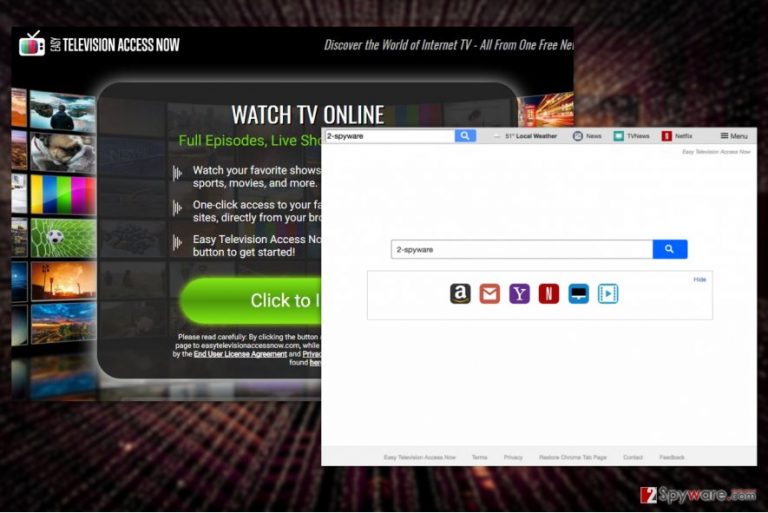
We should point out once again that you should be careful not to be deceived by Query.searchetan.com hijacker. This is not a regular extension that you typically download from Google Chrome Store or other reliable software distributors. It is a search engine imitating program which is designed for one purpose — advertising and all that the software creators aim for is generating as much ad revenue [3] as possible. So, you should not even be surprised if the virus suddenly decides to redirect [4] you to some unfamiliar domain or help other questionable software hijack your computer. Luckily, the quicker you remove Query.searchetan.com, the fewer inconveniences you are going to experience. To prevent similar malware from entering your computer, we recommend continuing reading the paragraph about virus prevention below.
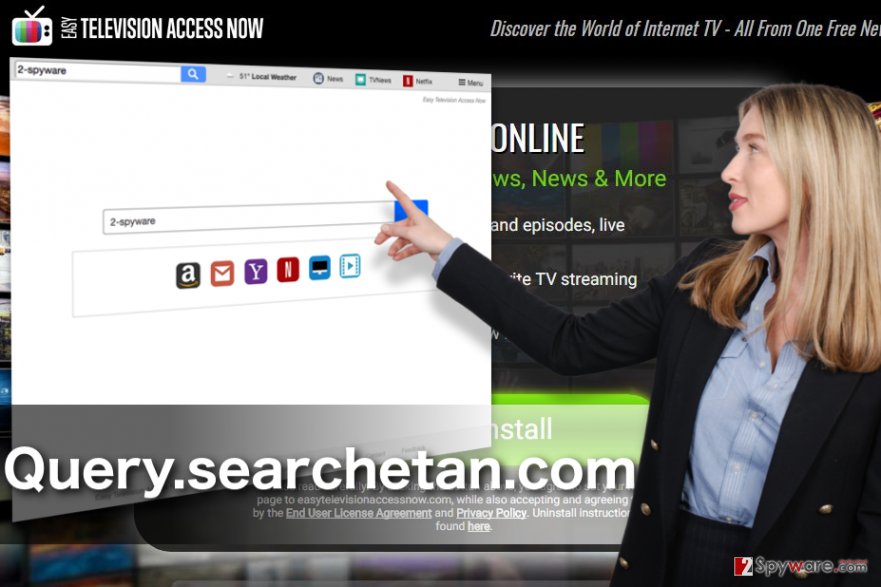
Principles of hijacker prevention
To prevent Query.searchetan.com hijacker from showing up on your computer, you will have to seriously re-evaluate your own browsing habits and your computer’s level of protection [5]. First, think of whether you are always browsing on secure websites or you tend to sidetrack to some more questionable domains. If you do, you should remember that visiting random, unverified domains is the quickest road to an undesirable cyber infection. You are lucky if you get away safe. Most of the time, though, users either get infected by malware through drive-by downloads or they unknowingly install some questionable software on their computers themselves. Even if the program looks legitimate, it can be secretly bundled with shady applications, thus you cannot evaluate the program’s legitimacy just by looking at it. You should scan the downloaded software package with some professional antivirus suite and take time to go through the advanced installation process. Taking these precautions should prevent you from finding Query.searchetan.com or similar malware on your PC.
There are two ways to remove Query.searchetan.com
Essentially, you can remove Query.searchetan.com virus either manually or automatically. These two elimination strategies are equally popular among the users, though the security experts recommend sticking to the latter. The reason for this is simple. Automatic tools, i.e. anti-malware, anti-spyware and antivirus software is specifically designed to fight this kind of malware, and they are more precise in finding malicious components on the infected computers. Nevertheless, if you trust your skills, you can try out the manual Query.searchetan.com removal, too. Just scroll down for a step-by-step tutorial.
You may remove virus damage with a help of FortectIntego. SpyHunter 5Combo Cleaner and Malwarebytes are recommended to detect potentially unwanted programs and viruses with all their files and registry entries that are related to them.
Getting rid of Query.searchetan.com virus. Follow these steps
Uninstall from Windows
The instructions indicated below will help to complete Query.searchetan.com removal.
Instructions for Windows 10/8 machines:
- Enter Control Panel into Windows search box and hit Enter or click on the search result.
- Under Programs, select Uninstall a program.

- From the list, find the entry of the suspicious program.
- Right-click on the application and select Uninstall.
- If User Account Control shows up, click Yes.
- Wait till uninstallation process is complete and click OK.

If you are Windows 7/XP user, proceed with the following instructions:
- Click on Windows Start > Control Panel located on the right pane (if you are Windows XP user, click on Add/Remove Programs).
- In Control Panel, select Programs > Uninstall a program.

- Pick the unwanted application by clicking on it once.
- At the top, click Uninstall/Change.
- In the confirmation prompt, pick Yes.
- Click OK once the removal process is finished.
Delete from macOS
Remove items from Applications folder:
- From the menu bar, select Go > Applications.
- In the Applications folder, look for all related entries.
- Click on the app and drag it to Trash (or right-click and pick Move to Trash)

To fully remove an unwanted app, you need to access Application Support, LaunchAgents, and LaunchDaemons folders and delete relevant files:
- Select Go > Go to Folder.
- Enter /Library/Application Support and click Go or press Enter.
- In the Application Support folder, look for any dubious entries and then delete them.
- Now enter /Library/LaunchAgents and /Library/LaunchDaemons folders the same way and terminate all the related .plist files.

Remove from Microsoft Edge
Do not let the PUP control your browser. Remove the malware following guidelines below
Delete unwanted extensions from MS Edge:
- Select Menu (three horizontal dots at the top-right of the browser window) and pick Extensions.
- From the list, pick the extension and click on the Gear icon.
- Click on Uninstall at the bottom.

Clear cookies and other browser data:
- Click on the Menu (three horizontal dots at the top-right of the browser window) and select Privacy & security.
- Under Clear browsing data, pick Choose what to clear.
- Select everything (apart from passwords, although you might want to include Media licenses as well, if applicable) and click on Clear.

Restore new tab and homepage settings:
- Click the menu icon and choose Settings.
- Then find On startup section.
- Click Disable if you found any suspicious domain.
Reset MS Edge if the above steps did not work:
- Press on Ctrl + Shift + Esc to open Task Manager.
- Click on More details arrow at the bottom of the window.
- Select Details tab.
- Now scroll down and locate every entry with Microsoft Edge name in it. Right-click on each of them and select End Task to stop MS Edge from running.

If this solution failed to help you, you need to use an advanced Edge reset method. Note that you need to backup your data before proceeding.
- Find the following folder on your computer: C:\\Users\\%username%\\AppData\\Local\\Packages\\Microsoft.MicrosoftEdge_8wekyb3d8bbwe.
- Press Ctrl + A on your keyboard to select all folders.
- Right-click on them and pick Delete

- Now right-click on the Start button and pick Windows PowerShell (Admin).
- When the new window opens, copy and paste the following command, and then press Enter:
Get-AppXPackage -AllUsers -Name Microsoft.MicrosoftEdge | Foreach {Add-AppxPackage -DisableDevelopmentMode -Register “$($_.InstallLocation)\\AppXManifest.xml” -Verbose

Instructions for Chromium-based Edge
Delete extensions from MS Edge (Chromium):
- Open Edge and click select Settings > Extensions.
- Delete unwanted extensions by clicking Remove.

Clear cache and site data:
- Click on Menu and go to Settings.
- Select Privacy, search and services.
- Under Clear browsing data, pick Choose what to clear.
- Under Time range, pick All time.
- Select Clear now.

Reset Chromium-based MS Edge:
- Click on Menu and select Settings.
- On the left side, pick Reset settings.
- Select Restore settings to their default values.
- Confirm with Reset.

Remove from Mozilla Firefox (FF)
Remove dangerous extensions:
- Open Mozilla Firefox browser and click on the Menu (three horizontal lines at the top-right of the window).
- Select Add-ons.
- In here, select unwanted plugin and click Remove.

Reset the homepage:
- Click three horizontal lines at the top right corner to open the menu.
- Choose Options.
- Under Home options, enter your preferred site that will open every time you newly open the Mozilla Firefox.
Clear cookies and site data:
- Click Menu and pick Settings.
- Go to Privacy & Security section.
- Scroll down to locate Cookies and Site Data.
- Click on Clear Data…
- Select Cookies and Site Data, as well as Cached Web Content and press Clear.

Reset Mozilla Firefox
If clearing the browser as explained above did not help, reset Mozilla Firefox:
- Open Mozilla Firefox browser and click the Menu.
- Go to Help and then choose Troubleshooting Information.

- Under Give Firefox a tune up section, click on Refresh Firefox…
- Once the pop-up shows up, confirm the action by pressing on Refresh Firefox.

Remove from Google Chrome
Google Chrome is one of the most susceptible browsers to browser hijacker infections. Stop malware from taking over the control by removing it from your computer.
Delete malicious extensions from Google Chrome:
- Open Google Chrome, click on the Menu (three vertical dots at the top-right corner) and select More tools > Extensions.
- In the newly opened window, you will see all the installed extensions. Uninstall all the suspicious plugins that might be related to the unwanted program by clicking Remove.

Clear cache and web data from Chrome:
- Click on Menu and pick Settings.
- Under Privacy and security, select Clear browsing data.
- Select Browsing history, Cookies and other site data, as well as Cached images and files.
- Click Clear data.

Change your homepage:
- Click menu and choose Settings.
- Look for a suspicious site in the On startup section.
- Click on Open a specific or set of pages and click on three dots to find the Remove option.
Reset Google Chrome:
If the previous methods did not help you, reset Google Chrome to eliminate all the unwanted components:
- Click on Menu and select Settings.
- In the Settings, scroll down and click Advanced.
- Scroll down and locate Reset and clean up section.
- Now click Restore settings to their original defaults.
- Confirm with Reset settings.

Delete from Safari
Remove unwanted extensions from Safari:
- Click Safari > Preferences…
- In the new window, pick Extensions.
- Select the unwanted extension and select Uninstall.

Clear cookies and other website data from Safari:
- Click Safari > Clear History…
- From the drop-down menu under Clear, pick all history.
- Confirm with Clear History.

Reset Safari if the above-mentioned steps did not help you:
- Click Safari > Preferences…
- Go to Advanced tab.
- Tick the Show Develop menu in menu bar.
- From the menu bar, click Develop, and then select Empty Caches.

After uninstalling this potentially unwanted program (PUP) and fixing each of your web browsers, we recommend you to scan your PC system with a reputable anti-spyware. This will help you to get rid of Query.searchetan.com registry traces and will also identify related parasites or possible malware infections on your computer. For that you can use our top-rated malware remover: FortectIntego, SpyHunter 5Combo Cleaner or Malwarebytes.
How to prevent from getting stealing programs
Do not let government spy on you
The government has many issues in regards to tracking users' data and spying on citizens, so you should take this into consideration and learn more about shady information gathering practices. Avoid any unwanted government tracking or spying by going totally anonymous on the internet.
You can choose a different location when you go online and access any material you want without particular content restrictions. You can easily enjoy internet connection without any risks of being hacked by using Private Internet Access VPN.
Control the information that can be accessed by government any other unwanted party and surf online without being spied on. Even if you are not involved in illegal activities or trust your selection of services, platforms, be suspicious for your own security and take precautionary measures by using the VPN service.
Backup files for the later use, in case of the malware attack
Computer users can suffer from data losses due to cyber infections or their own faulty doings. Ransomware can encrypt and hold files hostage, while unforeseen power cuts might cause a loss of important documents. If you have proper up-to-date backups, you can easily recover after such an incident and get back to work. It is also equally important to update backups on a regular basis so that the newest information remains intact – you can set this process to be performed automatically.
When you have the previous version of every important document or project you can avoid frustration and breakdowns. It comes in handy when malware strikes out of nowhere. Use Data Recovery Pro for the data restoration process.
- ^ Fix your hijacked web browser. Microsoft. Microsoft Internet Safety and Security Center.
- ^ Jérôme Segura. Rogue Chrome extension pushes tech support scam. Malwarebytes. The Security Blog From Malwarebytes.
- ^ Jonathan Lister. How does the online advertising industry work?. Chron. Houston news, sports, entertainment, search and shopping from the online home of the Houston Chronicle.
- ^ URL redirection. Wikipedia. The free encyclopedia.
- ^ 5 Simple Steps to Protect Your PC from Hackers. Comodo. Comodo Antivirus Blog.
