Quick Baro Search browser hijacker (virus) - Free Guide
Quick Baro Search browser hijacker Removal Guide
What is Quick Baro Search browser hijacker?
Quick Baro Search is a browser hijacker you might install accidentally
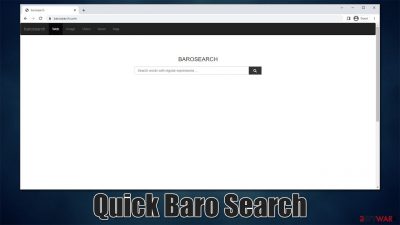
Quick Baro Search is a browser-hijacking application that you might find installed on your browser one day. This usually happens whenever users install freeware from third-party sources without paying close attention, and optional apps are offered in a bundle.[1] Alternatively, you could have installed it after seeing a misleading ad on some suspicious site.
Once installed, Quick Baro Search would immediately make changes to Google Chrome, Mozilla Firefox, MS Edde, Safari, or another used browser. Visually, you would notice that your homepage is always shown as barosearch.com – the same issue happens when the new tab is opened. When using the alternative search box, your searches could be redirected to an alternative provider than you are used to, for example, Yahoo or My-search.
There are plenty of reasons why you should not let your browser reman hijacked – privacy and security issues could arise. Besides, you are likely to encounter plenty of ads and promotions for other potentially unwanted applications while browsing the web. Below you will find all the information on the app and details on how to remove it effectively.
| Name | Quick Baro Search |
| Type | Browser hijacker, potentially unwanted application |
| Distribution | Bundled software, third party websites, fake ads |
| Symptoms | Installs new extension on the browser; sets homepage and new tab address to barosearch.com; redirects searches to another provider; inserts ads |
| Risks | Data tracking from various third parties, exposure to malicious ads, redirects to malicious sites |
| Removal | To remove the unwanted browser extension, you should access your browser's settings. Checking the system with SpyHunter 5Combo Cleaner security software can also ensure that there is no adware or malware running in the background |
| Other tips | After you delete all unwanted and malicious programs from your system, make sure you clean your web browsers and repair system files. You can do that automatically with FortectIntego or refer to our manual guide |
Quick Baro Search operation
Browser hijackers are not considered to be as malicious as Trojans or Ransomware[2] – they are more of nuisances than anything. Most of these apps are installed by users themselves, even though it might not seem so initially – many people claim that they simply install automatically.
However, users typically miss the important ticks or accidentally accept the offer to install additional applications during free software installation from third-party websites. To avoid this, make sure you always pay attention to the installation steps of new apps – watch out for pre-ticked checkboxes, misleading offers, misplaced buttons, fine print, etc.
Upon infiltration, hijackers usually change the functionality of the homepage and new tab of the browser, although this is not a rule. In this case, this parameter is altered to barosearch.com, which is a fake search engine. It can redirect users to alternative providers, which usually depends on their location and other settings.
The main goal of a browser hijacker is to expose users to various ads, which would earn its developers financial benefits with each click on promotional links made by users. Money is also earned through information tracking, which can be used for targeted advertising:[3]
We use various technologies to collect and store information when you visit a barosearch service, and this may include sending one or more cookies or anonymous identifiers to your device. We also use cookies and anonymous identifiers when you interact with services we offer to our partners, such as advertising services or barosearch features that may appear on other sites.
Evidently, you would see more ads when the hijacker is installed and put your privacy at risk. We recommend proceeding with the elimination steps below.
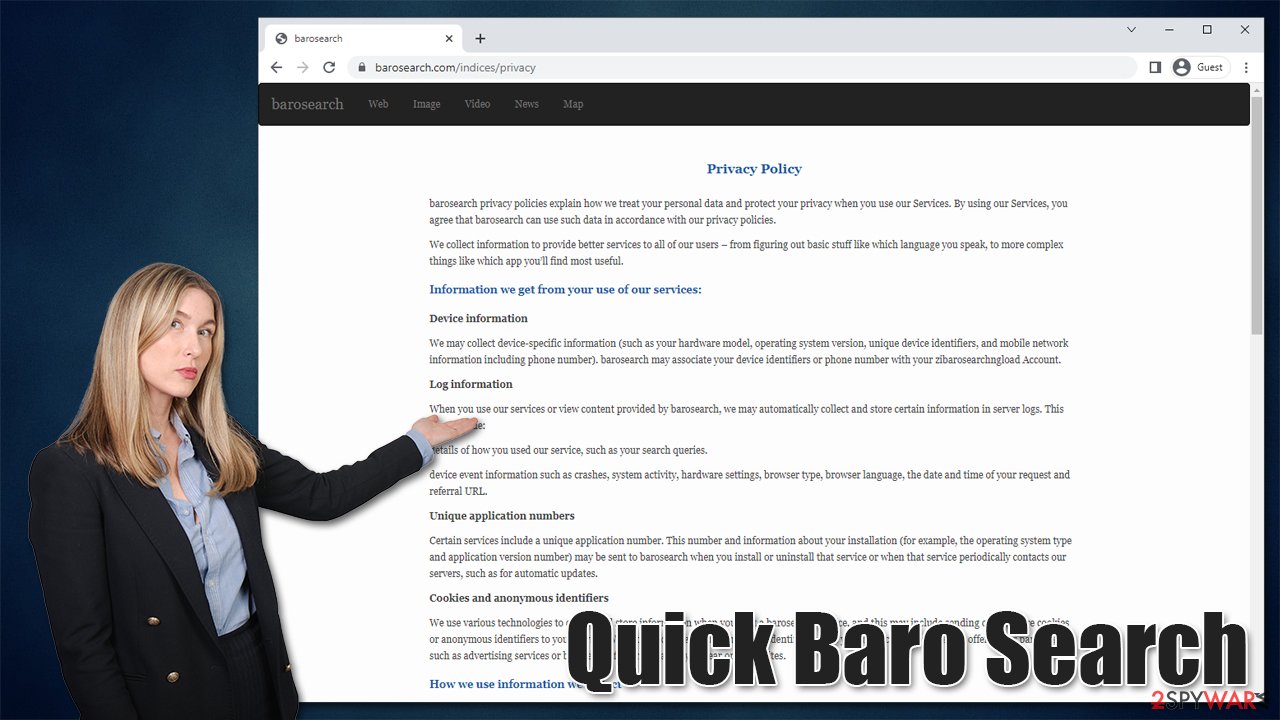
Removal steps of the hijacker
Before you proceed with the below instructions to remove Quick Baro Search, we strongly recommend you perform a full system scan with SpyHunter 5Combo Cleaner, Malwarebytes, or another powerful security software, especially if you have not installed the hijacker intentionally. Malware can run stealthily in the background and emit little to no symptoms, so it is important to make a security software scan to ensure that no malicious programs are running in the background.
Google Chrome
- Open Google Chrome, click on the Menu (three vertical dots at the top-right corner) and select More tools > Extensions.
- In the newly opened window, you will see all the installed extensions. Uninstall all the suspicious plugins that might be related to the unwanted program by clicking Remove.
![Remove extensions from Chrome Remove extensions from Chrome]()
Mozilla Firefox
- Open the Mozilla Firefox browser and click on the Menu (three horizontal lines at the window's top-right).
- Select Add-ons.
- Here, select the unwanted plugin and click Remove.
![Remove extensions from Firefox Remove extensions from Firefox]()
MS Edge (Chromium)
- Open Edge and click select Settings > Extensions.
- Delete unwanted extensions by clicking Remove.
![Remove extensions from Chromium Edge Remove extensions from Chromium Edge]()
MS Edge (legacy)
- Select Menu (three horizontal dots at the top-right of the browser window) and pick Extensions.
- From the list, pick the extension and click on the Gear icon.
- Click on Uninstall at the bottom.
![Remove extensions from Edge Remove extensions from Edge]()
Safari
- Click Safari > Preferences…
- In the new window, pick Extensions.
- Select the unwanted extension and select Uninstall.
![Remove extensions from Safari Remove extensions from Safari]()
To stop potentially unwanted programs and other third parties from tracking your data, you should clean your browser caches at least sometimes – it is advantageous after removing PUPs. You can proceed with the instructions below or employ powerful optimization software FortectIntego, as it could automatically do a lot of maintenance work for you.
Google Chrome
- Click on Menu and pick Settings.
- Under Privacy and security, select Clear browsing data.
- Select Browsing history, Cookies and other site data, as well as Cached images and files.
- Click Clear data.
![Clear cache and web data from Chrome Clear cache and web data from Chrome]()
Mozilla Firefox
- Click Menu and pick Options.
- Go to Privacy & Security section.
- Scroll down to locate Cookies and Site Data.
- Click on Clear Data…
- Select Cookies and Site Data, as well as Cached Web Content, and press Clear.
![Clear cookies and site data from Firefox Clear cookies and site data from Firefox]()
MS Edge (Chromium)
- Click on Menu and go to Settings.
- Select Privacy and services.
- Under Clear browsing data, pick Choose what to clear.
- Under Time range, pick All time.
- Select Clear now.
![Clear browser data from Chroum Edge Clear browser data from Chroum Edge]()
MS Edge (legacy)
- Click on the Menu (three horizontal dots at the top-right of the browser window) and select Privacy & security.
- Under Clear browsing data, pick Choose what to clear.
- Select everything (apart from passwords, although you might want to include Media licenses as well, if applicable) and click on Clear.
![Clear Edge browsing data Clear Edge browsing data]()
Safari
- Click Safari > Clear History…
- From the drop-down menu under Clear, pick all history.
- Confirm with Clear History.
![Clear cookies and website data from Safari Clear cookies and website data from Safari]()
How to prevent from getting browser hijacker
Do not let government spy on you
The government has many issues in regards to tracking users' data and spying on citizens, so you should take this into consideration and learn more about shady information gathering practices. Avoid any unwanted government tracking or spying by going totally anonymous on the internet.
You can choose a different location when you go online and access any material you want without particular content restrictions. You can easily enjoy internet connection without any risks of being hacked by using Private Internet Access VPN.
Control the information that can be accessed by government any other unwanted party and surf online without being spied on. Even if you are not involved in illegal activities or trust your selection of services, platforms, be suspicious for your own security and take precautionary measures by using the VPN service.
Backup files for the later use, in case of the malware attack
Computer users can suffer from data losses due to cyber infections or their own faulty doings. Ransomware can encrypt and hold files hostage, while unforeseen power cuts might cause a loss of important documents. If you have proper up-to-date backups, you can easily recover after such an incident and get back to work. It is also equally important to update backups on a regular basis so that the newest information remains intact – you can set this process to be performed automatically.
When you have the previous version of every important document or project you can avoid frustration and breakdowns. It comes in handy when malware strikes out of nowhere. Use Data Recovery Pro for the data restoration process.
- ^ Bundled Software. Techopedia. Professional IT insight.
- ^ Ransomware. Imperva. Application and data protection.
- ^ Targeted advertising. Wikipedia. The free encyclopedia.










