Quick Defragmenter (Easy Removal Guide)
Quick Defragmenter Removal Guide
What is Quick Defragmenter?
Quick Defragmenter – a dangerous computer infection masked as a system tool
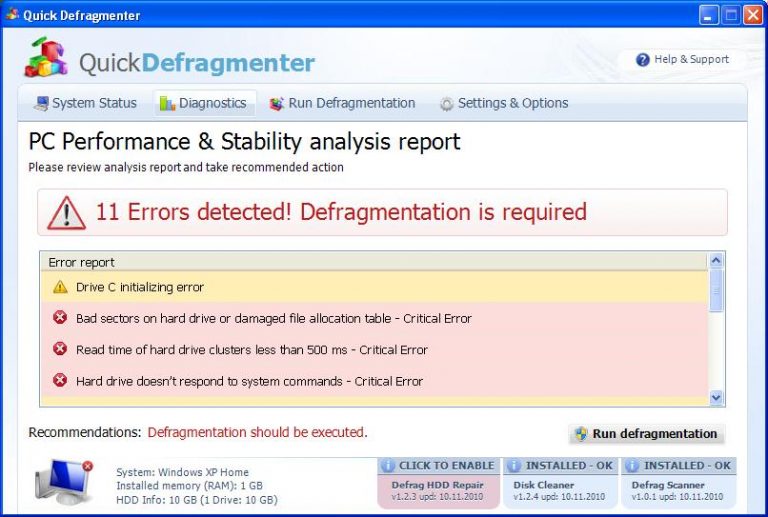
Quick Defragmenter is a stealthy virus, which, just like Smart Defragmenter or HDD Defragmenter, belongs to one dangerous family of rogue anti-spyware that have been actively spread through fake video codecs and flash updates. Being in the same group with malware, just like its relatives, this fake system tool uses quite aggressive methods to mislead users that they have tons of viruses.
It keeps on telling about numerous errors detected and then offers to purchase its useless license. Make sure you don’t pay for Quick Defragmenter because it’s not a reputable system optimizer! If you purchase its paid version, you will end up with many problems and a bit less money.
| name | Quick Defragmenter |
|---|---|
| Type | Fake system tool, potentially unwanted program |
| Purpose | Spread other related PUPs and convince users to purchase paid program version by using various scare tactics |
| Risks | Money loss, installation of additional PUPs, privacy issues |
| Elimination | You can try to remove this PUP manually, but we recommend sticking to automatic removal by using reliable anti-malware software |
| System recovery options | This fake tool does extensive damage to your system. You can resolve all issues by running a system tune-up with the FortectIntego PC repair tool |
Quick Defragmenter mostly hacks computers without any permission asked and does that secretly through Trojan viruses and other malware. This quite regular way of installation should surprise everyone who additionally will be attacked by continuous fake alerts and annoying browser redirections to malicious websites offering to purchase Quick Defragmenter.
After being astonished to see the program which has never been downloaded, victims will also get misleading information about numerous problems, such as:
Exe file is corrupted and can’t be run. Hard drive scan required.
Scan Hard Drive
A hard drive error occurred while starting the application.
Damaged hard drive clusters detected. Private data is at risk.
Hard Drive not found. Missing hard drive.
Windows can't find hard disk space. Hard drive error
The system has been restored after a critical error. Data integrity and hard drive integrity verification required.
Don’t take anything that was reported by Quick Defragmenter seriously! It tries to create an image that its licensed version is definitely needed on your PC and asks to pay the money for it additionally. So please do not get tricked. If you have already paid for it, contact your credit card details to dispute the charges.
You may also need to disable this malware, so launch safe mode with networking and stop its malicious processes running. Then download trustworthy security tools and perform a full system scan that will remove the fake system software.
This PUP could have made a lot of modifications to key system settings and files, so you need to revert all of them for your device to run smoothly again. To take care of all system-related issues automatically, use time-proven system diagnostics for this task.
You may remove virus damage with a help of FortectIntego. SpyHunter 5Combo Cleaner and Malwarebytes are recommended to detect potentially unwanted programs and viruses with all their files and registry entries that are related to them.
Getting rid of Quick Defragmenter. Follow these steps
Uninstall from Windows
Instructions for Windows 10/8 machines:
- Enter Control Panel into Windows search box and hit Enter or click on the search result.
- Under Programs, select Uninstall a program.

- From the list, find the entry of the suspicious program.
- Right-click on the application and select Uninstall.
- If User Account Control shows up, click Yes.
- Wait till uninstallation process is complete and click OK.

If you are Windows 7/XP user, proceed with the following instructions:
- Click on Windows Start > Control Panel located on the right pane (if you are Windows XP user, click on Add/Remove Programs).
- In Control Panel, select Programs > Uninstall a program.

- Pick the unwanted application by clicking on it once.
- At the top, click Uninstall/Change.
- In the confirmation prompt, pick Yes.
- Click OK once the removal process is finished.
After uninstalling this potentially unwanted program (PUP) and fixing each of your web browsers, we recommend you to scan your PC system with a reputable anti-spyware. This will help you to get rid of Quick Defragmenter registry traces and will also identify related parasites or possible malware infections on your computer. For that you can use our top-rated malware remover: FortectIntego, SpyHunter 5Combo Cleaner or Malwarebytes.
How to prevent from getting system tools
Choose a proper web browser and improve your safety with a VPN tool
Online spying has got momentum in recent years and people are getting more and more interested in how to protect their privacy online. One of the basic means to add a layer of security – choose the most private and secure web browser. Although web browsers can't grant full privacy protection and security, some of them are much better at sandboxing, HTTPS upgrading, active content blocking, tracking blocking, phishing protection, and similar privacy-oriented features. However, if you want true anonymity, we suggest you employ a powerful Private Internet Access VPN – it can encrypt all the traffic that comes and goes out of your computer, preventing tracking completely.
Lost your files? Use data recovery software
While some files located on any computer are replaceable or useless, others can be extremely valuable. Family photos, work documents, school projects – these are types of files that we don't want to lose. Unfortunately, there are many ways how unexpected data loss can occur: power cuts, Blue Screen of Death errors, hardware failures, crypto-malware attack, or even accidental deletion.
To ensure that all the files remain intact, you should prepare regular data backups. You can choose cloud-based or physical copies you could restore from later in case of a disaster. If your backups were lost as well or you never bothered to prepare any, Data Recovery Pro can be your only hope to retrieve your invaluable files.
