R2block ransomware (Virus Removal Guide) - Decryption Methods Included
R2block virus Removal Guide
What is R2block ransomware?
R2block ransomware – cryptovirus aimed at Arabic-speaking victims
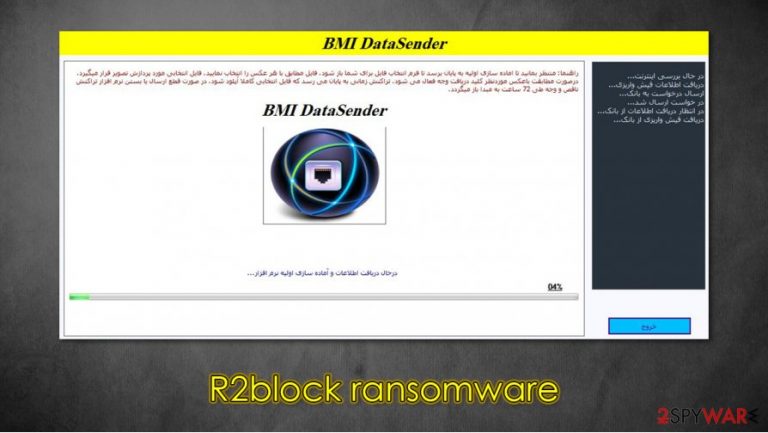
R2block ransomware is a file-locking virus that encrypts all non-system files on an infected computer and then asks for a ransom to unlock the data. The virus is spread through spam emails and file-sharing platforms. All personal files, such as photos, videos, documents, archives, and so on, are locked and appended with .r2block extension. Please don't panic and make any rash decisions. Read through this article because we're here to help you.
After the data-locking process is complete, ransom notes are presented in two ways – desktop wallpaper is changed to an image of the cybercriminals choice, and a pop-up window appears. Both extorsion messages are written in Arabic, suggesting that R2block ransomware is aimed at Arabic-speaking people.
| name | R2block ransomware, .r2block virus |
|---|---|
| type | Ransomware |
| Appended file extension | .r2block |
| Ransom note | Can be seen in a changed desktop wallpaper and in a pop-up window |
| Additional info | R2block ransomware might be aimed at Arabic-speaking people because the ransom note is written in Arabic |
| Issues | All files are inaccessible and renamed. Changed desktop wallpaper. |
| Virus removal | Users shouldn't doubt for a second to remove this virus with a reliable anti-malware software |
| System fix | To make sure the system files and setting are restored, use the FortectIntego tool after R2block ransomware elimination |
According to several sources,[1] during the Covid-19 epidemic, ransomware attacks have risen to new heights. There are many ransomware variations [2], but all of them work the same way – encrypt data, rename it, and extort money. Victims should never contact the perpetrators or, even worse – pay the ransom, as this action just funds their future operations and encourages them to develop more sophisticated malware.
Research suggests that R2block ransomware is a HiddenTear based cryptovirus. This open-source ransomware project was meant for educational purposes, but cybercriminals didn't take too long to accommodate it to their needs. But there's good news in this because that means that all encrypted data might be unlocked without the help of the cybercriminals. Read through to find out how to do that.
First things first – deleting the virus. We suggest time-tested antimalware apps like SpyHunter 5Combo Cleaner and Malwarebytes to remove R2block ransomware with a push of a button. This software is powerful enough to locate, isolate, and delete most of the encountered malware samples.
Although R2block virus removal is an excellent first step, but you're not out of this mess yet. Now comes the system health check-up. Experts[3] advise using the FortectIntego tool to track down and revert all alterations the cryptovirus might have done to system-related files and system settings.

Direction to stay safe on the internet
These days, cybercriminals' creations are lurking almost everywhere on the internet, just waiting for unaware everyday computer users to click on them. Cyberthieves are trying their best to trick people into downloading their created malware by clicking where they're not supposed to. Although no one can be 100% safe from getting their device infected but if you stick with our suggestions, the odds will be significantly lower:
- Always keep backups in at least two separate locations (one should be an offline storage) of all your essential data.
- Acquire a trusty anti-malware software. Constantly update it's virus database and regularly scan your whole computer system with it. Remove any suspicious files that the app recommends
- Purchase a powerful system tune-up tool always to have your system at top-notch settings
- Don't open spam emails no matter how intriguing they might look. These emails usually contain viruses in their attachments or hyperlinks in the email redirect soon to be victims to malicious sites where the virus payload files are downloaded automatically
- Avoid torrent websites like BitTorrent and The Pirate Bay. These sites are riddled with all kinds of malware disguised as licensed software, software updaters, etc
- Always keep your operating system (OS) up-to-date with the latest updates.
Instructions on how to remove R2block ransomware and get your devices' health back to normal
As we mentioned in the first paragraph, malware removal is paramount. Before it has done any more harm than it already did, remove R2block ransomware with a trustworthy antimalware software like SpyHunter 5Combo Cleaner or Malwarebytes for it will not only find and delete the virus with all its allocated files but will also protect from such misfortunes in the future.
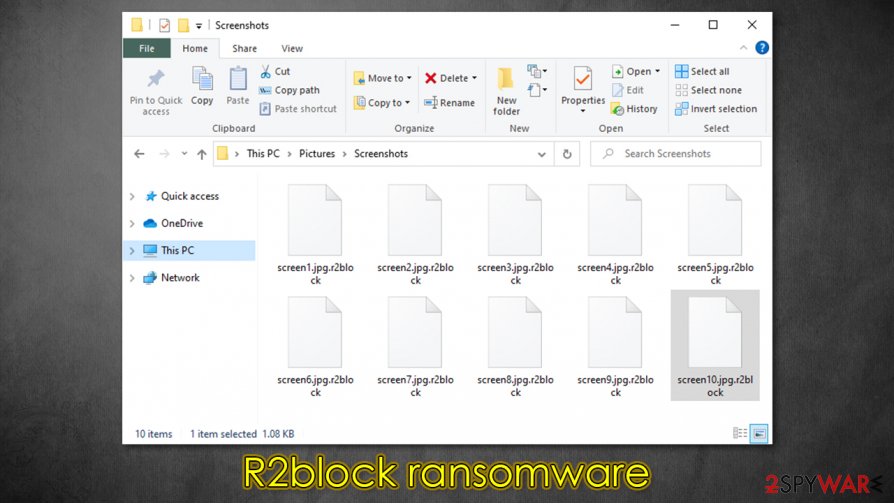
R2block ransomware removal won't unlock your files but there might be a solution for that. You could try a public free decryption tool, If that software won't help be sure to check back with us soon to find any new updates on this matter.
When your system is virus-free be sure to use the FortectIntego tool to check and fix any system irregularities that the R2block ransomware might have caused. Perform a full system scan and the app will do the rest.
Getting rid of R2block virus. Follow these steps
Manual removal using Safe Mode
Safe Mode with Networking might be helpful if an anti-malware app fails to remove the virus
Important! →
Manual removal guide might be too complicated for regular computer users. It requires advanced IT knowledge to be performed correctly (if vital system files are removed or damaged, it might result in full Windows compromise), and it also might take hours to complete. Therefore, we highly advise using the automatic method provided above instead.
Step 1. Access Safe Mode with Networking
Manual malware removal should be best performed in the Safe Mode environment.
Windows 7 / Vista / XP
- Click Start > Shutdown > Restart > OK.
- When your computer becomes active, start pressing F8 button (if that does not work, try F2, F12, Del, etc. – it all depends on your motherboard model) multiple times until you see the Advanced Boot Options window.
- Select Safe Mode with Networking from the list.

Windows 10 / Windows 8
- Right-click on Start button and select Settings.

- Scroll down to pick Update & Security.

- On the left side of the window, pick Recovery.
- Now scroll down to find Advanced Startup section.
- Click Restart now.

- Select Troubleshoot.

- Go to Advanced options.

- Select Startup Settings.

- Press Restart.
- Now press 5 or click 5) Enable Safe Mode with Networking.

Step 2. Shut down suspicious processes
Windows Task Manager is a useful tool that shows all the processes running in the background. If malware is running a process, you need to shut it down:
- Press Ctrl + Shift + Esc on your keyboard to open Windows Task Manager.
- Click on More details.

- Scroll down to Background processes section, and look for anything suspicious.
- Right-click and select Open file location.

- Go back to the process, right-click and pick End Task.

- Delete the contents of the malicious folder.
Step 3. Check program Startup
- Press Ctrl + Shift + Esc on your keyboard to open Windows Task Manager.
- Go to Startup tab.
- Right-click on the suspicious program and pick Disable.

Step 4. Delete virus files
Malware-related files can be found in various places within your computer. Here are instructions that could help you find them:
- Type in Disk Cleanup in Windows search and press Enter.

- Select the drive you want to clean (C: is your main drive by default and is likely to be the one that has malicious files in).
- Scroll through the Files to delete list and select the following:
Temporary Internet Files
Downloads
Recycle Bin
Temporary files - Pick Clean up system files.

- You can also look for other malicious files hidden in the following folders (type these entries in Windows Search and press Enter):
%AppData%
%LocalAppData%
%ProgramData%
%WinDir%
After you are finished, reboot the PC in normal mode.
Remove R2block using System Restore
System Restore – a useful tool if restore points are still intact
-
Step 1: Reboot your computer to Safe Mode with Command Prompt
Windows 7 / Vista / XP- Click Start → Shutdown → Restart → OK.
- When your computer becomes active, start pressing F8 multiple times until you see the Advanced Boot Options window.
-
Select Command Prompt from the list

Windows 10 / Windows 8- Press the Power button at the Windows login screen. Now press and hold Shift, which is on your keyboard, and click Restart..
- Now select Troubleshoot → Advanced options → Startup Settings and finally press Restart.
-
Once your computer becomes active, select Enable Safe Mode with Command Prompt in Startup Settings window.

-
Step 2: Restore your system files and settings
-
Once the Command Prompt window shows up, enter cd restore and click Enter.

-
Now type rstrui.exe and press Enter again..

-
When a new window shows up, click Next and select your restore point that is prior the infiltration of R2block. After doing that, click Next.


-
Now click Yes to start system restore.

-
Once the Command Prompt window shows up, enter cd restore and click Enter.
Bonus: Recover your data
Guide which is presented above is supposed to help you remove R2block from your computer. To recover your encrypted files, we recommend using a detailed guide prepared by 2-spyware.com security experts.If your files are encrypted by R2block, you can use several methods to restore them:
Data Recovery Pro – third-party tool that might be useful in .r2block file recovery
This app might be able to recover. r2block extension files
Data Recovery Pro
- Download Data Recovery Pro;
- Follow the steps of Data Recovery Setup and install the program on your computer;
- Launch it and scan your computer for files encrypted by R2block ransomware;
- Restore them.
Windows Previous Version – another useful Windows feature
With this feature, victims might be able to restore .r2block files
- Find an encrypted file you need to restore and right-click on it;
- Select “Properties” and go to “Previous versions” tab;
- Here, check each of available copies of the file in “Folder versions”. You should select the version you want to recover and click “Restore”.
Using Shadow Explorer for data recovery
Shadow Explorer can retrieve old file versions from Shadow Copies
- Download Shadow Explorer (http://shadowexplorer.com/);
- Follow a Shadow Explorer Setup Wizard and install this application on your computer;
- Launch the program and go through the drop down menu on the top left corner to select the disk of your encrypted data. Check what folders are there;
- Right-click on the folder you want to restore and select “Export”. You can also select where you want it to be stored.
Possible decryption tools for .r2block extension
Since this R2block ransomware is based on HiddenTear, it might be easy to decrypt. Try using this publicly available software to decrypt your locked data. If it doesn't work, get back to us later as we always update our readers with all the latest news.
Finally, you should always think about the protection of crypto-ransomwares. In order to protect your computer from R2block and other ransomwares, use a reputable anti-spyware, such as FortectIntego, SpyHunter 5Combo Cleaner or Malwarebytes
How to prevent from getting ransomware
Protect your privacy – employ a VPN
There are several ways how to make your online time more private – you can access an incognito tab. However, there is no secret that even in this mode, you are tracked for advertising purposes. There is a way to add an extra layer of protection and create a completely anonymous web browsing practice with the help of Private Internet Access VPN. This software reroutes traffic through different servers, thus leaving your IP address and geolocation in disguise. Besides, it is based on a strict no-log policy, meaning that no data will be recorded, leaked, and available for both first and third parties. The combination of a secure web browser and Private Internet Access VPN will let you browse the Internet without a feeling of being spied or targeted by criminals.
No backups? No problem. Use a data recovery tool
If you wonder how data loss can occur, you should not look any further for answers – human errors, malware attacks, hardware failures, power cuts, natural disasters, or even simple negligence. In some cases, lost files are extremely important, and many straight out panic when such an unfortunate course of events happen. Due to this, you should always ensure that you prepare proper data backups on a regular basis.
If you were caught by surprise and did not have any backups to restore your files from, not everything is lost. Data Recovery Pro is one of the leading file recovery solutions you can find on the market – it is likely to restore even lost emails or data located on an external device.
- ^ Aaron Holmes. Ransomware attacks are increasing at an unprecedented rate — and the US is now begging people not to pay ransoms. Businessinsider. Financial, media and tech news.
- ^ Common types of Ransomware. Datto. The managed service provider technology company.
- ^ Dieviren. Dieviren. Spyware and security news.







