Rabbit ransomware (Virus Removal Instructions) - Simple Removal Guide
Rabbit virus Removal Guide
What is Rabbit ransomware?
RABBIT ransomware – a file-locking virus targeted at Thai-speaking users
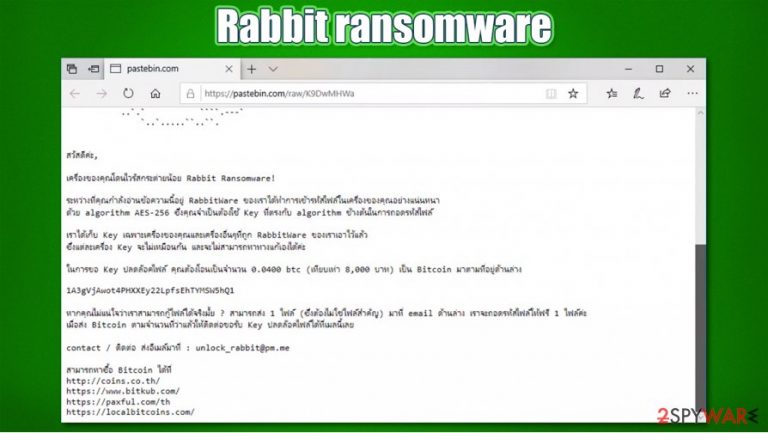
RABBIT ransomware is a malicious computer virus that encrypts files with a military-grade AES-256[1] coding algorithm and demands a ransom to be paid in cryptocurrency Bitcoins through a generated ransom note – อ่านวิธีแก้ไฟล์โดนล๊อค.txt. The notes title and the text within suggests that this virus is aimed at Thai-speaking computer users.
During the encryption, all non-system files are appended with a .RABBIT extension and are rendered inaccessible. Victims are urged to contact their assailants by writing an email to unlock_rabbit@pm.me and to forward 0,0400 BTC (an equivalent of 8000 baht – approx. $260) into their crypto wallet 1A3gVjAwot4PHXXEy22LpfsEhTYMSW5hQ1.
If you were unlucky enough to deal with this malware, you came to the right place to find out more about it. This article covers all aspects of the .RABBIT virus, its spreading techniques, and removal options. If you want to get rid of it ASAP, check our detailed instructions below.
| name | RABBIT ransomware |
|---|---|
| Type | File-locker, cryptovirus |
| Encryption algorithm | AES-256 |
| Appended file extension | .RABBIT |
| Ransom note | อ่านวิธีแก้ไฟล์โดนล๊อค.txt |
| Detailed ransom note address | hxxps://pastebin.com/raw/K9DwMHWa |
| Ransom amount | 0.0400 Bitcoins, which equals 8000 baht or $260 |
| Assailants crypto wallet | 1A3gVjAwot4PHXXEy22LpfsEhTYMSW5hQ1 |
| criminals contact details | unlock_rabbit@pm.me |
| Malware removal | Every type of malware should be eliminated by professional anti-malware software |
| System health check | Users are advised to use the FortectIntego app following a successful RABBIT ransomware removal |
As we've mentioned before RABBIT ransomware ransom note is written in Thai, which suggests that this file-locking parasite is aimed at users from Thailand, Malaysia, Cambodia, and other Thai-speaking countries. Message in the อ่านวิธีแก้ไฟล์โดนล๊อค.txt note has a childish depiction of a rabbits head and a link (hxxps://pastebin.com/raw/K9DwMHWa) where the full note is posted:
How to fix .RABBIT lock read >> hxxps://pastebin.com/raw/K9DwMHWa
The ransom note from the PasteBin is much more informative. It specifies the amount of Bitcoins, the assailants' crypto wallet address, what encryption RabbitWare ransomware uses, criminals' email, links to Bitcoin markets, and free decryption of one locked file guarantee. The whole message states:
สวัสดีค่ะ,
เครื่องของคุณโดนไวรัสกระต่ายน้อย Rabbit Ransomware!
ระหว่างที่คุณกำลังอ่านข้อความนี้อยู่ RabbitWare ของเราได้ทำการเข้ารหัสไฟล์ในเครื่องของคุณอย่างแน่นหนา
ด้วย algorithm AES-256 ซึ่งคุณจำเป็นต้องใช้ Key ที่ตรงกับ algorithm ข้างต้นในการถอดรหัสไฟล์เราได้เก็บ Key เฉพาะเครื่องของคุณและเครื่องอื่นๆที่ถูก RabbitWare ของเราเอาไว้แล้ว
ซึ่งแต่ละเครื่อง Key จะไม่เหมือนกัน และจะไม่สามารถหาทางแก้เองได้ค่ะในการขอ Key ปลดล๊อคไฟล์ คุณต้องโอนเป็นจำนวน 0.0400 btc (เทียบเท่า 8,000 บาท) เป็น Bitcoin มาตามที่อยู่ด้านล่าง
1A3gVjAwot4PHXXEy22LpfsEhTYMSW5hQ1
หากคุณไม่แน่ใจว่าเราสามารถกู้ไฟล์ได้จริงมั้ย ? สามารถส่ง 1 ไฟล์ (ซึ่งต้องไม่ใช่ไฟล์สำคัญ) มาที่ email ด้านล่าง เราจะถอดรหัสไฟล์ให้ฟรี 1 ไฟล์ค่ะ
เมื่อส่ง Bitcoin ตามจำนวนที่ว่าแล้วให้ติดต่อขอรับ Key ปลดล๊อคไฟล์ได้ที่เมลนี้เลยcontact / ติดต่อ ส่งอีเมล์มาที่ : unlock_rabbit@pm.me
สามารถหาซื้อ Bitcoin ได้ที่
hxxp://coins.co.th/
hxxps://www.bitkub.com/
hxxps://paxful.com/th
hxxps://localbitcoins.com/
No matter how small the ransom might seem or how desperately you need to get your files back, please remember that paying the ransom does not guarantee that cybercriminals will keep their promises, and you will get your data back (in other words, you might get scammed). Also, know that the encrypted RABBIT files aren't corrupted, meaning their contents are untouched. There might be other ways to regain access to them.
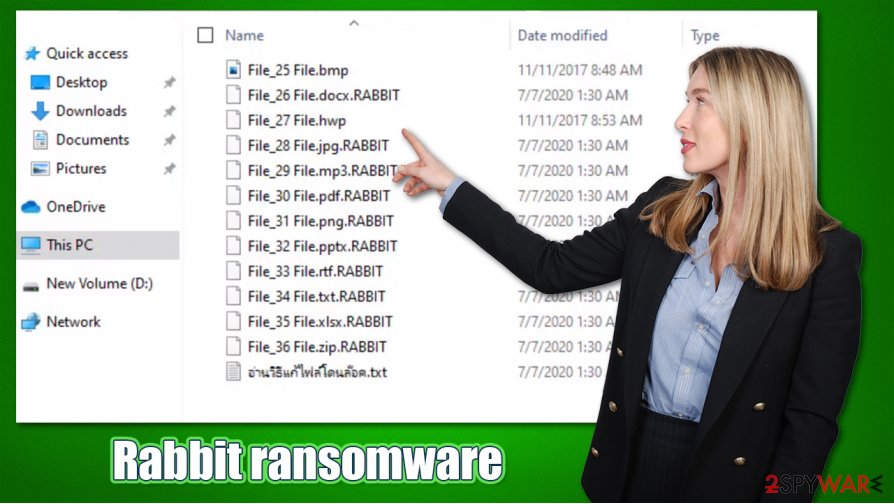
There's no decryptor available at the moment, so extract all encrypted files to an offline storage device and then take on .RABBIT ransomware removal. Manual elimination could be possible, but it might be a lengthy and extremely tough task (if you still want to try it, we provide the instructions below). That's why we recommend sticking to automatic removal with reliable anti-malware tools, such as SpyHunter 5Combo Cleaner or Malwarebytes.
Launch the security tool of your choice, scan the entire system and remove RABBIT ransomware with all its pieces. Afterward, run a system repair tool to fix any damaged Window files, restore Registry values, and fix any other system inconsistencies. If you don't own such a tool, experts[2] advise using the FortectIntego system repair app.
Popular techniques used for ransomware delivery
Ransomware has been floating around the internet for decades now.[3] It can be spread using various methods, including drive-by downloads, deceptive ads, RDP attacks, etc. However, the most popular methods are spam email and file-sharing platforms.
Spam emails are sent out by tens of thousands during so-called spam campaigns. They might look like legitimate emails from shipping/shopping companies, various institutions. The easiest way to identify spam emails from legitimate ones is by grammatical mistakes, different domain names, addressing users in a general manner, and inconsistencies alike.
File-sharing platforms, like popular torrent sites, host a myriad of different malware. It can be camouflaged as any filetype and named to lure gullible people into downloading them. Usually, ransomware is hidden in the latest game cracks, pirated software, and other illegal downloads. Refrain from using such portals if you value your safety and privacy.
RABBIT ransomware removal instructions from infected computers
Before beginning RABBIT ransomware removal process, you have to copy all required encrypted data to an offline storage device. The necessary decryption software isn't available yet, but there's always hope that the security researchers will develop one sooner or later.
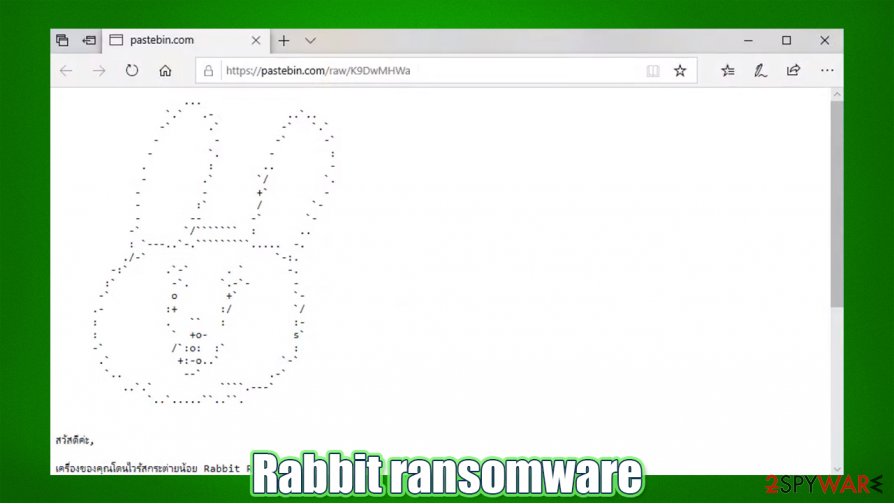
Once the data is extracted, launch your security tool. If it's the same one that let the malware through, we suggest getting a professional anti-malware tool like SpyHunter 5Combo Cleaner or Malwarebytes. Scan your device. Remove RABBIT ransomware along with other suspicious entries.
Afterward, a system repair must be done to prevent the computer from exhibiting any abnormal behavior, such as BSoD, crashing, freezing, and so on. The FortectIntego app will take care of Windows Registry and other core system settings and files so you could enjoy your device anew.
Getting rid of Rabbit virus. Follow these steps
Manual removal using Safe Mode
Important! →
Manual removal guide might be too complicated for regular computer users. It requires advanced IT knowledge to be performed correctly (if vital system files are removed or damaged, it might result in full Windows compromise), and it also might take hours to complete. Therefore, we highly advise using the automatic method provided above instead.
Step 1. Access Safe Mode with Networking
Manual malware removal should be best performed in the Safe Mode environment.
Windows 7 / Vista / XP
- Click Start > Shutdown > Restart > OK.
- When your computer becomes active, start pressing F8 button (if that does not work, try F2, F12, Del, etc. – it all depends on your motherboard model) multiple times until you see the Advanced Boot Options window.
- Select Safe Mode with Networking from the list.

Windows 10 / Windows 8
- Right-click on Start button and select Settings.

- Scroll down to pick Update & Security.

- On the left side of the window, pick Recovery.
- Now scroll down to find Advanced Startup section.
- Click Restart now.

- Select Troubleshoot.

- Go to Advanced options.

- Select Startup Settings.

- Press Restart.
- Now press 5 or click 5) Enable Safe Mode with Networking.

Step 2. Shut down suspicious processes
Windows Task Manager is a useful tool that shows all the processes running in the background. If malware is running a process, you need to shut it down:
- Press Ctrl + Shift + Esc on your keyboard to open Windows Task Manager.
- Click on More details.

- Scroll down to Background processes section, and look for anything suspicious.
- Right-click and select Open file location.

- Go back to the process, right-click and pick End Task.

- Delete the contents of the malicious folder.
Step 3. Check program Startup
- Press Ctrl + Shift + Esc on your keyboard to open Windows Task Manager.
- Go to Startup tab.
- Right-click on the suspicious program and pick Disable.

Step 4. Delete virus files
Malware-related files can be found in various places within your computer. Here are instructions that could help you find them:
- Type in Disk Cleanup in Windows search and press Enter.

- Select the drive you want to clean (C: is your main drive by default and is likely to be the one that has malicious files in).
- Scroll through the Files to delete list and select the following:
Temporary Internet Files
Downloads
Recycle Bin
Temporary files - Pick Clean up system files.

- You can also look for other malicious files hidden in the following folders (type these entries in Windows Search and press Enter):
%AppData%
%LocalAppData%
%ProgramData%
%WinDir%
After you are finished, reboot the PC in normal mode.
Remove Rabbit using System Restore
-
Step 1: Reboot your computer to Safe Mode with Command Prompt
Windows 7 / Vista / XP- Click Start → Shutdown → Restart → OK.
- When your computer becomes active, start pressing F8 multiple times until you see the Advanced Boot Options window.
-
Select Command Prompt from the list

Windows 10 / Windows 8- Press the Power button at the Windows login screen. Now press and hold Shift, which is on your keyboard, and click Restart..
- Now select Troubleshoot → Advanced options → Startup Settings and finally press Restart.
-
Once your computer becomes active, select Enable Safe Mode with Command Prompt in Startup Settings window.

-
Step 2: Restore your system files and settings
-
Once the Command Prompt window shows up, enter cd restore and click Enter.

-
Now type rstrui.exe and press Enter again..

-
When a new window shows up, click Next and select your restore point that is prior the infiltration of Rabbit. After doing that, click Next.


-
Now click Yes to start system restore.

-
Once the Command Prompt window shows up, enter cd restore and click Enter.
Bonus: Recover your data
Guide which is presented above is supposed to help you remove Rabbit from your computer. To recover your encrypted files, we recommend using a detailed guide prepared by 2-spyware.com security experts.If your files are encrypted by Rabbit, you can use several methods to restore them:
Restore RABBIT files with Data Recovery Pro
This app might be able to recover encrypted files.
- Download Data Recovery Pro;
- Follow the steps of Data Recovery Setup and install the program on your computer;
- Launch it and scan your computer for files encrypted by Rabbit ransomware;
- Restore them.
File recovery with Windows Previous Version
RABBIT files might be restored with this feature.
- Find an encrypted file you need to restore and right-click on it;
- Select “Properties” and go to “Previous versions” tab;
- Here, check each of available copies of the file in “Folder versions”. You should select the version you want to recover and click “Restore”.
Shadow Explorer – another useful data recovery option
If Shadow Copies are still intact, then this tool might retrieve old copies of files.
- Download Shadow Explorer (http://shadowexplorer.com/);
- Follow a Shadow Explorer Setup Wizard and install this application on your computer;
- Launch the program and go through the drop down menu on the top left corner to select the disk of your encrypted data. Check what folders are there;
- Right-click on the folder you want to restore and select “Export”. You can also select where you want it to be stored.
No decryptor is currently available
Finally, you should always think about the protection of crypto-ransomwares. In order to protect your computer from Rabbit and other ransomwares, use a reputable anti-spyware, such as FortectIntego, SpyHunter 5Combo Cleaner or Malwarebytes
How to prevent from getting ransomware
Choose a proper web browser and improve your safety with a VPN tool
Online spying has got momentum in recent years and people are getting more and more interested in how to protect their privacy online. One of the basic means to add a layer of security – choose the most private and secure web browser. Although web browsers can't grant full privacy protection and security, some of them are much better at sandboxing, HTTPS upgrading, active content blocking, tracking blocking, phishing protection, and similar privacy-oriented features. However, if you want true anonymity, we suggest you employ a powerful Private Internet Access VPN – it can encrypt all the traffic that comes and goes out of your computer, preventing tracking completely.
Lost your files? Use data recovery software
While some files located on any computer are replaceable or useless, others can be extremely valuable. Family photos, work documents, school projects – these are types of files that we don't want to lose. Unfortunately, there are many ways how unexpected data loss can occur: power cuts, Blue Screen of Death errors, hardware failures, crypto-malware attack, or even accidental deletion.
To ensure that all the files remain intact, you should prepare regular data backups. You can choose cloud-based or physical copies you could restore from later in case of a disaster. If your backups were lost as well or you never bothered to prepare any, Data Recovery Pro can be your only hope to retrieve your invaluable files.
- ^ Advanced Encryption Standard. Wikipedia. The free encyclopedia.
- ^ Uirusu. Uirusu. Spyware and security news.
- ^ Juliana De Groot. A History of Ransomware Attacks: The Biggest and Worst Ransomware Attacks of All Time. Digitalguardian. The digital guardian blog.







