RabbitFox (Virus Removal Guide) - Recovery Instructions Included
RabbitFox Removal Guide
What is RabbitFox?
RabbitFox ransomware is a cryptovirus that scrambles file names and prevents their access until ransom in Bitcoin is paid to hackers
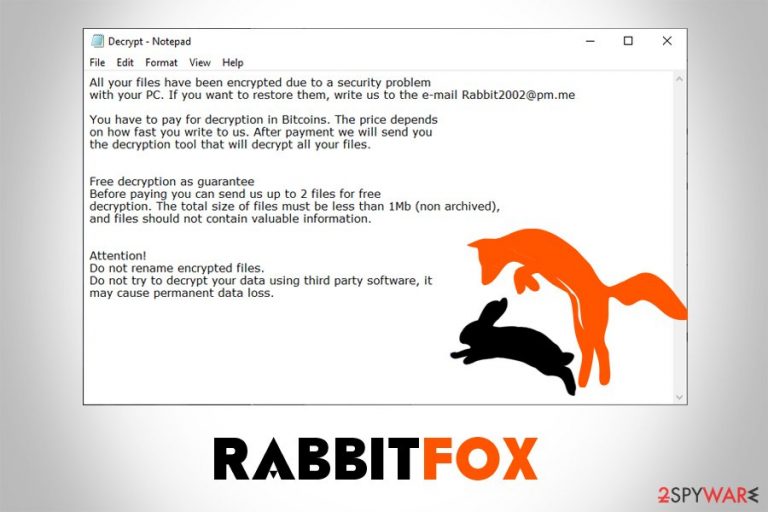
RabbitFox is a type of malware that focuses on money extortion and falls under the ransomware category. While the virus uses a variety of methods to infect users' devices, the most prominent distribution method is spam email attachments and hyperlinks.
Once inside, RabbitFox ransomware scan the system for pictures, videos, documents, or other personal data in order to encrypt it with the help of AES encryption algorithm.[1] During this process, the name of the file is altered, and .fox appendix is added. The data is not corrupted, however, and, to redeem the access to files, victims need to acquire a unique key that is generated during the ransomware infection stage.
Users are prompted to write hackers to Rabbit2002@pm.me email to find out Bitcoin amount required to pay for the decryptor. This information is compiled in the text note Decrypt.txt that users can find in each folder where locked files are located. In June 2019, a new variant of RabbitFox was detected[2] which used .vendetta extension and foxdecrypt@protonmail.com as a contact email. Despite the name of the appendix, researchers did not find any connections to Vendetta ransomware.
| Name | RabbitFox |
| Type | Ransomware |
| Cipher | AES |
| File extension | .fox, .vendetta |
| Full file name modification |
|
| Ransom note | Decrypt.txt |
| Executable example | ConsoleApp1.exe |
| Contact | Rabbit2002@pm.me, foxdecrypt@protonmail.com |
| Termination | Use FortectIntego, SpyHunter 5Combo Cleaner or other anti-malware software that can detect the virus |
| Decryption | Only available via backups; might be possible by using data recovery software |
RabbitFox was first spotted in March 2018, and the first sample emerged from Lithuania. Nevertheless, the ransom note is written in English, so it is highly likely that the threat actors do not target specific countries, but rather send out malicious emails to random victims.
However, it is also possible that RabbitFox ransomware is also spread with the help of the following methods:
- Exploit kits
- Unprotected RDP
- Web injects
- Software cracks
- Fake updates, etc.
To find out how to protect yourself from ransomware infection in the future, refer to the second section of this post. Our RabbitFox removal instructions, along with alternative file recovery methods, can be found at the bottom.
As soon as RabbitFox ransomware extracts its malicious payload via ConsoleApp1.exe or another executable file, it changes the way the system operates. For example, it deletes Shadow Volume Copies to prevent data recovery or alters Windows registry entries in order to increase persistence.
For that reason, you should remove RabbitFox ransomware with security software like FortectIntego or SpyHunter 5Combo Cleaner to retrieve normal operation of the device. Besides, as long as the threat is present on your computer, file recovery is completely useless, as all the data will immediately get encrypted again.
Crooks behind RabbitFox virus are trying to make victims trust them by offering a test decryption service as explained it the ransom note:
Free decryption as guarantee
Before paying you can send us up to 2 files for free decryption.
The total size of files must be less than 1Mb (non archived), and files should not contain valuable information.
Do not pay cybercriminals, as they might simply ignore you after you transfer the Bitcoin payment, and you will end up losing your money as well. Besides, it would only prove that RabbitFox works as intended and will prompt them to infect more victims worldwide.
While there is no decryption tool that would allow you to recover .fox and .vendetta files for free, you might try alternative data recovery solutions, although chances of a positive outcome are relatively slim.
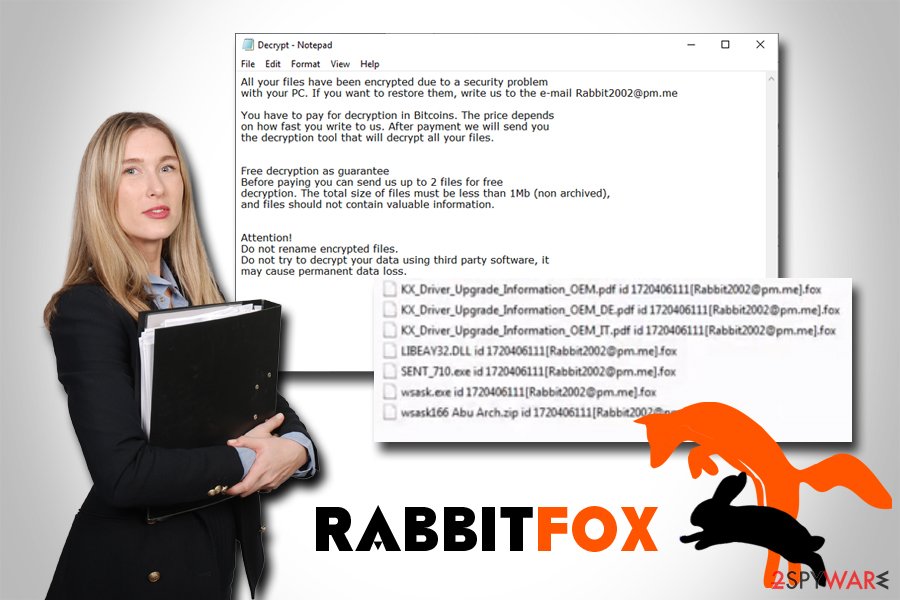
Tips to avoid ransomware infections and loss of files in the future
Ransomware is a type of computer infection that is extremely devastating because even after its termination, the locked files are not reverted to its previous state. Until security experts create the decryption tool, recovering files modified by ransomware is extremely difficult: the malware should fail to execute correctly or not remove Shadow Volume Copies. Keeping backups on a remote server or an external drive is the best way to negate the impact of a cryptovirus.
Nevertheless, the best solution to the problem would be not to get infected in the first place. Here are simple tips from industry experts[3] that will help you avoid malware in the future:
- Update your operating system and the installed applications regularly;
- Enable Firewall and install ad-blocking program;
- Do not use Remote Desktop with default port and protect it with a VPN or a proxy;
- Stay away from pirated software or its cracks;
- Be aware that spam email attachments and hyperlinks can install malware as soon as clicked;
- Enable two-factor authentication where possible and use a password manager;
- If you do not use a password manager, make sure you never reuse same passwords for different accounts.
Terminate RabbitFox ransomware with anti-malware software
RabbitFox ransomware removal should be your top priority, regardless of what hackers say – they threaten the access to files will be permanently lost if third-party tools are used. While it is party true, ransomware itself might fail to function properly and fail to delete Shadow Volume snapshots.
To remove RabbitFox virus, you should install reputable security software and run a full system scan. Nevertheless, the malware might tamper with your security software and prevent its termination. In such a case, you should access Safe Mode with Networking and perform the removal from there.
As soon as you delete RabbitFox completely, you can connect your backup device to recover your data. If you had no backups and alternative solutions do not work, the only solution would be to save files and wait till cybersecurity experts come up with the decryptor.
Getting rid of RabbitFox. Follow these steps
Manual removal using Safe Mode
If anti-malware software is not working properly in normal mode, enter Safe Mode with Networking as follows:
Important! →
Manual removal guide might be too complicated for regular computer users. It requires advanced IT knowledge to be performed correctly (if vital system files are removed or damaged, it might result in full Windows compromise), and it also might take hours to complete. Therefore, we highly advise using the automatic method provided above instead.
Step 1. Access Safe Mode with Networking
Manual malware removal should be best performed in the Safe Mode environment.
Windows 7 / Vista / XP
- Click Start > Shutdown > Restart > OK.
- When your computer becomes active, start pressing F8 button (if that does not work, try F2, F12, Del, etc. – it all depends on your motherboard model) multiple times until you see the Advanced Boot Options window.
- Select Safe Mode with Networking from the list.

Windows 10 / Windows 8
- Right-click on Start button and select Settings.

- Scroll down to pick Update & Security.

- On the left side of the window, pick Recovery.
- Now scroll down to find Advanced Startup section.
- Click Restart now.

- Select Troubleshoot.

- Go to Advanced options.

- Select Startup Settings.

- Press Restart.
- Now press 5 or click 5) Enable Safe Mode with Networking.

Step 2. Shut down suspicious processes
Windows Task Manager is a useful tool that shows all the processes running in the background. If malware is running a process, you need to shut it down:
- Press Ctrl + Shift + Esc on your keyboard to open Windows Task Manager.
- Click on More details.

- Scroll down to Background processes section, and look for anything suspicious.
- Right-click and select Open file location.

- Go back to the process, right-click and pick End Task.

- Delete the contents of the malicious folder.
Step 3. Check program Startup
- Press Ctrl + Shift + Esc on your keyboard to open Windows Task Manager.
- Go to Startup tab.
- Right-click on the suspicious program and pick Disable.

Step 4. Delete virus files
Malware-related files can be found in various places within your computer. Here are instructions that could help you find them:
- Type in Disk Cleanup in Windows search and press Enter.

- Select the drive you want to clean (C: is your main drive by default and is likely to be the one that has malicious files in).
- Scroll through the Files to delete list and select the following:
Temporary Internet Files
Downloads
Recycle Bin
Temporary files - Pick Clean up system files.

- You can also look for other malicious files hidden in the following folders (type these entries in Windows Search and press Enter):
%AppData%
%LocalAppData%
%ProgramData%
%WinDir%
After you are finished, reboot the PC in normal mode.
Remove RabbitFox using System Restore
You can also try System Restore to terminate malware infection:
-
Step 1: Reboot your computer to Safe Mode with Command Prompt
Windows 7 / Vista / XP- Click Start → Shutdown → Restart → OK.
- When your computer becomes active, start pressing F8 multiple times until you see the Advanced Boot Options window.
-
Select Command Prompt from the list

Windows 10 / Windows 8- Press the Power button at the Windows login screen. Now press and hold Shift, which is on your keyboard, and click Restart..
- Now select Troubleshoot → Advanced options → Startup Settings and finally press Restart.
-
Once your computer becomes active, select Enable Safe Mode with Command Prompt in Startup Settings window.

-
Step 2: Restore your system files and settings
-
Once the Command Prompt window shows up, enter cd restore and click Enter.

-
Now type rstrui.exe and press Enter again..

-
When a new window shows up, click Next and select your restore point that is prior the infiltration of RabbitFox. After doing that, click Next.


-
Now click Yes to start system restore.

-
Once the Command Prompt window shows up, enter cd restore and click Enter.
Bonus: Recover your data
Guide which is presented above is supposed to help you remove RabbitFox from your computer. To recover your encrypted files, we recommend using a detailed guide prepared by 2-spyware.com security experts.If your files are encrypted by RabbitFox, you can use several methods to restore them:
You can scan your computer with Data Recovery Pro when trying to recover files
While there is no guarantee that this tool will help you, it might be able to recover at least some of your files encrypted by RabbitFox.
- Download Data Recovery Pro;
- Follow the steps of Data Recovery Setup and install the program on your computer;
- Launch it and scan your computer for files encrypted by RabbitFox ransomware;
- Restore them.
Try Windows Previous Versions feature
This option is available for those who had System Restore enabled before ransomware struck.
- Find an encrypted file you need to restore and right-click on it;
- Select “Properties” and go to “Previous versions” tab;
- Here, check each of available copies of the file in “Folder versions”. You should select the version you want to recover and click “Restore”.
One of the tools that could help under particular conditions is ShadowExplorer
In some rare cases, ransomware fails to delete Shadow Volume snapshots. ShadowExplorer explorer is your best bet in this situation.
- Download Shadow Explorer (http://shadowexplorer.com/);
- Follow a Shadow Explorer Setup Wizard and install this application on your computer;
- Launch the program and go through the drop down menu on the top left corner to select the disk of your encrypted data. Check what folders are there;
- Right-click on the folder you want to restore and select “Export”. You can also select where you want it to be stored.
No decryptor is currently available
Finally, you should always think about the protection of crypto-ransomwares. In order to protect your computer from RabbitFox and other ransomwares, use a reputable anti-spyware, such as FortectIntego, SpyHunter 5Combo Cleaner or Malwarebytes
How to prevent from getting ransomware
Stream videos without limitations, no matter where you are
There are multiple parties that could find out almost anything about you by checking your online activity. While this is highly unlikely, advertisers and tech companies are constantly tracking you online. The first step to privacy should be a secure browser that focuses on tracker reduction to a minimum.
Even if you employ a secure browser, you will not be able to access websites that are restricted due to local government laws or other reasons. In other words, you may not be able to stream Disney+ or US-based Netflix in some countries. To bypass these restrictions, you can employ a powerful Private Internet Access VPN, which provides dedicated servers for torrenting and streaming, not slowing you down in the process.
Data backups are important – recover your lost files
Ransomware is one of the biggest threats to personal data. Once it is executed on a machine, it launches a sophisticated encryption algorithm that locks all your files, although it does not destroy them. The most common misconception is that anti-malware software can return files to their previous states. This is not true, however, and data remains locked after the malicious payload is deleted.
While regular data backups are the only secure method to recover your files after a ransomware attack, tools such as Data Recovery Pro can also be effective and restore at least some of your lost data.
- ^ Encryption Algorithm. Techopedia. Where IT and Business Meet.
- ^ GrujaRS. #RabbitFox #Ransomware extension id[Foxdecrypt@protonmail.com].vendetta . Twitter. Social network.
- ^ Virusi. Virusi. Cybersecurity advise from Hungary.







