Rack-search.com virus (Tutorial) - Free Instructions
Rack-search.com virus Removal Guide
What is Rack-search.com virus?
Rack-search.com brings you dubious search results full of ads
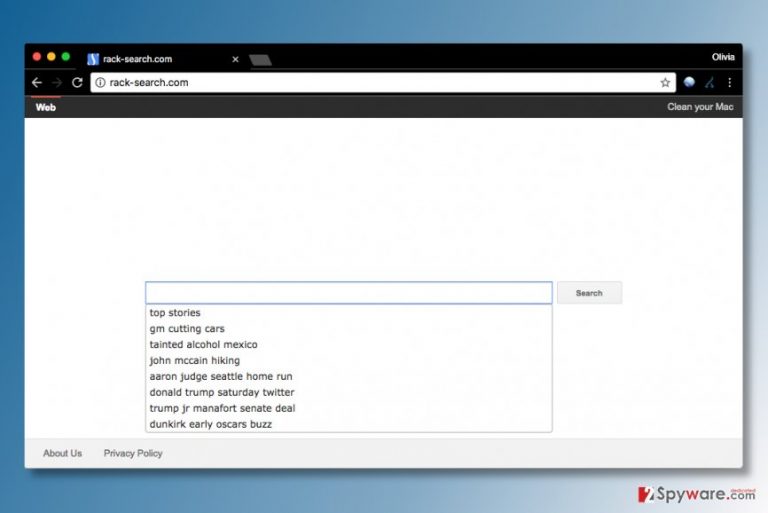
Rack-search.com is a highly suspicious search engine that is advertised via browser hijackers[1] and other extension-injecting programs. These potentially unwanted programs (PUP) replace default start page and search provider value with hxxp://Rack-search.com/, causing the affected web browser load it automatically.
It seems that Rack-search.com virus currently targets Mac OS only. However, Windows users shouldn’t relax – there are plenty of similar programs that are meant to compromise this operating system[2].
According to NoVirus.uk report[3], Rack-search delivers Yahoo search results modified by Aztec Media. This company has earned a “developer of potentially unwanted programs” name already. If you notice that the tab name says “Aztec Media Yahoo search results,” you shouldn’t try to interact with such search results at all.
It is highly likely that clicking them can trigger redirects to untrustworthy Internet domains such as gambling or adult-only sites.
On top of that, browsing through links delivered by a suspicious third-party company can point to scam surveys, phishing websites, and sites promoting spyware/malware. We do not say that Rack-search is itself malicious, but since it generates revenue from driving traffic to certain Internet sites, it is better to be careful.
We strongly suggest you to remove Rack-search.com today and alter your browser’s settings according to your needs.
There are two typical ways to remove browser hijackers. You can try anti-spyware tools suggested by our team (FortectIntego or Malwarebytes) for automatic Rack-search.com removal, or take matters into your hands and delete the hijacker manually. If you choose the latter option, consider using instructions we added at the end of this post.
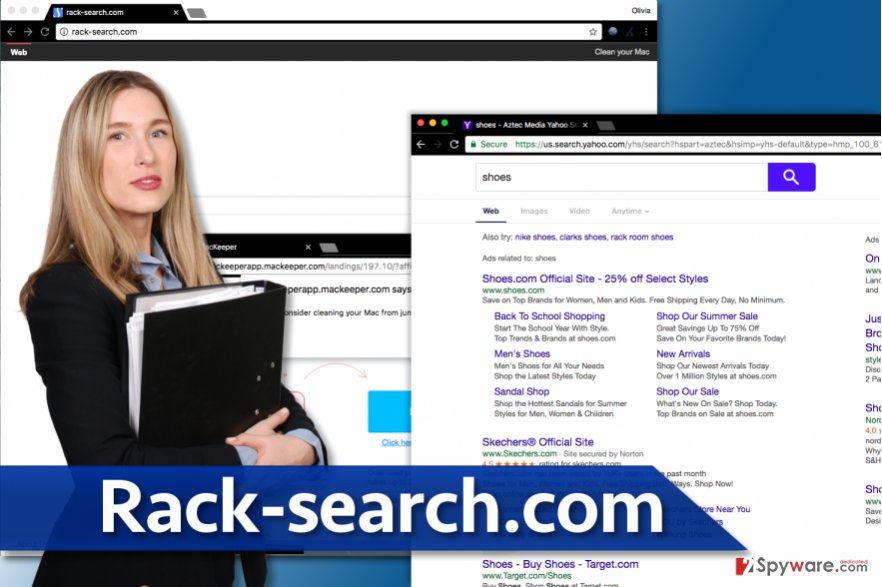
Dubious browser hijackers infect computers through software packages
The Internet is full of fascinating content, and nowadays, the majority of software is free. However, it doesn’t mean that they do not monetize their services in some kind of way. In most cases, they promote different free programs and earn money using pay-per-install scheme.
If you do not want to be tricked into installing something you do not want, you should choose proper software installation settings. Many PC users make the fatal mistake by trusting “recommended” installation configuration (usually Default/Standard/Basic ones). Instead of leaving pre-selected settings on, switch the selection to Custom/Advanced one.
Once you’ve chosen the right software installation settings, make sure you deselect every extra program suggested to you. If the installer asks you to add browser tools, search apps, new tab pages and other dubious software, disagree. Then you can proceed with the installation.
Stop browser redirects by deleting Rack-search.com virus
If your Mac was compromised by Rack-search.com virus, you could remove it using instructions we provided below. You should check Mac’s Applications folder and see if the hijacker added any suspicious programs there. Move them to Trash and Empty it afterward.
In case you are trying to remove Rack-search.com, but for some reason, you cannot complete this task alone, do not hesitate and use anti-spyware software. It will help you to find the hidden parts of the hijacker and eliminate them all at once. This will definitely make the Rack-search.com removal easier.
You may remove virus damage with a help of FortectIntego. SpyHunter 5Combo Cleaner and Malwarebytes are recommended to detect potentially unwanted programs and viruses with all their files and registry entries that are related to them.
Getting rid of Rack-search.com virus. Follow these steps
Delete from macOS
Remove Rack-search.com virus from Applications folder. Look for Settings Manager app and move it to Trash as well.
Remove items from Applications folder:
- From the menu bar, select Go > Applications.
- In the Applications folder, look for all related entries.
- Click on the app and drag it to Trash (or right-click and pick Move to Trash)

To fully remove an unwanted app, you need to access Application Support, LaunchAgents, and LaunchDaemons folders and delete relevant files:
- Select Go > Go to Folder.
- Enter /Library/Application Support and click Go or press Enter.
- In the Application Support folder, look for any dubious entries and then delete them.
- Now enter /Library/LaunchAgents and /Library/LaunchDaemons folders the same way and terminate all the related .plist files.

Remove from Microsoft Edge
Delete unwanted extensions from MS Edge:
- Select Menu (three horizontal dots at the top-right of the browser window) and pick Extensions.
- From the list, pick the extension and click on the Gear icon.
- Click on Uninstall at the bottom.

Clear cookies and other browser data:
- Click on the Menu (three horizontal dots at the top-right of the browser window) and select Privacy & security.
- Under Clear browsing data, pick Choose what to clear.
- Select everything (apart from passwords, although you might want to include Media licenses as well, if applicable) and click on Clear.

Restore new tab and homepage settings:
- Click the menu icon and choose Settings.
- Then find On startup section.
- Click Disable if you found any suspicious domain.
Reset MS Edge if the above steps did not work:
- Press on Ctrl + Shift + Esc to open Task Manager.
- Click on More details arrow at the bottom of the window.
- Select Details tab.
- Now scroll down and locate every entry with Microsoft Edge name in it. Right-click on each of them and select End Task to stop MS Edge from running.

If this solution failed to help you, you need to use an advanced Edge reset method. Note that you need to backup your data before proceeding.
- Find the following folder on your computer: C:\\Users\\%username%\\AppData\\Local\\Packages\\Microsoft.MicrosoftEdge_8wekyb3d8bbwe.
- Press Ctrl + A on your keyboard to select all folders.
- Right-click on them and pick Delete

- Now right-click on the Start button and pick Windows PowerShell (Admin).
- When the new window opens, copy and paste the following command, and then press Enter:
Get-AppXPackage -AllUsers -Name Microsoft.MicrosoftEdge | Foreach {Add-AppxPackage -DisableDevelopmentMode -Register “$($_.InstallLocation)\\AppXManifest.xml” -Verbose

Instructions for Chromium-based Edge
Delete extensions from MS Edge (Chromium):
- Open Edge and click select Settings > Extensions.
- Delete unwanted extensions by clicking Remove.

Clear cache and site data:
- Click on Menu and go to Settings.
- Select Privacy, search and services.
- Under Clear browsing data, pick Choose what to clear.
- Under Time range, pick All time.
- Select Clear now.

Reset Chromium-based MS Edge:
- Click on Menu and select Settings.
- On the left side, pick Reset settings.
- Select Restore settings to their default values.
- Confirm with Reset.

Remove from Mozilla Firefox (FF)
Remove dangerous extensions:
- Open Mozilla Firefox browser and click on the Menu (three horizontal lines at the top-right of the window).
- Select Add-ons.
- In here, select unwanted plugin and click Remove.

Reset the homepage:
- Click three horizontal lines at the top right corner to open the menu.
- Choose Options.
- Under Home options, enter your preferred site that will open every time you newly open the Mozilla Firefox.
Clear cookies and site data:
- Click Menu and pick Settings.
- Go to Privacy & Security section.
- Scroll down to locate Cookies and Site Data.
- Click on Clear Data…
- Select Cookies and Site Data, as well as Cached Web Content and press Clear.

Reset Mozilla Firefox
If clearing the browser as explained above did not help, reset Mozilla Firefox:
- Open Mozilla Firefox browser and click the Menu.
- Go to Help and then choose Troubleshooting Information.

- Under Give Firefox a tune up section, click on Refresh Firefox…
- Once the pop-up shows up, confirm the action by pressing on Refresh Firefox.

Remove from Google Chrome
Open Chrome's Extensions panel to remove Rack-search.com virus. You should find a couple of unnecessary Chrome extensions here. Delete them using instructions we provide.
Delete malicious extensions from Google Chrome:
- Open Google Chrome, click on the Menu (three vertical dots at the top-right corner) and select More tools > Extensions.
- In the newly opened window, you will see all the installed extensions. Uninstall all the suspicious plugins that might be related to the unwanted program by clicking Remove.

Clear cache and web data from Chrome:
- Click on Menu and pick Settings.
- Under Privacy and security, select Clear browsing data.
- Select Browsing history, Cookies and other site data, as well as Cached images and files.
- Click Clear data.

Change your homepage:
- Click menu and choose Settings.
- Look for a suspicious site in the On startup section.
- Click on Open a specific or set of pages and click on three dots to find the Remove option.
Reset Google Chrome:
If the previous methods did not help you, reset Google Chrome to eliminate all the unwanted components:
- Click on Menu and select Settings.
- In the Settings, scroll down and click Advanced.
- Scroll down and locate Reset and clean up section.
- Now click Restore settings to their original defaults.
- Confirm with Reset settings.

Delete from Safari
To fix Safari so it would never redirect you to Rack Search page again, uninstall related extensions using these comprehensive hijackware removal guidelines.
Remove unwanted extensions from Safari:
- Click Safari > Preferences…
- In the new window, pick Extensions.
- Select the unwanted extension and select Uninstall.

Clear cookies and other website data from Safari:
- Click Safari > Clear History…
- From the drop-down menu under Clear, pick all history.
- Confirm with Clear History.

Reset Safari if the above-mentioned steps did not help you:
- Click Safari > Preferences…
- Go to Advanced tab.
- Tick the Show Develop menu in menu bar.
- From the menu bar, click Develop, and then select Empty Caches.

After uninstalling this potentially unwanted program (PUP) and fixing each of your web browsers, we recommend you to scan your PC system with a reputable anti-spyware. This will help you to get rid of Rack-search.com registry traces and will also identify related parasites or possible malware infections on your computer. For that you can use our top-rated malware remover: FortectIntego, SpyHunter 5Combo Cleaner or Malwarebytes.
How to prevent from getting stealing programs
Access your website securely from any location
When you work on the domain, site, blog, or different project that requires constant management, content creation, or coding, you may need to connect to the server and content management service more often. The best solution for creating a tighter network could be a dedicated/fixed IP address.
If you make your IP address static and set to your device, you can connect to the CMS from any location and do not create any additional issues for the server or network manager that needs to monitor connections and activities. VPN software providers like Private Internet Access can help you with such settings and offer the option to control the online reputation and manage projects easily from any part of the world.
Recover files after data-affecting malware attacks
While much of the data can be accidentally deleted due to various reasons, malware is one of the main culprits that can cause loss of pictures, documents, videos, and other important files. More serious malware infections lead to significant data loss when your documents, system files, and images get encrypted. In particular, ransomware is is a type of malware that focuses on such functions, so your files become useless without an ability to access them.
Even though there is little to no possibility to recover after file-locking threats, some applications have features for data recovery in the system. In some cases, Data Recovery Pro can also help to recover at least some portion of your data after data-locking virus infection or general cyber infection.
- ^ Browser hijacking. Wikipedia. The Free Encyclopedia.
- ^ Justine Brown. There's less ransomware in Windows than suspected, but total malware impact significant. CIO Dive. Information and Enterprise Technology News.
- ^ NoVirus. NoVirus. The Latest Cyber Security News, Malware Removal Tutorials.
