RadioSearches (Free Guide) - Virus Removal Instructions
RadioSearches Removal Guide
What is RadioSearches?
RadioSearches is the program considered to be suspicious and annoying due to the constant redirects and commercial content delivery
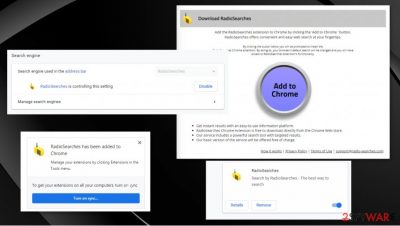
| Name | RadioSearches |
|---|---|
| Type | Browser hijacker[1] |
| Symptoms | It triggers all the redirects through radio-searches.com site, so the search results get affected and injected with commercial material. It also manages to open up pop-ups, deliver banners, other materials, so the user is exposed to possibly dangerous online sites |
| Issues | The PUP is involved in various advertising campaigns, so users' data might get tracked and collected[2] and lead to privacy or identity theft issues |
| Distribution | Such programs get distributed via freeware installation sites and with the help of other PUPs, browser intruders |
| Elimination | RadioSearches removal process is the most important, in this case, because you need to get rid of the shady program fully to be able to use all the functions of your computer |
| Repair | The system needs some additional help from tools like FortectIntego or PC repair applications, so affected files and corrupted programs get recovered |
RadioSearches PUP is identical to other hijackers and shady browser-based applications from the same developer and the family of unwanted programs like Sealoid, SearchConverterz, HDConverterSearch, SearchZone, Osalo APP, Screen Dream, Mazy Search, Spinyon.
You may find many programs installed on the PC and browser extensions or tools that are related to RadioSearches virus, but this is common for any potentially unwanted program because those threats get pre-bundled most of the time. This is how many of these browser hijackers and adware-type programs get installed.
Unfortunately, people do not notice the drop pf this program, especially when RadioSearches is added as a form of browser extensions first. You can see the Google Chrome, Mozilla Firefox, Safari, or Edge extension added, and settings change right after that.
You can notice those alterations after changing, but sometimes, the users fall for the promotional ads and try to install the application themselves, so alterations that RadioSearches tries to make are displayed on the “Add RadioSearches” window. These manipulations include reading and changing data, altering settings of the search engine and default homepage. 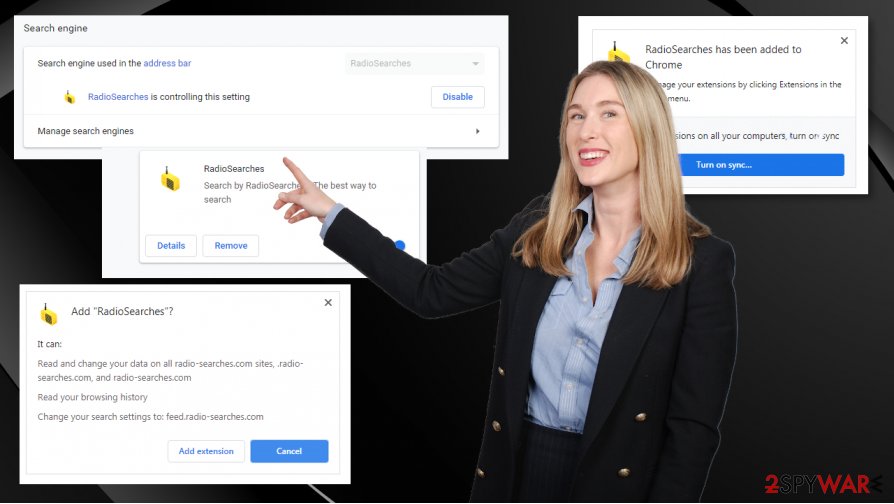
You should get the anti-malware tool for the proper RadioSearches removal procedure and then run a check on the computer that can indicate all the intruders and remove them completely. Remember that experts[3] note about tracking functions and data recording issues that lead to problems with security and privacy.
When you remove RadioSearches using security tools and AV engine-based programs, you can see various programs on the detection list, so terminate all of them to ensure that the system is virus-free at last. Then run FortectIntego or a PC repair application and fix affected files or programs.
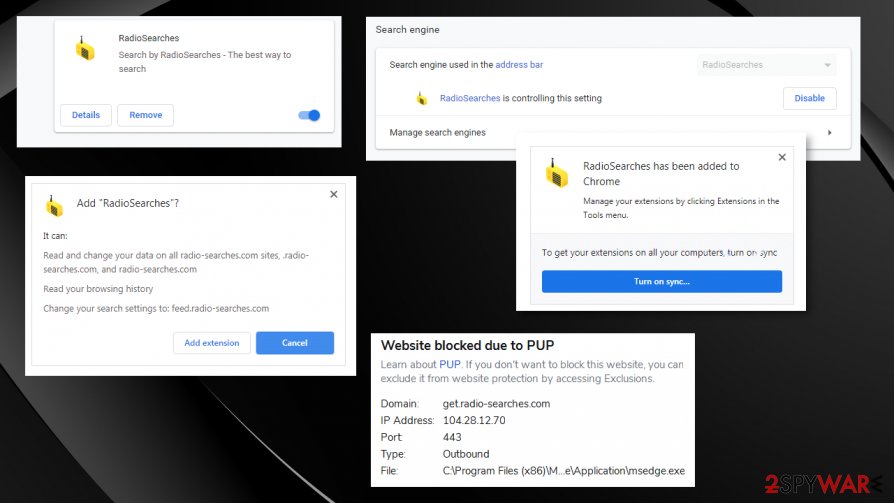
Avoid shady freeware distribution pages to keep the system virus-free
The most common mistake that people do when installing tools from the internet is skipping through steps and ignoring the details that possibly indicate risks and danger. You should follow the process properly and run the installation with Advanced or Custom options, so all the included programs get to be seen and de-selected if suspicious.
If you decide to run the quick installation procedure, you automatically allow all the threats to get added on the machine, so there is no control on your end. Automatic, recommended, quick procedures mean that you agree to anything that PUP developers or shady freeware providers have in mind. Always consider such risks when you download anything.
Remove RadioSearches and other PUPs from the machine
You need a proper RadioSearches removal process, so the system gets cleaned once and for all. Anything related to the application that is left behind can cause additional issues in the future. So rely on proper anti-malware tools and run the scan on the PC that shows what you are dealing with.
Unfortunately, RadioSearches virus manages to add other files on the machine and trigger various changes on the system, so the persistence is affected. Make sure to react as soon as you notice any changes or advertising material on the device. PUPs can run in the background and trigger more processes, so the sooner you delete them the better.
You may remove virus damage with a help of FortectIntego. SpyHunter 5Combo Cleaner and Malwarebytes are recommended to detect potentially unwanted programs and viruses with all their files and registry entries that are related to them.
Getting rid of RadioSearches. Follow these steps
Uninstall from Windows
Get rid of the program properly by finding it on the machine. Follow the procedures
Instructions for Windows 10/8 machines:
- Enter Control Panel into Windows search box and hit Enter or click on the search result.
- Under Programs, select Uninstall a program.

- From the list, find the entry of the suspicious program.
- Right-click on the application and select Uninstall.
- If User Account Control shows up, click Yes.
- Wait till uninstallation process is complete and click OK.

If you are Windows 7/XP user, proceed with the following instructions:
- Click on Windows Start > Control Panel located on the right pane (if you are Windows XP user, click on Add/Remove Programs).
- In Control Panel, select Programs > Uninstall a program.

- Pick the unwanted application by clicking on it once.
- At the top, click Uninstall/Change.
- In the confirmation prompt, pick Yes.
- Click OK once the removal process is finished.
Delete from macOS
Remove items from Applications folder:
- From the menu bar, select Go > Applications.
- In the Applications folder, look for all related entries.
- Click on the app and drag it to Trash (or right-click and pick Move to Trash)

To fully remove an unwanted app, you need to access Application Support, LaunchAgents, and LaunchDaemons folders and delete relevant files:
- Select Go > Go to Folder.
- Enter /Library/Application Support and click Go or press Enter.
- In the Application Support folder, look for any dubious entries and then delete them.
- Now enter /Library/LaunchAgents and /Library/LaunchDaemons folders the same way and terminate all the related .plist files.

Remove from Microsoft Edge
Delete unwanted extensions from MS Edge:
- Select Menu (three horizontal dots at the top-right of the browser window) and pick Extensions.
- From the list, pick the extension and click on the Gear icon.
- Click on Uninstall at the bottom.

Clear cookies and other browser data:
- Click on the Menu (three horizontal dots at the top-right of the browser window) and select Privacy & security.
- Under Clear browsing data, pick Choose what to clear.
- Select everything (apart from passwords, although you might want to include Media licenses as well, if applicable) and click on Clear.

Restore new tab and homepage settings:
- Click the menu icon and choose Settings.
- Then find On startup section.
- Click Disable if you found any suspicious domain.
Reset MS Edge if the above steps did not work:
- Press on Ctrl + Shift + Esc to open Task Manager.
- Click on More details arrow at the bottom of the window.
- Select Details tab.
- Now scroll down and locate every entry with Microsoft Edge name in it. Right-click on each of them and select End Task to stop MS Edge from running.

If this solution failed to help you, you need to use an advanced Edge reset method. Note that you need to backup your data before proceeding.
- Find the following folder on your computer: C:\\Users\\%username%\\AppData\\Local\\Packages\\Microsoft.MicrosoftEdge_8wekyb3d8bbwe.
- Press Ctrl + A on your keyboard to select all folders.
- Right-click on them and pick Delete

- Now right-click on the Start button and pick Windows PowerShell (Admin).
- When the new window opens, copy and paste the following command, and then press Enter:
Get-AppXPackage -AllUsers -Name Microsoft.MicrosoftEdge | Foreach {Add-AppxPackage -DisableDevelopmentMode -Register “$($_.InstallLocation)\\AppXManifest.xml” -Verbose

Instructions for Chromium-based Edge
Delete extensions from MS Edge (Chromium):
- Open Edge and click select Settings > Extensions.
- Delete unwanted extensions by clicking Remove.

Clear cache and site data:
- Click on Menu and go to Settings.
- Select Privacy, search and services.
- Under Clear browsing data, pick Choose what to clear.
- Under Time range, pick All time.
- Select Clear now.

Reset Chromium-based MS Edge:
- Click on Menu and select Settings.
- On the left side, pick Reset settings.
- Select Restore settings to their default values.
- Confirm with Reset.

Remove from Mozilla Firefox (FF)
If you find any suspicious program installed or the RadioSearches tension itself still interfering with your browsers' performance make sure to terminate it manually
Remove dangerous extensions:
- Open Mozilla Firefox browser and click on the Menu (three horizontal lines at the top-right of the window).
- Select Add-ons.
- In here, select unwanted plugin and click Remove.

Reset the homepage:
- Click three horizontal lines at the top right corner to open the menu.
- Choose Options.
- Under Home options, enter your preferred site that will open every time you newly open the Mozilla Firefox.
Clear cookies and site data:
- Click Menu and pick Settings.
- Go to Privacy & Security section.
- Scroll down to locate Cookies and Site Data.
- Click on Clear Data…
- Select Cookies and Site Data, as well as Cached Web Content and press Clear.

Reset Mozilla Firefox
If clearing the browser as explained above did not help, reset Mozilla Firefox:
- Open Mozilla Firefox browser and click the Menu.
- Go to Help and then choose Troubleshooting Information.

- Under Give Firefox a tune up section, click on Refresh Firefox…
- Once the pop-up shows up, confirm the action by pressing on Refresh Firefox.

Remove from Google Chrome
You can notice additional suspicious applications besides RadioSearches app, so remove them all off of the browser
Delete malicious extensions from Google Chrome:
- Open Google Chrome, click on the Menu (three vertical dots at the top-right corner) and select More tools > Extensions.
- In the newly opened window, you will see all the installed extensions. Uninstall all the suspicious plugins that might be related to the unwanted program by clicking Remove.

Clear cache and web data from Chrome:
- Click on Menu and pick Settings.
- Under Privacy and security, select Clear browsing data.
- Select Browsing history, Cookies and other site data, as well as Cached images and files.
- Click Clear data.

Change your homepage:
- Click menu and choose Settings.
- Look for a suspicious site in the On startup section.
- Click on Open a specific or set of pages and click on three dots to find the Remove option.
Reset Google Chrome:
If the previous methods did not help you, reset Google Chrome to eliminate all the unwanted components:
- Click on Menu and select Settings.
- In the Settings, scroll down and click Advanced.
- Scroll down and locate Reset and clean up section.
- Now click Restore settings to their original defaults.
- Confirm with Reset settings.

Delete from Safari
Remove unwanted extensions from Safari:
- Click Safari > Preferences…
- In the new window, pick Extensions.
- Select the unwanted extension and select Uninstall.

Clear cookies and other website data from Safari:
- Click Safari > Clear History…
- From the drop-down menu under Clear, pick all history.
- Confirm with Clear History.

Reset Safari if the above-mentioned steps did not help you:
- Click Safari > Preferences…
- Go to Advanced tab.
- Tick the Show Develop menu in menu bar.
- From the menu bar, click Develop, and then select Empty Caches.

After uninstalling this potentially unwanted program (PUP) and fixing each of your web browsers, we recommend you to scan your PC system with a reputable anti-spyware. This will help you to get rid of RadioSearches registry traces and will also identify related parasites or possible malware infections on your computer. For that you can use our top-rated malware remover: FortectIntego, SpyHunter 5Combo Cleaner or Malwarebytes.
How to prevent from getting browser hijacker
Do not let government spy on you
The government has many issues in regards to tracking users' data and spying on citizens, so you should take this into consideration and learn more about shady information gathering practices. Avoid any unwanted government tracking or spying by going totally anonymous on the internet.
You can choose a different location when you go online and access any material you want without particular content restrictions. You can easily enjoy internet connection without any risks of being hacked by using Private Internet Access VPN.
Control the information that can be accessed by government any other unwanted party and surf online without being spied on. Even if you are not involved in illegal activities or trust your selection of services, platforms, be suspicious for your own security and take precautionary measures by using the VPN service.
Backup files for the later use, in case of the malware attack
Computer users can suffer from data losses due to cyber infections or their own faulty doings. Ransomware can encrypt and hold files hostage, while unforeseen power cuts might cause a loss of important documents. If you have proper up-to-date backups, you can easily recover after such an incident and get back to work. It is also equally important to update backups on a regular basis so that the newest information remains intact – you can set this process to be performed automatically.
When you have the previous version of every important document or project you can avoid frustration and breakdowns. It comes in handy when malware strikes out of nowhere. Use Data Recovery Pro for the data restoration process.
- ^ Browser hijacker. Serachsecurity. Tech target.
- ^ Ad tracking. Wikipedia. The free encyclopedia.
- ^ Dieviren. Dieviren. Spyware related news.























