Screen Dream (Virus Removal Guide) - updated Jun 2020
Screen Dream Removal Guide
What is Screen Dream?
Screen Dream browser hijacker is a rogue NewTab that promotes MySearch virus
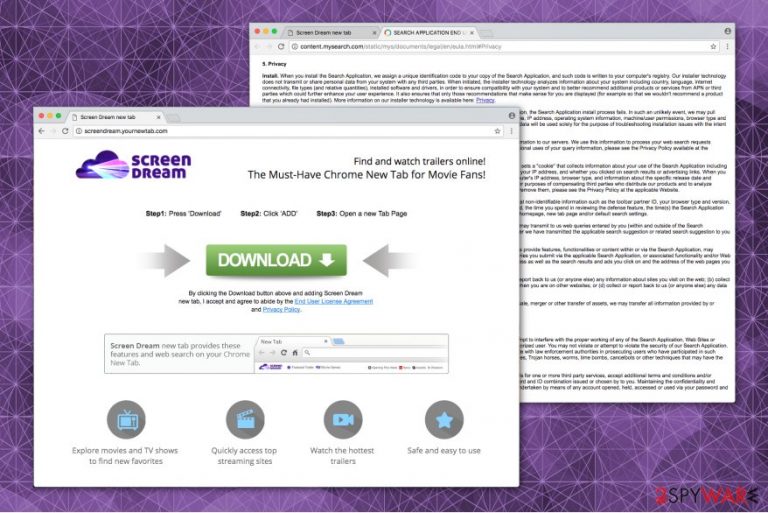
Screen Dream is a freeware classified as a browser hijacker as it piggybacks on free apps and actively pushes additional offers of Mysearch search site. Developed by APN, LCC is promoted as a useful Chrome New Tab Extension for watching new trailers in a convenient way. However, the service of this NewTab is oriented to affiliate marketing, so it's not very likely to be of use for the end-user. In contrast, this third-party tool seeks to take full control over a web browser and start generating altered search results.
Disregarding the way of installation, Screen Dream virus replaces a default start page and search provider with my-search.com or hp.mysearch.com and starts generating Google-based search results that contain links to sponsored websites. Moreover, it injects tracking cookies to Google Chrome, Mozilla Firefox, Opera, or another web browser to read users' browsing history. The primary intention of this dubious NewTab is to generate pay-per-click revenue and increase visitors' rate to misleading third-party websites, thus using it poses a risk of exposing your machine to potentially dangerous websites.
| Name | Screen Dream |
| Also known as | Screendream.yournewtab.com |
| Related malware | Mysearch engine |
| Classification | Browser hijacker / Potentially Unwanted Application (PUA) |
| Distribution | Chrome Web Store, Google Play Store, third-party download websites, freeware bundles |
| Symptoms | Alteration of web browser's settings: nee start page, search engine, new tab window, toolbars. In addition to setting changes, it generates suspicious advertisements and triggers redirects |
Those who intend to install the Screen Dream NewTab for Chrome believing that it's going to improve the experience of web browsing should think twice before doing that. This dubious program has been developed by APN, LCC company, which is infamous for the production of potentially unwanted programs that are basically used by third parties for affiliate marketing.
The official download website on Chrome Web Store informs the potential users about the changes that it's going to initiate (an excerpt below[1]). However, Screen Dream browser hijacker is most frequently downloaded as a component of other free applications, so the information about its intention to set MYsearch as a search engine or read and change data on random websites is not explicitly disclosed.
Read and change your data on a number of websites Replace the page you see when opening a new tab Read your browsing history Manage your apps, extensions, and themes
Although the Screen Dream virus is not the best term to describe a Chrome NewTab extension, cybersecurity experts from losvirus.es do not recommend relying on this application due to the trustworthiness of its affiliates. These parties may try to push misleading content and make people visit scam websites.
Screen Dream redirects pose a risk of exposing your machine to websites that contain fake software update ads or hyperlinks rerouting traffic to rogue websites where you can get another cyber infection without realizing that. Moreover, browsing cookies that it renders are actively harvesting people's IP addresses, search queries, geolocation, and other information that can be used for tailoring more appealing advertising content.
Anyway, it's not advisable to use this ad-supported browser hijacker. Screen Dream removal is the only way to protect your machine from other cyber threats, as well as avoid exposure of some personally identifiable details to untrustworthy parties. Decontamination of this search is not difficult and can be performed manually, but we strongly recommend taking advantage of a professional AV engine because it maybe not the only malware hiding on the machine.
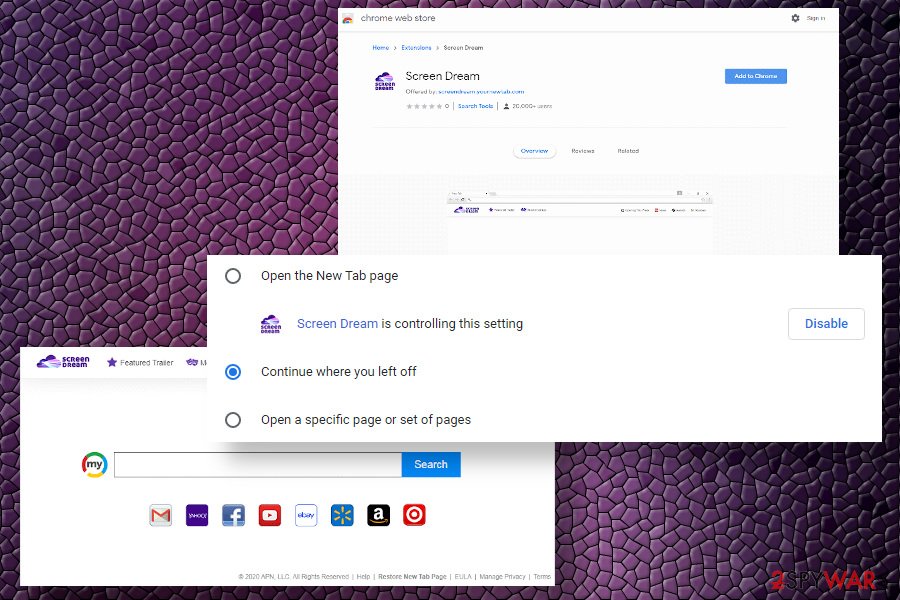
Web browser's redirects to Screendream.yournewtab.com mean that malware is hiding on your machine
Screen Dream virus operates as a fraudulent search engine that claims to help find movie trailers online. Despite the attractive appearance, it is classified as a potentially unwanted program by many security experts. It can not only hijack your browser but also track your browsing activity by placing tracking cookies.
Note that web browsers can start initiating redirects to the Screendream.yournewtab.com website where the installer of the Screen Dream new tab Chrome extension is provided all of a sudden. This may happen if a potentially unwanted program takes over your regular browser and sets itself as a primary search provider.
In many cases, the Screendream.yournewtab.com virus settles down on the machine via questionable download managers or PDF converters that enable notifications and start actively promoting malware.
While some users might find it tolerable, you should be aware that Screendream.yournewtab.com removal is difficult to complete. This browser hijacker doesn't allow you to change your homepage, new tab URL, and default search engine to your preferred one. As a result, you can only browse through this fraudulent search engine.
If that is not enough Screen Dream virus can alter the delivered search results to fulfill them with sponsored ads. It might be dangerous to your computer since malware-laden ads are a real threat to your system security. If you are tricked to click on them, there is a high possibility to install malware and other high-risk computer infections.
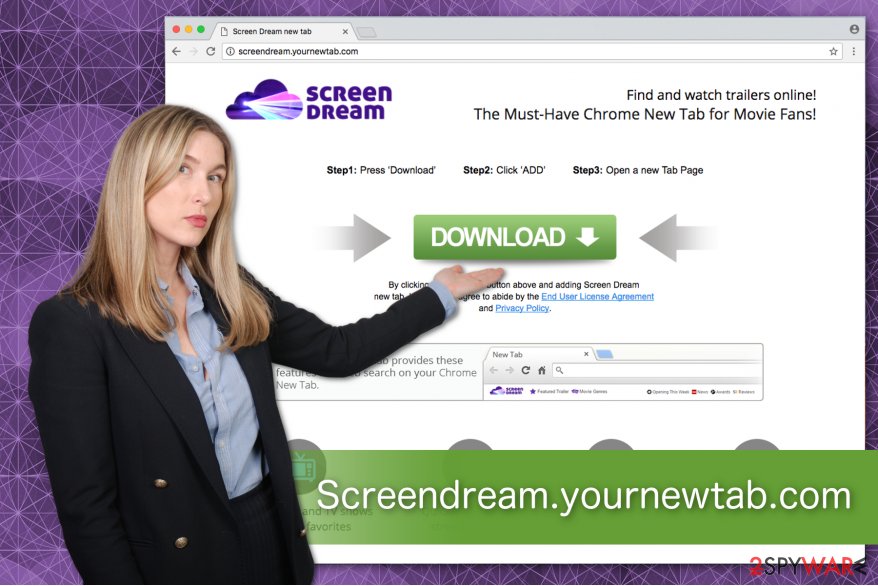
Additionally, it can put your privacy in danger — Screendream.yournewtab.com hijacker places tracking cookies to collect various information like IP address, clicked ads, browsing history, etc[2]. Even though experts categorize this data as personally non-identifiable, you can manually submit valuable information to the address bar and identify yourself.
Therefore, do not risk your computer's security and your own privacy. We recommend you remove Screendream.yournewtab.com with SpyHunter 5Combo Cleaner or a similar tool and use the instructions below to uninstall its components. Afterward, you will be able to reset Chrome settings and enjoy the hijacker-free system.
Dishonest developers distribute browser hijackers in software-bundles
Usually, people are tricked to manually install the potentially unwanted program since developers put them inside the installers of regular applications. The most common software-bundles which hide the hijacker inside is Audio/Video converters, PDF converters, or system optimization tools[3].
You can avoid letting the potentially unwanted program in by choosing Advanced or Custom settings. They fully disclose the information about the browser hijacker in the pre-selected “Get XXX browser hijacker now” marks. You should de-select them and use reputable security software for additional protection.
Nevertheless, people should also be careful when downloading the applications from such well-known sources as Chrome Web Store or Google Play Store because they offer hundreds of crapware as well, which can alter web browser's settings and cause many difficulties to reset those changes afterward.
Ways to eliminate Screendream.yournewtab.com virus from your system
While there are two methods to remove Screendream.yournewtab.com from your computer, we suggest you choose an automatic elimination. Browser hijackers are sneaky programs that might hide their components and prevent you from deleting them.
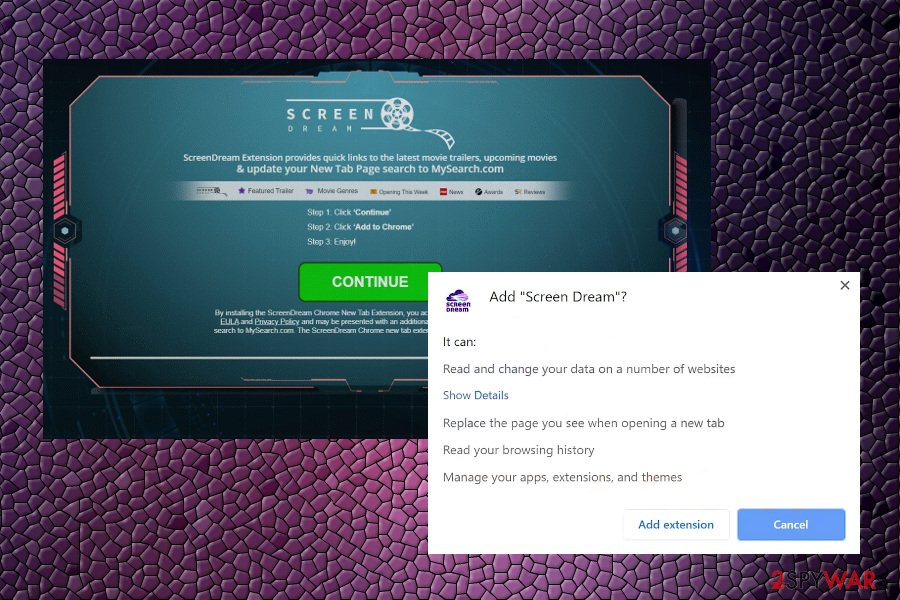
However, note that Screendream.yournewtab.com removal requires to uninstall all related entries. Therefore, it might be difficult for an inexperienced PC user. Pick any security software of the ones mentioned below and run a full system scan.
Later, use the instructions below to uninstall Screen Dream extension and clean your system entirely. According to the experts from DieViren.de[4], people tend to rush and skip many steps of the guide. This may lead to computer damage or unsuccessful PUP removal. Thus, make sure to follow the guidelines attentively.
However, it's not sufficient to remove Screen Dream main installer to stop unwanted redirects and advertising. This browser hijacker might have installed additional PUPs that may also display sponsored ads or control some settings. Therefore, a thorough system check with a reliable security tool is recommended. Finally, post malware recovery of the system is recommended with a tool like FortectIntego.
You may remove virus damage with a help of FortectIntego. SpyHunter 5Combo Cleaner and Malwarebytes are recommended to detect potentially unwanted programs and viruses with all their files and registry entries that are related to them.
Getting rid of Screen Dream. Follow these steps
Uninstall from Windows
Windows users should remove the browser hijacker by uninstalling ScreenDream extension.
Instructions for Windows 10/8 machines:
- Enter Control Panel into Windows search box and hit Enter or click on the search result.
- Under Programs, select Uninstall a program.

- From the list, find the entry of the suspicious program.
- Right-click on the application and select Uninstall.
- If User Account Control shows up, click Yes.
- Wait till uninstallation process is complete and click OK.

If you are Windows 7/XP user, proceed with the following instructions:
- Click on Windows Start > Control Panel located on the right pane (if you are Windows XP user, click on Add/Remove Programs).
- In Control Panel, select Programs > Uninstall a program.

- Pick the unwanted application by clicking on it once.
- At the top, click Uninstall/Change.
- In the confirmation prompt, pick Yes.
- Click OK once the removal process is finished.
Delete from macOS
To remove Screendream.yournewtab.com virus from Mac you must delete related elements as well.
Remove items from Applications folder:
- From the menu bar, select Go > Applications.
- In the Applications folder, look for all related entries.
- Click on the app and drag it to Trash (or right-click and pick Move to Trash)

To fully remove an unwanted app, you need to access Application Support, LaunchAgents, and LaunchDaemons folders and delete relevant files:
- Select Go > Go to Folder.
- Enter /Library/Application Support and click Go or press Enter.
- In the Application Support folder, look for any dubious entries and then delete them.
- Now enter /Library/LaunchAgents and /Library/LaunchDaemons folders the same way and terminate all the related .plist files.

Remove from Microsoft Edge
Delete unwanted extensions from MS Edge:
- Select Menu (three horizontal dots at the top-right of the browser window) and pick Extensions.
- From the list, pick the extension and click on the Gear icon.
- Click on Uninstall at the bottom.

Clear cookies and other browser data:
- Click on the Menu (three horizontal dots at the top-right of the browser window) and select Privacy & security.
- Under Clear browsing data, pick Choose what to clear.
- Select everything (apart from passwords, although you might want to include Media licenses as well, if applicable) and click on Clear.

Restore new tab and homepage settings:
- Click the menu icon and choose Settings.
- Then find On startup section.
- Click Disable if you found any suspicious domain.
Reset MS Edge if the above steps did not work:
- Press on Ctrl + Shift + Esc to open Task Manager.
- Click on More details arrow at the bottom of the window.
- Select Details tab.
- Now scroll down and locate every entry with Microsoft Edge name in it. Right-click on each of them and select End Task to stop MS Edge from running.

If this solution failed to help you, you need to use an advanced Edge reset method. Note that you need to backup your data before proceeding.
- Find the following folder on your computer: C:\\Users\\%username%\\AppData\\Local\\Packages\\Microsoft.MicrosoftEdge_8wekyb3d8bbwe.
- Press Ctrl + A on your keyboard to select all folders.
- Right-click on them and pick Delete

- Now right-click on the Start button and pick Windows PowerShell (Admin).
- When the new window opens, copy and paste the following command, and then press Enter:
Get-AppXPackage -AllUsers -Name Microsoft.MicrosoftEdge | Foreach {Add-AppxPackage -DisableDevelopmentMode -Register “$($_.InstallLocation)\\AppXManifest.xml” -Verbose

Instructions for Chromium-based Edge
Delete extensions from MS Edge (Chromium):
- Open Edge and click select Settings > Extensions.
- Delete unwanted extensions by clicking Remove.

Clear cache and site data:
- Click on Menu and go to Settings.
- Select Privacy, search and services.
- Under Clear browsing data, pick Choose what to clear.
- Under Time range, pick All time.
- Select Clear now.

Reset Chromium-based MS Edge:
- Click on Menu and select Settings.
- On the left side, pick Reset settings.
- Select Restore settings to their default values.
- Confirm with Reset.

Remove from Mozilla Firefox (FF)
Remove dangerous extensions:
- Open Mozilla Firefox browser and click on the Menu (three horizontal lines at the top-right of the window).
- Select Add-ons.
- In here, select unwanted plugin and click Remove.

Reset the homepage:
- Click three horizontal lines at the top right corner to open the menu.
- Choose Options.
- Under Home options, enter your preferred site that will open every time you newly open the Mozilla Firefox.
Clear cookies and site data:
- Click Menu and pick Settings.
- Go to Privacy & Security section.
- Scroll down to locate Cookies and Site Data.
- Click on Clear Data…
- Select Cookies and Site Data, as well as Cached Web Content and press Clear.

Reset Mozilla Firefox
If clearing the browser as explained above did not help, reset Mozilla Firefox:
- Open Mozilla Firefox browser and click the Menu.
- Go to Help and then choose Troubleshooting Information.

- Under Give Firefox a tune up section, click on Refresh Firefox…
- Once the pop-up shows up, confirm the action by pressing on Refresh Firefox.

Remove from Google Chrome
Fix Chrome by uninstalling ScreenDream extension and resetting your browser afterwards.
Delete malicious extensions from Google Chrome:
- Open Google Chrome, click on the Menu (three vertical dots at the top-right corner) and select More tools > Extensions.
- In the newly opened window, you will see all the installed extensions. Uninstall all the suspicious plugins that might be related to the unwanted program by clicking Remove.

Clear cache and web data from Chrome:
- Click on Menu and pick Settings.
- Under Privacy and security, select Clear browsing data.
- Select Browsing history, Cookies and other site data, as well as Cached images and files.
- Click Clear data.

Change your homepage:
- Click menu and choose Settings.
- Look for a suspicious site in the On startup section.
- Click on Open a specific or set of pages and click on three dots to find the Remove option.
Reset Google Chrome:
If the previous methods did not help you, reset Google Chrome to eliminate all the unwanted components:
- Click on Menu and select Settings.
- In the Settings, scroll down and click Advanced.
- Scroll down and locate Reset and clean up section.
- Now click Restore settings to their original defaults.
- Confirm with Reset settings.

Delete from Safari
Remove unwanted extensions from Safari:
- Click Safari > Preferences…
- In the new window, pick Extensions.
- Select the unwanted extension and select Uninstall.

Clear cookies and other website data from Safari:
- Click Safari > Clear History…
- From the drop-down menu under Clear, pick all history.
- Confirm with Clear History.

Reset Safari if the above-mentioned steps did not help you:
- Click Safari > Preferences…
- Go to Advanced tab.
- Tick the Show Develop menu in menu bar.
- From the menu bar, click Develop, and then select Empty Caches.

After uninstalling this potentially unwanted program (PUP) and fixing each of your web browsers, we recommend you to scan your PC system with a reputable anti-spyware. This will help you to get rid of Screen Dream registry traces and will also identify related parasites or possible malware infections on your computer. For that you can use our top-rated malware remover: FortectIntego, SpyHunter 5Combo Cleaner or Malwarebytes.
How to prevent from getting browser hijacker
Stream videos without limitations, no matter where you are
There are multiple parties that could find out almost anything about you by checking your online activity. While this is highly unlikely, advertisers and tech companies are constantly tracking you online. The first step to privacy should be a secure browser that focuses on tracker reduction to a minimum.
Even if you employ a secure browser, you will not be able to access websites that are restricted due to local government laws or other reasons. In other words, you may not be able to stream Disney+ or US-based Netflix in some countries. To bypass these restrictions, you can employ a powerful Private Internet Access VPN, which provides dedicated servers for torrenting and streaming, not slowing you down in the process.
Data backups are important – recover your lost files
Ransomware is one of the biggest threats to personal data. Once it is executed on a machine, it launches a sophisticated encryption algorithm that locks all your files, although it does not destroy them. The most common misconception is that anti-malware software can return files to their previous states. This is not true, however, and data remains locked after the malicious payload is deleted.
While regular data backups are the only secure method to recover your files after a ransomware attack, tools such as Data Recovery Pro can also be effective and restore at least some of your lost data.
- ^ Screen Dream. Chrome Web Store. Official download website for Chrome apps.
- ^ Tracking Cookies: What They Are, and How They Threaten Your Privacy. Tom's Guide. Tech Product Reviews, Top Picks and How To.
- ^ Product Bundling. Wikipedia. The Free Encyclopedia.
- ^ DieViren. DieViren. Security and Spyware News.
