Rain Tab browser extension (Chrome, Firefox, IE, Edge) - Free Instructions
Rain Tab browser extension Removal Guide
What is Rain Tab browser extension?
Rain Tab promises new aesthetics and immersive mood while browsing, although it changes your browsing preferences
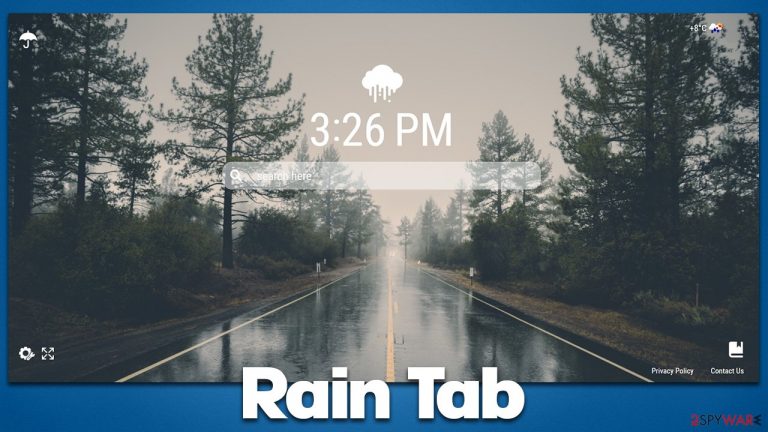
Rain Tab is one of many browser extensions available for users to download on the Google Chrome Web Store. Once installed, it changes the browser settings, such as the homepage, and assigns an alternative search box. These are classic symptoms of a browser hijacker, although this app is not dangerous in any way.
Rain Tab is advertised as a potent extension for Google Chrome or other compatible browsers such as MS Edge as a useful extension that can set a particular mood for your browsing. As evident by the name itself, the creators are trying to go with the cozy rain atmosphere, although these changes are purely aesthetic.
Among other features, the app offers full-screen mode, a clock next to the search box, a change of wallpaper on demand, etc. The search feature does not really seem to be different from any other, and it does not change the search provider when used (unlike many other browser hijackers[1] out there). Some advertisements might show up in search results or while browsing the web in some cases.
Additionally, Rain Tab also asks for permission to collect certain usage information once it's installed on the device – device/browser type, language preferences, search queries, and much more can be collected automatically by the extension creators. This data is largely anonymous and usually does not identify users personally; however, it is understandable if users would have some privacy concerns, as full data protection can never be guaranteed.
If you want to remove this browser extension from your system, we recommend you follow our detailed instructions below. We also provide additional tips that should help you identify and remove real security threats.
| Name | Rain Tab |
|---|---|
| Type | Browser hijacker, potentially unwanted browser extension |
| Distribution | Chrome Web Store, third-party websites |
| Related | Monochrome Tab |
| Symptoms | New tab and homepage settings appended to the browser; alternative search results that may include ads |
| Uninstall | The extension can easily be removed via web browser settings or a few other methods – we list them below. As a precautionary measure, we recommend scanning the system with SpyHunter 5Combo Cleaner security software |
| Other steps | After removing all potentially unwanted applications, we recommend you employ FortectIntego utility to clean your web browsers and repair any damaged system files |
How did you install Rain Tab
As already mentioned, the app can be easily installed via the official Chrome Web Store. Some users might prefer the homepage's alternative look and feel, so installing it makes sense. However, some users might notice that their browser's homepage has changed our of a sudden and was replaced unexpectedly.
This usually happens when users install new applications (often freeware or shareware) downloaded from third-party websites. Third-party sources often bundle software because it is one of the main resources for monetization. Therefore, whenever you visit such a place, you should always be aware that there could be additional apps offered to you once you launch an installation wizard of the desired program.
The easiest way to avoid it is by always selecting Advanced/Custom instead of Recommended settings whenever such a choice is granted. This would allow you to stay in control of what is being installed on your device; likewise, be cautious about pre-ticked boxes, misplaced buttons, misleading offers, and similar tricks.
Permissions upon installation
Before being installed on the system, all browser extensions show a pop-up window that shows which permissions one needs to provide for the app, and Rain Tab is not an exception. When the installation process is triggered, users would be presented with the following prompt, which says that it can:
- Read and change your data on raintab.com
- Replace the page you see when opening a new tab
- Read your browsing history.
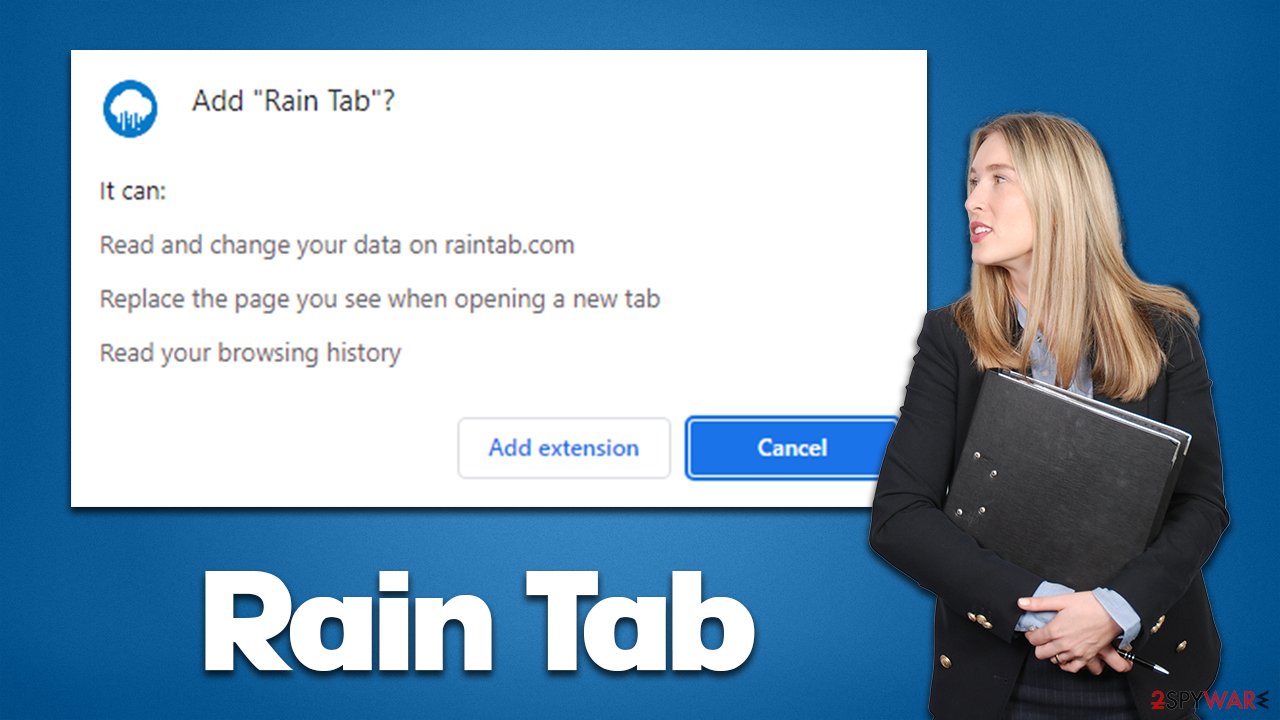
This is your first hint at the app's data gathering practices – if you want to find more, you should visit the Privacy Policy page of the app. While most of the information is anonymous, some of the details, such as an IP address, might be considered personal information in certain parts of the world or US distinctions.
How to remove Rain Tab
While the application can be potentially unwanted depending on how it got on your device, it is by no means dangerous in any way. Therefore, if you want to keep it installed due to its features, you should do so. If you installed the extension unintentionally and find it useless, you can easily remove it by pressing the “Extensions” button next to the Settings button of your browser.
If it is not possible for some reason, you can always access the settings and remove Rain Tab from there. Follow these steps:
Google Chrome
- Open Google Chrome, click on the Menu (three vertical dots at the top-right corner) and select More tools > Extensions.
- In the newly opened window, you will see all the installed extensions. Uninstall all the suspicious plugins that might be related to the unwanted program by clicking Remove.

Mozilla Firefox
- Open Mozilla Firefox browser and click on the Menu (three horizontal lines at the top-right of the window).
- Select Add-ons.
- In here, select unwanted plugin and click Remove.

MS Edge
- Open Edge and click select Settings > Extensions.
- Delete unwanted extensions by clicking Remove.

Safari
- Click Safari > Preferences…
- In the new window, pick Extensions.
- Select the unwanted extension and select Uninstall.

Your next step is to ensure that cookies[2] and other web data are removed from your browser to prevent additional data tracking. While the extension is no longer functional after it's removed, the cookies and other related leftover files remain on the system, proceeding with their activities.
You can remove these files easily by employing FortectIntego maintenance utility – it can also fix various damage that could have been done by potentially unwanted programs,[3] as well as other unrelated issues. The app is perfect for cleaning systems from junk, which would ensure a smooth PC performance. You can also rely on a manual method:
Google Chrome
- Click on Menu and pick Settings.
- Under Privacy and security, select Clear browsing data.
- Select Browsing history, Cookies and other site data, as well as Cached images and files.
- Click Clear data.

Mozilla Firefox
- Click Menu and pick Options.
- Go to Privacy & Security section.
- Scroll down to locate Cookies and Site Data.
- Click on Clear Data…
- Select Cookies and Site Data, as well as Cached Web Content, and press Clear.

MS Edge (Chromium)
- Click on Menu and go to Settings.
- Select Privacy and services.
- Under Clear browsing data, pick Choose what to clear.
- Under Time range, pick All time.
- Select Clear now.

Safari
- Click Safari > Clear History…
- From the drop-down menu under Clear, pick all history.
- Confirm with Clear History.

Finally, you should also check your system for other potentially unwanted programs and malware with the help of SpyHunter 5Combo Cleaner or Malwarebytes security software. While the detection might not be positive, it is still worth checking, as malware could run in the background without showing any symptoms at all.
How to prevent from getting browser hijacker
Do not let government spy on you
The government has many issues in regards to tracking users' data and spying on citizens, so you should take this into consideration and learn more about shady information gathering practices. Avoid any unwanted government tracking or spying by going totally anonymous on the internet.
You can choose a different location when you go online and access any material you want without particular content restrictions. You can easily enjoy internet connection without any risks of being hacked by using Private Internet Access VPN.
Control the information that can be accessed by government any other unwanted party and surf online without being spied on. Even if you are not involved in illegal activities or trust your selection of services, platforms, be suspicious for your own security and take precautionary measures by using the VPN service.
Backup files for the later use, in case of the malware attack
Computer users can suffer from data losses due to cyber infections or their own faulty doings. Ransomware can encrypt and hold files hostage, while unforeseen power cuts might cause a loss of important documents. If you have proper up-to-date backups, you can easily recover after such an incident and get back to work. It is also equally important to update backups on a regular basis so that the newest information remains intact – you can set this process to be performed automatically.
When you have the previous version of every important document or project you can avoid frustration and breakdowns. It comes in handy when malware strikes out of nowhere. Use Data Recovery Pro for the data restoration process.
- ^ Browser hijacking. Wikipedia. The free encyclopedia.
- ^ What are cookies?. Norton. Security Center.
- ^ Chris Hoffman. PUPs Explained: What is a “Potentially Unwanted Program”?. How-To Geek. The site that explains technology.
