RanRans ransomware / virus (Free Guide) - Decryption Methods Included
RanRans virus Removal Guide
What is RanRans ransomware virus?
RanRans virus is yet another foolish ransomware that doesn't function properly
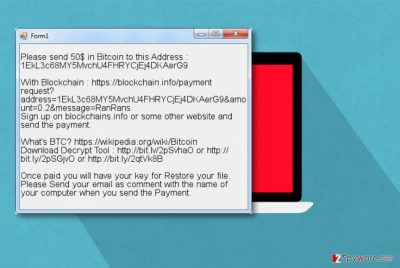
RanRans ransomware is a crypto-ransomware based on the open-source HiddenTear virus[1]. The virus is set to encode all files on victim’s computer and demand a ransom of $50. The name of the virus is similar to RanRan, which is an entirely different malware variant[2].
During the encryption process, it marks each encrypted file with .ranrans file extension. The new file extension is added after the original file extension, so for example, a file called image.jpg becomes image.jpg.ranrans.
After corrupting all of the victim’s files, the virus displays a text message on the screen of the compromised PC. It asks the victim to send 50 USD in Bitcoin to provided Bitcoin address and then download a decryption tool from one of provided shortened URLs.
At the moment of writing, none of the provided links worked; therefore it is no longer possible to download the decrypter. However, it seems that these decryptors would be entirely useless without having the decryption key, which criminals promise to provide after receiving the payment from the victim.
According to research, the virus is developed by an inexperienced programmer, therefore it is full of errors and may not function properly. It means that the virus might corrupt the wrong files or delete some of them. It is also possible that the decryption means provided by cyber criminals might not be adjusted properly to work.
Due to these reasons, we do not recommend paying the ransom. We suggest you remove RanRans virus from your PC immediately. To complete this task, you might want to download and install a malware removal tool such as FortectIntego.
We do not advise you to attempt to remove the virus manually as this can result in system instabilities and other problems. You can find a complete RanRans removal guide right below this article.
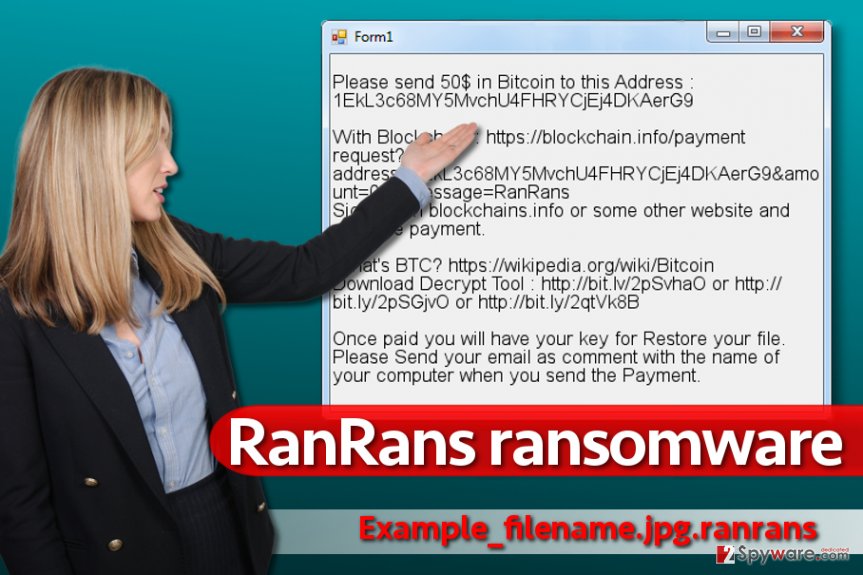
Distribution of the malicious program
Malicious programs are distributed in quite different ways than potentially unwanted programs are. Usually, they travel in the form of malicious email attachments, software cracks or illegal software. You can also unexpectedly install them by clicking on compromised URLs online.
Since this virus is all buggy, we do not expect it to spread via ways used in Cerber or CryptXXX ransomware campaigns. It means that this virus might not enter your PC with the help of exploit kits or RDP attacks. However, it doesn’t mean that you shouldn’t take measures to protect yourself from such attacks.
To protect your computer from ransomware attacks, we highly recommend you to create a data backup, use a decent anti-malware software and keep all your programs up-to-date. It is also a good idea to stay away from shady Internet websites and avoid installing software from vague web sources.
Remove RanRans malware from your machine
Do not let the ransomware stay in your computer longer than it takes you to notice it. Remove RanRans virus using professional anti-malware programs after rebooting the computer into Safe Mode with Networking. We provided instructions on how to do it right below the article.
We would like to remind you that you should take RanRans removal seriously. It is a complicated task, and you shouldn’t attempt to delete the malware manually. For its removal, we suggest employing a professional malware removal tool. Remember that unsuccessful attempts to remove ransomware can cause even more problems to you.
If you do not understand this tutorial because English is not your native language, we suggest visiting sites like UsunWirusa[3] or DieViren.
Getting rid of RanRans virus. Follow these steps
Manual removal using Safe Mode
It is very important that you remove the ransomware properly. We suggest using these guidelines to remove the virus.
Important! →
Manual removal guide might be too complicated for regular computer users. It requires advanced IT knowledge to be performed correctly (if vital system files are removed or damaged, it might result in full Windows compromise), and it also might take hours to complete. Therefore, we highly advise using the automatic method provided above instead.
Step 1. Access Safe Mode with Networking
Manual malware removal should be best performed in the Safe Mode environment.
Windows 7 / Vista / XP
- Click Start > Shutdown > Restart > OK.
- When your computer becomes active, start pressing F8 button (if that does not work, try F2, F12, Del, etc. – it all depends on your motherboard model) multiple times until you see the Advanced Boot Options window.
- Select Safe Mode with Networking from the list.

Windows 10 / Windows 8
- Right-click on Start button and select Settings.

- Scroll down to pick Update & Security.

- On the left side of the window, pick Recovery.
- Now scroll down to find Advanced Startup section.
- Click Restart now.

- Select Troubleshoot.

- Go to Advanced options.

- Select Startup Settings.

- Press Restart.
- Now press 5 or click 5) Enable Safe Mode with Networking.

Step 2. Shut down suspicious processes
Windows Task Manager is a useful tool that shows all the processes running in the background. If malware is running a process, you need to shut it down:
- Press Ctrl + Shift + Esc on your keyboard to open Windows Task Manager.
- Click on More details.

- Scroll down to Background processes section, and look for anything suspicious.
- Right-click and select Open file location.

- Go back to the process, right-click and pick End Task.

- Delete the contents of the malicious folder.
Step 3. Check program Startup
- Press Ctrl + Shift + Esc on your keyboard to open Windows Task Manager.
- Go to Startup tab.
- Right-click on the suspicious program and pick Disable.

Step 4. Delete virus files
Malware-related files can be found in various places within your computer. Here are instructions that could help you find them:
- Type in Disk Cleanup in Windows search and press Enter.

- Select the drive you want to clean (C: is your main drive by default and is likely to be the one that has malicious files in).
- Scroll through the Files to delete list and select the following:
Temporary Internet Files
Downloads
Recycle Bin
Temporary files - Pick Clean up system files.

- You can also look for other malicious files hidden in the following folders (type these entries in Windows Search and press Enter):
%AppData%
%LocalAppData%
%ProgramData%
%WinDir%
After you are finished, reboot the PC in normal mode.
Remove RanRans using System Restore
-
Step 1: Reboot your computer to Safe Mode with Command Prompt
Windows 7 / Vista / XP- Click Start → Shutdown → Restart → OK.
- When your computer becomes active, start pressing F8 multiple times until you see the Advanced Boot Options window.
-
Select Command Prompt from the list

Windows 10 / Windows 8- Press the Power button at the Windows login screen. Now press and hold Shift, which is on your keyboard, and click Restart..
- Now select Troubleshoot → Advanced options → Startup Settings and finally press Restart.
-
Once your computer becomes active, select Enable Safe Mode with Command Prompt in Startup Settings window.

-
Step 2: Restore your system files and settings
-
Once the Command Prompt window shows up, enter cd restore and click Enter.

-
Now type rstrui.exe and press Enter again..

-
When a new window shows up, click Next and select your restore point that is prior the infiltration of RanRans. After doing that, click Next.


-
Now click Yes to start system restore.

-
Once the Command Prompt window shows up, enter cd restore and click Enter.
Bonus: Recover your data
Guide which is presented above is supposed to help you remove RanRans from your computer. To recover your encrypted files, we recommend using a detailed guide prepared by 2-spyware.com security experts.The easiest and quickest way to restore your files is to use a data backup. If you have it, delete the malware from your PC and import files from your data backup. In case you do not have a backup, try one of the data recovery methods provided below.
If your files are encrypted by RanRans, you can use several methods to restore them:
Tip: Use Data Recovery Pro
Data Recovery Pro software is meant to help you to recover corrupted/deleted files, therefore you should give it a try when dealing with consequences of RanRans ransomware attack.
- Download Data Recovery Pro;
- Follow the steps of Data Recovery Setup and install the program on your computer;
- Launch it and scan your computer for files encrypted by RanRans ransomware;
- Restore them.
Run Shadow Explorer tool
Shadow Explorer is an excellent tool that helps to find Volume Shadow Copies and use them in data recovery process. Remember – the majority of ransomware viruses delete these copies to prevent the victim from recovering the data for free.
- Download Shadow Explorer (http://shadowexplorer.com/);
- Follow a Shadow Explorer Setup Wizard and install this application on your computer;
- Launch the program and go through the drop down menu on the top left corner to select the disk of your encrypted data. Check what folders are there;
- Right-click on the folder you want to restore and select “Export”. You can also select where you want it to be stored.
Finally, you should always think about the protection of crypto-ransomwares. In order to protect your computer from RanRans and other ransomwares, use a reputable anti-spyware, such as FortectIntego, SpyHunter 5Combo Cleaner or Malwarebytes
How to prevent from getting ransomware
Access your website securely from any location
When you work on the domain, site, blog, or different project that requires constant management, content creation, or coding, you may need to connect to the server and content management service more often. The best solution for creating a tighter network could be a dedicated/fixed IP address.
If you make your IP address static and set to your device, you can connect to the CMS from any location and do not create any additional issues for the server or network manager that needs to monitor connections and activities. VPN software providers like Private Internet Access can help you with such settings and offer the option to control the online reputation and manage projects easily from any part of the world.
Recover files after data-affecting malware attacks
While much of the data can be accidentally deleted due to various reasons, malware is one of the main culprits that can cause loss of pictures, documents, videos, and other important files. More serious malware infections lead to significant data loss when your documents, system files, and images get encrypted. In particular, ransomware is is a type of malware that focuses on such functions, so your files become useless without an ability to access them.
Even though there is little to no possibility to recover after file-locking threats, some applications have features for data recovery in the system. In some cases, Data Recovery Pro can also help to recover at least some portion of your data after data-locking virus infection or general cyber infection.
- ^ Jornt van der Wiel. Hidden tear and its spin offs. Securelist. Information about Viruses, Hackers and Spam.
- ^ Robert Falcone, Josh Grunzweig. Targeted Ransomware Attacks Middle Eastern Government Organizations for Political Purposes. Palo Alto Networks Blog. The Latest News, Cyber Threat Intelligence and Research from Unit42.
- ^ UsunWirusa. UsunWirusa. Virus Removal Guides and IT Security News in Polish language.





















