Rapid 3.0 ransomware (Recovery Instructions Included) - Removal Instructions
Rapid 3.0 virus Removal Guide
What is Rapid 3.0 ransomware?
Rapid 3.0 is the latest strain of the infamous Rapid ransomware virus

Rapid 3.0 ransomware is a file-encrypting virus that targets English-speaking PC users situated in USA, France, and Spain in particular. It has been detected at the beginning of May 2018, at the time when rebound of the initial Rapid version has been observed. Rapid ransomware v3 locks files with AES cipher[1] and then demands its victims to transfer 0.7 Bitcoin to criminals via Tor and then email them via demonslay335@rape.lol.
| Name | Rapid 3.0 |
|---|---|
| Classification | Ransomware |
| Encryption type | AES-256 |
| Contact info | demonslay335@rape.lol |
| Distribution | Spam email attachments in particular |
| The price of the decryptor | 0.7 BTC (Approx. 6,000 USD) |
| Target | English-speaking users all around the world. Currently, most victims found in USA, France, and Spain. |
|
To get rid of Rapid 3.0 completely, download FortectIntego and run a thorough system's scan with it |
|
The original Rapid ransomware has various shades, but the same form. Most of its variants are being distributed via spam attachments, such as “Please Note – IRS Urgent Message-164.”[2] Besides, the bulk of them creates a How Recovery Files.txt or !!! txt the README ransom note and locks people's files with .Rapid file extension.
It seems that criminals are lazy to make more noteworthy changes because the Rapid 3.0 ransomware seems not to be given a different form. Following its family's line, it locks files with .Rapid file extension and creates a ransom note on the desktop with the following information:
Hello, dear friend!
All your files have been ENCRYPTED
The only way to decrypt your files is to receive the private key and decryption program.
To get the key and decryption program see instructions below:1. Download Tor browser – https://www.torproject.org/
2. Install Tor browser
3. Run Tor browser
4. In the Tor Browser open website: http://vgon3ggilr4vu32q.onion/?id=BTCNote! This page available via Tor Browser only!
5. Follow the instructions at this website
On our page, you can see all instructions how to decrypt your system and decrypt for free 1 file!ATTENTION!
Do not try to decrypt your data using third-party software, it may cause permanent data loss.
The link provided in the Rapid 3.0 virus redirects Tor to a purchasing website where criminals promote a paid Rapid Decryptor. At the moment of writing, victims are asked to transfer 0.7 BTC (approximately 6,000 USD).
Inexperienced PC users can even find instructions on how to create a Bitcoin wallet, how to buy Bitcoins, as well as payment methods accepted, and the Wallet address that belongs to extortionists.
Criminals provide 24/7 support to prove credibility and allow victims to recover one file encrypted by Rapid 3.0 ransomware for free. The file size should not exceed 2MB. To try a free decryptor, people have to email demonslay335@rape.lol and send them one of the locked files.
As pointed out on the Rapid Decryptor page, the files will be recovered after the victim transfers the redemption and submits a form with the following information:
- Transaction ID;
- Your extension of encrypted files;
- Your Email.
Judging from the submission form, it seems that the latest version of this crypto-extortionist may be using more than one file extension to mark encrypted files.
Interesting fact: Rapid v3.0 developers misuse the email address of one of the most active ransomware hunter Michaell Gillespie (demonslay335). Criminals disapprove of the researcher's strides.
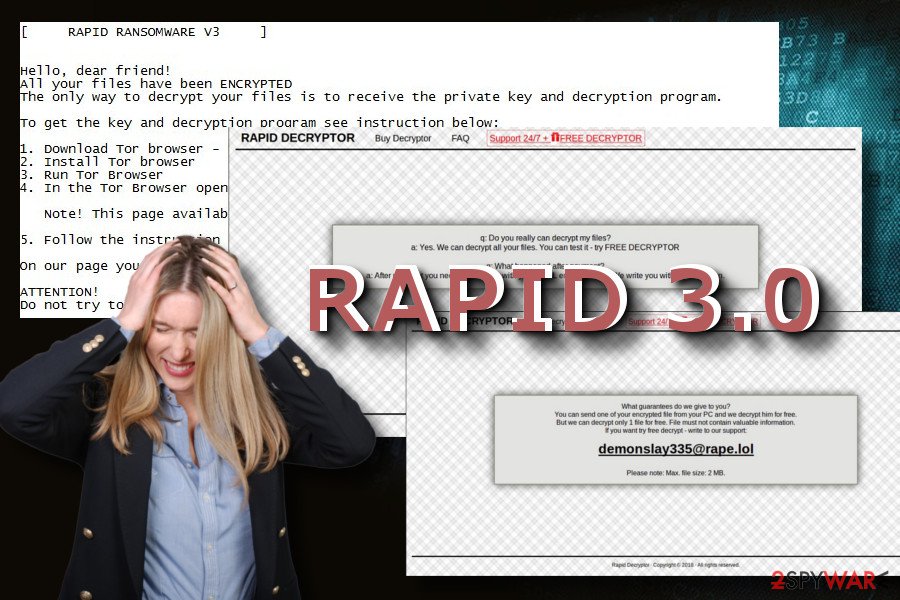
Hackers misuse authorities' names to trick people into opening malicious email attachments
The initial version of this ransomware has been and still is actively using spam emails and social engineering strategies to spread the payload. It has been extremely successful from the hacker's perspective with the “Please Note – IRS Urgent Message-164” emails that were supposedly generated by Internal Revenue Service.
Therefore, it's essential to carefully examine the emails you receive despite the fact the sender seems legitimate. Anybody can try to impersonate well-known companies and seem trustworthy. Such emails often contain company's stamps and other official information. Nevertheless, fake emails tend to carry grammar, spelling or type mistakes and that's one of the signs warning about danger.
According to NoVirus.uk[3] team, ransomware virus can also be distributed via fake software updates or stand-alone installers of system's files. Unprotected RDP services are yet another medium actively exploited by crooks. In general, it's essential to be cautious when using the Internet because there are many traps to fall in.
Learn how to remove Rapid 3.0 ransomware easily
Ransomware virus is not a single installer. As soon as the potential victim executes a ransomware payload (.exe), the virus unravels the whole package of malicious processes, registry entries, and script. Therefore, you won't be able to remove Rapid 3.0 manually. In fact, any ransomware.
The only possibility to initiate Rapid 3.0 removal without damaging the system is to render a professional anti-virus program. Unfortunately, sometimes malicious cyber infections hinder anti-virus startup, so you may need to restart the system into Safe Mode with Networking.
We must add that ransomware removal won't retrieve the locked files. Each encrypted file will remain the same. Luckily, you can try several alternative data decryption methods that are listed down below.
Getting rid of Rapid 3.0 virus. Follow these steps
Manual removal using Safe Mode
Those who cannot launch the anti-virus scanner should take advantage of the Safe Mode environment. To restart your PC into the secure mode, follow these steps:
Important! →
Manual removal guide might be too complicated for regular computer users. It requires advanced IT knowledge to be performed correctly (if vital system files are removed or damaged, it might result in full Windows compromise), and it also might take hours to complete. Therefore, we highly advise using the automatic method provided above instead.
Step 1. Access Safe Mode with Networking
Manual malware removal should be best performed in the Safe Mode environment.
Windows 7 / Vista / XP
- Click Start > Shutdown > Restart > OK.
- When your computer becomes active, start pressing F8 button (if that does not work, try F2, F12, Del, etc. – it all depends on your motherboard model) multiple times until you see the Advanced Boot Options window.
- Select Safe Mode with Networking from the list.

Windows 10 / Windows 8
- Right-click on Start button and select Settings.

- Scroll down to pick Update & Security.

- On the left side of the window, pick Recovery.
- Now scroll down to find Advanced Startup section.
- Click Restart now.

- Select Troubleshoot.

- Go to Advanced options.

- Select Startup Settings.

- Press Restart.
- Now press 5 or click 5) Enable Safe Mode with Networking.

Step 2. Shut down suspicious processes
Windows Task Manager is a useful tool that shows all the processes running in the background. If malware is running a process, you need to shut it down:
- Press Ctrl + Shift + Esc on your keyboard to open Windows Task Manager.
- Click on More details.

- Scroll down to Background processes section, and look for anything suspicious.
- Right-click and select Open file location.

- Go back to the process, right-click and pick End Task.

- Delete the contents of the malicious folder.
Step 3. Check program Startup
- Press Ctrl + Shift + Esc on your keyboard to open Windows Task Manager.
- Go to Startup tab.
- Right-click on the suspicious program and pick Disable.

Step 4. Delete virus files
Malware-related files can be found in various places within your computer. Here are instructions that could help you find them:
- Type in Disk Cleanup in Windows search and press Enter.

- Select the drive you want to clean (C: is your main drive by default and is likely to be the one that has malicious files in).
- Scroll through the Files to delete list and select the following:
Temporary Internet Files
Downloads
Recycle Bin
Temporary files - Pick Clean up system files.

- You can also look for other malicious files hidden in the following folders (type these entries in Windows Search and press Enter):
%AppData%
%LocalAppData%
%ProgramData%
%WinDir%
After you are finished, reboot the PC in normal mode.
Remove Rapid 3.0 using System Restore
If, for some reason, you cannot get rid of the virus with a security tool, try to perform a full system's recovery.
-
Step 1: Reboot your computer to Safe Mode with Command Prompt
Windows 7 / Vista / XP- Click Start → Shutdown → Restart → OK.
- When your computer becomes active, start pressing F8 multiple times until you see the Advanced Boot Options window.
-
Select Command Prompt from the list

Windows 10 / Windows 8- Press the Power button at the Windows login screen. Now press and hold Shift, which is on your keyboard, and click Restart..
- Now select Troubleshoot → Advanced options → Startup Settings and finally press Restart.
-
Once your computer becomes active, select Enable Safe Mode with Command Prompt in Startup Settings window.

-
Step 2: Restore your system files and settings
-
Once the Command Prompt window shows up, enter cd restore and click Enter.

-
Now type rstrui.exe and press Enter again..

-
When a new window shows up, click Next and select your restore point that is prior the infiltration of Rapid 3.0. After doing that, click Next.


-
Now click Yes to start system restore.

-
Once the Command Prompt window shows up, enter cd restore and click Enter.
Bonus: Recover your data
Guide which is presented above is supposed to help you remove Rapid 3.0 from your computer. To recover your encrypted files, we recommend using a detailed guide prepared by 2-spyware.com security experts.If your files are encrypted by Rapid 3.0, you can use several methods to restore them:
Download Data Recovery Pro and initiate a in-depth system scan
Data Recovery Pro is a professional utility for recovering lost files. To launch its scanner, you should:
- Download Data Recovery Pro;
- Follow the steps of Data Recovery Setup and install the program on your computer;
- Launch it and scan your computer for files encrypted by Rapid 3.0 ransomware;
- Restore them.
Windows Previous Version may appear to be more helpful than people might think at first
Windows Previous Version is a feature that stores the image of the system in the state that the user saved. It copies personal files as well. Therefore, if the virus does not delete them, you will be able to recovery individual files by following these steps:
- Find an encrypted file you need to restore and right-click on it;
- Select “Properties” and go to “Previous versions” tab;
- Here, check each of available copies of the file in “Folder versions”. You should select the version you want to recover and click “Restore”.
Exploit Volume Shadow Copies
Download ShadowExplorer and scan the system with it. If it detects a list of copies, it means that the ransomware did not affect the copies and you'll be able to recover each encrypted file.
- Download Shadow Explorer (http://shadowexplorer.com/);
- Follow a Shadow Explorer Setup Wizard and install this application on your computer;
- Launch the program and go through the drop down menu on the top left corner to select the disk of your encrypted data. Check what folders are there;
- Right-click on the folder you want to restore and select “Export”. You can also select where you want it to be stored.
No Rapid 3.0 decryptor yet.
Finally, you should always think about the protection of crypto-ransomwares. In order to protect your computer from Rapid 3.0 and other ransomwares, use a reputable anti-spyware, such as FortectIntego, SpyHunter 5Combo Cleaner or Malwarebytes
How to prevent from getting ransomware
Stream videos without limitations, no matter where you are
There are multiple parties that could find out almost anything about you by checking your online activity. While this is highly unlikely, advertisers and tech companies are constantly tracking you online. The first step to privacy should be a secure browser that focuses on tracker reduction to a minimum.
Even if you employ a secure browser, you will not be able to access websites that are restricted due to local government laws or other reasons. In other words, you may not be able to stream Disney+ or US-based Netflix in some countries. To bypass these restrictions, you can employ a powerful Private Internet Access VPN, which provides dedicated servers for torrenting and streaming, not slowing you down in the process.
Data backups are important – recover your lost files
Ransomware is one of the biggest threats to personal data. Once it is executed on a machine, it launches a sophisticated encryption algorithm that locks all your files, although it does not destroy them. The most common misconception is that anti-malware software can return files to their previous states. This is not true, however, and data remains locked after the malicious payload is deleted.
While regular data backups are the only secure method to recover your files after a ransomware attack, tools such as Data Recovery Pro can also be effective and restore at least some of your lost data.
- ^ Advanced Encryption Standard. TutorialsPoint. IT-related news and insights.
- ^ IRS Issues Urgent Warning to Beware IRS FBI Themed Ransomware Scam. IRS. Official website.
- ^ NoVirus. NoVirus. Virus and spyware news.







