Rapid V1 ransomware (Virus Removal Guide) - Quick Decryption Solution
Rapid V1 virus Removal Guide
What is Rapid V1 ransomware?
Rapid V1 is a ransomware which evolved from the relatively new cyber threat
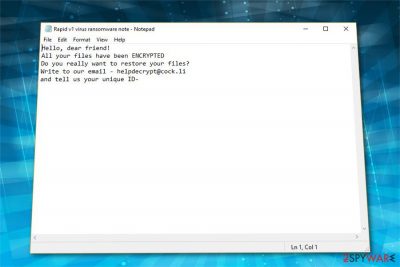
Rapid V1 ransomware is a malicious program which is considered to be the new variant of its predecessor — Rapid ransomware. This file-encrypting virus is relatively new to the cyber community as it has merely appeared at the beginning of 2018. However, hackers have updated the malware more than four times, and now it uses .no_more_ransom extension after encrypting data with AES[1] algorithms. Victims receive a ransom note asking whether they would like some help when trying to decrypt the files. If so, they are provided with helpdecrypt@cock.li email address for further information.
| Name | Rapid V1 |
|---|---|
| Type | Ransomware |
| Danger level | High. Compromises data on the computer |
| Alternative versions | |
| Extension | .no_more_ransom |
| Cryptography | Advanced Encryption Standard (AES) |
| Email address | helpdecrypt@cock.li |
| Amount of the ransom | Unspecified |
| Distribution | Malicious email attachments |
| Removal | Only professional tools as FortectIntego can help you uninstall Rapid V1 after infection |
Experts indicate that a vast of malicious programs, including Rapid V1 virus, spread inside the attachments of spam emails. Once they are opened, the computer gets infected files are encrypted by Rapid V1 ransomware shortly after. Note that people can no longer open or use the encoded data as it becomes unreadable. Later, the malware leaves a ransom note which informs about its activity on the targeted PC:
Hello, dear friend!
All your files have been ENCRYPTED
Do you really want to restore your files?
Write to our email – helpdecrypt@cock.li
and tell us your unique ID-
If you have been infected with Rapid V1 file-encrypting virus, be aware that contacting the criminals is not the greatest idea. Security researchers warn that there are numerous cases recorded where people were tricked to pay the ransom and never received Rapid V1 decryptor. Likewise, it is evident that hackers are not the people you should trust.

In fact, we would recommend you to remove Rapid V1 as soon as you receive the ransom note or notice files with .no_more_ransom extension. Even though it might seem that this way you will never recover encrypted data, we can assure you that there are alternative decryption solutions which are way more reliable.
For Rapid V1 removal, the best option would be to use robust and professional antivirus software. Our IT experts suggest using FortectIntego or any other similar tool to scan your computer files thoroughly. Since ransomware can lock your screen or infiltrate the system with more malicious programs, we do not recommend trying to uninstall Rapid V1 by yourself under any circumstances.
Spam email attachments carry ransomware inside
Most people say that they haven't let the ransomware to enter their system. However, criminals employ social engineering techniques which are highly effective when trying to trick people into installing file-encrypting viruses manually. One of the most successful distribution methods is placing malware inside the attachment of spam email.
Usually, the electronic letter supposedly comes from a particular service provider and contains an invoice, shopping receipt or informs about some changes which require you to update specific details. Either way, the email is intentionally designed to look legitimate while the attachment disguises the malware[2].
Be aware that if you are deceived and open the spam email attachment, it will lead to ransomware attach. Thus, never click on any suspicious content online or in your inbox. Monitor all emails attentively and refrain from opening ones from unknown senders.
Only professional tools can help you get rid of Rapid V1 virus
Ransomware-type infections are one of the most dangerous ones, so manual Rapid V1 removal is not an option. In fact, only professional security tools or IT technicians can help you uninstall this cyber threat without damaging the computer or other essential system files.
Researchers[3] say that file-encrypting viruses might reappear and start data encryption once again if they are not appropriately eliminated. Likewise, you should use FortectIntego, SpyHunter 5Combo Cleaner, or Malwarebytes to remove Rapid V1 completely and protect your data. Any similar security tools are eligible as well.
After you uninstall Rapid V1 ransomware, you can start thinking about data recovery. If you do not have backups, we have prepared a list of alternative ways how you can retrieve compromised files. They are presented at the end of this article with detailed explanations and step-by-step guides.
Getting rid of Rapid V1 virus. Follow these steps
Manual removal using Safe Mode
Removing ransomware requires you to disable the virus first. For that, try booting your system into Safe Mode with Networking.
Important! →
Manual removal guide might be too complicated for regular computer users. It requires advanced IT knowledge to be performed correctly (if vital system files are removed or damaged, it might result in full Windows compromise), and it also might take hours to complete. Therefore, we highly advise using the automatic method provided above instead.
Step 1. Access Safe Mode with Networking
Manual malware removal should be best performed in the Safe Mode environment.
Windows 7 / Vista / XP
- Click Start > Shutdown > Restart > OK.
- When your computer becomes active, start pressing F8 button (if that does not work, try F2, F12, Del, etc. – it all depends on your motherboard model) multiple times until you see the Advanced Boot Options window.
- Select Safe Mode with Networking from the list.

Windows 10 / Windows 8
- Right-click on Start button and select Settings.

- Scroll down to pick Update & Security.

- On the left side of the window, pick Recovery.
- Now scroll down to find Advanced Startup section.
- Click Restart now.

- Select Troubleshoot.

- Go to Advanced options.

- Select Startup Settings.

- Press Restart.
- Now press 5 or click 5) Enable Safe Mode with Networking.

Step 2. Shut down suspicious processes
Windows Task Manager is a useful tool that shows all the processes running in the background. If malware is running a process, you need to shut it down:
- Press Ctrl + Shift + Esc on your keyboard to open Windows Task Manager.
- Click on More details.

- Scroll down to Background processes section, and look for anything suspicious.
- Right-click and select Open file location.

- Go back to the process, right-click and pick End Task.

- Delete the contents of the malicious folder.
Step 3. Check program Startup
- Press Ctrl + Shift + Esc on your keyboard to open Windows Task Manager.
- Go to Startup tab.
- Right-click on the suspicious program and pick Disable.

Step 4. Delete virus files
Malware-related files can be found in various places within your computer. Here are instructions that could help you find them:
- Type in Disk Cleanup in Windows search and press Enter.

- Select the drive you want to clean (C: is your main drive by default and is likely to be the one that has malicious files in).
- Scroll through the Files to delete list and select the following:
Temporary Internet Files
Downloads
Recycle Bin
Temporary files - Pick Clean up system files.

- You can also look for other malicious files hidden in the following folders (type these entries in Windows Search and press Enter):
%AppData%
%LocalAppData%
%ProgramData%
%WinDir%
After you are finished, reboot the PC in normal mode.
Remove Rapid V1 using System Restore
Alternative way of deactivating the virus:
-
Step 1: Reboot your computer to Safe Mode with Command Prompt
Windows 7 / Vista / XP- Click Start → Shutdown → Restart → OK.
- When your computer becomes active, start pressing F8 multiple times until you see the Advanced Boot Options window.
-
Select Command Prompt from the list

Windows 10 / Windows 8- Press the Power button at the Windows login screen. Now press and hold Shift, which is on your keyboard, and click Restart..
- Now select Troubleshoot → Advanced options → Startup Settings and finally press Restart.
-
Once your computer becomes active, select Enable Safe Mode with Command Prompt in Startup Settings window.

-
Step 2: Restore your system files and settings
-
Once the Command Prompt window shows up, enter cd restore and click Enter.

-
Now type rstrui.exe and press Enter again..

-
When a new window shows up, click Next and select your restore point that is prior the infiltration of Rapid V1. After doing that, click Next.


-
Now click Yes to start system restore.

-
Once the Command Prompt window shows up, enter cd restore and click Enter.
Bonus: Recover your data
Guide which is presented above is supposed to help you remove Rapid V1 from your computer. To recover your encrypted files, we recommend using a detailed guide prepared by 2-spyware.com security experts.If your files are encrypted by Rapid V1, you can use several methods to restore them:
Retrieve encrypted files with Data Recovery Pro
Cybersecurity experts highly recommend trying to get back some of the corrupted files with this professional software. Note that this tool can help you if you have accidentally deleted essential information by yourself as well.
- Download Data Recovery Pro;
- Follow the steps of Data Recovery Setup and install the program on your computer;
- Launch it and scan your computer for files encrypted by Rapid V1 ransomware;
- Restore them.
Using Windows Previous Versions feature
If you had enabled System Restore function before the malicious program entered your system, you could try using this inbuilt Windows feature to recover individual files.
- Find an encrypted file you need to restore and right-click on it;
- Select “Properties” and go to “Previous versions” tab;
- Here, check each of available copies of the file in “Folder versions”. You should select the version you want to recover and click “Restore”.
Get ShadowExplorer right now
All files have Shadow Volume Copies which can be used to get back the encrypted data. Although, make sure that the ransomware hasn't deleted them and follow the steps below.
- Download Shadow Explorer (http://shadowexplorer.com/);
- Follow a Shadow Explorer Setup Wizard and install this application on your computer;
- Launch the program and go through the drop down menu on the top left corner to select the disk of your encrypted data. Check what folders are there;
- Right-click on the folder you want to restore and select “Export”. You can also select where you want it to be stored.
Currently, there is no Rapid V1 decryptor available.
Finally, you should always think about the protection of crypto-ransomwares. In order to protect your computer from Rapid V1 and other ransomwares, use a reputable anti-spyware, such as FortectIntego, SpyHunter 5Combo Cleaner or Malwarebytes
How to prevent from getting ransomware
Access your website securely from any location
When you work on the domain, site, blog, or different project that requires constant management, content creation, or coding, you may need to connect to the server and content management service more often. The best solution for creating a tighter network could be a dedicated/fixed IP address.
If you make your IP address static and set to your device, you can connect to the CMS from any location and do not create any additional issues for the server or network manager that needs to monitor connections and activities. VPN software providers like Private Internet Access can help you with such settings and offer the option to control the online reputation and manage projects easily from any part of the world.
Recover files after data-affecting malware attacks
While much of the data can be accidentally deleted due to various reasons, malware is one of the main culprits that can cause loss of pictures, documents, videos, and other important files. More serious malware infections lead to significant data loss when your documents, system files, and images get encrypted. In particular, ransomware is is a type of malware that focuses on such functions, so your files become useless without an ability to access them.
Even though there is little to no possibility to recover after file-locking threats, some applications have features for data recovery in the system. In some cases, Data Recovery Pro can also help to recover at least some portion of your data after data-locking virus infection or general cyber infection.
- ^ Margaret Rouse. Advanced Encryption Standard (AES). SearchSecurity. TechTarget.
- ^ Malware. Wikipedia. The Free Encyclopedia.
- ^ SenzaVirus. SenzaVirus. Security and Spyware News.





















