Rapid 2.0 ransomware (Removal Instructions) - Decryption Steps Included
Rapid 2.0 virus Removal Guide
What is Rapid 2.0 ransomware?
Rapid 2.0 is a ransomware virus that excludes Russian PC users from its target list
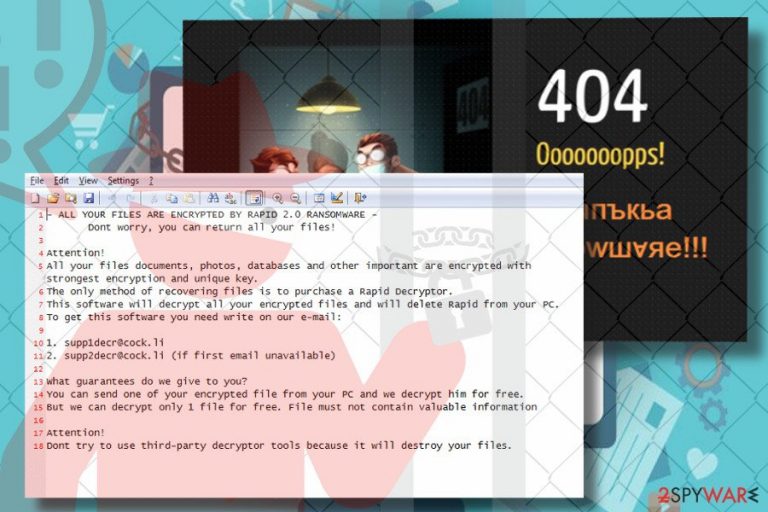
Rapid 2.0 is the second version of Rapid ransomware which has been released two months after the original version. While its style of attack, performance, and most of the other traits coincide with the ancestor, specialists find one significant difference – Rapid 2.0 excludes Russian locale from its target. File extension has also been modified, the current Rapid release appends randomly generated file extension to encrypted files, be it .16152000 or .16152125. Usually, file extension consists of eight random numbers.
| Name | Rapid 2.0 |
|---|---|
| Type | Ransomware |
| File Extionsion | Eight random digits (.e.g. .16152000 or .16152125) |
| Ransom note | DECRYPT.[5-random-characters].txt |
| Contact info | supp1decr@cock.li or supp2decr@cock.li |
| Danger level | High. Locks files and demands a ransom |
| Distribution | Fake IRS malspam campaigns |
| Symptoms | Most of the personal files inaccessible. Numeric code attached to each locked file. DECRYPT.[5-random-characters].txt file created on the desktop |
| Elimination | Automatic removal required. Rapid 2.0 payload can be immunized with FortectIntego. Install the tool and run a deep system scan with it. |
Rapid 2.0 has been distributed in several ways, including, but not limited to:
- fake IRS malspam;[1]
- corrupted remote desktop applications;
- fake software updates.
It renders a complicated SHA-256[2] cipher to encrypt data on a target PC and make them inaccessible by appending eight-digit file extension. After that, the Rapid 2.0 ransomware generates a DECRYPT.[5-random-characters].txt ransom note, which says:
ALL YOUR FILES ARE ENCRYPTED BY RAPID 2.0 RANSOMWARE –
Dont worry, you can return all your files!Attention!
All your files documents, photos, databases and other important are encrypted with strongest encryption and unique key.
The only method of recovering files is to purchase a Rapid Decryptor.
This software will decrypt all your encrypted files and will delete Rapid from your PC.
To get this software you need write on our e-mail:1. supp1decr@cock.li
2. supp2decr@cock.li (if first email unavailable)What guarantees do we give to you?
You can send one of your encrypted files from your PC, and we decrypt him for free.
But we can decrypt only 1 file for free. File must not contain valuable informationAttention!
Dont try to use third-party decryptor tools because it will destroy your files.
Once the victim is presented with ransom note, there's no doubt that Rapid 2.0 initiated major system's changes, like modifications of Registry entries, removal of Shadow Volume copies, and application of AES cipher.
Extortionists urge the victim to email them via supp1decr@cock.li or supp2decr@cock.li email addresses asap to get a personal Rapid 2.0 decryptor. However, they do not explicitly inform the victim about the demanded sum and in what currency it is expected to be transferred, but specialists guess that it may demand Bitcoins.
By the way, the origin of Rapid 2.0 ransomware seems to be Russia or the virus is closely related to this country. Experts found out that the most significant difference of this ransomware virus from the Rapid 1.0 is the exclusion of Russian locale from the targeted list. Once the ransomware payload is executed, it launches a scanner that checks locale settings. If Russian locale settings are found set up by default, the virus retreats without initiation of data encryption.
At the moment of writing, ransomware is at its initial stage. According to experts, massive prevalence is not likely, since it has been released with an unpacked source code, which made it easy for experts to crack.
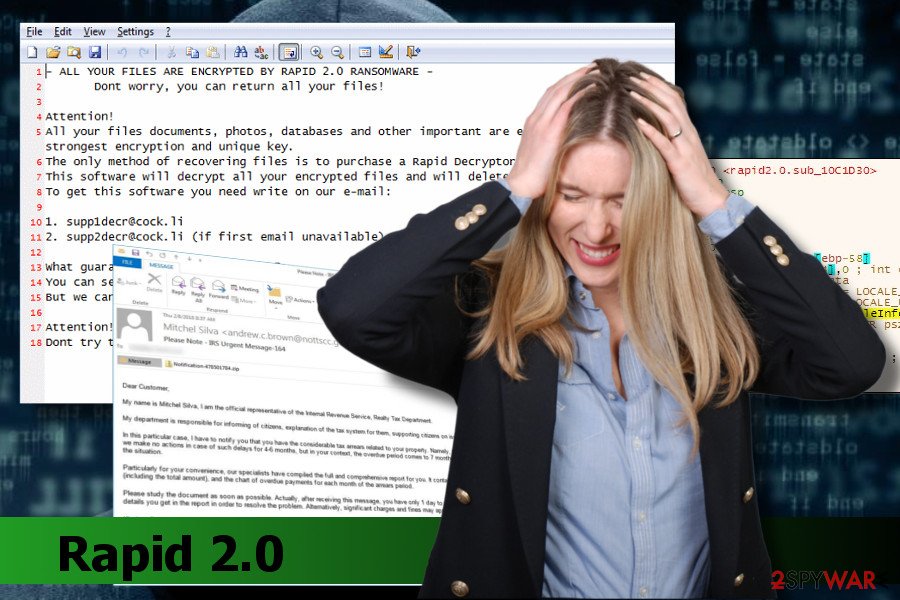
Nevertheless, the free decryptor is not yet available. In case of attack, you have two options to recover after it, i.e., to pay the ransom and expect to get a decryptor from crooks or remove Rapid 2.0 virus with FortectIntego or another powerful anti-malware tool. Keep in mind that the first scenario may fail as hackers can ignore your payment and keep your files blocked.
Additionally, Dieviren.de[3] team, along with a group of other cybersecurity experts, highly recommends home users not to initiate manual Rapid 2.0 removal. Due to the multiplicity of infected files and registry entries, it's not possible to delete the virus manually. Instead of malware removal, you may cause more damage and lose data encrypted by Rapid 2.0 ransomware permanently.
Ransomware spreads via fake IRS malspam campaigns
Ransomware viruses can be disseminated via many different media. One of the prevailing distribution strategies is social engineering attacks or malspam campaigns. This particular crypto-malware has been caught spreading via fake IRS malspam campaigns.
Spam email may include lines, such as “Please Note – IRS Urgent Message- 164” or similar. The email may contain body text, which informs the potential victim that he or she is overdue on real estate taxes by several months. Besides, he or she is asked to check the attached ZIP file or check DOC file.
The attached document on fake IRS emails is usually a DOC or DOCX files with malicious macros. If the victim agrees to enable Macros, the ransomware payload is being downloaded. Typically, the victim might suspect that something has happened because the attachment triggers Command Prompt window to pop-up for several seconds and the system may freeze for a while.
In addition to malspam, the ransomware can enter random PCs via fake software updates, phishing sites, malicious ads, remote desktop apps, or drive-by-download attacks. Anyway, it's a must to avoid illegal and suspicious websites and ensure a powerful anti-virus with a real-time protection feature enabled all the time.
Learn how to remove Rapid 2.0 ransomware easily
Rapid 2.0 removal is a must to restore the previous condition of your PC. If you attempt to decrypt files before ransomware removal, the data will soon be locked again or deleted permanently.
To prevent this from happening, remove Rapid 2.0 virus completely and only then try to recover data using third-party data recovery tools. You can find a comprehensive data recovery guide down below:
Getting rid of Rapid 2.0 virus. Follow these steps
Manual removal using Safe Mode
In practice, ransomware virus tends to block anti-virus programs. Thus, it might look impossible for victims to fix PCs without paying the ransom. Before you fall for giving away your money, we would strongly recommend you to boot your PC into Safe Mode with Network and try to launch antivirus scan this way:
Important! →
Manual removal guide might be too complicated for regular computer users. It requires advanced IT knowledge to be performed correctly (if vital system files are removed or damaged, it might result in full Windows compromise), and it also might take hours to complete. Therefore, we highly advise using the automatic method provided above instead.
Step 1. Access Safe Mode with Networking
Manual malware removal should be best performed in the Safe Mode environment.
Windows 7 / Vista / XP
- Click Start > Shutdown > Restart > OK.
- When your computer becomes active, start pressing F8 button (if that does not work, try F2, F12, Del, etc. – it all depends on your motherboard model) multiple times until you see the Advanced Boot Options window.
- Select Safe Mode with Networking from the list.

Windows 10 / Windows 8
- Right-click on Start button and select Settings.

- Scroll down to pick Update & Security.

- On the left side of the window, pick Recovery.
- Now scroll down to find Advanced Startup section.
- Click Restart now.

- Select Troubleshoot.

- Go to Advanced options.

- Select Startup Settings.

- Press Restart.
- Now press 5 or click 5) Enable Safe Mode with Networking.

Step 2. Shut down suspicious processes
Windows Task Manager is a useful tool that shows all the processes running in the background. If malware is running a process, you need to shut it down:
- Press Ctrl + Shift + Esc on your keyboard to open Windows Task Manager.
- Click on More details.

- Scroll down to Background processes section, and look for anything suspicious.
- Right-click and select Open file location.

- Go back to the process, right-click and pick End Task.

- Delete the contents of the malicious folder.
Step 3. Check program Startup
- Press Ctrl + Shift + Esc on your keyboard to open Windows Task Manager.
- Go to Startup tab.
- Right-click on the suspicious program and pick Disable.

Step 4. Delete virus files
Malware-related files can be found in various places within your computer. Here are instructions that could help you find them:
- Type in Disk Cleanup in Windows search and press Enter.

- Select the drive you want to clean (C: is your main drive by default and is likely to be the one that has malicious files in).
- Scroll through the Files to delete list and select the following:
Temporary Internet Files
Downloads
Recycle Bin
Temporary files - Pick Clean up system files.

- You can also look for other malicious files hidden in the following folders (type these entries in Windows Search and press Enter):
%AppData%
%LocalAppData%
%ProgramData%
%WinDir%
After you are finished, reboot the PC in normal mode.
Remove Rapid 2.0 using System Restore
If the previous method failed to work, there's an alternative method to run your anti-virus. Please follow these steps:
-
Step 1: Reboot your computer to Safe Mode with Command Prompt
Windows 7 / Vista / XP- Click Start → Shutdown → Restart → OK.
- When your computer becomes active, start pressing F8 multiple times until you see the Advanced Boot Options window.
-
Select Command Prompt from the list

Windows 10 / Windows 8- Press the Power button at the Windows login screen. Now press and hold Shift, which is on your keyboard, and click Restart..
- Now select Troubleshoot → Advanced options → Startup Settings and finally press Restart.
-
Once your computer becomes active, select Enable Safe Mode with Command Prompt in Startup Settings window.

-
Step 2: Restore your system files and settings
-
Once the Command Prompt window shows up, enter cd restore and click Enter.

-
Now type rstrui.exe and press Enter again..

-
When a new window shows up, click Next and select your restore point that is prior the infiltration of Rapid 2.0. After doing that, click Next.


-
Now click Yes to start system restore.

-
Once the Command Prompt window shows up, enter cd restore and click Enter.
Bonus: Recover your data
Guide which is presented above is supposed to help you remove Rapid 2.0 from your computer. To recover your encrypted files, we recommend using a detailed guide prepared by 2-spyware.com security experts.There are several methods that you can try to decrypt files encrypted by Rapid 2.0 ransomware. You can choose one of the following or try all of them on-by-one:
If your files are encrypted by Rapid 2.0, you can use several methods to restore them:
Install Data Recovery Pro
Data Recovery Pro is a third-party data recovery software that is capable of retrieving files after they were accidentally removed or corrupted after system's crash. However, it may also be useful when recovering data after ransomware attack.
- Download Data Recovery Pro;
- Follow the steps of Data Recovery Setup and install the program on your computer;
- Launch it and scan your computer for files encrypted by Rapid 2.0 ransomware;
- Restore them.
Extract files from Previous Windows Version
Windows OS offers a System Restore feature, which stores an image of the system of a particular date. If you have created a System Restore Point before the ransomware attack, here's the steps that you should perform to recover at least the most valuable files:
- Find an encrypted file you need to restore and right-click on it;
- Select “Properties” and go to “Previous versions” tab;
- Here, check each of available copies of the file in “Folder versions”. You should select the version you want to recover and click “Restore”.
Check for Volume Shadow Copies
Complex ransomware infections usually remove malicious Volume Shadow Copies, but there's a number of infections that failed to do so. Our team has submitted a guide on how to recover data from Volume Shadow Copies, but don't forget to get rid of Rapid 2.0 ransomware first.
- Download Shadow Explorer (http://shadowexplorer.com/);
- Follow a Shadow Explorer Setup Wizard and install this application on your computer;
- Launch the program and go through the drop down menu on the top left corner to select the disk of your encrypted data. Check what folders are there;
- Right-click on the folder you want to restore and select “Export”. You can also select where you want it to be stored.
No decrypter yet.
Finally, you should always think about the protection of crypto-ransomwares. In order to protect your computer from Rapid 2.0 and other ransomwares, use a reputable anti-spyware, such as FortectIntego, SpyHunter 5Combo Cleaner or Malwarebytes
How to prevent from getting ransomware
Protect your privacy – employ a VPN
There are several ways how to make your online time more private – you can access an incognito tab. However, there is no secret that even in this mode, you are tracked for advertising purposes. There is a way to add an extra layer of protection and create a completely anonymous web browsing practice with the help of Private Internet Access VPN. This software reroutes traffic through different servers, thus leaving your IP address and geolocation in disguise. Besides, it is based on a strict no-log policy, meaning that no data will be recorded, leaked, and available for both first and third parties. The combination of a secure web browser and Private Internet Access VPN will let you browse the Internet without a feeling of being spied or targeted by criminals.
No backups? No problem. Use a data recovery tool
If you wonder how data loss can occur, you should not look any further for answers – human errors, malware attacks, hardware failures, power cuts, natural disasters, or even simple negligence. In some cases, lost files are extremely important, and many straight out panic when such an unfortunate course of events happen. Due to this, you should always ensure that you prepare proper data backups on a regular basis.
If you were caught by surprise and did not have any backups to restore your files from, not everything is lost. Data Recovery Pro is one of the leading file recovery solutions you can find on the market – it is likely to restore even lost emails or data located on an external device.
- ^ A Fake IRS Email Scam is Spreading a New Form of Ransomware. JDL Group. IT specialists.
- ^ SHA-256 Cryptographic Hash Algorithm. Movable Type Scripts. Information Systems & Database-driven Websites.
- ^ Dieviren. Dieviren. Cybersecurity news, virus descriptions, advice, and removal turorials.







