RaRuCrypt ransomware (Free Instructions) - Virus Removal Guide
RaRuCrypt virus Removal Guide
What is RaRuCrypt ransomware?
RaRuCrypt ransomware – one of the cheapest Russian viruses that encrypt files
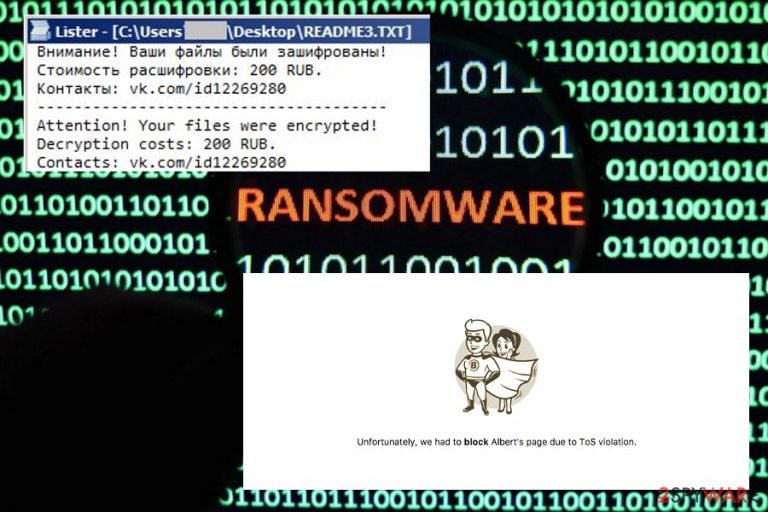
RaRuCrypt ransomware is a dangerous virus which encrypts[1] your data and demands a ransom to be paid for its recovery. The note is primary dedicated to Russian speakers, as it requires using VKontakte to contact hackers and a special amount of Rubles (currency of Russia) to be paid as the ransom. At the moment, hackers demand 200 RUB in Bitcoin which is probably the smallest ransomware required by hackers to be paid for file encryption.
As soon as RaRuCrypt invades the target machine, it embeds itself deep within computer system files and modifies Windows registry. Therefore, each time the device is started, the virus initiates a scan for new system files and encrypts them. Soon after that it drops the ransom note of .txt format on computer's screen which informs the victim about the current situation and asks using VKontakte social network to contact its developer.
The ransom note of RaruCrypt states:
Attention! Your files were encrypted!
Decryption costs: 200 RUB.
Contacts: vk.com/id12269280
RaRuCrypt ransomware uses RSA cipher to lock up files. Hence, the encryption key is kept publicly, instead of privately. Therefore, security expert Jakub Kroustek[2] discovered that data could be decrypted using password “S?{DCO^C!{L@CR^+<7E}2””S?{DCO^C!{L@CR^+<7E}2″.
Even if the recovery of your files might seem like a priority for you, we highly recommend taking care of RaRuCrypt removal first. Otherwise, the virus might initiate another encryption of your important files and start requiring a bigger ransom. To get rid of this malware without wasting your precious time, use reliable security software, like FortectIntego or Malwarebytes.

A ransom of 200 Rubles is a relatively small amount of money, so some of victims who do not have access to their business documents, important photos and similar data might consider paying it. However, we do not recommend contacting hackers as they are known to ignore victims, even after the ransom is handled. Additionally, you will encourage cybercriminals to continue their crimes as they get funding for their destructive deeds.
In most cases, hackers provide an email address to contact them. However, these criminals use a profile of a popular social network vk.com for contacting them. It is not surprising that authors of the social network blocked the account immediately.
Before trying to decrypt your files to recover them, you should remove RaRuCrypt ransomware from your computer. In case you do the opposite, your data might be locked again right after rebooting the computer. Proceed to virus removal and data recovery instructions below this article.
Beware of dubious emails
Security experts from utanvirus.se[3] note that most popular distribution method of ransomware is via contaminated email attachments. Typically, service providers flag up suspicious emails as spam. Therefore users should pay attention to these markings.
However, the built-in automated security system might fail to work. Therefore, some users might be confused whether the email is credible. Nevertheless, users should look for unusual signs in the email: poor grammar, the email address the message came from and similar. Typically, the author states that the attachment is critical to open, as it claims to be from a bank or even the government. However, do not get tricked by a fraud.
Elimination and decryption methods of RaRuCrypt crypto-virus
The only guaranteed way to have a chance to recover your files is to keep them on a backup drive or a remote server. Thus, we advise you to take care of your back-ups now and regularly renew them.
However, before proceeding to file recovery, you must remove RaRuCrypt ransomware from your machine completely. Ransomware is a severe infection as it damages your files and makes them unusable. Therefore, it should be taken care of properly. Hence, we do not recommend manual RaRuCrypt removal.
Instead, you should employ decent security software which can find the infection and delete it permanently. We recommend using FortectIntego, SpyHunter 5Combo Cleaner or Malwarebytes. Be aware that the virus might prevent startup of the application. In that case, you should restart your computer in a Safe Mode with Networking and launch program that way.
Getting rid of RaRuCrypt virus. Follow these steps
Manual removal using Safe Mode
If the RaRuCrypt crypto-virus is blocking security software launch, you should restart your computer in Safe Mode with Networking:
Important! →
Manual removal guide might be too complicated for regular computer users. It requires advanced IT knowledge to be performed correctly (if vital system files are removed or damaged, it might result in full Windows compromise), and it also might take hours to complete. Therefore, we highly advise using the automatic method provided above instead.
Step 1. Access Safe Mode with Networking
Manual malware removal should be best performed in the Safe Mode environment.
Windows 7 / Vista / XP
- Click Start > Shutdown > Restart > OK.
- When your computer becomes active, start pressing F8 button (if that does not work, try F2, F12, Del, etc. – it all depends on your motherboard model) multiple times until you see the Advanced Boot Options window.
- Select Safe Mode with Networking from the list.

Windows 10 / Windows 8
- Right-click on Start button and select Settings.

- Scroll down to pick Update & Security.

- On the left side of the window, pick Recovery.
- Now scroll down to find Advanced Startup section.
- Click Restart now.

- Select Troubleshoot.

- Go to Advanced options.

- Select Startup Settings.

- Press Restart.
- Now press 5 or click 5) Enable Safe Mode with Networking.

Step 2. Shut down suspicious processes
Windows Task Manager is a useful tool that shows all the processes running in the background. If malware is running a process, you need to shut it down:
- Press Ctrl + Shift + Esc on your keyboard to open Windows Task Manager.
- Click on More details.

- Scroll down to Background processes section, and look for anything suspicious.
- Right-click and select Open file location.

- Go back to the process, right-click and pick End Task.

- Delete the contents of the malicious folder.
Step 3. Check program Startup
- Press Ctrl + Shift + Esc on your keyboard to open Windows Task Manager.
- Go to Startup tab.
- Right-click on the suspicious program and pick Disable.

Step 4. Delete virus files
Malware-related files can be found in various places within your computer. Here are instructions that could help you find them:
- Type in Disk Cleanup in Windows search and press Enter.

- Select the drive you want to clean (C: is your main drive by default and is likely to be the one that has malicious files in).
- Scroll through the Files to delete list and select the following:
Temporary Internet Files
Downloads
Recycle Bin
Temporary files - Pick Clean up system files.

- You can also look for other malicious files hidden in the following folders (type these entries in Windows Search and press Enter):
%AppData%
%LocalAppData%
%ProgramData%
%WinDir%
After you are finished, reboot the PC in normal mode.
Remove RaRuCrypt using System Restore
You can also try system restore:
-
Step 1: Reboot your computer to Safe Mode with Command Prompt
Windows 7 / Vista / XP- Click Start → Shutdown → Restart → OK.
- When your computer becomes active, start pressing F8 multiple times until you see the Advanced Boot Options window.
-
Select Command Prompt from the list

Windows 10 / Windows 8- Press the Power button at the Windows login screen. Now press and hold Shift, which is on your keyboard, and click Restart..
- Now select Troubleshoot → Advanced options → Startup Settings and finally press Restart.
-
Once your computer becomes active, select Enable Safe Mode with Command Prompt in Startup Settings window.

-
Step 2: Restore your system files and settings
-
Once the Command Prompt window shows up, enter cd restore and click Enter.

-
Now type rstrui.exe and press Enter again..

-
When a new window shows up, click Next and select your restore point that is prior the infiltration of RaRuCrypt. After doing that, click Next.


-
Now click Yes to start system restore.

-
Once the Command Prompt window shows up, enter cd restore and click Enter.
Bonus: Recover your data
Guide which is presented above is supposed to help you remove RaRuCrypt from your computer. To recover your encrypted files, we recommend using a detailed guide prepared by 2-spyware.com security experts.Even if the ransom is relatively small (200 Rubles), please do not attempt to contact cybercriminals. It will only encourage them to produce more viruses and infect more victims. Instead, you should try file recovery programs mentioned below.
If your files are encrypted by RaRuCrypt, you can use several methods to restore them:
Reclaim your files by employing Data Recovery Pro
This tool might help you with file recovery. It might recover files and you can saved in the desired destination on your hard drive.
- Download Data Recovery Pro;
- Follow the steps of Data Recovery Setup and install the program on your computer;
- Launch it and scan your computer for files encrypted by RaRuCrypt ransomware;
- Restore them.
Windows Previous Versions feature might be useful in recovering your data from RaRuCrypt ransomware damage
Be aware that this recovery method only works if you have System Restore function enabled.
- Find an encrypted file you need to restore and right-click on it;
- Select “Properties” and go to “Previous versions” tab;
- Here, check each of available copies of the file in “Folder versions”. You should select the version you want to recover and click “Restore”.
You can also try using ShadowExplorer if your files got encrypted
Data can be recovered easily if the ransomware did not remove Shadow Volume Copies on your machine.
- Download Shadow Explorer (http://shadowexplorer.com/);
- Follow a Shadow Explorer Setup Wizard and install this application on your computer;
- Launch the program and go through the drop down menu on the top left corner to select the disk of your encrypted data. Check what folders are there;
- Right-click on the folder you want to restore and select “Export”. You can also select where you want it to be stored.
Use special code to recover encrypted files
Malware researcher Jacub Kroustek has already discovered a special code that can be used to recover encrypted data. Try entering this code to get your files back: S?{DCO^C!{L@CR^+<7E}2””S?{DCO^C!{L@CR^+<7E}2.
Finally, you should always think about the protection of crypto-ransomwares. In order to protect your computer from RaRuCrypt and other ransomwares, use a reputable anti-spyware, such as FortectIntego, SpyHunter 5Combo Cleaner or Malwarebytes
How to prevent from getting ransomware
Stream videos without limitations, no matter where you are
There are multiple parties that could find out almost anything about you by checking your online activity. While this is highly unlikely, advertisers and tech companies are constantly tracking you online. The first step to privacy should be a secure browser that focuses on tracker reduction to a minimum.
Even if you employ a secure browser, you will not be able to access websites that are restricted due to local government laws or other reasons. In other words, you may not be able to stream Disney+ or US-based Netflix in some countries. To bypass these restrictions, you can employ a powerful Private Internet Access VPN, which provides dedicated servers for torrenting and streaming, not slowing you down in the process.
Data backups are important – recover your lost files
Ransomware is one of the biggest threats to personal data. Once it is executed on a machine, it launches a sophisticated encryption algorithm that locks all your files, although it does not destroy them. The most common misconception is that anti-malware software can return files to their previous states. This is not true, however, and data remains locked after the malicious payload is deleted.
While regular data backups are the only secure method to recover your files after a ransomware attack, tools such as Data Recovery Pro can also be effective and restore at least some of your lost data.
- ^ Bryan Clark. How Does Encryption Work, and Is It Really Safe?. MakeUseOf. Technology Explained.
- ^ Jakub Kroustek. RaRuCrypt Ransomware. Jakub Kroustek@Twitter.
- ^ UtanVirus. UtanVirus. Swedish cybersecurity news..







