Rategeisteryc.xyz ads (spam) - Chrome, Firefox, IE, Edge
Rategeisteryc.xyz ads Removal Guide
What is Rategeisteryc.xyz ads?
Rategeisteryc.xyz says you need to click a button to access a video
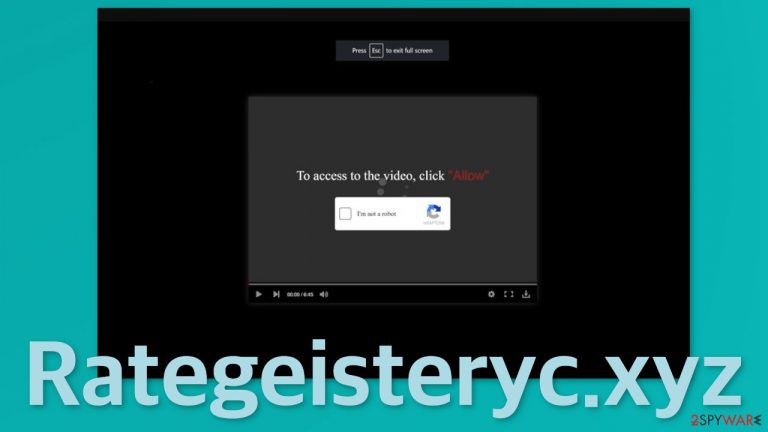
Rategeisteryc.xyz is a dubious site that tricks users into clicking the “Allow” button that gives permission for the site to start sending pop-up ads. Push notification spam has become an increasing problem over the years as people spend more time on their screens. Fraudsters use various social engineering[1] methods to trick people into subscribing to them.
The pop-ups start appearing unexpectedly and seemingly out of nowhere, so many people think that they have been infected with a virus. However, pop-ups in themselves are not a very serious threat; if you click on links embedded in the prompts, you can be directed to dangerous pages where you can get fooled into downloading PUAs (potentially unwanted applications)[2] and malware.
Besides that, if you get thrown to a page that is created by untrustworthy individuals, you could provide your personal information and suffer from monetary losses or even identity theft. The good news is that push notifications are based on a subscription model, so that you can block them any time. Regardless of that, we still recommend scanning your system with anti-malware tools to check for adware.[3]
| NAME | Rategeisteryc.xyz |
| TYPE | Push notification spam; adware |
| SYMPTOMS | Pop-ups containing ads start appearing in the corner of the screen |
| DISTRIBUTION | Questionable websites, deceptive ads, redirects, software bundling |
| DANGERS | Links embedded in the notification prompts can lead users to dangerous websites where they could be tricked into providing their personal information |
| ELIMINATION | You can block push notifications via browser settings |
| FURTHER STEPS | Use FortectIntego to get rid of any remaining damage and increase the performance of the machine |
Avoid illegal streaming platforms if you want to keep your machine clean
You are probably wondering how this happened and where the pop-ups are coming from. Rategeisteryc.xyz acts as a middleman between promoters and users. It just places ads in its push notifications and does not provide any actual content. The worst part is that the authors of the page do not care about user privacy or security, so they do not filter the ads that can show up. They get a cut every time you click on an advertisement with the help of pay-per-click advertising.
It seems that this scheme is working and doing its job as pages like this do not seem to be disappearing. When new ones get discovered, they disappear, and others take their place. We write about them every day. Some of the previous ones we wrote about are Brainychoose-captcha.top, News-nocale.cc, and Doombrand.xyz. Besides asking you to press “Allow” to watch the video, you can also encounter other similar messages like this:
Press Allow to verify that you are over 18
Click Allow to verify that you are not a robot
Download is ready. Click Allow to download your file
Press Allow to continue
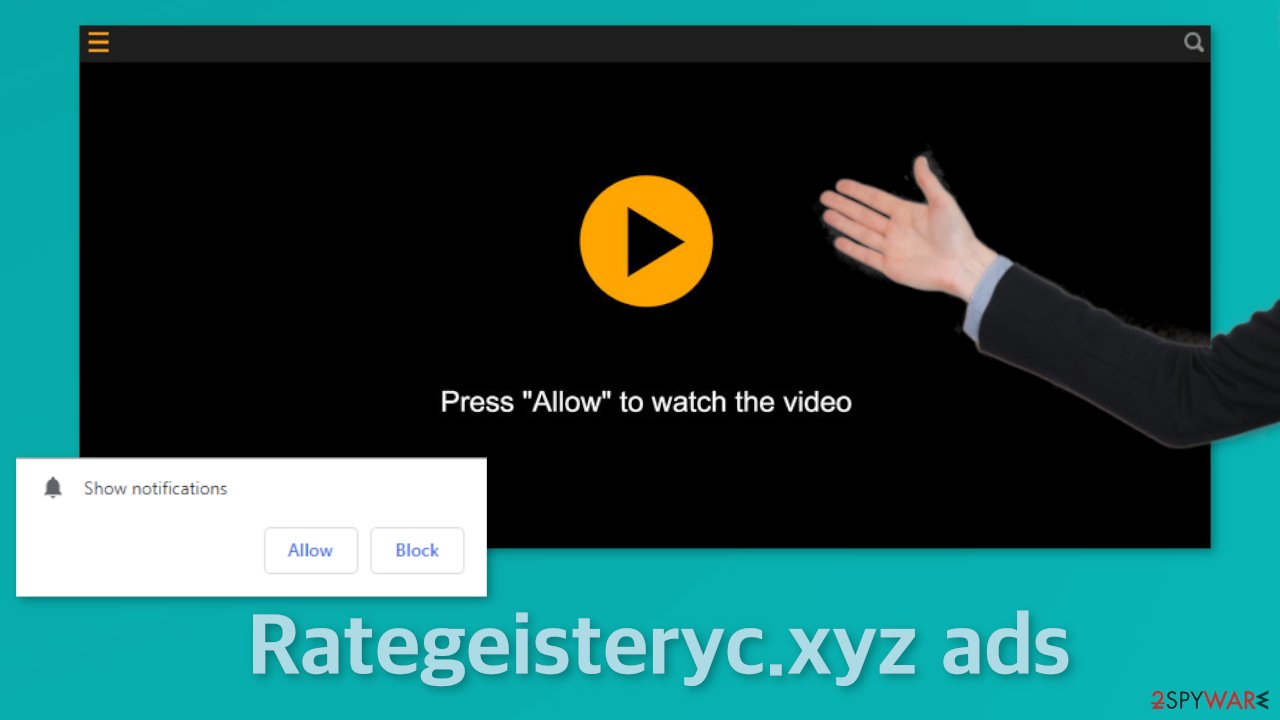
The best example of where these kinds of pages can be found are illegal streaming platforms.[4] They are rarely regulated, so they are full of deceptive ads and sneaky redirects. Although Google already said a couple of years ago that it would get rid of fake “Download” and “play” buttons,[5] they still exist on these sites. Users who are not very tech-savvy can easily think that the page that opened in a new tab is related to the previous one they were on and do what it says.
For example, if you find a movie you want to watch online for free and click the play button, a new tab opens, and you see a screen that is in the picture above that asks you to complete a single task – press a single button. To avoid getting tricked like this, you should not rush and read everything you click on. If users did that, many would see that the prompt says that the site wants to send push notifications, and there is not a single word about being able to watch a video.
After you click through pages like this, you should be worried about your data. Almost every website you visit uses cookies to gather information about your activities. Considering that you were infected with push notifications from a shady site, we assume that your data could be not in very trustworthy hands. The good thing is that you can delete cookies because they are stored on your device.
You can do that manually in your browser settings or with the help of FortectIntego, which is perfect for this task as it will take care of all your browsers automatically, so you do not have to worry about it. Besides that, this tool can fix registry issues, BSoDs, and other system errors that can occur after serious infections.
Start the removal
Push notifications are based on a subscription model, so you can only remove them yourself. That is why only manual removal is possible – you need to disable the notifications via browser settings:
Google Chrome (desktop):
- Open Google Chrome browser and go to Menu > Settings.
- Scroll down and click on Advanced.
- Locate the Privacy and security section and pick Site Settings > Notifications.

- Look at the Allow section and look for a suspicious URL.
- Click the three vertical dots next to it and pick Block. This should remove unwanted notifications from Google Chrome.

Google Chrome (Android):
- Open Google Chrome and tap on Settings (three vertical dots).
- Select Notifications.
- Scroll down to Sites section.
- Locate the unwanted URL and toggle the button to the left (Off setting).

Mozilla Firefox:
- Open Mozilla Firefox and go to Menu > Options.
- Click on Privacy & Security section.
- Under Permissions, you should be able to see Notifications. Click Settings button next to it.

- In the Settings – Notification Permissions window, click on the drop-down menu by the URL in question.
- Select Block and then click on Save Changes. This should remove unwanted notifications from Mozilla Firefox.

Safari:
- Click on Safari > Preferences…
- Go to Websites tab and, under General, select Notifications.
- Select the web address in question, click the drop-down menu and select Deny.

MS Edge:
- Open Microsoft Edge, and click the Settings and more button (three horizontal dots) at the top-right of the window.
- Select Settings and then go to Advanced.
- Under Website permissions, pick Manage permissions and select the URL in question.
- Toggle the switch to the left to turn notifications off on Microsoft Edge.

MS Edge (Chromium):
- Open Microsoft Edge, and go to Settings.
- Select Site permissions.
- Go to Notifications on the right.
- Under Allow, you will find the unwanted entry.
- Click on More actions and select Block.

Internet Explorer:
- Open Internet Explorer, and click on the Gear icon at the top-right on the window.
- Select Internet options and go to Privacy tab.
- In the Pop-up Blocker section, click on Settings.
- Locate web address in question under Allowed sites and pick Remove.

Adware generates ads by working in the background of your PC
In some instances, users get redirected to pages like this by their browser itself and not because they clicked on a random link. That is a sign of an adware infection. It is a PUP that performs various tasks in the background without your knowledge. It can generate ads, like banners, surveys and cause redirects. The program could be disguised as a handy tool that you use every day, or you might not even know about its existence at all.
Adware could have gotten inside your system when you were installing freeware from unofficial sources. These sites often use software bundling[6] to earn money. This means that they include additional programs in the installers but do not disclose that on the site hoping that most people will not notice. Unfortunately, that is exactly what happens most of the time as people rush through the process.
If you want to avoid that happening in the future, you should always choose “Custom” or “Advanced” installation methods and do not skip any steps. Read the Privacy Policy and Terms of Use to learn how your data will be used. The most important part is to check the file list and untick the boxes next to any files that you do not need.
Manual removal can be difficult because there is no way of knowing which specific app is causing this annoying behavior. It would be best if you just used professional security software to scan your machine. We always suggest our readers use anti-malware tools like SpyHunter 5Combo Cleaner or Malwarebytes to scan their PCs. These tools can detect suspicious processes that are active in the background and eliminate them entirely with all the related files.
If you want to proceed with a manual removal, you can follow the instructions posted at the end of this post.
You may remove virus damage with a help of FortectIntego. SpyHunter 5Combo Cleaner and Malwarebytes are recommended to detect potentially unwanted programs and viruses with all their files and registry entries that are related to them.
Getting rid of Rategeisteryc.xyz ads. Follow these steps
Uninstall from Windows
Instructions for Windows 10/8 machines:
- Enter Control Panel into Windows search box and hit Enter or click on the search result.
- Under Programs, select Uninstall a program.

- From the list, find the entry of the suspicious program.
- Right-click on the application and select Uninstall.
- If User Account Control shows up, click Yes.
- Wait till uninstallation process is complete and click OK.

If you are Windows 7/XP user, proceed with the following instructions:
- Click on Windows Start > Control Panel located on the right pane (if you are Windows XP user, click on Add/Remove Programs).
- In Control Panel, select Programs > Uninstall a program.

- Pick the unwanted application by clicking on it once.
- At the top, click Uninstall/Change.
- In the confirmation prompt, pick Yes.
- Click OK once the removal process is finished.
Delete from macOS
Remove items from Applications folder:
- From the menu bar, select Go > Applications.
- In the Applications folder, look for all related entries.
- Click on the app and drag it to Trash (or right-click and pick Move to Trash)

To fully remove an unwanted app, you need to access Application Support, LaunchAgents, and LaunchDaemons folders and delete relevant files:
- Select Go > Go to Folder.
- Enter /Library/Application Support and click Go or press Enter.
- In the Application Support folder, look for any dubious entries and then delete them.
- Now enter /Library/LaunchAgents and /Library/LaunchDaemons folders the same way and terminate all the related .plist files.

After uninstalling this potentially unwanted program (PUP) and fixing each of your web browsers, we recommend you to scan your PC system with a reputable anti-spyware. This will help you to get rid of Rategeisteryc.xyz registry traces and will also identify related parasites or possible malware infections on your computer. For that you can use our top-rated malware remover: FortectIntego, SpyHunter 5Combo Cleaner or Malwarebytes.
How to prevent from getting adware
Do not let government spy on you
The government has many issues in regards to tracking users' data and spying on citizens, so you should take this into consideration and learn more about shady information gathering practices. Avoid any unwanted government tracking or spying by going totally anonymous on the internet.
You can choose a different location when you go online and access any material you want without particular content restrictions. You can easily enjoy internet connection without any risks of being hacked by using Private Internet Access VPN.
Control the information that can be accessed by government any other unwanted party and surf online without being spied on. Even if you are not involved in illegal activities or trust your selection of services, platforms, be suspicious for your own security and take precautionary measures by using the VPN service.
Backup files for the later use, in case of the malware attack
Computer users can suffer from data losses due to cyber infections or their own faulty doings. Ransomware can encrypt and hold files hostage, while unforeseen power cuts might cause a loss of important documents. If you have proper up-to-date backups, you can easily recover after such an incident and get back to work. It is also equally important to update backups on a regular basis so that the newest information remains intact – you can set this process to be performed automatically.
When you have the previous version of every important document or project you can avoid frustration and breakdowns. It comes in handy when malware strikes out of nowhere. Use Data Recovery Pro for the data restoration process.
- ^ What is Social Engineering?. Webroot. Cybersecurity Tips.
- ^ PUP (potentially unwanted program). SearchSecurity. TechTarget. Malware.
- ^ What is Adware? – Definition and Explanation. Kaspersky. Home Security.
- ^ Streaming online – know the risks. Crimestoppers. Online Safety.
- ^ Pick a Download, Any Download!. Malwarebytes. Cybercrime Blog.
- ^ James Sanders. Software bundled by OEMs an increasing security concern: How to reduce your risks. Techrepublic. Security Blog.
