Read-this-hot-stuff.today (Removal Guide) - Free Instructions
Read-this-hot-stuff.today Removal Guide
What is Read-this-hot-stuff.today?
Read-this-hot-stuff.today is a potentially unwanted application that disturbs users with redirects and pop-up ads
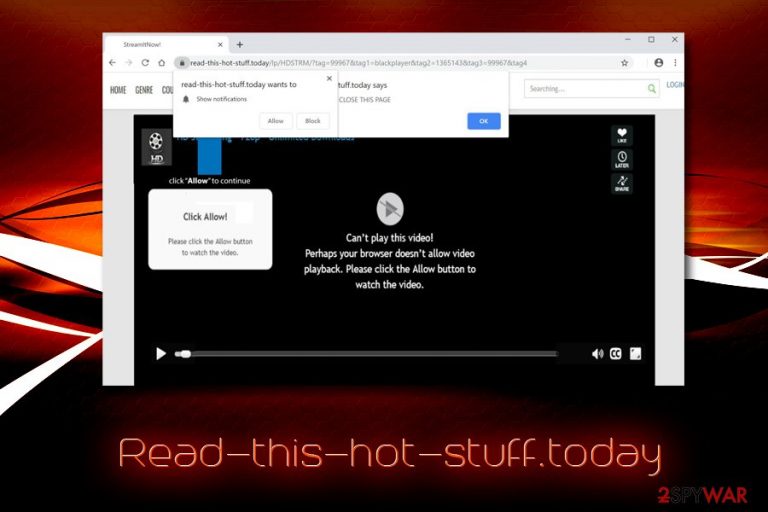
Read-this-hot-stuff.today is a suspicious website that was developed in order to generate ad revenue and is usually associated with adware.[1] Potentially unwanted programs can enter machines without users noticing, as they are generally installed via other software obtained from the internet. Upon infiltration, a PUP alters the settings of Google Chrome, Internet Explorer, Safari, Mozilla Firefox, Opera or any other browser – it can include the modification of startup page, addition of browser extensions, etc.
Besides visible browser modifications, users can also notice strange redirects to suspicious websites, including Read This Hot Stuff Today. Once there, users are asked to allow notifications to be shown, which, if agreed, consequently can result in pop-ups, deals, offers, banners, and other commercial content to appear directly on the desktop.
Fortunately, Read-this-hot-stuff.today removal can be achieved with the termination of the adware program that is installed on the computer.
| Name | Read-this-hot-stuff.today |
| Type | Adware/Potentially unwanted program |
| Infiltration | Software bundling, third-party sites |
| Affected browsers | Google Chrome, Internet Explorer, Safari, Mozilla Firefox, Opera, etc. |
| Symptoms | Redirects to Read-this-hot-stuff.today and similar sites, intrusive ads on all sites, altered search results, slow browser operation, etc. |
| Risks | Malware infections, money loss, installation of bogus software, etc. |
| Termination | Use security software or alternatively remove the PUP manually with the help of our guide below |
| Recovery | Use FortectIntego to restore your computer to a healthy state |
Read This Hot Stuff Today redirects are most likely caused by an adware infection. However, if you found yourself on the page by accident, it does not mean your computer is compromised, as you could just get redirected from another suspicious site. In such a case, simply close down the opened tab and never allow notifications to be showed.
When infected with adware, Read-this-hot-stuff.today is not the only website that users might be directed to, as they can also land on phishing, scam or spoofing sites that might steal important credentials and disclose them to cybercriminals. Additionally, tech support scams might make you install useless software or make you pay for services you do not need.
Read-this-hot-stuff.today virus might collect a variety of non-personally identifiable information, including:
- IP address (note that IP address might be considered PII)[2]
- Geolocation
- Technical data of the device
- Installed applications
- Bookmarks
- Tracking cookies
- Sites visited
- Search queries
- Links clicked, etc.
While collecting various browsing-related information is typical by such giants as Google, it is not recommended to engage in such practices with unknown third-parties, as this data might be misused, as it is not known which adware program Read This Hot Stuff Today is related to.
All in all, you should remove Read-this-hot-stuff.today from your device immediately. For that, you can use automated tools or terminate the PUP manually. After that, experts[3] recommend resetting each of the affected browsers and scanning the device with FortectIntego to fix the damage done by the infection.
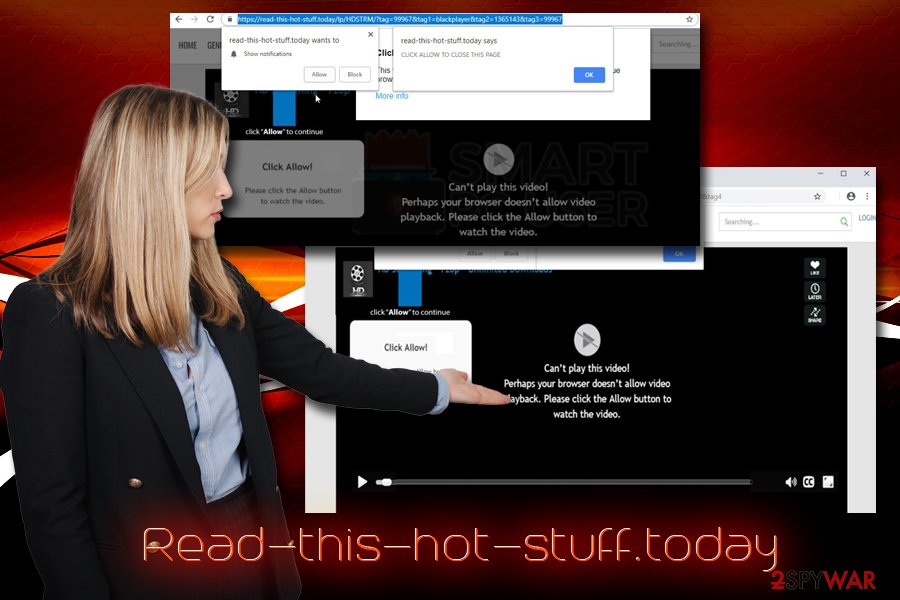
Adware is often associated with deception, including its infiltration techniques
There are two different ways users can get infected with adware: they either install add-supported software without realizing its negative impact, or it gets installed together with shareware/freeware.
You should not get tricked by allegedly useful functionality of a variety of apps that are offered on third-party sites. Instead, download only trusted apps, behavior which is already tested by thousands of users. If you are unaware of the program, merely research it on the internet – there are plenty reviews, forum posts, and similar hints online that would hint to you whether the app is safe to use. Additionally, never install apps that are pushed through tech support scams, such as Advanced Mac Cleaner, OneSafe PC Cleaner, and similar useless tools.
Finally, you should pay close attention to the installation process of free programs. Make sure you read the instructions, check out legal documents, decline all the offers or deals, and opt for Advanced/Custom mode when prompted.
Stop Read This Hot Stuff Today redirects by removing PUPs from your computer
Read-this-hot-stuff.today removal should not be that complicated in most cases, as all you have to do is go into the installed program list and check for anything that looks suspicious (we explain how to do that below in a step-by-step guide, so make sure to check it out if you are choosing this option). However, adware might sometimes be well hidden, i.e., not have an uninstaller or use seemingly legitimate names. In such a case, it is best to use anti-virus software that could remove Read-this-hot-stuff.today virus automatically.
Once you get rid of adware that is associated with Read Hot Stuff Today redirects, you should then reset each of the installed browsers to make sure all the changes that the PUP could have made are reverted.
You may remove virus damage with a help of FortectIntego. SpyHunter 5Combo Cleaner and Malwarebytes are recommended to detect potentially unwanted programs and viruses with all their files and registry entries that are related to them.
Getting rid of Read-this-hot-stuff.today. Follow these steps
Uninstall from Windows
To remove Read-this-hot-stuff.today adware from your Windows PC, follow this guide:
Instructions for Windows 10/8 machines:
- Enter Control Panel into Windows search box and hit Enter or click on the search result.
- Under Programs, select Uninstall a program.

- From the list, find the entry of the suspicious program.
- Right-click on the application and select Uninstall.
- If User Account Control shows up, click Yes.
- Wait till uninstallation process is complete and click OK.

If you are Windows 7/XP user, proceed with the following instructions:
- Click on Windows Start > Control Panel located on the right pane (if you are Windows XP user, click on Add/Remove Programs).
- In Control Panel, select Programs > Uninstall a program.

- Pick the unwanted application by clicking on it once.
- At the top, click Uninstall/Change.
- In the confirmation prompt, pick Yes.
- Click OK once the removal process is finished.
Delete from macOS
macOS can also be affected by adware. Perform the following if you are constantly being redirected to suspicious websites:
Remove items from Applications folder:
- From the menu bar, select Go > Applications.
- In the Applications folder, look for all related entries.
- Click on the app and drag it to Trash (or right-click and pick Move to Trash)

To fully remove an unwanted app, you need to access Application Support, LaunchAgents, and LaunchDaemons folders and delete relevant files:
- Select Go > Go to Folder.
- Enter /Library/Application Support and click Go or press Enter.
- In the Application Support folder, look for any dubious entries and then delete them.
- Now enter /Library/LaunchAgents and /Library/LaunchDaemons folders the same way and terminate all the related .plist files.

Remove from Microsoft Edge
Delete unwanted extensions from MS Edge:
- Select Menu (three horizontal dots at the top-right of the browser window) and pick Extensions.
- From the list, pick the extension and click on the Gear icon.
- Click on Uninstall at the bottom.

Clear cookies and other browser data:
- Click on the Menu (three horizontal dots at the top-right of the browser window) and select Privacy & security.
- Under Clear browsing data, pick Choose what to clear.
- Select everything (apart from passwords, although you might want to include Media licenses as well, if applicable) and click on Clear.

Restore new tab and homepage settings:
- Click the menu icon and choose Settings.
- Then find On startup section.
- Click Disable if you found any suspicious domain.
Reset MS Edge if the above steps did not work:
- Press on Ctrl + Shift + Esc to open Task Manager.
- Click on More details arrow at the bottom of the window.
- Select Details tab.
- Now scroll down and locate every entry with Microsoft Edge name in it. Right-click on each of them and select End Task to stop MS Edge from running.

If this solution failed to help you, you need to use an advanced Edge reset method. Note that you need to backup your data before proceeding.
- Find the following folder on your computer: C:\\Users\\%username%\\AppData\\Local\\Packages\\Microsoft.MicrosoftEdge_8wekyb3d8bbwe.
- Press Ctrl + A on your keyboard to select all folders.
- Right-click on them and pick Delete

- Now right-click on the Start button and pick Windows PowerShell (Admin).
- When the new window opens, copy and paste the following command, and then press Enter:
Get-AppXPackage -AllUsers -Name Microsoft.MicrosoftEdge | Foreach {Add-AppxPackage -DisableDevelopmentMode -Register “$($_.InstallLocation)\\AppXManifest.xml” -Verbose

Instructions for Chromium-based Edge
Delete extensions from MS Edge (Chromium):
- Open Edge and click select Settings > Extensions.
- Delete unwanted extensions by clicking Remove.

Clear cache and site data:
- Click on Menu and go to Settings.
- Select Privacy, search and services.
- Under Clear browsing data, pick Choose what to clear.
- Under Time range, pick All time.
- Select Clear now.

Reset Chromium-based MS Edge:
- Click on Menu and select Settings.
- On the left side, pick Reset settings.
- Select Restore settings to their default values.
- Confirm with Reset.

Remove from Mozilla Firefox (FF)
Do not forget to reset Mozilla Firefox as the browser modifications might still be present even after PUP termination:
Remove dangerous extensions:
- Open Mozilla Firefox browser and click on the Menu (three horizontal lines at the top-right of the window).
- Select Add-ons.
- In here, select unwanted plugin and click Remove.

Reset the homepage:
- Click three horizontal lines at the top right corner to open the menu.
- Choose Options.
- Under Home options, enter your preferred site that will open every time you newly open the Mozilla Firefox.
Clear cookies and site data:
- Click Menu and pick Settings.
- Go to Privacy & Security section.
- Scroll down to locate Cookies and Site Data.
- Click on Clear Data…
- Select Cookies and Site Data, as well as Cached Web Content and press Clear.

Reset Mozilla Firefox
If clearing the browser as explained above did not help, reset Mozilla Firefox:
- Open Mozilla Firefox browser and click the Menu.
- Go to Help and then choose Troubleshooting Information.

- Under Give Firefox a tune up section, click on Refresh Firefox…
- Once the pop-up shows up, confirm the action by pressing on Refresh Firefox.

Remove from Google Chrome
Delete malicious extensions from Google Chrome:
- Open Google Chrome, click on the Menu (three vertical dots at the top-right corner) and select More tools > Extensions.
- In the newly opened window, you will see all the installed extensions. Uninstall all the suspicious plugins that might be related to the unwanted program by clicking Remove.

Clear cache and web data from Chrome:
- Click on Menu and pick Settings.
- Under Privacy and security, select Clear browsing data.
- Select Browsing history, Cookies and other site data, as well as Cached images and files.
- Click Clear data.

Change your homepage:
- Click menu and choose Settings.
- Look for a suspicious site in the On startup section.
- Click on Open a specific or set of pages and click on three dots to find the Remove option.
Reset Google Chrome:
If the previous methods did not help you, reset Google Chrome to eliminate all the unwanted components:
- Click on Menu and select Settings.
- In the Settings, scroll down and click Advanced.
- Scroll down and locate Reset and clean up section.
- Now click Restore settings to their original defaults.
- Confirm with Reset settings.

Delete from Safari
Remove unwanted extensions from Safari:
- Click Safari > Preferences…
- In the new window, pick Extensions.
- Select the unwanted extension and select Uninstall.

Clear cookies and other website data from Safari:
- Click Safari > Clear History…
- From the drop-down menu under Clear, pick all history.
- Confirm with Clear History.

Reset Safari if the above-mentioned steps did not help you:
- Click Safari > Preferences…
- Go to Advanced tab.
- Tick the Show Develop menu in menu bar.
- From the menu bar, click Develop, and then select Empty Caches.

After uninstalling this potentially unwanted program (PUP) and fixing each of your web browsers, we recommend you to scan your PC system with a reputable anti-spyware. This will help you to get rid of Read-this-hot-stuff.today registry traces and will also identify related parasites or possible malware infections on your computer. For that you can use our top-rated malware remover: FortectIntego, SpyHunter 5Combo Cleaner or Malwarebytes.
How to prevent from getting adware
Protect your privacy – employ a VPN
There are several ways how to make your online time more private – you can access an incognito tab. However, there is no secret that even in this mode, you are tracked for advertising purposes. There is a way to add an extra layer of protection and create a completely anonymous web browsing practice with the help of Private Internet Access VPN. This software reroutes traffic through different servers, thus leaving your IP address and geolocation in disguise. Besides, it is based on a strict no-log policy, meaning that no data will be recorded, leaked, and available for both first and third parties. The combination of a secure web browser and Private Internet Access VPN will let you browse the Internet without a feeling of being spied or targeted by criminals.
No backups? No problem. Use a data recovery tool
If you wonder how data loss can occur, you should not look any further for answers – human errors, malware attacks, hardware failures, power cuts, natural disasters, or even simple negligence. In some cases, lost files are extremely important, and many straight out panic when such an unfortunate course of events happen. Due to this, you should always ensure that you prepare proper data backups on a regular basis.
If you were caught by surprise and did not have any backups to restore your files from, not everything is lost. Data Recovery Pro is one of the leading file recovery solutions you can find on the market – it is likely to restore even lost emails or data located on an external device.
