Readysearch.ru virus (Removal Instructions) - Chrome, Firefox, IE, Edge
Readysearch.ru virus Removal Guide
What is Readysearch.ru virus?
What features of Readysearch.ru virus should you look out for?
The term Readysearch.ru virus refers to a malicious website that a potentially unwanted program [1] assigns as the victim’s default search engine and homepage. The malware will make this browser modifications difficult to roll back, so this search site will load every time the victims launches the web application. Upon investigating this malware a little closer, we have found that Readysearch.ru is not even the final landing site that the victims end up on. The users are redirected [2] through searchtds.ru/?ref=w60qh&q= until they’re finally land on http://nova.rambler.ru/ domain. The relationship between these sites is no surprise to the experts. The truth is that most Russian browser hijackers [3] use Rambler as their tool of collecting advertising revenue [4], so it might be that Readysearch.ru works as a disguise for Rambler. Either way, the redirects generate traffic to the sites that you may not necessarily want to visit. Besides, the sites are also useless for conducting any web research, unless you are specifically looking for random sale offers and cheap deals. This is mainly because a large portion of the search results on Rambler consists of affiliate links and ads. So, it is undoubtedly not worth keeping such a program installed on the computer. Do not hesitate and remove Readysearch.ru immediately. FortectIntego is one of the removal solutions you can rely on.
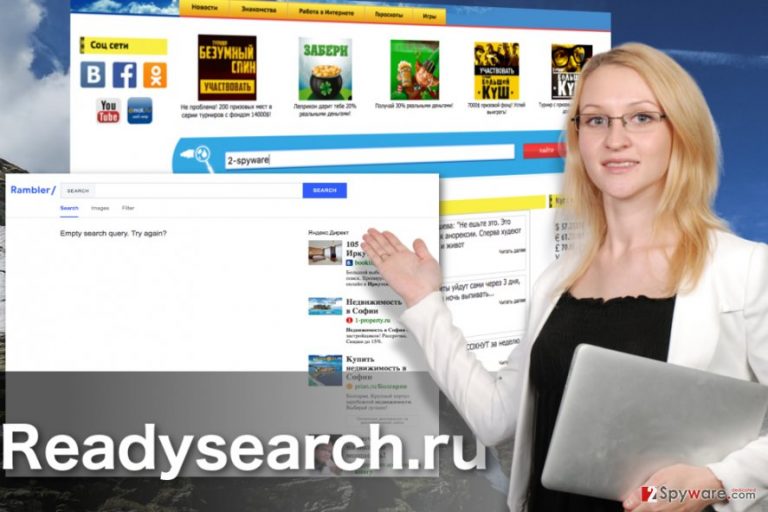
Readysearch.ru hijack stands out for its ability to redirect or trick users into clicking links that lead to affiliate websites and sell products or services they do not really need. Another problem is that this potentially unwanted application opens gateways for other malware to enter your computer. One of the channels of unwanted software infiltration are, of course, the unsafe links that may be inserted into the search results or displayed on random websites. The extra strain triggered by the hijacker’s performance on the system also has an impact on the smooth performance of antivirus or other system defense programs. Because of this, the programs may start working slower and fail to provide a sufficient real-time protection [5] which may eventually result in unexpected malware infiltration. With an unbalanced system security, every Readysearch.ru redirect may be potentially dangerous to your device or the data stored on it. Don’t delay Readysearch.ru removal if you have already noticed this virus on your computer and take action immediately.
How do browser hijackers take control over browsers?
If you have found that your computer has been infected with Readysearch.ru virus answer one question. How often do you read EULA when installing new software on your computer? Let us guess: your answer is never or rarely. If we guessed correctly, we might also be right presuming that you often set up software using “Quick” or “Recommended” installation modes. We understand that these days everyone’s busy and simply don’t have the time to read through the long End user’s license agreements or follow all of the software installation steps attentively. Unfortunately, such behavior is exactly what the malware creators can use to deploy software like Readysearch.ru on the victims’ computers. So, try to find a minute to install your desired freeware the right way and choose “Advanced” settings to follow every step of the process.
Find your ultimate Readysearch.ru removal technique:
We would like to reassure the users who believe they won’t be able to remove Readysearch.ru virus themselves — it is not that difficult as you may think! In fact, you can simply leave this job to the professional anti-malware which will exterminate the virus from your computer automatically. Of course, Readysearch.ru removal is also possible without additional software, but if you choose this method, please make sure you locate and remove all suspicious applications, browser extensions, and add-ons from your computer to avoid secondary hijack. We provide manual removal guide below.
You may remove virus damage with a help of FortectIntego. SpyHunter 5Combo Cleaner and Malwarebytes are recommended to detect potentially unwanted programs and viruses with all their files and registry entries that are related to them.
Getting rid of Readysearch.ru virus. Follow these steps
Uninstall from Windows
Remove Readysearch.ru virus from your computer manually using the guide below. Do not forget to look for additional programs that might have been installed while the virus resided on your computer and remove them as well.
Instructions for Windows 10/8 machines:
- Enter Control Panel into Windows search box and hit Enter or click on the search result.
- Under Programs, select Uninstall a program.

- From the list, find the entry of the suspicious program.
- Right-click on the application and select Uninstall.
- If User Account Control shows up, click Yes.
- Wait till uninstallation process is complete and click OK.

If you are Windows 7/XP user, proceed with the following instructions:
- Click on Windows Start > Control Panel located on the right pane (if you are Windows XP user, click on Add/Remove Programs).
- In Control Panel, select Programs > Uninstall a program.

- Pick the unwanted application by clicking on it once.
- At the top, click Uninstall/Change.
- In the confirmation prompt, pick Yes.
- Click OK once the removal process is finished.
Delete from macOS
Remove items from Applications folder:
- From the menu bar, select Go > Applications.
- In the Applications folder, look for all related entries.
- Click on the app and drag it to Trash (or right-click and pick Move to Trash)

To fully remove an unwanted app, you need to access Application Support, LaunchAgents, and LaunchDaemons folders and delete relevant files:
- Select Go > Go to Folder.
- Enter /Library/Application Support and click Go or press Enter.
- In the Application Support folder, look for any dubious entries and then delete them.
- Now enter /Library/LaunchAgents and /Library/LaunchDaemons folders the same way and terminate all the related .plist files.

Remove from Microsoft Edge
Remove Readysearch.ru from your Microsoft Edge by eliminating the extensions, add-ons and other components that might be related to the hijacker or seem unfamiliar.
Delete unwanted extensions from MS Edge:
- Select Menu (three horizontal dots at the top-right of the browser window) and pick Extensions.
- From the list, pick the extension and click on the Gear icon.
- Click on Uninstall at the bottom.

Clear cookies and other browser data:
- Click on the Menu (three horizontal dots at the top-right of the browser window) and select Privacy & security.
- Under Clear browsing data, pick Choose what to clear.
- Select everything (apart from passwords, although you might want to include Media licenses as well, if applicable) and click on Clear.

Restore new tab and homepage settings:
- Click the menu icon and choose Settings.
- Then find On startup section.
- Click Disable if you found any suspicious domain.
Reset MS Edge if the above steps did not work:
- Press on Ctrl + Shift + Esc to open Task Manager.
- Click on More details arrow at the bottom of the window.
- Select Details tab.
- Now scroll down and locate every entry with Microsoft Edge name in it. Right-click on each of them and select End Task to stop MS Edge from running.

If this solution failed to help you, you need to use an advanced Edge reset method. Note that you need to backup your data before proceeding.
- Find the following folder on your computer: C:\\Users\\%username%\\AppData\\Local\\Packages\\Microsoft.MicrosoftEdge_8wekyb3d8bbwe.
- Press Ctrl + A on your keyboard to select all folders.
- Right-click on them and pick Delete

- Now right-click on the Start button and pick Windows PowerShell (Admin).
- When the new window opens, copy and paste the following command, and then press Enter:
Get-AppXPackage -AllUsers -Name Microsoft.MicrosoftEdge | Foreach {Add-AppxPackage -DisableDevelopmentMode -Register “$($_.InstallLocation)\\AppXManifest.xml” -Verbose

Instructions for Chromium-based Edge
Delete extensions from MS Edge (Chromium):
- Open Edge and click select Settings > Extensions.
- Delete unwanted extensions by clicking Remove.

Clear cache and site data:
- Click on Menu and go to Settings.
- Select Privacy, search and services.
- Under Clear browsing data, pick Choose what to clear.
- Under Time range, pick All time.
- Select Clear now.

Reset Chromium-based MS Edge:
- Click on Menu and select Settings.
- On the left side, pick Reset settings.
- Select Restore settings to their default values.
- Confirm with Reset.

Remove from Mozilla Firefox (FF)
Remove dangerous extensions:
- Open Mozilla Firefox browser and click on the Menu (three horizontal lines at the top-right of the window).
- Select Add-ons.
- In here, select unwanted plugin and click Remove.

Reset the homepage:
- Click three horizontal lines at the top right corner to open the menu.
- Choose Options.
- Under Home options, enter your preferred site that will open every time you newly open the Mozilla Firefox.
Clear cookies and site data:
- Click Menu and pick Settings.
- Go to Privacy & Security section.
- Scroll down to locate Cookies and Site Data.
- Click on Clear Data…
- Select Cookies and Site Data, as well as Cached Web Content and press Clear.

Reset Mozilla Firefox
If clearing the browser as explained above did not help, reset Mozilla Firefox:
- Open Mozilla Firefox browser and click the Menu.
- Go to Help and then choose Troubleshooting Information.

- Under Give Firefox a tune up section, click on Refresh Firefox…
- Once the pop-up shows up, confirm the action by pressing on Refresh Firefox.

Remove from Google Chrome
Google Chrome is one of the browsers that gets a lot of attention from the malware developers. It is also one of the web engines that Readysearch.ru may target. If the virus has infected your Chrome browser remove it using the guidelines provided below:
Delete malicious extensions from Google Chrome:
- Open Google Chrome, click on the Menu (three vertical dots at the top-right corner) and select More tools > Extensions.
- In the newly opened window, you will see all the installed extensions. Uninstall all the suspicious plugins that might be related to the unwanted program by clicking Remove.

Clear cache and web data from Chrome:
- Click on Menu and pick Settings.
- Under Privacy and security, select Clear browsing data.
- Select Browsing history, Cookies and other site data, as well as Cached images and files.
- Click Clear data.

Change your homepage:
- Click menu and choose Settings.
- Look for a suspicious site in the On startup section.
- Click on Open a specific or set of pages and click on three dots to find the Remove option.
Reset Google Chrome:
If the previous methods did not help you, reset Google Chrome to eliminate all the unwanted components:
- Click on Menu and select Settings.
- In the Settings, scroll down and click Advanced.
- Scroll down and locate Reset and clean up section.
- Now click Restore settings to their original defaults.
- Confirm with Reset settings.

Delete from Safari
Remove unwanted extensions from Safari:
- Click Safari > Preferences…
- In the new window, pick Extensions.
- Select the unwanted extension and select Uninstall.

Clear cookies and other website data from Safari:
- Click Safari > Clear History…
- From the drop-down menu under Clear, pick all history.
- Confirm with Clear History.

Reset Safari if the above-mentioned steps did not help you:
- Click Safari > Preferences…
- Go to Advanced tab.
- Tick the Show Develop menu in menu bar.
- From the menu bar, click Develop, and then select Empty Caches.

After uninstalling this potentially unwanted program (PUP) and fixing each of your web browsers, we recommend you to scan your PC system with a reputable anti-spyware. This will help you to get rid of Readysearch.ru registry traces and will also identify related parasites or possible malware infections on your computer. For that you can use our top-rated malware remover: FortectIntego, SpyHunter 5Combo Cleaner or Malwarebytes.
How to prevent from getting stealing programs
Access your website securely from any location
When you work on the domain, site, blog, or different project that requires constant management, content creation, or coding, you may need to connect to the server and content management service more often. The best solution for creating a tighter network could be a dedicated/fixed IP address.
If you make your IP address static and set to your device, you can connect to the CMS from any location and do not create any additional issues for the server or network manager that needs to monitor connections and activities. VPN software providers like Private Internet Access can help you with such settings and offer the option to control the online reputation and manage projects easily from any part of the world.
Recover files after data-affecting malware attacks
While much of the data can be accidentally deleted due to various reasons, malware is one of the main culprits that can cause loss of pictures, documents, videos, and other important files. More serious malware infections lead to significant data loss when your documents, system files, and images get encrypted. In particular, ransomware is is a type of malware that focuses on such functions, so your files become useless without an ability to access them.
Even though there is little to no possibility to recover after file-locking threats, some applications have features for data recovery in the system. In some cases, Data Recovery Pro can also help to recover at least some portion of your data after data-locking virus infection or general cyber infection.
- ^ PUPs Explained: What is a “Potentially Unwanted Program”?. How-toGeek. For geeks; by geeks.
- ^ What is URL Redirect and how does it work?. NameCheap. Domain service blog page.
- ^ Fix your hijacked web browser. Microsoft. Support page.
- ^ Digital ad revenues grow 19% year-over-year in first half of 2016, hitting landmark high of $32.7 billion. IAB. Empowering the Marketing and Media Industries to Thrive in the Digital Economy Feed.
- ^ What is the difference between real-time protection and system scanner. Avira. Antivirus software blog.
