Receiver Helper virus (Virus Removal Instructions) - Free Guide
Receiver Helper virus Removal Guide
What is Receiver Helper virus?
Receiver Helper virus is adware app that sneaks into Mac computers unnoticed
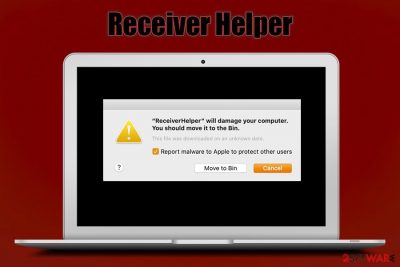
Receiver Helper is a potentially unwanted application designed to infiltrate macOS or Mac OS X computers. It performs a variety of changes on the system, which vary from machine to machine, although a universal sign of the infection is a pop-up message that users see regularly – “Receiver Helper will damage your computer.” These unwanted programs are typically installed unintentionally via a software bundle downloaded from a third-party site, or after users get tricked by a fake Flash Player update prompt.
Besides that, Receiver Helper virus may also change web browser settings of Google Chrome, Safari, Mozilla Firefox, or another web browser, as well as install unknown extensions. These are typically difficult to eliminate unless a browser reset is performed. However, this is just one of a few steps for a full Receiver Helper virus removal.
| Name | Receiver Helper |
|---|---|
| Type | Mac virus, adware |
| Related | ServiceRecords, ReceiverHelp |
| Infiltration | Typically, users get infected with unwanted applications when they install freeware from third-party sites or when they agree to install a fake Flash Player update |
| Symptoms | Symptoms may vary from person to person, although the most common sign of the infection is a “Receiver Helper will damage your computer” popup that shows up regularly. Additionally, users may notice changes to web browsers' homepage, new tab URL and the search engine, new extensions installed on web browsers, intrusive ads on all visited websites, browser redirects, etc. |
| Risks | Malware infection, installation of other PUPs, sensitive information disclosure to unknown parties, computer performance deterioration, etc. |
| Elimination | To get rid of the annoying pop-ups and other unwanted activity, users need to detect and uninstall “Receiver Helper” or another application – check the details below |
| Optimization | In case your macOS is slow even after you terminate the unwanted/malicious software, scan it with FortectIntego to eliminate junk and other unneeded files |
While Receiver Helper is technically not a “virus” but a potentially unwanted application, users might refer to it by using the former term. The reason for this is a mysterious behavior that they observe on macOS computers, as well as web browsers. The main culprit of this behavior is an adware that is typically distributed in deceptive ways, so users rarely notice its point of entry.
Fake Flash Player updates are known to deliver a variety of unwanted applications and malware like Shlayer Trojan to users.[1] Threat actors behind these scams rely on social engineering and vast popularity of now outdated plugin in order to make users install unwanted software on their machines. After that, users may start receiving the Receiver Helper virus alerts, and notice other browser behavior, such as:
- Pop-ups, deals, offers, banners, coupons, and other commercial content on all visited websites.
- Changed homepage, new tab address, and the search engine of the web browser.
- Unwanted extensions installed without permission and are difficult to eliminate.
- Slowdown on the web browser and struggle to load some of the visited pages.
The Receiver Helper popups inform users about the following:
“helper” will damage your computer. You should move it to the Trash.
Report malware to Apple to protect other users
Move to Trash Cancel
While some might believe that these notifications are impostors, it is not the case (although it is not impossible, it is highly unlikely). You can encounter fake Mac pop-ups when using the web via your browser – it might imitate legitimate prompts. However, these fake notifications usually ask users to download some type of app or disclose their personal information. Ultimately, it is the goal of Receiver Helper, although the prompts are legitimate warnings that are sent to users since the Catalina version was released.
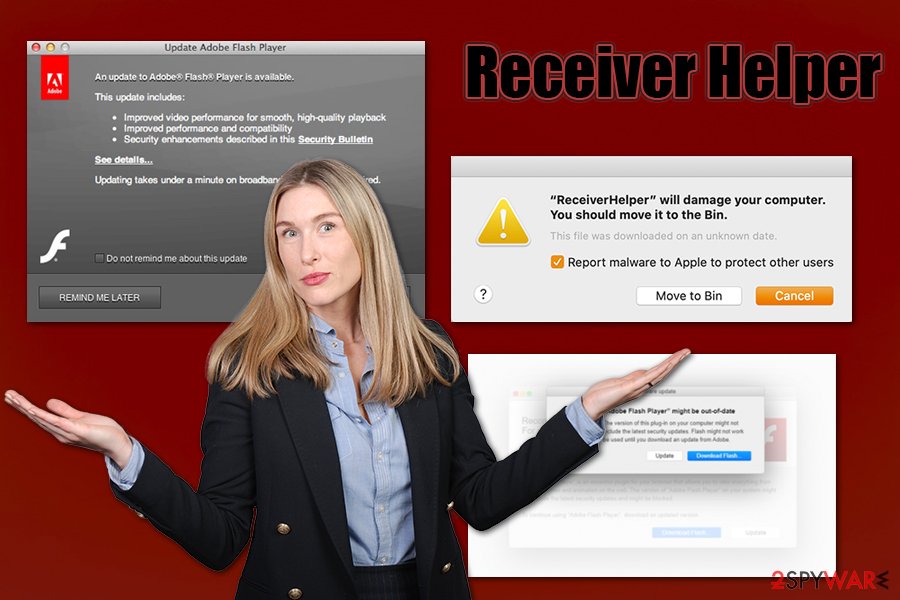
To remove Receiver Helper virus from your computer, you will have to detect and eliminate a potentially unwanted application. In most cases, the associated app is called “Receiver Helper,” although scareware[2] apps like Mac Cleanup Pro or Advanced Mac Cleaner are also known to insert unwanted files into the computer.
The Receiver Helper pop-ups are typically triggered because these files are trying to run a background script, which would create a new startup item each time – this is prevented by Mac's built-in security measures.
The main goal of the Receiver Helper virus is to deliver users advertisements and also make them install other potentially unwanted applications. As a result, all visited websites are filled with ads that show scam messages, such as “Your system is infected with 3 viruses,” or “Adobe Flash Player is out of date,” and many others.
Therefore, it is important to eliminate the Receiver Helper infection as soon as possible, as the possibility of getting scammed online rises the longed you keep in installed on the system. To do that, you can scan your machine with anti-malware software and reset the installed web browsers.
You can also attempt to get rid of the Receiver Helper virus manually as per the instructions provided below. Finally, if your macOS still runs slow after, you can employ FortectIntego or another optimization tool to get rid of junk and other unwanted files.
Do not download Adobe Flash Player and try to stick to App Store
App Store currently holds more than 1.8 million apps, so there is plenty to choose from. Nonetheless, if you still decide that you want to download apps from third parties, you should be aware that these installers often include optional components that are not always visible. To avoid these programs, follow these simple tips from industry experts:[3]
- Ensure that the app you are trying to download is not deceptive itself – check out reviews, blog posts, IT forums, etc.
- Every app should provide adequate documents during the installation, such as Privacy Policy and Terms of Service, so make sure that they are valid.
- When prompted, always pick Advanced or Custom installation settings instead of Recommended/Quick ones.
- Watch out for various tricks: pre-ticked boxes, fine print text, misplaced buttons, deceptive deals, and others.
- Employ anti-malware software that is proficient in potentially unwanted program detection – it can warn you before the installation takes place.
Besides third-party installers, there are also scams that can be encountered on numerous websites while browsing the web. As evident, it is best staying away from sites that promise pirated content for free, as it immediately results in malware infection.
Talking about scams – don't believe anyone claims within your web browser that your computer is infected with malware, or that you need to update Flash. In the case of the former, malware can only be detected by an application that acquired special permission on your machine to perform in-depth scans – this is the job of anti-malware software or built-in Mac defenses. Finally, Flash Player, even a legitimate version, is no longer required by regular users, since the technology was replaced with another one since 2014.
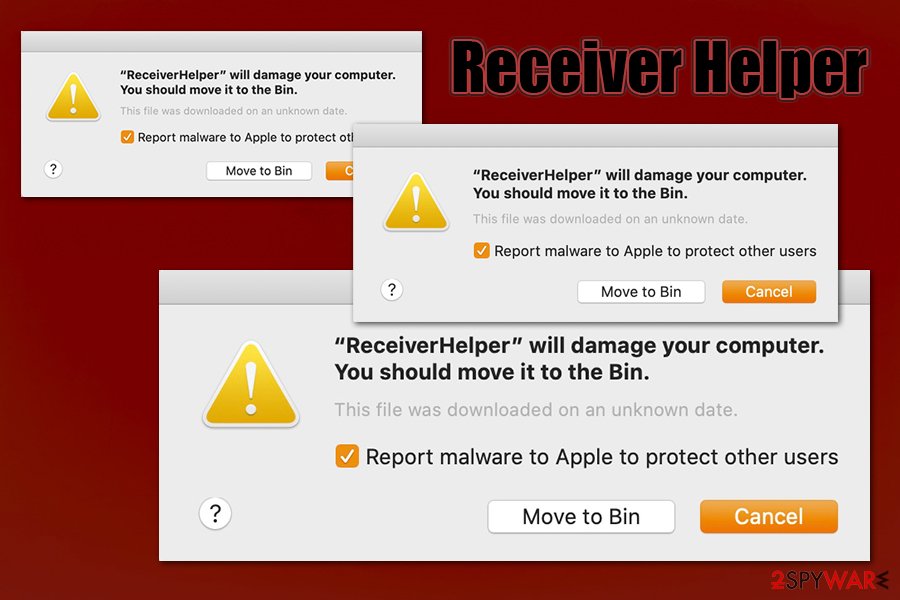
Receiver Helper virus removal guide
As previously mentioned, Receiver Helper virus removal highly depends on what application is hiding behind the unwanted activity on the device. Additionally, there might by other apps that are installed without your knowledge. Therefore, if you are unsure about this, or you recently was tricked into installing a fake Flash update, you should immediately scan your Mac with a reputable anti-malware, such as SpyHunter 5Combo Cleaner or Malwarebytes.
Nevertheless, if you are confident that you did not install any malicious software, you can remove Receiver Helper virus manually. Access the full list of the installed apps and move the culprit to the Trash bin. However, you should also check the following locations for suspicious .plist and other files that you should delete:
Library/LaunchAgents
Library/Application Support
Library/LaunchDaemons
Finally, you should also reset all the installed web browsers in case you noticed any changes, such as altered homepage pr unfamiliar extensions installed without your permission. You can find the instructions below.
You may remove virus damage with a help of FortectIntego. SpyHunter 5Combo Cleaner and Malwarebytes are recommended to detect potentially unwanted programs and viruses with all their files and registry entries that are related to them.
Getting rid of Receiver Helper virus. Follow these steps
Delete from macOS
Locate and eliminate Receiver Helper (can also be titled as “ReceiverHelp”) by dragging it to Trash:
Remove items from Applications folder:
- From the menu bar, select Go > Applications.
- In the Applications folder, look for all related entries.
- Click on the app and drag it to Trash (or right-click and pick Move to Trash)

To fully remove an unwanted app, you need to access Application Support, LaunchAgents, and LaunchDaemons folders and delete relevant files:
- Select Go > Go to Folder.
- Enter /Library/Application Support and click Go or press Enter.
- In the Application Support folder, look for any dubious entries and then delete them.
- Now enter /Library/LaunchAgents and /Library/LaunchDaemons folders the same way and terminate all the related .plist files.

Remove from Mozilla Firefox (FF)
Remove dangerous extensions:
- Open Mozilla Firefox browser and click on the Menu (three horizontal lines at the top-right of the window).
- Select Add-ons.
- In here, select unwanted plugin and click Remove.

Reset the homepage:
- Click three horizontal lines at the top right corner to open the menu.
- Choose Options.
- Under Home options, enter your preferred site that will open every time you newly open the Mozilla Firefox.
Clear cookies and site data:
- Click Menu and pick Settings.
- Go to Privacy & Security section.
- Scroll down to locate Cookies and Site Data.
- Click on Clear Data…
- Select Cookies and Site Data, as well as Cached Web Content and press Clear.

Reset Mozilla Firefox
If clearing the browser as explained above did not help, reset Mozilla Firefox:
- Open Mozilla Firefox browser and click the Menu.
- Go to Help and then choose Troubleshooting Information.

- Under Give Firefox a tune up section, click on Refresh Firefox…
- Once the pop-up shows up, confirm the action by pressing on Refresh Firefox.

Remove from Google Chrome
Reset Google Chrome if you notice that changes were made to it without your permission:
Delete malicious extensions from Google Chrome:
- Open Google Chrome, click on the Menu (three vertical dots at the top-right corner) and select More tools > Extensions.
- In the newly opened window, you will see all the installed extensions. Uninstall all the suspicious plugins that might be related to the unwanted program by clicking Remove.

Clear cache and web data from Chrome:
- Click on Menu and pick Settings.
- Under Privacy and security, select Clear browsing data.
- Select Browsing history, Cookies and other site data, as well as Cached images and files.
- Click Clear data.

Change your homepage:
- Click menu and choose Settings.
- Look for a suspicious site in the On startup section.
- Click on Open a specific or set of pages and click on three dots to find the Remove option.
Reset Google Chrome:
If the previous methods did not help you, reset Google Chrome to eliminate all the unwanted components:
- Click on Menu and select Settings.
- In the Settings, scroll down and click Advanced.
- Scroll down and locate Reset and clean up section.
- Now click Restore settings to their original defaults.
- Confirm with Reset settings.

Delete from Safari
Safari can be reset in the following way:
Remove unwanted extensions from Safari:
- Click Safari > Preferences…
- In the new window, pick Extensions.
- Select the unwanted extension and select Uninstall.

Clear cookies and other website data from Safari:
- Click Safari > Clear History…
- From the drop-down menu under Clear, pick all history.
- Confirm with Clear History.

Reset Safari if the above-mentioned steps did not help you:
- Click Safari > Preferences…
- Go to Advanced tab.
- Tick the Show Develop menu in menu bar.
- From the menu bar, click Develop, and then select Empty Caches.

After uninstalling this potentially unwanted program (PUP) and fixing each of your web browsers, we recommend you to scan your PC system with a reputable anti-spyware. This will help you to get rid of Receiver Helper registry traces and will also identify related parasites or possible malware infections on your computer. For that you can use our top-rated malware remover: FortectIntego, SpyHunter 5Combo Cleaner or Malwarebytes.
How to prevent from getting mac viruses
Do not let government spy on you
The government has many issues in regards to tracking users' data and spying on citizens, so you should take this into consideration and learn more about shady information gathering practices. Avoid any unwanted government tracking or spying by going totally anonymous on the internet.
You can choose a different location when you go online and access any material you want without particular content restrictions. You can easily enjoy internet connection without any risks of being hacked by using Private Internet Access VPN.
Control the information that can be accessed by government any other unwanted party and surf online without being spied on. Even if you are not involved in illegal activities or trust your selection of services, platforms, be suspicious for your own security and take precautionary measures by using the VPN service.
Backup files for the later use, in case of the malware attack
Computer users can suffer from data losses due to cyber infections or their own faulty doings. Ransomware can encrypt and hold files hostage, while unforeseen power cuts might cause a loss of important documents. If you have proper up-to-date backups, you can easily recover after such an incident and get back to work. It is also equally important to update backups on a regular basis so that the newest information remains intact – you can set this process to be performed automatically.
When you have the previous version of every important document or project you can avoid frustration and breakdowns. It comes in handy when malware strikes out of nowhere. Use Data Recovery Pro for the data restoration process.
- ^ Joshua Long. OSX/Shlayer: New Mac malware comes out of its shell. Intego. Security blog.
- ^ Paul Gil. What Exactly Is 'Scareware'?. Lifewaire. Tech Untangled.
- ^ LesVirus. LesVirus. Cybersecurity advise and malware news.












