Recognizer ransomware (Removal Guide) - Recovery Instructions Included
Recognizer virus Removal Guide
What is Recognizer ransomware?
Recognizer ransomware – file locking malware that comes from Paradise virus family
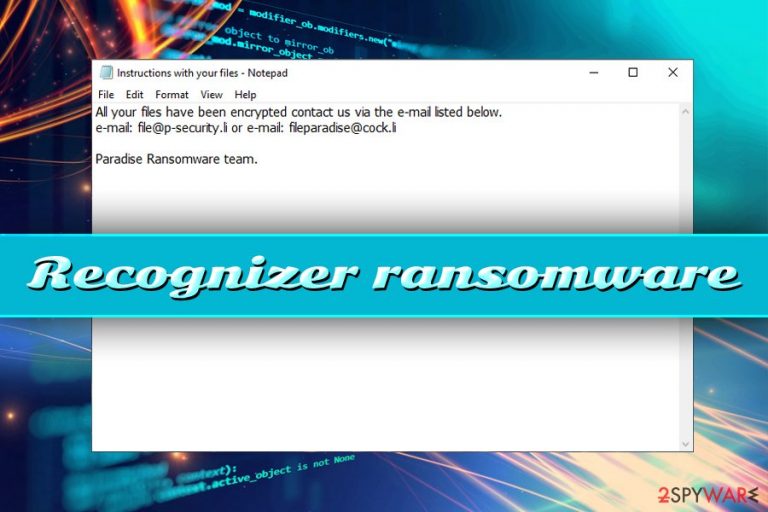
Recognizer is the newest variant of Paradise ransomware file-locking virus. While there are minor changes for the original, the purpose of this virus is the same – to lock up users' files and hold them hostage until ransom in Bitcoin is paid for the decryption tool. Recognizer ransomware takes advantage of an encryption algorithm to cipher files (it means that they are not corrupted in any way, but rather locked by a password that is unique to each user) and then appends .{file@p-security.li}.Recognizer extension. Once the access to pictures, documents, databases, videos, and other data is denied, then the virus focuses on delivering a ransom note and does that by contacting a remote Command and Control server.[1] In the message, which comes in a pop-up window named file@p-security.li, hackers explain what happened and also offer test decryption service. Bad actors also warn that Recognizer ransomware removal will lead to permanent data loss. While it might be the case, experts do not recommend contacting cybercriminals or paying the ransom, as there is a chance of not only losing files but also money.
| Name | Recognizer |
| Type | Ransomware |
| Family | Paradise |
| Cipher | RSA-1024 |
| File extension | .{file@p-security.li}.Recognizer |
| Contact details | file@p-security.li |
| Ransom note | Instructions with your files.txt, pop-up message titled file@p-security.li |
| Decryptable? | No |
| Virus termination | Use reputable security software |
| Recovery | Make use of tools like FortectIntego – it can restore your Windows OS after malware infection |
Recognizer virus can infect machines in various ways, including:
- Spam email attachments or hyperlinks;
- Brute force attacks;
- Cracks or keygens;
- Repacked or pirated software;
- Exploit kits;
- Unprotected RDP;
- Fake updates, etc.
After the infiltration, Recognizer ransomware performs a variety of changes to the system, such as registry modification, deletion of Shadow Volume Copies, a creation of new scheduled tasks and services, termination of and launching of certain processes, etc. Thus, as long as the malware is running on the system, its functionality is greatly compromised.
Recognizer ransomware then encrypts data and drops two ransom notes. While the pop-up window explains the situation in more detail, the Instructions with your files.txt file is dropped into each affected folder. The content of the message is:
All your files have been encrypted contact us via the e-mail listed below.
e-mail: file@p-security.li or e-mail: fileparadise@cock.liParadise Ransomware team.
It is yet unknown how much Recognizer virus authors will ask for the decryption tool, but you should not agree to their demands. While it might seem like the only option, the action might make the situation even worse, as you might lose all your money, without receiving the decryptor. Additionally, paying criminals only proves them that ransomware works.
Thus, remove Recognizer ransomware from your PC using adequate security solutions and only then attempt to retrieve your data using alternative recovery methods – we provide instructions below. After that, we recommend using FortectIntego or similar repair software to restore the normal operation of your device.

Ways to avoid ransomware infections
As we explained in the first part of the article, ransomware can be spread with the help of various different distribution methods. Therefore, users should take precautionary measures to avoid serious infections like ransomware. Experts[2] advise the following:
- Employ reputable security application (we recommend investing in one, as free tools are mostly not as effective as paid versions) and keep it up to date;
- Prepare regular backups of your files;
- Patch your operating system along with the installed programs as soon as security updates are released;
- Set your apps to prompt updates automatically and do not believe fake Adobe Flash[3] or similar update prompts you might encounter on the web;
- Be aware that spam emails that include hyperlinks or attachments might deliver malware if opened;
- Use ad-blocker;
- Enable Firewall.
Terminate Recognizer ransomware from your device by using our instructions
To remove Recognizer virus, you will have to use a reputable security application. Be aware that each of the vendors uses different databases to detect various threats. For that reason, not all security applications might be able to identify and remove this particular ransomware. However, because the virus heavily modifies Windows operating system, we strongly advise you enter Safe Mode with networking before you proceed with Recognizer ransomware removal.
As soon as you delete Recognizer ransomware, you can them attempt to recover your data. As we previously mentioned, this variant of Paradise is not decryptable, so you can only rely on backups or alternative recovery solutions. Check out the list of tools we provide below – these apps might be able to retrieve at least some of your files. Finally, security researchers might decipher .Recognizer file virus at any time, so keep backups of encrypted data in case that happens.
Getting rid of Recognizer virus. Follow these steps
Manual removal using Safe Mode
In case Recognizer ransomware is tampering with the security application, make use of Safe Mode with Networking:
Important! →
Manual removal guide might be too complicated for regular computer users. It requires advanced IT knowledge to be performed correctly (if vital system files are removed or damaged, it might result in full Windows compromise), and it also might take hours to complete. Therefore, we highly advise using the automatic method provided above instead.
Step 1. Access Safe Mode with Networking
Manual malware removal should be best performed in the Safe Mode environment.
Windows 7 / Vista / XP
- Click Start > Shutdown > Restart > OK.
- When your computer becomes active, start pressing F8 button (if that does not work, try F2, F12, Del, etc. – it all depends on your motherboard model) multiple times until you see the Advanced Boot Options window.
- Select Safe Mode with Networking from the list.

Windows 10 / Windows 8
- Right-click on Start button and select Settings.

- Scroll down to pick Update & Security.

- On the left side of the window, pick Recovery.
- Now scroll down to find Advanced Startup section.
- Click Restart now.

- Select Troubleshoot.

- Go to Advanced options.

- Select Startup Settings.

- Press Restart.
- Now press 5 or click 5) Enable Safe Mode with Networking.

Step 2. Shut down suspicious processes
Windows Task Manager is a useful tool that shows all the processes running in the background. If malware is running a process, you need to shut it down:
- Press Ctrl + Shift + Esc on your keyboard to open Windows Task Manager.
- Click on More details.

- Scroll down to Background processes section, and look for anything suspicious.
- Right-click and select Open file location.

- Go back to the process, right-click and pick End Task.

- Delete the contents of the malicious folder.
Step 3. Check program Startup
- Press Ctrl + Shift + Esc on your keyboard to open Windows Task Manager.
- Go to Startup tab.
- Right-click on the suspicious program and pick Disable.

Step 4. Delete virus files
Malware-related files can be found in various places within your computer. Here are instructions that could help you find them:
- Type in Disk Cleanup in Windows search and press Enter.

- Select the drive you want to clean (C: is your main drive by default and is likely to be the one that has malicious files in).
- Scroll through the Files to delete list and select the following:
Temporary Internet Files
Downloads
Recycle Bin
Temporary files - Pick Clean up system files.

- You can also look for other malicious files hidden in the following folders (type these entries in Windows Search and press Enter):
%AppData%
%LocalAppData%
%ProgramData%
%WinDir%
After you are finished, reboot the PC in normal mode.
Remove Recognizer using System Restore
System Restore can also be used when trying to get rid of the virus:
-
Step 1: Reboot your computer to Safe Mode with Command Prompt
Windows 7 / Vista / XP- Click Start → Shutdown → Restart → OK.
- When your computer becomes active, start pressing F8 multiple times until you see the Advanced Boot Options window.
-
Select Command Prompt from the list

Windows 10 / Windows 8- Press the Power button at the Windows login screen. Now press and hold Shift, which is on your keyboard, and click Restart..
- Now select Troubleshoot → Advanced options → Startup Settings and finally press Restart.
-
Once your computer becomes active, select Enable Safe Mode with Command Prompt in Startup Settings window.

-
Step 2: Restore your system files and settings
-
Once the Command Prompt window shows up, enter cd restore and click Enter.

-
Now type rstrui.exe and press Enter again..

-
When a new window shows up, click Next and select your restore point that is prior the infiltration of Recognizer. After doing that, click Next.


-
Now click Yes to start system restore.

-
Once the Command Prompt window shows up, enter cd restore and click Enter.
Bonus: Recover your data
Guide which is presented above is supposed to help you remove Recognizer from your computer. To recover your encrypted files, we recommend using a detailed guide prepared by 2-spyware.com security experts.If your files are encrypted by Recognizer, you can use several methods to restore them:
Take advantage of Data Recovery Pro
This tool is originally dedicated to restoring files that were accidentally deleted or otherwise corrupted. Nevertheless, users noted that it might be helpful when trying to restore data encrypted by ransomware.
- Download Data Recovery Pro;
- Follow the steps of Data Recovery Setup and install the program on your computer;
- Launch it and scan your computer for files encrypted by Recognizer ransomware;
- Restore them.
Windows Previous Versions Feature might be the answer
This option is only available if you had System Restore enabled prior to the infection:
- Find an encrypted file you need to restore and right-click on it;
- Select “Properties” and go to “Previous versions” tab;
- Here, check each of available copies of the file in “Folder versions”. You should select the version you want to recover and click “Restore”.
In some cases, ShadowExplorer might be able to retrieve all your files
ShadowExplorer is one of the best tools to use if Recognizer ransomware failed to delete Shadow Volume Copies.
- Download Shadow Explorer (http://shadowexplorer.com/);
- Follow a Shadow Explorer Setup Wizard and install this application on your computer;
- Launch the program and go through the drop down menu on the top left corner to select the disk of your encrypted data. Check what folders are there;
- Right-click on the folder you want to restore and select “Export”. You can also select where you want it to be stored.
No decryptor is available yet
Finally, you should always think about the protection of crypto-ransomwares. In order to protect your computer from Recognizer and other ransomwares, use a reputable anti-spyware, such as FortectIntego, SpyHunter 5Combo Cleaner or Malwarebytes
How to prevent from getting ransomware
Choose a proper web browser and improve your safety with a VPN tool
Online spying has got momentum in recent years and people are getting more and more interested in how to protect their privacy online. One of the basic means to add a layer of security – choose the most private and secure web browser. Although web browsers can't grant full privacy protection and security, some of them are much better at sandboxing, HTTPS upgrading, active content blocking, tracking blocking, phishing protection, and similar privacy-oriented features. However, if you want true anonymity, we suggest you employ a powerful Private Internet Access VPN – it can encrypt all the traffic that comes and goes out of your computer, preventing tracking completely.
Lost your files? Use data recovery software
While some files located on any computer are replaceable or useless, others can be extremely valuable. Family photos, work documents, school projects – these are types of files that we don't want to lose. Unfortunately, there are many ways how unexpected data loss can occur: power cuts, Blue Screen of Death errors, hardware failures, crypto-malware attack, or even accidental deletion.
To ensure that all the files remain intact, you should prepare regular data backups. You can choose cloud-based or physical copies you could restore from later in case of a disaster. If your backups were lost as well or you never bothered to prepare any, Data Recovery Pro can be your only hope to retrieve your invaluable files.
- ^ Command and Control [C&C] Server. Trend Micro. Enterprise Cybersecurity Solutions.
- ^ SemVirus. SemVirus. Cybersecurity researchers.
- ^ Brian Barret. Hack Brief: Fake Adobe Flash installers come with a little bonus. Wired. American tech magazine.







