Recoverfile@protonmail.com ransomware (Removal Guide) - Decryption Methods Included
Recoverfile@protonmail.com virus Removal Guide
What is Recoverfile@protonmail.com ransomware?
Recoverfile@protonmail.com – ransomware which uses unique encryption keys to lock up files
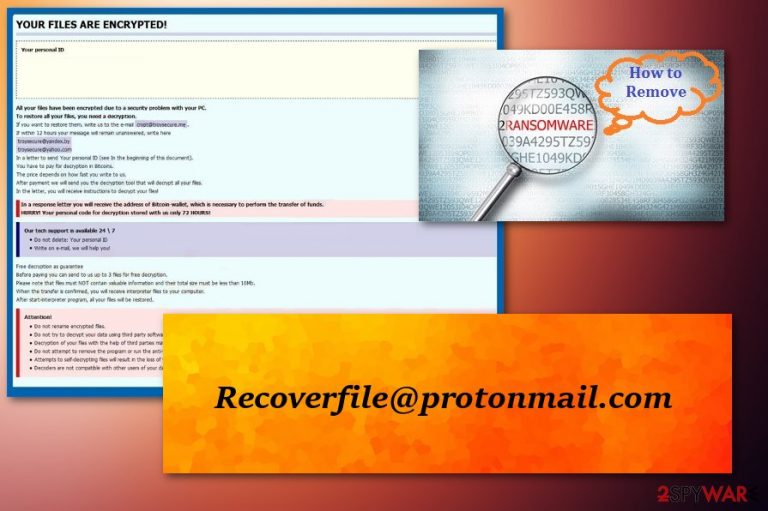
Recoverfile@protonmail.com is another file encoder virus spreading around the Internet. This ransomware uses an RSA and AES file encryption algorithms[1] and has mostly been spread by spam. Once installed, it starts encrypting victim's files and adds .recoverfile@protonmail.com file extension to mark the affected ones. As a result, the infected user becomes unable to use data encrypted by this malware. Unfortunately, this ransomware is capable of infecting every single piece of information that is saved on the system or external drives plugged into the machine. After encryption is finished, Recoverfile@protonmail.com ransomware drops RECOVER FILES.TXT ransom note into every folder of the affected data.
| Name | Recoverfile@protonmail.com |
|---|---|
| Type | Ransomware |
| ransom amount | 0.05 Bitcoin |
| Ransom note | RECOVER FILES.TXT |
| Type of Encryption algorithm | AES; RSA |
| Extension | .recoverfile@protonmail.com |
| Elimination | Use FortectIntego to clean your PC from the virus. |
The ransom note of the malware contains detailed information about the encryption process and informs the victim about methods that can be used to unlock blocked data. Recoverfile@protonmail.com ransomware is demanding 0.05 BTC which is equal to more than three hundred dollars that should be paid in Bitcoin cryptocurrency[2]. In exchange, hackers are offering an alleged decryption tool. The ransom note of this virus is provided below:
WARNING!
Your personal files are encrypted.
Your documents, photos, databases and other important files have been encrypted with strongest encryption and unique key, generated for this computer. Private decryption key is stored on a secret Internet server and nobody can decrypt your files until you pay and obtain the private key.
Open [link]
in your browser. They are public gates to the secret server. The website can help you complete the decryption work automatically. You could also send 0.05 BTC to [bitcoin wallet address] and contact this email recoverfile@protonmail.com with below ID.
Write in the following personal ID in the input from on server:
[random characters]
However, be wise and do not take any promises seriously! Hackers' motives are typically related to generating as much money from users as possible, so they are not interested in recovering victims' data. According to cybersecurity experts, you can easily be tricked and left with nothing.[3] Due to that, we recommend you to remove Recoverfile@protonmail.com ransomware from your system at first. To make sure that all its files are eliminated, use an anti-malware program, such as FortectIntego.
Only after you take care of Recoverfile@protonmail.com ransomware removal, try data recovery options that we provided below. Otherwise, you can lose your data again right after this malware finds out that you recovered your data without paying a required amount of money. Besides, a full system scan is necessary if you to make your PC function as good as it did before the virus attack.

Avoid opening spam emails as they can spread ransomware
Ransomware viruses rely on a few distribution methods. The most common one is system's infiltration thru spam messages. Once you open a malicious email message you can be tricked into clicking on the malicious link or downloading the malicious attachment. In this case, the virus gets inside your computer. So, there is no need to deal with spam because it can lead you to such cyber threats as Recoverfile@protonmail.com virus.
According to IT tech professionals[4], you should double check all email messages before downloading their attachments because this can lead you to a virus infection. To avoid such damage, you should:
- check your email messages for any suspicious-looking content;
- look for typo and grammar mistakes;
- check the sender. The email address should be the same as the company the sender is representing;
Remember that you can always contact the alleged sender and ask him or her about the email message. If you receive no response, it might be that you are dealing with scammers. Of course, installing a reliable anti-spyware program and keeping it up-to-date can also help you protect your computer from similar infections. An infected email attachment should be prevented before it gets into the system.
To recover your files, you need to get rid of Recoverfile@protonmail.com ransomware
To remove Recoverfile@protonmail.com ransomware from the infected machine, you need to install an anti-malware tool at first and update it to its latest version. You should use one of these programs for a proper removal of this or any other ransomware virus: FortectIntego, SpyHunter 5Combo Cleaner, or Malwarebytes. If you have any questions regarding malware's removal, find some guidance below this article – it will lead you through the entire elimination process.
Professional help is required to perform Recoverfile@protonmail.com ransomware removal correctly. Keep in mind that you are dealing with the dangerous file-encrypting virus. Once you get rid of the infection, start files' recovery. The easiest way to recover blocked data is restoring it by using files' backups. If you cannot find them, you should try methods that we provide in the guide below.
Getting rid of Recoverfile@protonmail.com virus. Follow these steps
Manual removal using Safe Mode
To delete ransomware and launch your anti-spyware, try rebooting your system in Safe Mode with Networking. For that, follow this guidance:
Important! →
Manual removal guide might be too complicated for regular computer users. It requires advanced IT knowledge to be performed correctly (if vital system files are removed or damaged, it might result in full Windows compromise), and it also might take hours to complete. Therefore, we highly advise using the automatic method provided above instead.
Step 1. Access Safe Mode with Networking
Manual malware removal should be best performed in the Safe Mode environment.
Windows 7 / Vista / XP
- Click Start > Shutdown > Restart > OK.
- When your computer becomes active, start pressing F8 button (if that does not work, try F2, F12, Del, etc. – it all depends on your motherboard model) multiple times until you see the Advanced Boot Options window.
- Select Safe Mode with Networking from the list.

Windows 10 / Windows 8
- Right-click on Start button and select Settings.

- Scroll down to pick Update & Security.

- On the left side of the window, pick Recovery.
- Now scroll down to find Advanced Startup section.
- Click Restart now.

- Select Troubleshoot.

- Go to Advanced options.

- Select Startup Settings.

- Press Restart.
- Now press 5 or click 5) Enable Safe Mode with Networking.

Step 2. Shut down suspicious processes
Windows Task Manager is a useful tool that shows all the processes running in the background. If malware is running a process, you need to shut it down:
- Press Ctrl + Shift + Esc on your keyboard to open Windows Task Manager.
- Click on More details.

- Scroll down to Background processes section, and look for anything suspicious.
- Right-click and select Open file location.

- Go back to the process, right-click and pick End Task.

- Delete the contents of the malicious folder.
Step 3. Check program Startup
- Press Ctrl + Shift + Esc on your keyboard to open Windows Task Manager.
- Go to Startup tab.
- Right-click on the suspicious program and pick Disable.

Step 4. Delete virus files
Malware-related files can be found in various places within your computer. Here are instructions that could help you find them:
- Type in Disk Cleanup in Windows search and press Enter.

- Select the drive you want to clean (C: is your main drive by default and is likely to be the one that has malicious files in).
- Scroll through the Files to delete list and select the following:
Temporary Internet Files
Downloads
Recycle Bin
Temporary files - Pick Clean up system files.

- You can also look for other malicious files hidden in the following folders (type these entries in Windows Search and press Enter):
%AppData%
%LocalAppData%
%ProgramData%
%WinDir%
After you are finished, reboot the PC in normal mode.
Remove Recoverfile@protonmail.com using System Restore
If the first elimination method did not help, try using System Restore feature to delete Recoverfile@protonmail.com ransomware from your computer:
-
Step 1: Reboot your computer to Safe Mode with Command Prompt
Windows 7 / Vista / XP- Click Start → Shutdown → Restart → OK.
- When your computer becomes active, start pressing F8 multiple times until you see the Advanced Boot Options window.
-
Select Command Prompt from the list

Windows 10 / Windows 8- Press the Power button at the Windows login screen. Now press and hold Shift, which is on your keyboard, and click Restart..
- Now select Troubleshoot → Advanced options → Startup Settings and finally press Restart.
-
Once your computer becomes active, select Enable Safe Mode with Command Prompt in Startup Settings window.

-
Step 2: Restore your system files and settings
-
Once the Command Prompt window shows up, enter cd restore and click Enter.

-
Now type rstrui.exe and press Enter again..

-
When a new window shows up, click Next and select your restore point that is prior the infiltration of Recoverfile@protonmail.com. After doing that, click Next.


-
Now click Yes to start system restore.

-
Once the Command Prompt window shows up, enter cd restore and click Enter.
Bonus: Recover your data
Guide which is presented above is supposed to help you remove Recoverfile@protonmail.com from your computer. To recover your encrypted files, we recommend using a detailed guide prepared by 2-spyware.com security experts.If your files are encrypted by Recoverfile@protonmail.com, you can use several methods to restore them:
Use Data Recovery Pro to decrypt your files
This program should help you restore encrypted files or accidentally deleted data. Follow the wizard to use it properly:
- Download Data Recovery Pro;
- Follow the steps of Data Recovery Setup and install the program on your computer;
- Launch it and scan your computer for files encrypted by Recoverfile@protonmail.com ransomware;
- Restore them.
Windows Previous Versions feature can help recover individual files
If System Restore feature was enabled before the initial attack, you could restore your data from Windows Previous Versions:
- Find an encrypted file you need to restore and right-click on it;
- Select “Properties” and go to “Previous versions” tab;
- Here, check each of available copies of the file in “Folder versions”. You should select the version you want to recover and click “Restore”.
Use Shadow Explorer to get important data back to you
This guide can also help you recover your files. This could only work if Shadow Volume Copies haven't been touched by ransomware:
- Download Shadow Explorer (http://shadowexplorer.com/);
- Follow a Shadow Explorer Setup Wizard and install this application on your computer;
- Launch the program and go through the drop down menu on the top left corner to select the disk of your encrypted data. Check what folders are there;
- Right-click on the folder you want to restore and select “Export”. You can also select where you want it to be stored.
Decryption tool is not available
Finally, you should always think about the protection of crypto-ransomwares. In order to protect your computer from Recoverfile@protonmail.com and other ransomwares, use a reputable anti-spyware, such as FortectIntego, SpyHunter 5Combo Cleaner or Malwarebytes
How to prevent from getting ransomware
Access your website securely from any location
When you work on the domain, site, blog, or different project that requires constant management, content creation, or coding, you may need to connect to the server and content management service more often. The best solution for creating a tighter network could be a dedicated/fixed IP address.
If you make your IP address static and set to your device, you can connect to the CMS from any location and do not create any additional issues for the server or network manager that needs to monitor connections and activities. VPN software providers like Private Internet Access can help you with such settings and offer the option to control the online reputation and manage projects easily from any part of the world.
Recover files after data-affecting malware attacks
While much of the data can be accidentally deleted due to various reasons, malware is one of the main culprits that can cause loss of pictures, documents, videos, and other important files. More serious malware infections lead to significant data loss when your documents, system files, and images get encrypted. In particular, ransomware is is a type of malware that focuses on such functions, so your files become useless without an ability to access them.
Even though there is little to no possibility to recover after file-locking threats, some applications have features for data recovery in the system. In some cases, Data Recovery Pro can also help to recover at least some portion of your data after data-locking virus infection or general cyber infection.
- ^ Advanced Encryption Standard. Wikipedia. The free encyclopedia.
- ^ What is Cryptocurrency. Guide for Beginners. Cointelegraph. The future of money.
- ^ Elle Hunt. Don't pay WannaCry demands, cybersecurity experts say. TheGuardian. Cybercrime analysis.
- ^ Udenvirus DK. Professional tech security servises.







