Rectot ransomware (Tutorial) - Quick Decryption Solution
Rectot virus Removal Guide
What is Rectot ransomware?
Rectot ransomware – a sibling of Djvu/STOP that might relate in the installation of AZORult trojan virus
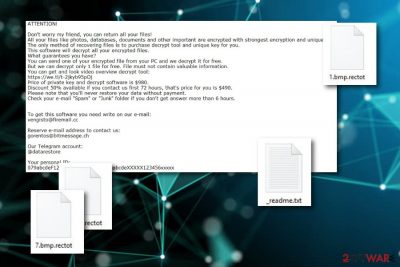
Rectot ransomware is a notorious threat that belongs to the Djvu and STOP malware categories. This dangerous file-encrypting threat uses specific encryption[1] ciphers to lock up all files by adding the .rectot appendix to each piece of data on the infected computer system and demands a ransom of $980 through the _readme.txt message. Criminals who spread Rectot virus try to convince gullible users to purchase the offered decryption tool in three days with a 50% discount. However, be aware of these types of statements as they might appear to be false for scamming purposes. Sadly, once you will notice it, it will be late to avoid unnecessary monetary losses.
Rectot ransomware claims that contact needs to be shown via the provided email addresses or crook's telegram account. One file can be unlocked for free, however, it should not contain much space. Even though the criminals might truly have a decryption tool, there are no guarantees that these will not scam you and provide you with the key after payment transfer.
| Name | Rectot |
|---|---|
| Type | Ransomware |
| Family | Djvu/STOP |
| Extension | .rectot |
| Note | _readme.txt |
| Ransom | $980 for the start and a 50% lower price after contact in three days |
| Dangers | Can inject a trojan into the system, modify files |
| Detection | FortectIntego can help you find the malware |
Rectot ransomware needs to be terminated as soon as you spot its first symptoms such as the suspicious file extension, ransom message and similar. You can also notice the appearance of this cyber threat on your computer by malicious executables that are running on your computer and have never been seen before.
Nevertheless, Rectot ransomware might be capable of injecting other malicious programs, for example, trojan viruses[2] such as AZORult. This ransomware can relate in modifications of the Windows Registry, Task Manager, and Windows hosts file. Also, these threats can harden the decryption process for users by eliminating files' Shadow Volume Copies.
Take a look at this message from which you can recognize a Djvu-related virus such as Rectot ransomware:
ATTENTION!
Don't worry my friend, you can return all your files!
All your files like photos, databases, documents and other important are encrypted with strongest encryption and unique key.
The only method of recovering files is to purchase decrypt tool and unique key for you.
This software will decrypt all your encrypted files.
What guarantees you have?
You can send one of your encrypted file from your PC and we decrypt it for free.
But we can decrypt only 1 file for free. File must not contain valuable information.
You can get and look video overview decrypt tool:
hxxps://we.tl/t-uidgK0Fb8r
Price of private key and decrypt software is $980.
Discount 50% available if you contact us first 72 hours, that's price for you is $490.
Please note that you'll never restore your data without payment.
Check your e-mail “Spam” or “Junk” folder if you don't get answer more than 6 hours.To get this software you need write on our e-mail:
bufalo@firemail.ccReserve e-mail address to contact us:
gorentos@bitmessage.chOur Telegram account:
@datarestoreYour personal ID:
–
Remove Rectot ransomware as soon as you see this cyber threat lurking on your computer system. You should pay all of your attention to this process and use a malware scanning tool such as FortectIntego which will help you to find all infected directories in your computer system and will gather all malicious files, e.g. executables.
After Rectot ransomware removal, start paying more attention to your computer's security. The fact that this type of threat reached your machine, signals that you have been doing something wrong or have been doing not enough to ensure full protection of your computer, laptop, or device which got infected.
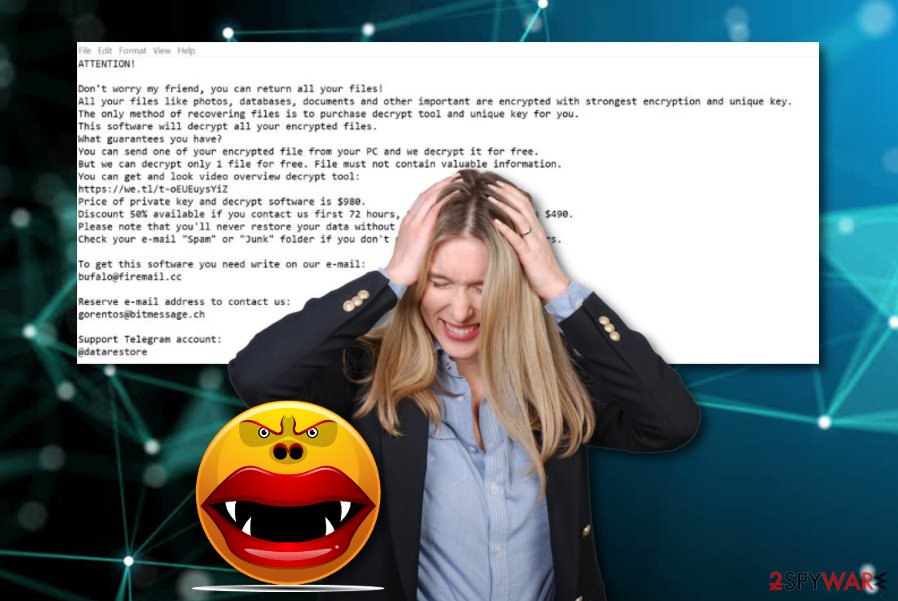
Malicious payload enters machines through spamming messages
Ransomware-related payload is often secretly distributed so that the victim would not notice the notorious infection until it appears on his/her computer system. According to computer researchers from Virusai.lt,[3] file-encrypting malware usually uses one main distribution source – email spam and clipped executables. However, these threats can also appear from:
- Peer-to-peer networks.
- Outdated programs.
- Infectious hyperlinks and advertisements.
If you want to protect your computer from malicious programs and their additional content, you need to take recommended precautionary measures for full safety. First of all, sort out all of your email messages, scan each attachment with reputable antivirus protection. Continuously, avoid visiting suspicious-looking websites and clicking on unknown content. Also, make sure that all of your programs and applications are updated regularly.
Elimination tips for Rectot ransomware virus
Rectot ransomware removal should be performed at the same minute as the ransomware virus is discovered on the infected computer. This process can be carried out only by using antimalware software and scanning the entire computer system with a program such as FortectIntego, SpyHunter 5Combo Cleaner, or Malwarebytes. Keep in mind that manual elimination might only harden the cleaning activities for you and bring even more damage to the machine.
After you remove Rectot virus, you need to make sure that all locations in your computer are cleaned fully and all software is operating properly again. Furthermore, you can try the below-given data recovery software that might appear useful and let you restore some of your individual documents and files that have been encrypted by the cyber threat. For the future, get an USB Flash Drive and store copies of important information remotely.
Getting rid of Rectot virus. Follow these steps
Manual removal using Safe Mode
If you are looking for a way to disable malicious activities on your Windows computer, continue with the following steps to enable Safe Mode with Networking:
Important! →
Manual removal guide might be too complicated for regular computer users. It requires advanced IT knowledge to be performed correctly (if vital system files are removed or damaged, it might result in full Windows compromise), and it also might take hours to complete. Therefore, we highly advise using the automatic method provided above instead.
Step 1. Access Safe Mode with Networking
Manual malware removal should be best performed in the Safe Mode environment.
Windows 7 / Vista / XP
- Click Start > Shutdown > Restart > OK.
- When your computer becomes active, start pressing F8 button (if that does not work, try F2, F12, Del, etc. – it all depends on your motherboard model) multiple times until you see the Advanced Boot Options window.
- Select Safe Mode with Networking from the list.

Windows 10 / Windows 8
- Right-click on Start button and select Settings.

- Scroll down to pick Update & Security.

- On the left side of the window, pick Recovery.
- Now scroll down to find Advanced Startup section.
- Click Restart now.

- Select Troubleshoot.

- Go to Advanced options.

- Select Startup Settings.

- Press Restart.
- Now press 5 or click 5) Enable Safe Mode with Networking.

Step 2. Shut down suspicious processes
Windows Task Manager is a useful tool that shows all the processes running in the background. If malware is running a process, you need to shut it down:
- Press Ctrl + Shift + Esc on your keyboard to open Windows Task Manager.
- Click on More details.

- Scroll down to Background processes section, and look for anything suspicious.
- Right-click and select Open file location.

- Go back to the process, right-click and pick End Task.

- Delete the contents of the malicious folder.
Step 3. Check program Startup
- Press Ctrl + Shift + Esc on your keyboard to open Windows Task Manager.
- Go to Startup tab.
- Right-click on the suspicious program and pick Disable.

Step 4. Delete virus files
Malware-related files can be found in various places within your computer. Here are instructions that could help you find them:
- Type in Disk Cleanup in Windows search and press Enter.

- Select the drive you want to clean (C: is your main drive by default and is likely to be the one that has malicious files in).
- Scroll through the Files to delete list and select the following:
Temporary Internet Files
Downloads
Recycle Bin
Temporary files - Pick Clean up system files.

- You can also look for other malicious files hidden in the following folders (type these entries in Windows Search and press Enter):
%AppData%
%LocalAppData%
%ProgramData%
%WinDir%
After you are finished, reboot the PC in normal mode.
Remove Rectot using System Restore
Deactivating the ransomware virus might be possible if you follow the below-given instructing steps and turn on the System Restore feature:
-
Step 1: Reboot your computer to Safe Mode with Command Prompt
Windows 7 / Vista / XP- Click Start → Shutdown → Restart → OK.
- When your computer becomes active, start pressing F8 multiple times until you see the Advanced Boot Options window.
-
Select Command Prompt from the list

Windows 10 / Windows 8- Press the Power button at the Windows login screen. Now press and hold Shift, which is on your keyboard, and click Restart..
- Now select Troubleshoot → Advanced options → Startup Settings and finally press Restart.
-
Once your computer becomes active, select Enable Safe Mode with Command Prompt in Startup Settings window.

-
Step 2: Restore your system files and settings
-
Once the Command Prompt window shows up, enter cd restore and click Enter.

-
Now type rstrui.exe and press Enter again..

-
When a new window shows up, click Next and select your restore point that is prior the infiltration of Rectot. After doing that, click Next.


-
Now click Yes to start system restore.

-
Once the Command Prompt window shows up, enter cd restore and click Enter.
Bonus: Recover your data
Guide which is presented above is supposed to help you remove Rectot from your computer. To recover your encrypted files, we recommend using a detailed guide prepared by 2-spyware.com security experts.If your files are encrypted by Rectot, you can use several methods to restore them:
Data Recovery Pro might help you with file restoring techniques:
If you apply each following step exactly as shown in the following instructions, you might have a great chance of recovering files that were locked by Rectot ransomware.
- Download Data Recovery Pro;
- Follow the steps of Data Recovery Setup and install the program on your computer;
- Launch it and scan your computer for files encrypted by Rectot ransomware;
- Restore them.
Use Windows Previous Versions feature to recover some of your lost data:
If you have seen that your files cannot load properly anymore and that this is the job of a ransomware cyber threat, you should use the following steps and try to restore some data of yours:
- Find an encrypted file you need to restore and right-click on it;
- Select “Properties” and go to “Previous versions” tab;
- Here, check each of available copies of the file in “Folder versions”. You should select the version you want to recover and click “Restore”.
Shadow Explorer tool might allow you to recover some data objects:
First, make sure that the ransomware virus did not delete or destroy Shadow Volume Copies of encrypted documents. If it did not, try using this software to restore some of your files.
- Download Shadow Explorer (http://shadowexplorer.com/);
- Follow a Shadow Explorer Setup Wizard and install this application on your computer;
- Launch the program and go through the drop down menu on the top left corner to select the disk of your encrypted data. Check what folders are there;
- Right-click on the folder you want to restore and select “Export”. You can also select where you want it to be stored.
No official Rectot ransomware decryptor has been released yet.
Finally, you should always think about the protection of crypto-ransomwares. In order to protect your computer from Rectot and other ransomwares, use a reputable anti-spyware, such as FortectIntego, SpyHunter 5Combo Cleaner or Malwarebytes
How to prevent from getting ransomware
Do not let government spy on you
The government has many issues in regards to tracking users' data and spying on citizens, so you should take this into consideration and learn more about shady information gathering practices. Avoid any unwanted government tracking or spying by going totally anonymous on the internet.
You can choose a different location when you go online and access any material you want without particular content restrictions. You can easily enjoy internet connection without any risks of being hacked by using Private Internet Access VPN.
Control the information that can be accessed by government any other unwanted party and surf online without being spied on. Even if you are not involved in illegal activities or trust your selection of services, platforms, be suspicious for your own security and take precautionary measures by using the VPN service.
Backup files for the later use, in case of the malware attack
Computer users can suffer from data losses due to cyber infections or their own faulty doings. Ransomware can encrypt and hold files hostage, while unforeseen power cuts might cause a loss of important documents. If you have proper up-to-date backups, you can easily recover after such an incident and get back to work. It is also equally important to update backups on a regular basis so that the newest information remains intact – you can set this process to be performed automatically.
When you have the previous version of every important document or project you can avoid frustration and breakdowns. It comes in handy when malware strikes out of nowhere. Use Data Recovery Pro for the data restoration process.
- ^ Margaret Rouse. Encryption. Search Security. Tech Target.
- ^ What is a trojan virus?. Kaspersky Lab. Resource Center.
- ^ Virusai. Virusai. Virus news.





















