Redisearch.com virus (Removal Instructions) - Nov 2017 update
Redisearch.com virus Removal Guide
What is Redisearch.com virus?
Redisearch.com belongs to a popular browser hijackers family
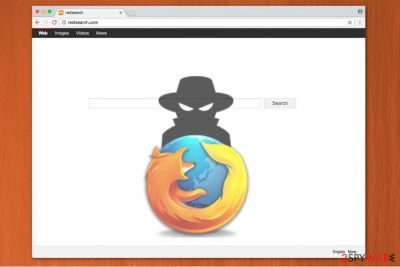
Redisearch.com is a questionable search engine that is a part of ELEX family[1]. This browser hijackers family includes Mystarting123, Trotux, YesSearches, MyLuckyPage123.com, and other bogus search tools that can get installed on the computer unnoticed. However, once inside, the virus can make browsing the web unbearable.
When your browser is hijacked by Redisearch, you can be forced to deal with a total mess: you can be disabled from your favorite websites, find out that you can’t reach your default search engine, be interrupted by annoying ads, etc. These activities should never be ignored because their aim is to redirect users to specific websites and earn pay-per-click revenue from that.
The biggest threat here is that there is no guarantee that some of these sites, that are using Redisearch.com redirect service to increase their popularity, are safe. If you happen to visit a malicious domain, you can be infected with other viruses and potentially unwanted programs (PUPs). So, make sure you stay away from this browser hijacker and, if infected, be sure you remove Redisearch.com without wasting your time.
Additional activities that you should be aware of include constant pop-up ads, in-text links and banner ads that are filled with misleading links. Be careful with them because they can’t help you save the money. Their aim is the same as Redisearch.com virus – redirecting people to required websites and increasing their popularity.

Besides, you should be very careful with the details that you add to your favorite websites while searching with Redisearch.com. As the Privacy Policy and User's Agreement notifies, this data can be transferred to developers of this search engine. In most of the cases, they collect this data[2]:
- computer’s IP address;
- computer’s location;
- user’s name and surname;
- user's email address;
- other data that you add while searching.
No matter that security experts consider these details as personally non-identifiable, you must be careful with programs that are capable of collecting them because you can be involved in various scams. Next, you can find your name registered for unwanted services and so on.
As you can see, Redisearch.com removal must be initiated as soon as you find this virus on your computer. Otherwise, these is a long list of problems you may be forced to deal with. If you want to perform this procedure in no time, you can use FortectIntego to get rid of this hijacker automatically.
Disclaimer: The browser hijacker has nothing in common with redisearch.io[3] open source project which is a legit Redis Powered Search engine created by Redis Labs. Thus, do not get tricked by similar names. Crooks often lend or steal the names of legit applications to mislead users that they are using a safe program.
Software installers can bring the hijacker to your computer
Usually, experts classify browser hijackers as potentially unwanted programs (PUPs) since they are also distributed via software-bundles. In other terms, you can install one while installing free applications completely unconsciously. It is because developers offer at first Recommended or Quick installer settings, which do not fully disclose the information about the presence of the hijacker.
Therefore, we highly advise you to choose Custom or Advanced options instead of the latter ones. Additionally, you should decline any offers to install unknown software by de-selecting the marks, which have been pre-set before. Analysts from BedyNet.ru[4] provide another great method to prevent the installation of PUPs — avoid downloading programs from suspicious websites. However, if you do so, employ a reliable security software to scan them before allowing to enter your PC.
Getting rid of Redisearch.com
You are a few clicks away from restoring your browser to the previous stage and getting rid of the annoying ads. However, you have to download a security software and run a full system scan to remove Redisearch.com virus. It is the easiest and the most reliable method to protect your system from unwanted programs.
However, we attach a manual Redisearch.com removal guide in addition to those, who feel confident enough to terminate the hijacker themselves. Note, that it requires specific IT skills and any mistakes might lead to permanent computer damage. Therefore, regular PC users should stick to the automatic elimination procedure and use an anti-malware software.
You may remove virus damage with a help of FortectIntego. SpyHunter 5Combo Cleaner and Malwarebytes are recommended to detect potentially unwanted programs and viruses with all their files and registry entries that are related to them.
Getting rid of Redisearch.com virus. Follow these steps
Uninstall from Windows
Windows OS users should follow the instructions to get rid of the annoying Redisearch.com virus.
Instructions for Windows 10/8 machines:
- Enter Control Panel into Windows search box and hit Enter or click on the search result.
- Under Programs, select Uninstall a program.

- From the list, find the entry of the suspicious program.
- Right-click on the application and select Uninstall.
- If User Account Control shows up, click Yes.
- Wait till uninstallation process is complete and click OK.

If you are Windows 7/XP user, proceed with the following instructions:
- Click on Windows Start > Control Panel located on the right pane (if you are Windows XP user, click on Add/Remove Programs).
- In Control Panel, select Programs > Uninstall a program.

- Pick the unwanted application by clicking on it once.
- At the top, click Uninstall/Change.
- In the confirmation prompt, pick Yes.
- Click OK once the removal process is finished.
Delete from macOS
Remove items from Applications folder:
- From the menu bar, select Go > Applications.
- In the Applications folder, look for all related entries.
- Click on the app and drag it to Trash (or right-click and pick Move to Trash)

To fully remove an unwanted app, you need to access Application Support, LaunchAgents, and LaunchDaemons folders and delete relevant files:
- Select Go > Go to Folder.
- Enter /Library/Application Support and click Go or press Enter.
- In the Application Support folder, look for any dubious entries and then delete them.
- Now enter /Library/LaunchAgents and /Library/LaunchDaemons folders the same way and terminate all the related .plist files.

Remove from Microsoft Edge
Delete unwanted extensions from MS Edge:
- Select Menu (three horizontal dots at the top-right of the browser window) and pick Extensions.
- From the list, pick the extension and click on the Gear icon.
- Click on Uninstall at the bottom.

Clear cookies and other browser data:
- Click on the Menu (three horizontal dots at the top-right of the browser window) and select Privacy & security.
- Under Clear browsing data, pick Choose what to clear.
- Select everything (apart from passwords, although you might want to include Media licenses as well, if applicable) and click on Clear.

Restore new tab and homepage settings:
- Click the menu icon and choose Settings.
- Then find On startup section.
- Click Disable if you found any suspicious domain.
Reset MS Edge if the above steps did not work:
- Press on Ctrl + Shift + Esc to open Task Manager.
- Click on More details arrow at the bottom of the window.
- Select Details tab.
- Now scroll down and locate every entry with Microsoft Edge name in it. Right-click on each of them and select End Task to stop MS Edge from running.

If this solution failed to help you, you need to use an advanced Edge reset method. Note that you need to backup your data before proceeding.
- Find the following folder on your computer: C:\\Users\\%username%\\AppData\\Local\\Packages\\Microsoft.MicrosoftEdge_8wekyb3d8bbwe.
- Press Ctrl + A on your keyboard to select all folders.
- Right-click on them and pick Delete

- Now right-click on the Start button and pick Windows PowerShell (Admin).
- When the new window opens, copy and paste the following command, and then press Enter:
Get-AppXPackage -AllUsers -Name Microsoft.MicrosoftEdge | Foreach {Add-AppxPackage -DisableDevelopmentMode -Register “$($_.InstallLocation)\\AppXManifest.xml” -Verbose

Instructions for Chromium-based Edge
Delete extensions from MS Edge (Chromium):
- Open Edge and click select Settings > Extensions.
- Delete unwanted extensions by clicking Remove.

Clear cache and site data:
- Click on Menu and go to Settings.
- Select Privacy, search and services.
- Under Clear browsing data, pick Choose what to clear.
- Under Time range, pick All time.
- Select Clear now.

Reset Chromium-based MS Edge:
- Click on Menu and select Settings.
- On the left side, pick Reset settings.
- Select Restore settings to their default values.
- Confirm with Reset.

Remove from Mozilla Firefox (FF)
Note that in order to fix your Mozilla browser, you have to remove Redisearch.com along with all of its components. The guide below explains how to do that:
Remove dangerous extensions:
- Open Mozilla Firefox browser and click on the Menu (three horizontal lines at the top-right of the window).
- Select Add-ons.
- In here, select unwanted plugin and click Remove.

Reset the homepage:
- Click three horizontal lines at the top right corner to open the menu.
- Choose Options.
- Under Home options, enter your preferred site that will open every time you newly open the Mozilla Firefox.
Clear cookies and site data:
- Click Menu and pick Settings.
- Go to Privacy & Security section.
- Scroll down to locate Cookies and Site Data.
- Click on Clear Data…
- Select Cookies and Site Data, as well as Cached Web Content and press Clear.

Reset Mozilla Firefox
If clearing the browser as explained above did not help, reset Mozilla Firefox:
- Open Mozilla Firefox browser and click the Menu.
- Go to Help and then choose Troubleshooting Information.

- Under Give Firefox a tune up section, click on Refresh Firefox…
- Once the pop-up shows up, confirm the action by pressing on Refresh Firefox.

Remove from Google Chrome
The removal of the browser hijacker requires an extreme focus — eliminate additional extensions and plug-ins to restore your Chrome browser to the primary stage.
Delete malicious extensions from Google Chrome:
- Open Google Chrome, click on the Menu (three vertical dots at the top-right corner) and select More tools > Extensions.
- In the newly opened window, you will see all the installed extensions. Uninstall all the suspicious plugins that might be related to the unwanted program by clicking Remove.

Clear cache and web data from Chrome:
- Click on Menu and pick Settings.
- Under Privacy and security, select Clear browsing data.
- Select Browsing history, Cookies and other site data, as well as Cached images and files.
- Click Clear data.

Change your homepage:
- Click menu and choose Settings.
- Look for a suspicious site in the On startup section.
- Click on Open a specific or set of pages and click on three dots to find the Remove option.
Reset Google Chrome:
If the previous methods did not help you, reset Google Chrome to eliminate all the unwanted components:
- Click on Menu and select Settings.
- In the Settings, scroll down and click Advanced.
- Scroll down and locate Reset and clean up section.
- Now click Restore settings to their original defaults.
- Confirm with Reset settings.

Delete from Safari
Remove unwanted extensions from Safari:
- Click Safari > Preferences…
- In the new window, pick Extensions.
- Select the unwanted extension and select Uninstall.

Clear cookies and other website data from Safari:
- Click Safari > Clear History…
- From the drop-down menu under Clear, pick all history.
- Confirm with Clear History.

Reset Safari if the above-mentioned steps did not help you:
- Click Safari > Preferences…
- Go to Advanced tab.
- Tick the Show Develop menu in menu bar.
- From the menu bar, click Develop, and then select Empty Caches.

After uninstalling this potentially unwanted program (PUP) and fixing each of your web browsers, we recommend you to scan your PC system with a reputable anti-spyware. This will help you to get rid of Redisearch.com virus registry traces and will also identify related parasites or possible malware infections on your computer. For that you can use our top-rated malware remover: FortectIntego, SpyHunter 5Combo Cleaner or Malwarebytes.
How to prevent from getting stealing programs
Protect your privacy – employ a VPN
There are several ways how to make your online time more private – you can access an incognito tab. However, there is no secret that even in this mode, you are tracked for advertising purposes. There is a way to add an extra layer of protection and create a completely anonymous web browsing practice with the help of Private Internet Access VPN. This software reroutes traffic through different servers, thus leaving your IP address and geolocation in disguise. Besides, it is based on a strict no-log policy, meaning that no data will be recorded, leaked, and available for both first and third parties. The combination of a secure web browser and Private Internet Access VPN will let you browse the Internet without a feeling of being spied or targeted by criminals.
No backups? No problem. Use a data recovery tool
If you wonder how data loss can occur, you should not look any further for answers – human errors, malware attacks, hardware failures, power cuts, natural disasters, or even simple negligence. In some cases, lost files are extremely important, and many straight out panic when such an unfortunate course of events happen. Due to this, you should always ensure that you prepare proper data backups on a regular basis.
If you were caught by surprise and did not have any backups to restore your files from, not everything is lost. Data Recovery Pro is one of the leading file recovery solutions you can find on the market – it is likely to restore even lost emails or data located on an external device.
- ^ Trojan.Elex. Malwarebytes Labs. The Security Blog From Malwarebytes.
- ^ What Type of Data Do Websites Collect About You. Online Tech Tips. Computer Tips from a Computer Guy.
- ^ The official website of RediSearch. RediSearch. Redis Powered Search Engine.
- ^ BedyNet. BedyNet. Security and Spyware News.























