RegGenie (Removal Guide) - Dec 2017 update
RegGenie Removal Guide
What is RegGenie?
RegGenie is a bogus PC optimization software that might be installed without your knowledge
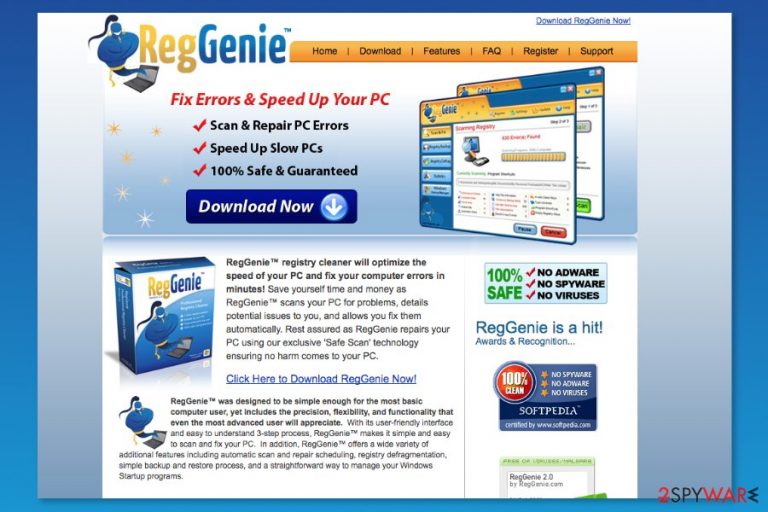
RegGenie is a potentially unwanted program (PUP) that is presented as a registry cleaner and PC optimization tool.[1] On the official website, it offers to optimize computer’s screen and fix computer errors. However, security experts warn about its questionable functionality.
The so-called RegGenie virus might infiltrate the system in a software bundle.[2] As soon as it gets inside, it typically modifies the system and starts showing ads. If you noticed RegGenie's reports about hundreds of different registry errors, we recommend ignoring such alerts because they seek to create a need for its licensed version.
Therefore, RegGenie works as a scareware[3] that wants to trick users into buying the paid version of the program by showing fake scan results. However, we can assure that this tool is not worth spending any cent.
After testing RegGenie on our computers, we discovered that this program detects unimportant registry errors that can hardly help people to make their machines run faster. Of course, after “scanning” computer, this program reports about a long list of PC-related issues that can be only fixed after purchasing the license.
No matter how trustworthy RegGenie ads look, beware that they are set only to push the user into purchasing the fake licensed version of this questionable program. Please, do NOT do that because this is a straight way to identity theft[4] and similar issues that can be initiated after revealing credit card information, full name, and other sensitive data.
Additionally, RegGenie malware is reported of triggering redirects to promotional websites and displaying ads on each website user visits. What is more, instead of improving computer’s performance, it may even slow down its work.
Therefore, you should not keep this program installed on your PC. If it has started showing you misleading pop-up warnings that are reporting about tens of different issues, you should remove RegGenie with the help of FortectIntego or another anti-malware.
All major security programs identify this cyber under the name of PUA.RegGenie. Thus, you shouldn’t encounter any difficulties with automatic RegGenie removal.
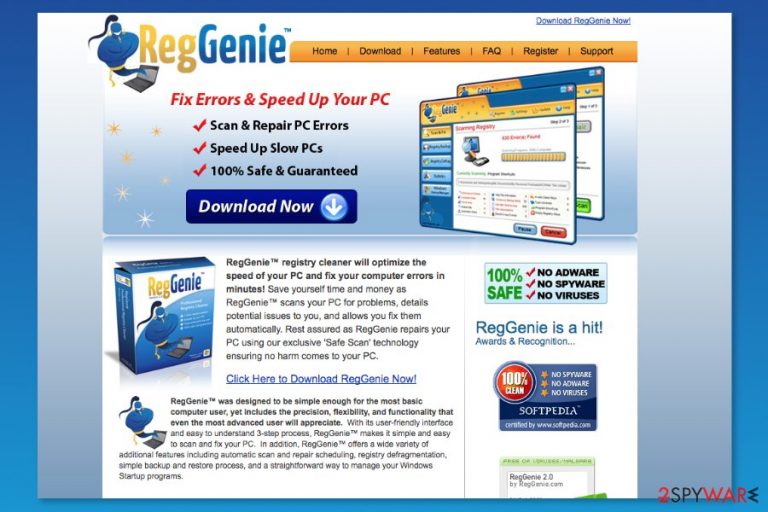
Questionable PC optimization program might be installed without your permission
Nevertheless, the program has an official website RegGenie.com and is available on various free file-sharing sites; it still might end up on the computers without user’s knowledge.
RegGenie is mostly spread on the Internet just like any other potentially unwanted program. If you want to avoid it, try to ignore these advertisements that offer checking computers for free. Typically, once you click on such alert, you can easily agree to download the trial version of PC optimization software.
However, this program might also be promoted in software packages, so it might sneak inside the system during the installation of freeware or shareware. Security researchers from No Virus[5] report that majority of computer users fail with installation and unintentionally download PUPs.
To avoid installation of questionable security or computer repair programs, you should use Advanced/Custom instead of Quick/Recommended settings and remove ticks for all pre-selected third-party applications.
Uninstall RegGenie from the computer
If you want to remove RegGenie from your computer, you should waste no time and follow these steps:
- Click Start -> Control Panel -> Programs (or Add/Remove Programs) -> Uninstall a Program.
- Here, look for RegGenie and other unknown entries, and select “Uninstall.”
- Click OK to save the changes.
If these instructions failed to help you to get rid of this program and haven't eliminated its annoying alerts from your browsing routine, you should think about automatic RegGenie removal.
You may remove virus damage with a help of FortectIntego. SpyHunter 5Combo Cleaner and Malwarebytes are recommended to detect potentially unwanted programs and viruses with all their files and registry entries that are related to them.
Getting rid of RegGenie. Follow these steps
Uninstall from Windows
If you receive suspicious ads while browsing the web, you have to make sure that all files related to the program were installed from the computer and each of the browsers. These instructions will help you to do it manually. However, if you have some difficulties, opt for the automatic elimination.
Instructions for Windows 10/8 machines:
- Enter Control Panel into Windows search box and hit Enter or click on the search result.
- Under Programs, select Uninstall a program.

- From the list, find the entry of the suspicious program.
- Right-click on the application and select Uninstall.
- If User Account Control shows up, click Yes.
- Wait till uninstallation process is complete and click OK.

If you are Windows 7/XP user, proceed with the following instructions:
- Click on Windows Start > Control Panel located on the right pane (if you are Windows XP user, click on Add/Remove Programs).
- In Control Panel, select Programs > Uninstall a program.

- Pick the unwanted application by clicking on it once.
- At the top, click Uninstall/Change.
- In the confirmation prompt, pick Yes.
- Click OK once the removal process is finished.
Delete from macOS
Remove items from Applications folder:
- From the menu bar, select Go > Applications.
- In the Applications folder, look for all related entries.
- Click on the app and drag it to Trash (or right-click and pick Move to Trash)

To fully remove an unwanted app, you need to access Application Support, LaunchAgents, and LaunchDaemons folders and delete relevant files:
- Select Go > Go to Folder.
- Enter /Library/Application Support and click Go or press Enter.
- In the Application Support folder, look for any dubious entries and then delete them.
- Now enter /Library/LaunchAgents and /Library/LaunchDaemons folders the same way and terminate all the related .plist files.

Remove from Microsoft Edge
Delete unwanted extensions from MS Edge:
- Select Menu (three horizontal dots at the top-right of the browser window) and pick Extensions.
- From the list, pick the extension and click on the Gear icon.
- Click on Uninstall at the bottom.

Clear cookies and other browser data:
- Click on the Menu (three horizontal dots at the top-right of the browser window) and select Privacy & security.
- Under Clear browsing data, pick Choose what to clear.
- Select everything (apart from passwords, although you might want to include Media licenses as well, if applicable) and click on Clear.

Restore new tab and homepage settings:
- Click the menu icon and choose Settings.
- Then find On startup section.
- Click Disable if you found any suspicious domain.
Reset MS Edge if the above steps did not work:
- Press on Ctrl + Shift + Esc to open Task Manager.
- Click on More details arrow at the bottom of the window.
- Select Details tab.
- Now scroll down and locate every entry with Microsoft Edge name in it. Right-click on each of them and select End Task to stop MS Edge from running.

If this solution failed to help you, you need to use an advanced Edge reset method. Note that you need to backup your data before proceeding.
- Find the following folder on your computer: C:\\Users\\%username%\\AppData\\Local\\Packages\\Microsoft.MicrosoftEdge_8wekyb3d8bbwe.
- Press Ctrl + A on your keyboard to select all folders.
- Right-click on them and pick Delete

- Now right-click on the Start button and pick Windows PowerShell (Admin).
- When the new window opens, copy and paste the following command, and then press Enter:
Get-AppXPackage -AllUsers -Name Microsoft.MicrosoftEdge | Foreach {Add-AppxPackage -DisableDevelopmentMode -Register “$($_.InstallLocation)\\AppXManifest.xml” -Verbose

Instructions for Chromium-based Edge
Delete extensions from MS Edge (Chromium):
- Open Edge and click select Settings > Extensions.
- Delete unwanted extensions by clicking Remove.

Clear cache and site data:
- Click on Menu and go to Settings.
- Select Privacy, search and services.
- Under Clear browsing data, pick Choose what to clear.
- Under Time range, pick All time.
- Select Clear now.

Reset Chromium-based MS Edge:
- Click on Menu and select Settings.
- On the left side, pick Reset settings.
- Select Restore settings to their default values.
- Confirm with Reset.

Remove from Mozilla Firefox (FF)
Remove dangerous extensions:
- Open Mozilla Firefox browser and click on the Menu (three horizontal lines at the top-right of the window).
- Select Add-ons.
- In here, select unwanted plugin and click Remove.

Reset the homepage:
- Click three horizontal lines at the top right corner to open the menu.
- Choose Options.
- Under Home options, enter your preferred site that will open every time you newly open the Mozilla Firefox.
Clear cookies and site data:
- Click Menu and pick Settings.
- Go to Privacy & Security section.
- Scroll down to locate Cookies and Site Data.
- Click on Clear Data…
- Select Cookies and Site Data, as well as Cached Web Content and press Clear.

Reset Mozilla Firefox
If clearing the browser as explained above did not help, reset Mozilla Firefox:
- Open Mozilla Firefox browser and click the Menu.
- Go to Help and then choose Troubleshooting Information.

- Under Give Firefox a tune up section, click on Refresh Firefox…
- Once the pop-up shows up, confirm the action by pressing on Refresh Firefox.

Remove from Google Chrome
Delete malicious extensions from Google Chrome:
- Open Google Chrome, click on the Menu (three vertical dots at the top-right corner) and select More tools > Extensions.
- In the newly opened window, you will see all the installed extensions. Uninstall all the suspicious plugins that might be related to the unwanted program by clicking Remove.

Clear cache and web data from Chrome:
- Click on Menu and pick Settings.
- Under Privacy and security, select Clear browsing data.
- Select Browsing history, Cookies and other site data, as well as Cached images and files.
- Click Clear data.

Change your homepage:
- Click menu and choose Settings.
- Look for a suspicious site in the On startup section.
- Click on Open a specific or set of pages and click on three dots to find the Remove option.
Reset Google Chrome:
If the previous methods did not help you, reset Google Chrome to eliminate all the unwanted components:
- Click on Menu and select Settings.
- In the Settings, scroll down and click Advanced.
- Scroll down and locate Reset and clean up section.
- Now click Restore settings to their original defaults.
- Confirm with Reset settings.

Delete from Safari
Remove unwanted extensions from Safari:
- Click Safari > Preferences…
- In the new window, pick Extensions.
- Select the unwanted extension and select Uninstall.

Clear cookies and other website data from Safari:
- Click Safari > Clear History…
- From the drop-down menu under Clear, pick all history.
- Confirm with Clear History.

Reset Safari if the above-mentioned steps did not help you:
- Click Safari > Preferences…
- Go to Advanced tab.
- Tick the Show Develop menu in menu bar.
- From the menu bar, click Develop, and then select Empty Caches.

After uninstalling this potentially unwanted program (PUP) and fixing each of your web browsers, we recommend you to scan your PC system with a reputable anti-spyware. This will help you to get rid of RegGenie registry traces and will also identify related parasites or possible malware infections on your computer. For that you can use our top-rated malware remover: FortectIntego, SpyHunter 5Combo Cleaner or Malwarebytes.
How to prevent from getting malware
Access your website securely from any location
When you work on the domain, site, blog, or different project that requires constant management, content creation, or coding, you may need to connect to the server and content management service more often. The best solution for creating a tighter network could be a dedicated/fixed IP address.
If you make your IP address static and set to your device, you can connect to the CMS from any location and do not create any additional issues for the server or network manager that needs to monitor connections and activities. VPN software providers like Private Internet Access can help you with such settings and offer the option to control the online reputation and manage projects easily from any part of the world.
Recover files after data-affecting malware attacks
While much of the data can be accidentally deleted due to various reasons, malware is one of the main culprits that can cause loss of pictures, documents, videos, and other important files. More serious malware infections lead to significant data loss when your documents, system files, and images get encrypted. In particular, ransomware is is a type of malware that focuses on such functions, so your files become useless without an ability to access them.
Even though there is little to no possibility to recover after file-locking threats, some applications have features for data recovery in the system. In some cases, Data Recovery Pro can also help to recover at least some portion of your data after data-locking virus infection or general cyber infection.
- ^ Chris Hoffman. 10 Types of System Tools and Optimization Programs You Don’t Need on Windows. How-To Geek. The website about technology.
- ^ Product Bundling. Wikipedia. The free encyclopedia.
- ^ Paul Gil. What Exactly Is 'Scareware'?. Lifewire. Tech how-to guides and tutorials.
- ^ Kara Brandeisky. 8 Ways You Didn't Know Hackers Could Steal Your Identity. Time. News website.
- ^ No Virus. No Virus. Cyber security news.
