Registry Cleaner Pro (Removal Guide) - Jan 2020 update
Registry Cleaner Pro Removal Guide
What is Registry Cleaner Pro?
Registry Cleaner Pro is a potentially unwanted program that might mess up your Windows computer
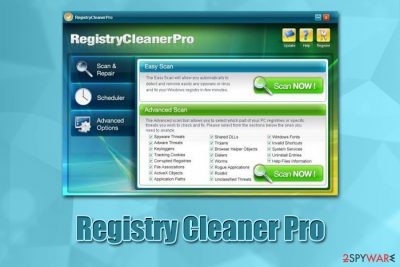
Registry Cleaner Pro is a fake system optimizer that allegedly cleans useless registry entries,[1] deletes malware, fixes file association errors, removes tracking cookies, and speeds up an overall computer operation. At first glance, one might think that this software is almost a miracle for your PC – simply install, run it, and all your problems will be gone. Unfortunately, these claims couldn't be further from the truth, as RegistryCleanerPro is nothing but scamware[2] and a potentially unwanted program that shows exaggerated scan results in order to make people pay for its license.
| Name | Registry Cleaner Pro |
| Type | Scareware, scamware, potentially unwanted program |
| Also known as | RegistryCleanerPro, RegistryCleaner Pro, PUA.RegistryCleaner |
| Alleged functionality | Removes adware, spyware, keyloggers, worms, and other malware, deletes browser helper objects, fixes registry errors, and otherwise optimizes the computer |
| Distribution | In most cases, users install potentially unwanted programs unintentionally – they are often included in freeware bundle packages or advertised on the internet in manipulative or deceptive ways |
| Symptoms | The application immediately performs a full system scan, which displays hundreds of false positives. Supposedly, to fix these fake issues, users need to buy a full version of the app; additionally, users may encounter persistent pop-up ads that urge them to purchase the license |
| Dangers | Installation of other perennially unwanted applications or malware, credit card details disclosure to unknown parties, monetary loss due to payment for useless software, etc. |
| Termination | Refer to our manual removal guide below or scan your system with a reputable anti-malware tool |
| System fix | In case you used Registry Cleaner Pro to make any changes to your system, you can revert them and stabilize your Windows with repair tool FortectIntego |
In most cases, Registry Cleaner Pro appears on users' systems unexpectedly, as it is installed along with other applications downloaded from freeware websites. As soon as it is installed, the PUP initiates an immediate scan, reporting users that there are hundreds or even thousands of issues that need to be fixed with the paid version of the app.
These scan results are fake, and those who pay will simply throw money out of the window, and also risk their credit card details to be exposed to unknown parties. The best way to deal with RegistryCleaner Pro fake optimizer is to delete it from the system as soon as possible.
For Registry Cleaner Pro removal, you can follow our step-by-step guide below. Nevertheless, because the program establishes several registry entries and imports multiple files, its termination might cause trouble. In such a case, we recommend downloading and installing anti-malware software and performing a full system scan with it.
In most cases, the entries that Registry Cleaner Pro virus captures are harmless registry files that are not dangerous in any way. In fact, the registry database should not be touched by questionable applications, as it might cause so much damage that Windows will stop operating completely.[3] As a result, the OS reinstallation might be necessary.

In most cases, RegistryCleanerPro captured registry entries will not make any difference to system performance, as these files are barely a few kilobytes in size, which makes no difference considering current sizes of hard drives and solid-state drives. The so-called registry errors occur so rarely that there is definitely no need employing tools like Registry Cleaner Pro. Not to mention that this software will not protect you from malware – you should use reputable tools for that.
In case you are having problems with your computer, such as system slowdowns, crashes, blue screens of death, as well as other issues, you should employ reputable software to fix system file corruption – we suggest using FortectIntego. In the meantime, you should remove Registry Cleaner Pro as per the instructions provided below.
PUPs usually appear on users' machines unnoticed due to stealthy distribution techniques
Potentially unwanted programs are called so for a reason, although they are most certainly mostly unwanted than otherwise. In fact, some of such applications are so deceptive and persistent that they could easily be called malware. Nevertheless, due to legal issues between anti-malware vendors and companies that develop such tools, the name remains a “potentially unwanted program.”
users, however, have a choice when it comes to which apps they want on their computers. Or do they? Most of PUPs are delivered with the help of a deceptive marketing technique called software bundling – multiple apps are compiled into a single installer. While there is no crime in offering users to try out new programs for free, there are issues when they find applications of unknown origin installed on their systems – they never wanted them in the first place.
The biggest problem is that these apps are not only due to this distribution method, but might also lead to serious privacy and security issues if not being careful. For example, a fake system optimizer might corrupt vital Windows system files, resulting in OS malfunction. In other cases, adware apps may bring users to scam sites that display fraudulent messages and ask users to download malicious software on their machines.
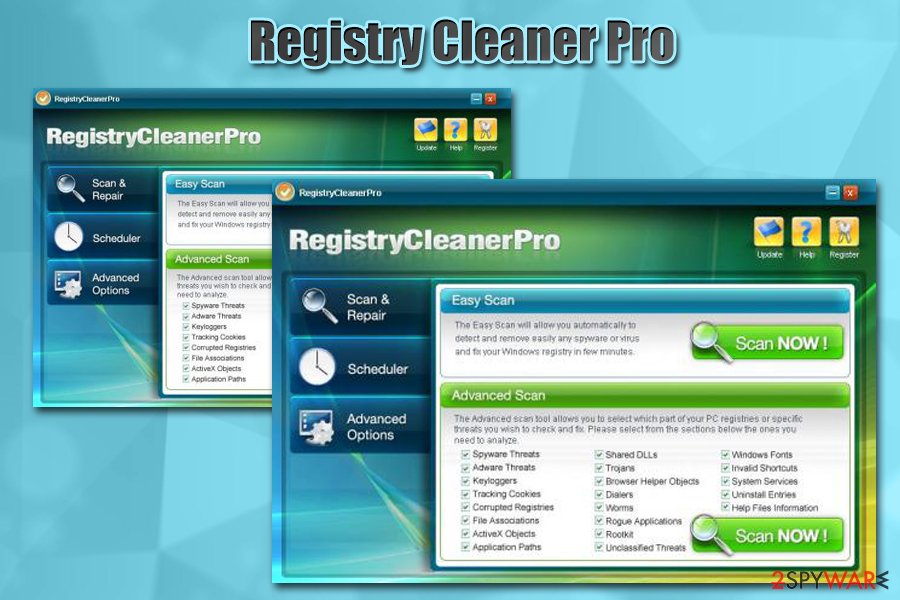
Thus, while PUPs are not malware per se, they can serve as one of the paths that leads to malware, money loss, and personal information disclosure to unknown parties. Thus, to avoid unwanted programs, follow these tips from industry experts:[4]
- Never believe web ages that claim our computer is infected and your banking details are being leaked – it is all a scam, and its authors' goal is to make you download malware/PUPs on your system;
- If possible, choose official download sources (Google Play, App Store, Amazon, Microsoft Store, etc.) for your software instead of third party ones (Download.com, Softonic.com, and similar);
- During the installation, always pick Advanced/Custom settings and avoid Recommended/Quick ones;
- Watch out for various tricks app developers use – pre-ticked boxes, misplaced buttons, deceptive deals, etc.;
- Use security software that could warn you about potentially unwanted programs.
Remove Registry Cleaner Pro virus
As mentioned above, the Registry Cleaner Pro virus can cause serious issues to your machine if you choose to apply fixes it suggests and results in money loss. Additionally, your web browsing sessions can be easily interrupted due to persistent pop-ups that seek to make you buy the full license of the software — the only way to prevent this is Registry Cleaner Pro removal.
The easiest way to remove Registry Cleaner Pro is by scanning the computer with anti-malware software, which supports the PUP detection feature. Nevertheless, because not all anti-virus engines might detect all potentially unwanted applications, you might have to try several security tools, or get rid of RegistryCleanerPro manually. You will find all the detailed instructions on how to accomplish that below.
You may remove virus damage with a help of FortectIntego. SpyHunter 5Combo Cleaner and Malwarebytes are recommended to detect potentially unwanted programs and viruses with all their files and registry entries that are related to them.
Getting rid of Registry Cleaner Pro. Follow these steps
Uninstall from Windows
Get rid of potentially unwanted programs like RegistryCleanerPro from Windows by following these instructions:
Instructions for Windows 10/8 machines:
- Enter Control Panel into Windows search box and hit Enter or click on the search result.
- Under Programs, select Uninstall a program.

- From the list, find the entry of the suspicious program.
- Right-click on the application and select Uninstall.
- If User Account Control shows up, click Yes.
- Wait till uninstallation process is complete and click OK.

If you are Windows 7/XP user, proceed with the following instructions:
- Click on Windows Start > Control Panel located on the right pane (if you are Windows XP user, click on Add/Remove Programs).
- In Control Panel, select Programs > Uninstall a program.

- Pick the unwanted application by clicking on it once.
- At the top, click Uninstall/Change.
- In the confirmation prompt, pick Yes.
- Click OK once the removal process is finished.
After uninstalling this potentially unwanted program (PUP) and fixing each of your web browsers, we recommend you to scan your PC system with a reputable anti-spyware. This will help you to get rid of Registry Cleaner Pro registry traces and will also identify related parasites or possible malware infections on your computer. For that you can use our top-rated malware remover: FortectIntego, SpyHunter 5Combo Cleaner or Malwarebytes.
How to prevent from getting malware
Protect your privacy – employ a VPN
There are several ways how to make your online time more private – you can access an incognito tab. However, there is no secret that even in this mode, you are tracked for advertising purposes. There is a way to add an extra layer of protection and create a completely anonymous web browsing practice with the help of Private Internet Access VPN. This software reroutes traffic through different servers, thus leaving your IP address and geolocation in disguise. Besides, it is based on a strict no-log policy, meaning that no data will be recorded, leaked, and available for both first and third parties. The combination of a secure web browser and Private Internet Access VPN will let you browse the Internet without a feeling of being spied or targeted by criminals.
No backups? No problem. Use a data recovery tool
If you wonder how data loss can occur, you should not look any further for answers – human errors, malware attacks, hardware failures, power cuts, natural disasters, or even simple negligence. In some cases, lost files are extremely important, and many straight out panic when such an unfortunate course of events happen. Due to this, you should always ensure that you prepare proper data backups on a regular basis.
If you were caught by surprise and did not have any backups to restore your files from, not everything is lost. Data Recovery Pro is one of the leading file recovery solutions you can find on the market – it is likely to restore even lost emails or data located on an external device.
- ^ Tim Fisher. What Is the Windows Registry?. Lifewire. Tech Untangled.
- ^ Scamware. Weber State University. Information Security Office.
- ^ Microsoft does not support use of Registry Cleaners in Windows. TheWindowsClub. Windows 10/8/7 Tips, Tricks, Help, Support, Tutorials.
- ^ Senzavirus. Senzavirus. Malware insights and cybersecurity news.



