PracticalProcesser (Removal Instructions) - Free Guide
PracticalProcesser Removal Guide
What is PracticalProcesser?
PracticalProcesser is a potentially unwanted application that can track your personal information

PracticalProcesser is an adware that has a variety of unwanted or dangerous traits – it belongs to a well-known malware campaign known as Adload. The potentially unwanted application targets Mac computers exclusively and spreads via pirated software installers downloaded from insecure websites, as well as fake Flash Player or other deceptive prompts. Once inside the computer, it appends a browser extension to all the installed browsers (Safari, Google Chrome, Mozilla Firefox, etc.) and changes web browser settings without permission, setting Safe Finder, adjustablesample.com, or another dubious tool as the main search provider.
This allows the PracticalProcesser virus to promote deals, offers, coupons, and other ads via popups, in-text links, or flashing windows. While this activity might disrupt any users' online activities, it is important to mention that this adware can also pose a serious security threat, as it can be related to Mac malware such as Shlayer Trojan and sometimes capable of reading sensitive information via the extension on the browser.
| Name | PracticalProcesser |
| Type | Adware, Mac virus |
| Family | Adload |
| Distribution | The app is usually not installed purposely: it is either installed via software bundle packages when rushing the installation of freeware or after being tricked by fake updates |
| Symptoms | Unknown browser extensions are installed on the web browser with elevated permissions; search engine and new tab address altered to something else; redirects bring to unknown/malicious/scam sites, etc. |
| Risks | Installation of other potentially unwanted applications/malware, sensitive data disclosure to cybercriminals, monetary losses |
| Removal | To get rid of malware from your system automatically, download and install powerful security software – we recommend using SpyHunter 5Combo Cleaner or Malwarebytes |
| Optimization | To repair virus damage and tweak the system for its best performance, perform a full system scan with FortectIntego |
Most browser hijackers or/and adware are relatively harmless (even though it became a huge problem to Mac users in recent years), as browser changes can be quickly reverted, and the control of the search tool regained. However, it is not uncommon for users to suffer from PracticalProcesser removal difficulties – and for a reason.
As already mentioned, PracticalProcesser belongs to the Adload adware family, other members of which include OperativeFraction, BufferKey, AccessibleBoost, CreativeSearch, MainReady, and many others. All of these apps are identical, as they use the same magnifying glass icon in the teal/green/red background, and all perform some type of unsolicited changes to the web browser and the computer.
Possibly the most dangerous feature of PracticalProcesser malware is that it injects several components into the machine by abusing the built-in AppleScript, which allows the establishment of new profiles, Login Items, and dropping malicious .plist files in Library and other folders. Therefore, even if users are aware of the infection, they can often struggle to remove PracticalProcesser from their systems.
To make matters worse, the installed browser extension is often applied with elevated permissions that can seriously compromise one's privacy. In most cases, Adload adware browser extensions are installed with the following permissions:
PracticalProcesser 1.0
Permissions for “PracticalProcesser”:
Webpage contents
Can read sensitive information from webpages, including passwords, phone numbers, and credit cards on all webpagesBrowsing history
Can see when you visit all webpages
Without a doubt, users who are subjected to sensitive data theft can suffer from various financial losses or even identity theft if the harvested information ends up in cybercriminals' hands. Unfortunately, even if users attempt to uninstall the PracticalProcesser extension, they are most likely will not be able to, as it might set the “Managed by your organization” status on the web browser.

The installer of PracticalProcesser can be stopped by several anti-malware applications, detected under the following names:[1]
- Adware.OSX.Adload.2!c
- MacOS:AdAgent-L [Adw]
- OSX.Trojan.Gen
- A Variant Of OSX/Adware.Synataeb.C
- Adware.MAC.Adload.WN
- PUA:Win32/Presenoker
- Not-a-virus:HEUR:AdWare.OSX.Adload.i, etc.
Thus, we highly advise you to uninstall PracticalProcesser as soon as possible, as it can greatly compromise your online safety and result in additional malware installation. However, this process might be a bit more complicated than it may seem. You should not worry much, as we provided precise instructions on how to get rid of this annoying Mac virus infection.
While we do not recommend manual elimination, you can find detailed instructions below. For the quickest removal, you should instead use security tools such as SpyHunter 5Combo Cleaner or Malwarebytes, and then perform an additional scan with FortectIntego.
Mac malware is serious threat – do not allow it to compromise your online safety
There has been many debates whether Macs can get infected in the first place – and to this day people believe that these machines are immune to malware. However, the statistics and research performed by many security research teams claim the opposite. In fact, Mac malware has outpaced Windows focused malware for the first time in 2019, which marks the increase of infections by 400% from the previous year, according to researchers.[2]
Therefore, if you owe a Mac, it does not mean that you are safe from malware and especially adware. Cybercriminals are now focusing on Macs much more, as the OS is becoming much more popular. There are very simple measures that would keep your macOS secure, as experts[3] say:
- Do not download apps from dangerous sites. While third-parties can get you infected with adware, it is very unlikely to be persistent and/or malicious. However, torrents and similar websites that allow the installation of pirated software are one of the main reasons why users get infected.
- Listen to Mac's warnings. Do not just bypass the prompts by instantaneously entering your credentials.
- Never install the alleged “malware removal tools” from pages that claim your system is infected with viruses.
- Flash Player is only needed in very rare circumstances, so assume that all the prompts to install its updates are fake.
- Install a powerful anti-malware solution that would warn you about incoming infections.
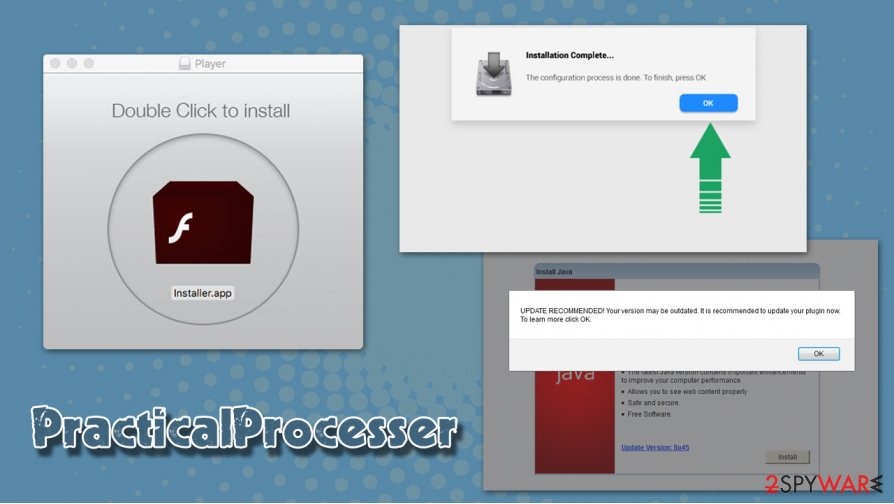
Delete PracticalProcesser safely
As mentioned above, PracticalProcesser removal may be a real pain, as the adware drops several malicious components scattered among various directories. Besides, the browser extension might also be grayed out, which means that you will not be able to uninstall it in a regular way.
The best way to remove PracticalProcesser virus is to scan your computer with powerful anti-malware software, which would find and delete all the malicious files automatically. If you do not wish to install additional software and would like to locate unwanted files yourself, check the following locations on your device:
System Preferences > Accounts> Login Items
System Preferences > Users&Groups > Profiles
~/Library/LaunchAgents
~/Library/Application Support
~/Library/LaunchDaemons
When it comes to the browser, however, it is highly advised to reset it after the elimination process of adware and malware is complete. For that, follow the instructions we provide below.
You may remove virus damage with a help of FortectIntego. SpyHunter 5Combo Cleaner and Malwarebytes are recommended to detect potentially unwanted programs and viruses with all their files and registry entries that are related to them.
Getting rid of PracticalProcesser. Follow these steps
Delete from macOS
To get rid of unwanted applications from your Mac, follow these steps:
Remove items from Applications folder:
- From the menu bar, select Go > Applications.
- In the Applications folder, look for all related entries.
- Click on the app and drag it to Trash (or right-click and pick Move to Trash)

To fully remove an unwanted app, you need to access Application Support, LaunchAgents, and LaunchDaemons folders and delete relevant files:
- Select Go > Go to Folder.
- Enter /Library/Application Support and click Go or press Enter.
- In the Application Support folder, look for any dubious entries and then delete them.
- Now enter /Library/LaunchAgents and /Library/LaunchDaemons folders the same way and terminate all the related .plist files.

Remove from Mozilla Firefox (FF)
You should reset Mozilla Firefox if you are unable to uninstall all the malicious browser extensions:
Remove dangerous extensions:
- Open Mozilla Firefox browser and click on the Menu (three horizontal lines at the top-right of the window).
- Select Add-ons.
- In here, select unwanted plugin and click Remove.

Reset the homepage:
- Click three horizontal lines at the top right corner to open the menu.
- Choose Options.
- Under Home options, enter your preferred site that will open every time you newly open the Mozilla Firefox.
Clear cookies and site data:
- Click Menu and pick Settings.
- Go to Privacy & Security section.
- Scroll down to locate Cookies and Site Data.
- Click on Clear Data…
- Select Cookies and Site Data, as well as Cached Web Content and press Clear.

Reset Mozilla Firefox
If clearing the browser as explained above did not help, reset Mozilla Firefox:
- Open Mozilla Firefox browser and click the Menu.
- Go to Help and then choose Troubleshooting Information.

- Under Give Firefox a tune up section, click on Refresh Firefox…
- Once the pop-up shows up, confirm the action by pressing on Refresh Firefox.

Remove from Google Chrome
Delete malicious extensions from Google Chrome:
- Open Google Chrome, click on the Menu (three vertical dots at the top-right corner) and select More tools > Extensions.
- In the newly opened window, you will see all the installed extensions. Uninstall all the suspicious plugins that might be related to the unwanted program by clicking Remove.

Clear cache and web data from Chrome:
- Click on Menu and pick Settings.
- Under Privacy and security, select Clear browsing data.
- Select Browsing history, Cookies and other site data, as well as Cached images and files.
- Click Clear data.

Change your homepage:
- Click menu and choose Settings.
- Look for a suspicious site in the On startup section.
- Click on Open a specific or set of pages and click on three dots to find the Remove option.
Reset Google Chrome:
If the previous methods did not help you, reset Google Chrome to eliminate all the unwanted components:
- Click on Menu and select Settings.
- In the Settings, scroll down and click Advanced.
- Scroll down and locate Reset and clean up section.
- Now click Restore settings to their original defaults.
- Confirm with Reset settings.

Delete from Safari
In some cases, the adware may leave the settings unchanged after it is eliminated. Therefore, you should reset the Safi browser as explained below:
Remove unwanted extensions from Safari:
- Click Safari > Preferences…
- In the new window, pick Extensions.
- Select the unwanted extension and select Uninstall.

Clear cookies and other website data from Safari:
- Click Safari > Clear History…
- From the drop-down menu under Clear, pick all history.
- Confirm with Clear History.

Reset Safari if the above-mentioned steps did not help you:
- Click Safari > Preferences…
- Go to Advanced tab.
- Tick the Show Develop menu in menu bar.
- From the menu bar, click Develop, and then select Empty Caches.

After uninstalling this potentially unwanted program (PUP) and fixing each of your web browsers, we recommend you to scan your PC system with a reputable anti-spyware. This will help you to get rid of PracticalProcesser registry traces and will also identify related parasites or possible malware infections on your computer. For that you can use our top-rated malware remover: FortectIntego, SpyHunter 5Combo Cleaner or Malwarebytes.
How to prevent from getting adware
Access your website securely from any location
When you work on the domain, site, blog, or different project that requires constant management, content creation, or coding, you may need to connect to the server and content management service more often. The best solution for creating a tighter network could be a dedicated/fixed IP address.
If you make your IP address static and set to your device, you can connect to the CMS from any location and do not create any additional issues for the server or network manager that needs to monitor connections and activities. VPN software providers like Private Internet Access can help you with such settings and offer the option to control the online reputation and manage projects easily from any part of the world.
Recover files after data-affecting malware attacks
While much of the data can be accidentally deleted due to various reasons, malware is one of the main culprits that can cause loss of pictures, documents, videos, and other important files. More serious malware infections lead to significant data loss when your documents, system files, and images get encrypted. In particular, ransomware is is a type of malware that focuses on such functions, so your files become useless without an ability to access them.
Even though there is little to no possibility to recover after file-locking threats, some applications have features for data recovery in the system. In some cases, Data Recovery Pro can also help to recover at least some portion of your data after data-locking virus infection or general cyber infection.
- ^ PracticalProcesser.app.zip. Virus Total. File and URL analysis.
- ^ Sara Morrison. Apple’s malware problem is getting worse. Vox. News and opinion website.
- ^ Usunwirusa. Usunwirusa. Cybersecurty insights and malware removal.












