ScalableRemote (Removal Guide) - Free Instructions
ScalableRemote Removal Guide
What is ScalableRemote?
ScalableRemote – useless app that might steal your sensitive information
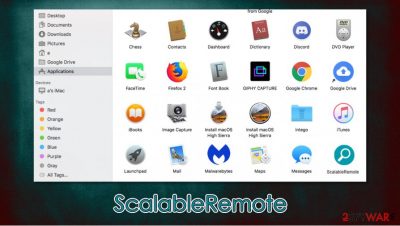
ScalableRemote is one of many potentially unwanted applications that targets macOS platforms exclusively and belongs to the Adload adware campaign. Its main distribution methods remain software bundles downloaded from insecure sites, and fake Flash Player update prompts, which means that users install the application unintentionally. Nonetheless, since the virus is installed from unofficial sources, users themselves type in the AppleID credentials to allow its infiltration, although they are tricked into doing so.
Once installed, it promotes a fake search engine (usually Safe Finder), appends an extension to Safari, Google Chrome, Mozilla Firefox, or another web browser, and establishes persistence mechanisms that make ScalableRemote removal quite difficult, especially for novice computer users. Additionally, the app is capable of reading sensitive user information via the installed extension, so it can cause serious privacy issues if kept for a prolonged timeframe.
| Name | ScalableRemote |
| Type | Mac virus, adware |
| Malware family | Adload adware campaign |
| Installation | Adload apps are typically installed on users' machines by using deception – software bundles from insecure websites are often used, as well as fake Flash Player update prompts |
| Symptoms | Unknown browser extensions/apps installed on the system; search and browsing settings altered to Safe Finder or another search provider; New profiles setup on the account; excessive ads and redirects lead to malicious sites |
| Removal | You can get rid of Mac malware with the help of powerful security tools. If you want to attempt to get rid of the infection yourself, check the manual instructions below |
| System optimization | Malware and adware can meddle with your system, reducing its performance. If you want to quickly fix various issues, we recommend you try using automated tools like FortectIntego |
Along with Bundlore, Adload is one of the largest adware campaigns that target macOS devices. ScalableRemote is just one of the hundreds of apps that are virtually indistinguishable – OperativeFraction, LookupShare, ExpandedSkill, and AccessibleBoost to name the few. All of these apps have an identical extension that incorporates a magnifying glass icon on a teal, blue, green, or sometimes red, background. Functionality, however, remains the same.
Initially, you might not even notice that you have ScalableRemote virus installed on your system. However, the symptoms are noticed almost immediately after the web browser is opened – here are some of them:
- Scalable Remote browser extension installed with elevated permissions
- New homepage and new tab address assigned to the web browser
- Searches might be redirected though other web addresses, such as akamaihd.net
- Redirects can lead to potentially malicious websites, etc.
However, the biggest danger of the infection lies within its background activities. The app drops several .plist files into various folders on the system, establishes a new Profile, and begins tracking user activities around the web. To make matters worse, the extension is capable of reading sensitive information that should never be allowed to most apps:
Permissions for “ScalableRemote”
Webpage contents
Can read sensitive information from webpages, including passwords, phone numbers, and credit cards on: all webpagesBrowsing History
Can see when you visit: all webpages
Another important reason to perform ScalableRemote removal is that its presence might be associated with much more harmful malware, including CrescentCore, as well as the infamous Shlayer Trojan.[1] These malicious programs specialize in bypassing Mac defenses, redirecting user traffic, and installing other dangerous apps on the system without permission. They can also leak very sensitive user data, such as login credentials or banking details.
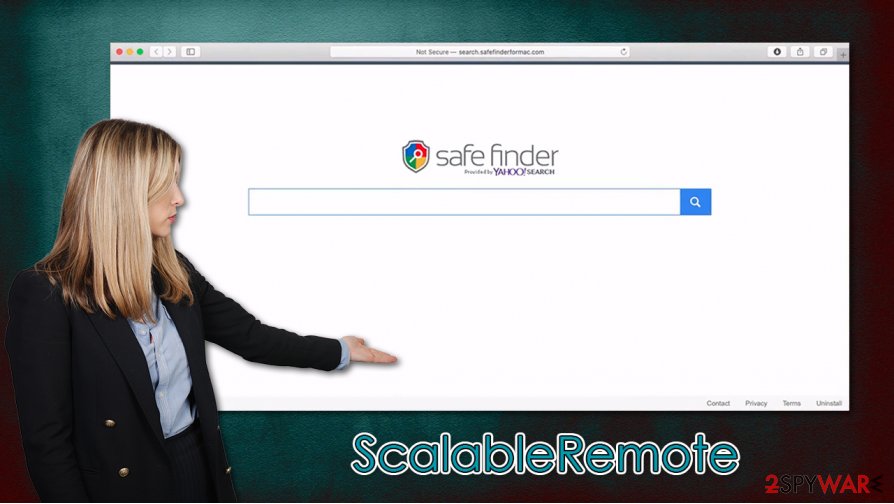
Unfortunately, it is not that easy to remove ScalableRemote manually, as typical payload delivery to Trash will not suffice. Besides, the browser extension might also be impossible to uninstall as it was installed with elevated permissions. Nonetheless, we provide a detailed guide on full malware removal below.
You should keep in mind that reputable anti-malware such as SpyHunter 5Combo Cleaner or Malwarebytes can delete the infection automatically, and FortectIntego can serve as an excellent tool for system remediation. If not all the ruminants are deleted when trying to eliminate the virus manually, it might reinstall itself later, so a full system scan is always recommended when dealing with the ScalableRemote infection.
Mac is not immune to malware – protect yourself with these simple tips
For a very long time, the macOS community was ensured that malware is something that they would never have to deal with, as these machines used a sandbox environment to install apps and also have built-in defenses such as Gatekeeper or XProtect. Security researchers who analyzed multiple strains of Mac malware still struggle to convince users that they need to be extremely careful online, even if they use a Mac. Experts[2] also advise using a third-party security tool that would add an extra layer of protection. According to Malwarebytes researchers, the malware was more likely to target Macs than Windows – an extremely alarming statistic.[3]
Therefore, malicious programs targeting macOS exist, and unintentional installation might result in various unforeseen consequences, such as the installation of other malware, monetary losses, sensitive information leak, or even identity theft. Here are a few tips that could help you reduce the probability of infection:
- Never update or download Flash Player, Java, or other apps via notifications on random websites – check the URL;
- If possible download apps from official sources only;
- Do not visit pirated software or crack sites;
- Install powerful anti-malware that could help keep your computer secure;
- When installing new apps, always choose Advanced/Custom settings to stay in control of the whole process from start to finish.
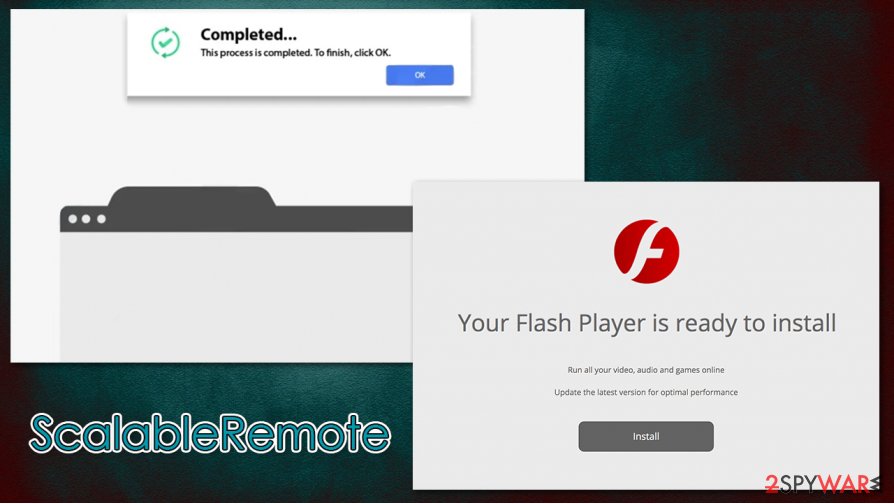
Delete ScalableRemote virus to secure your online safety
ScalableRemote virus can be spotted almost right away when a web browser is used – you would see the extension of the same name, altered homepage and search results, etc. While in other cases, this would not indicate anything serious (just a browser hijacker), this time, you should not ignore these changes. Malware is dangerous and can cause significant harm to your computer and your online security, so you should remove ScalableRemote as soon as possible.
As mentioned above, there are two ways you can delete the infection from your Mac – either manually or automatically, although you can use a combination of both if you like. Moving the app to trash will not be enough, so you should delete unwanted .plish entries in ApplicationSupport, LaunchAgents, and other folders – check for more info below. You should also check System Preferences > Accounts> Login Items and System Preferences > Users&Groups > Profiles sections.
Keep in mind that ScalableRemote removal can be performed automatically with anti-malware software. If you can't eliminate the extension manually or automatically, you should reset your web browser to delete all the leftover components from it.
You may remove virus damage with a help of FortectIntego. SpyHunter 5Combo Cleaner and Malwarebytes are recommended to detect potentially unwanted programs and viruses with all their files and registry entries that are related to them.
Getting rid of ScalableRemote. Follow these steps
Delete from macOS
Follow these instructions carefully to remove ScalableRemote virus from your machine:
Remove items from Applications folder:
- From the menu bar, select Go > Applications.
- In the Applications folder, look for all related entries.
- Click on the app and drag it to Trash (or right-click and pick Move to Trash)

To fully remove an unwanted app, you need to access Application Support, LaunchAgents, and LaunchDaemons folders and delete relevant files:
- Select Go > Go to Folder.
- Enter /Library/Application Support and click Go or press Enter.
- In the Application Support folder, look for any dubious entries and then delete them.
- Now enter /Library/LaunchAgents and /Library/LaunchDaemons folders the same way and terminate all the related .plist files.

Remove from Mozilla Firefox (FF)
Remove dangerous extensions:
- Open Mozilla Firefox browser and click on the Menu (three horizontal lines at the top-right of the window).
- Select Add-ons.
- In here, select unwanted plugin and click Remove.

Reset the homepage:
- Click three horizontal lines at the top right corner to open the menu.
- Choose Options.
- Under Home options, enter your preferred site that will open every time you newly open the Mozilla Firefox.
Clear cookies and site data:
- Click Menu and pick Settings.
- Go to Privacy & Security section.
- Scroll down to locate Cookies and Site Data.
- Click on Clear Data…
- Select Cookies and Site Data, as well as Cached Web Content and press Clear.

Reset Mozilla Firefox
If clearing the browser as explained above did not help, reset Mozilla Firefox:
- Open Mozilla Firefox browser and click the Menu.
- Go to Help and then choose Troubleshooting Information.

- Under Give Firefox a tune up section, click on Refresh Firefox…
- Once the pop-up shows up, confirm the action by pressing on Refresh Firefox.

Remove from Google Chrome
Delete malicious extensions from Google Chrome:
- Open Google Chrome, click on the Menu (three vertical dots at the top-right corner) and select More tools > Extensions.
- In the newly opened window, you will see all the installed extensions. Uninstall all the suspicious plugins that might be related to the unwanted program by clicking Remove.

Clear cache and web data from Chrome:
- Click on Menu and pick Settings.
- Under Privacy and security, select Clear browsing data.
- Select Browsing history, Cookies and other site data, as well as Cached images and files.
- Click Clear data.

Change your homepage:
- Click menu and choose Settings.
- Look for a suspicious site in the On startup section.
- Click on Open a specific or set of pages and click on three dots to find the Remove option.
Reset Google Chrome:
If the previous methods did not help you, reset Google Chrome to eliminate all the unwanted components:
- Click on Menu and select Settings.
- In the Settings, scroll down and click Advanced.
- Scroll down and locate Reset and clean up section.
- Now click Restore settings to their original defaults.
- Confirm with Reset settings.

Delete from Safari
Reset Safari if you are unable to delete the extension in a regular way:
Remove unwanted extensions from Safari:
- Click Safari > Preferences…
- In the new window, pick Extensions.
- Select the unwanted extension and select Uninstall.

Clear cookies and other website data from Safari:
- Click Safari > Clear History…
- From the drop-down menu under Clear, pick all history.
- Confirm with Clear History.

Reset Safari if the above-mentioned steps did not help you:
- Click Safari > Preferences…
- Go to Advanced tab.
- Tick the Show Develop menu in menu bar.
- From the menu bar, click Develop, and then select Empty Caches.

After uninstalling this potentially unwanted program (PUP) and fixing each of your web browsers, we recommend you to scan your PC system with a reputable anti-spyware. This will help you to get rid of ScalableRemote registry traces and will also identify related parasites or possible malware infections on your computer. For that you can use our top-rated malware remover: FortectIntego, SpyHunter 5Combo Cleaner or Malwarebytes.
How to prevent from getting mac viruses
Protect your privacy – employ a VPN
There are several ways how to make your online time more private – you can access an incognito tab. However, there is no secret that even in this mode, you are tracked for advertising purposes. There is a way to add an extra layer of protection and create a completely anonymous web browsing practice with the help of Private Internet Access VPN. This software reroutes traffic through different servers, thus leaving your IP address and geolocation in disguise. Besides, it is based on a strict no-log policy, meaning that no data will be recorded, leaked, and available for both first and third parties. The combination of a secure web browser and Private Internet Access VPN will let you browse the Internet without a feeling of being spied or targeted by criminals.
No backups? No problem. Use a data recovery tool
If you wonder how data loss can occur, you should not look any further for answers – human errors, malware attacks, hardware failures, power cuts, natural disasters, or even simple negligence. In some cases, lost files are extremely important, and many straight out panic when such an unfortunate course of events happen. Due to this, you should always ensure that you prepare proper data backups on a regular basis.
If you were caught by surprise and did not have any backups to restore your files from, not everything is lost. Data Recovery Pro is one of the leading file recovery solutions you can find on the market – it is likely to restore even lost emails or data located on an external device.
- ^ Anton V. Ivanov, Mikhail Kuzin, Ilya Mogilin. Shlayer Trojan attacks one in ten macOS users. Kaspersky. Security research blog.
- ^ Udenvirus. Udenvirus. Security advice and malware insights.
- ^ 2020 State of Malware Report. Malwarebytes. Official report.












