Restorehelp@qq.com ransomware (Bonus: Decryption Steps) - Improved Guide
Restorehelp@qq.com virus Removal Guide
What is Restorehelp@qq.com ransomware?
Restorehelp@qq.com ransomware is a file-locking cyber threat which demands to pay the ransom
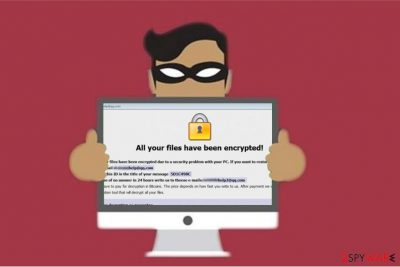
Restorehelp@qq.com virus is a dangerous ransomware-type infection that is a new version of Dharma/CrySis malware family. It is designed to lock files with .[restorehelp@qq.com].java extension and ask to make a ransom payment in Bitcoins. Victims receive a message explaining what happened to their computers and urging to contact the criminals via the given email address.
| Name | Restorehelp@qq.com ransomware |
|---|---|
| Type | File-encrypting virus |
| Extension | .java or .[restorehelp@qq.com].java |
| Similar versions | Decrypthelp@qq.com ransomware; .java ransomware; |
| Symptoms | Starts encrypting data with a sophisticated algorithm and appends the file extension. Later, drops the ransom note and demands to pay the ransom by contacting the hackers via restorehelp@qq.com email address |
| Removal | The only way to uninstall Restorehelp@qq.com ransomware is automatically, FortectIntego will speed up the process |
Ransom note by Restorehelp@qq.com ransomware states the following:
All your files have been encrypted due to a security problem with your pc. If you want to restore them, write to us to the e-mail Restorehelp@qq.com
Write this ID in the title of your message [xxx]
In case no answer in 24 hours write us to theese e-mails: Restorehelp2@qq.comYou have to pay for decryption in Bitcoins. The price depends on how fast you write to us. After payment we will send you the decryption tool that will decrypt all your files.
Despite how convincing criminals might look, there are no guarantees that you will receive Restorehelp@qq.com decryptor after agreeing to pay the ransom. Crooks can promise their victims anything to gain illegal profits from novice computer users. Likewise, experts do not recommend relying on their empty promises.

Instead, you should remove Restorehelp@qq.com ransomware and try alternative ways to get back the access to your files. For the elimination procedure, you should get FortectIntego or another robust antivirus to help you. Note that ransomware-type infections are the most dangerous ones, so you should not hesitate!
After Restorehelp@qq.com ransomware removal, check the decryption solutions given below. There are multiple ones to help our readers find the best solution for data recovery after ransomware attack.
Hackers use deceptive techniques to spread cyber infections
There are a few most common attack vectors which are employed by cybercriminals all across the world. People are usually tricked to download ransomware via spam emails or as fake software updates. Likewise, we have listed several precautionary measures indicated by Semvirus.pt[1] to help you protect your system from file-encrypting viruses:
- Keep backups[2] of your data;
- Do not open unexpected emails or letters from unknown senders;
- Never click on the attachment in the email if you are not sure that it is safe[3];
- Avoid visiting suspicious websites and clicking on ads online;
- Download software and their updates only from official sites.
Restorehelp@qq.com ransomware elimination explained
Unfortunately, there is only one way to remove Restorehelp@qq.com ransomware from the infected system. For that, you will need to download a professional anti-malware software and run a full system scan. Due to the complexity of this cyber threat, users cannot uninstall it from their systems manually.
We have listed the best antivirus programs for Restorehelp@qq.com ransomware removal — FortectIntego, SpyHunter 5Combo Cleaner, Malwarebytes. You should download them using a direct link. If you are unable to get it, there is a risk that the file-encrypting virus is blocking the installation of the security software.
In this case, you should check the instructions below which will explain how to start and complete Restorehelp@qq.com ransomware uninstall. Additionally, do not forget to try alternative data recovery methods after the elimination.
Getting rid of Restorehelp@qq.com virus. Follow these steps
Manual removal using Safe Mode
If you are unable to get a robust antivirus software, the ransomware might be blocking the installation of the software. Likewise, you must boot your system into Safe Mode like shown below.
Important! →
Manual removal guide might be too complicated for regular computer users. It requires advanced IT knowledge to be performed correctly (if vital system files are removed or damaged, it might result in full Windows compromise), and it also might take hours to complete. Therefore, we highly advise using the automatic method provided above instead.
Step 1. Access Safe Mode with Networking
Manual malware removal should be best performed in the Safe Mode environment.
Windows 7 / Vista / XP
- Click Start > Shutdown > Restart > OK.
- When your computer becomes active, start pressing F8 button (if that does not work, try F2, F12, Del, etc. – it all depends on your motherboard model) multiple times until you see the Advanced Boot Options window.
- Select Safe Mode with Networking from the list.

Windows 10 / Windows 8
- Right-click on Start button and select Settings.

- Scroll down to pick Update & Security.

- On the left side of the window, pick Recovery.
- Now scroll down to find Advanced Startup section.
- Click Restart now.

- Select Troubleshoot.

- Go to Advanced options.

- Select Startup Settings.

- Press Restart.
- Now press 5 or click 5) Enable Safe Mode with Networking.

Step 2. Shut down suspicious processes
Windows Task Manager is a useful tool that shows all the processes running in the background. If malware is running a process, you need to shut it down:
- Press Ctrl + Shift + Esc on your keyboard to open Windows Task Manager.
- Click on More details.

- Scroll down to Background processes section, and look for anything suspicious.
- Right-click and select Open file location.

- Go back to the process, right-click and pick End Task.

- Delete the contents of the malicious folder.
Step 3. Check program Startup
- Press Ctrl + Shift + Esc on your keyboard to open Windows Task Manager.
- Go to Startup tab.
- Right-click on the suspicious program and pick Disable.

Step 4. Delete virus files
Malware-related files can be found in various places within your computer. Here are instructions that could help you find them:
- Type in Disk Cleanup in Windows search and press Enter.

- Select the drive you want to clean (C: is your main drive by default and is likely to be the one that has malicious files in).
- Scroll through the Files to delete list and select the following:
Temporary Internet Files
Downloads
Recycle Bin
Temporary files - Pick Clean up system files.

- You can also look for other malicious files hidden in the following folders (type these entries in Windows Search and press Enter):
%AppData%
%LocalAppData%
%ProgramData%
%WinDir%
After you are finished, reboot the PC in normal mode.
Remove Restorehelp@qq.com using System Restore
-
Step 1: Reboot your computer to Safe Mode with Command Prompt
Windows 7 / Vista / XP- Click Start → Shutdown → Restart → OK.
- When your computer becomes active, start pressing F8 multiple times until you see the Advanced Boot Options window.
-
Select Command Prompt from the list

Windows 10 / Windows 8- Press the Power button at the Windows login screen. Now press and hold Shift, which is on your keyboard, and click Restart..
- Now select Troubleshoot → Advanced options → Startup Settings and finally press Restart.
-
Once your computer becomes active, select Enable Safe Mode with Command Prompt in Startup Settings window.

-
Step 2: Restore your system files and settings
-
Once the Command Prompt window shows up, enter cd restore and click Enter.

-
Now type rstrui.exe and press Enter again..

-
When a new window shows up, click Next and select your restore point that is prior the infiltration of Restorehelp@qq.com. After doing that, click Next.


-
Now click Yes to start system restore.

-
Once the Command Prompt window shows up, enter cd restore and click Enter.
Bonus: Recover your data
Guide which is presented above is supposed to help you remove Restorehelp@qq.com from your computer. To recover your encrypted files, we recommend using a detailed guide prepared by 2-spyware.com security experts.If your files are encrypted by Restorehelp@qq.com, you can use several methods to restore them:
Data Recovery Pro tool is highly recommended by the experts
IT professionals suggest you try this software after ransomware attack. Event though its primary purpose is to help people get back the lost files after system crash, it might be useful after cyber infection as well.
- Download Data Recovery Pro;
- Follow the steps of Data Recovery Setup and install the program on your computer;
- Launch it and scan your computer for files encrypted by Restorehelp@qq.com ransomware;
- Restore them.
Use Windows Previous Versions Feature to travel back in time
People are advised to use the in-built feature on Windows if they have previously enabled System Restore function. This recovery method allows ransomware victims to use the copies of the files made before data encryption.
- Find an encrypted file you need to restore and right-click on it;
- Select “Properties” and go to “Previous versions” tab;
- Here, check each of available copies of the file in “Folder versions”. You should select the version you want to recover and click “Restore”.
Try ShadowExplorer after ransomware attack
If you have managed to eliminate the malware before it has damaged or completely corrupted Shadow Volume Copies, there is a chance that you might recover files using this software.
- Download Shadow Explorer (http://shadowexplorer.com/);
- Follow a Shadow Explorer Setup Wizard and install this application on your computer;
- Launch the program and go through the drop down menu on the top left corner to select the disk of your encrypted data. Check what folders are there;
- Right-click on the folder you want to restore and select “Export”. You can also select where you want it to be stored.
Experts are still working on Restorehelp@qq.com decryptor.
Finally, you should always think about the protection of crypto-ransomwares. In order to protect your computer from Restorehelp@qq.com and other ransomwares, use a reputable anti-spyware, such as FortectIntego, SpyHunter 5Combo Cleaner or Malwarebytes
How to prevent from getting ransomware
Stream videos without limitations, no matter where you are
There are multiple parties that could find out almost anything about you by checking your online activity. While this is highly unlikely, advertisers and tech companies are constantly tracking you online. The first step to privacy should be a secure browser that focuses on tracker reduction to a minimum.
Even if you employ a secure browser, you will not be able to access websites that are restricted due to local government laws or other reasons. In other words, you may not be able to stream Disney+ or US-based Netflix in some countries. To bypass these restrictions, you can employ a powerful Private Internet Access VPN, which provides dedicated servers for torrenting and streaming, not slowing you down in the process.
Data backups are important – recover your lost files
Ransomware is one of the biggest threats to personal data. Once it is executed on a machine, it launches a sophisticated encryption algorithm that locks all your files, although it does not destroy them. The most common misconception is that anti-malware software can return files to their previous states. This is not true, however, and data remains locked after the malicious payload is deleted.
While regular data backups are the only secure method to recover your files after a ransomware attack, tools such as Data Recovery Pro can also be effective and restore at least some of your lost data.
- ^ Semvirus. Semvirus. Security and Spyware News.
- ^ Backup of Data & Files – Why it is Important?. BullGuard 2018. Antivirus Software for Windows, MAC and Android.
- ^ Chris Hoffman. How To Spot A Dangerous Email Attachment. MakeUseOf. Technology, Simplified.





















