Righ ransomware (Virus Removal Instructions) - Improved Guide
Righ virus Removal Guide
What is Righ ransomware?
Righ ransomware – a virtual parasite that promises a 50% discount on the decryption key if the ransom is transferred within 3 days
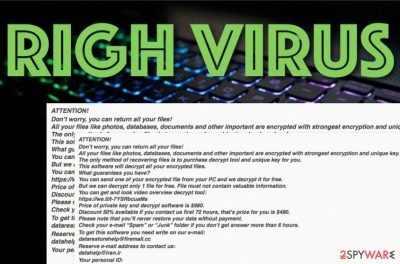
Righ ransomware is a dangerous computer infection that provides high ransom demands up to $980. The malware uses unique encryption, locks all discovered files and documents with the .righ appendix and provides information on the decryption software in the _readme.txt note. Here users are encouraged to buy the tool in 72 hours (via Bitcoin) as then they will receive a 50% discount from the $980 sum. Righ ransomware is one of the latest Djvu/STOP virus versions and we can expect more to come as these cybercriminals have been releasing newer and newer versions rapidly.
| Name | Righ ransomware |
|---|---|
| Category | Ransomware virus |
| Danger level | High. This malware is dangerous as it can irreversibly encrypt files, damage the system, and inject additional parasites |
| Appendix | After the ransomware finds all files, databased, documents, audios, videos, and other encryptable components, it locks all of them with a specific key and leaves each filename with the .righ appendix added |
| Ransom note | The ransomware virus brings the _readme.txt ransom note to the Windows computer system and provides all ransom demands, contact information, and threatenings in this message. The ransom note usually pops out right after the encryption and is also added to each folder that holds encrypted data |
| Price | The cybercriminals urge for a ransom price starting from $490 and ending at $980. The first option is available for those people who decide to make the transfer in a three-day time period, otherwise, the sum will double up to $980 |
| Distribution | Ransomware infections are intensively spread by employing different techniques. Most likely these threats enter machines via software cracks, vulnerable RDP configuration, and email spam messages that carry infectious hyperlinks/attachments |
| Family | Djvu ransomware and STOP ransomware are the two siblings of this virtual parasite. Djvu developers have been releasing new versions rapidly and Righ virus is one of the newest variants |
| Deletion | You should eliminate the malware as soon as you see it on your Windows computer system. For this purpose, employ reliable security software |
| Repair | If there are some damaged objects lurking on your machine that were corrupted during the ransomware attack, you can try repairing them with the help of FortectIntego |
| File recovery | Currently, thee Djvu ransomware decryption software works for malware versions that have been released before August 2019. However, we have added some data recovery tools at the end of this article that might help you to restore at least some of your locked files and document |
Righ ransomware might have a complex module that includes many harmful features. Talking about the encryption process,[1] the malware might be able to scan the computer in particular periods of time and spy for more decryptable data. Also, the crooks keep both encryption and decryption tools on the remote server that is accessible only for them. This way the hackers decrease the chances of victims' independent file decryption.
Furthermore, Righ ransomware can execute specific PowerShell commands that allow deleting Shadow Volume Copies of the encrypted data. This way some third-party recovery tools become unavailable and the chances of decrypting files independently drop even more. However, note that you might still get scammed while paying these people and avoid getting convinced in claims that the only method to recover your files is by paying the crooks as stated in this note:
ATTENTION!
Don’t worry, you can return all your files!
All your files like photos, databases, documents and other important are encrypted with strongest encryption and unique key.
The only method of recovering files is to purchase decrypt tool and unique key for you.
This software will decrypt all your encrypted files.
What guarantees you have?
You can send one of your encrypted file from your PC and we decrypt it for free.
But we can decrypt only 1 file for free. File must not contain valuable information.
You can get and look video overview decrypt tool:
https://we.tl/t-7YSRbcuaMa
Price of private key and decrypt software is $980.
Discount 50% available if you contact us first 72 hours, that’s price for you is $490.
Please note that you’ll never restore your data without payment.
Check your e-mail “Spam” or “Junk” folder if you don’t get answer more than 6 hours.To get this software you need write on our e-mail:
datarestorehelp@firemail.ccReserve e-mail address to contact us:
datahelp@iran.irYour personal ID:
Furthermore, Righ ransomware can damage the Windows hosts file. This way you will be prevented from visiting security-related sources and receiving valuable information towards the malware's elimination process. Other things that can be accomplished by this virus can be automatical restart every time the computer is booted, the capability of avoiding some type of antimalware detection.
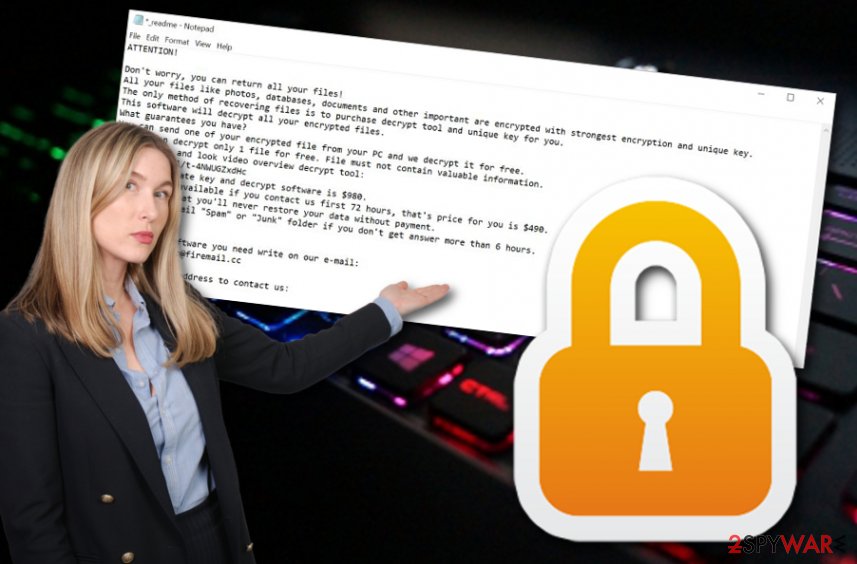
What is more dangerous, Righ ransomware might bring the AZORult Trojan virus into the system along its side. STOP ransomware variants are known for the distribution of this additional malware that can relate to big damage if not removed on time. If you have discovered signs of the ransomware infection (appendix, ransom note), you should focus on Righ ransomware removal and employ automatical software for this case.
After you remove Righ ransomware from your Windows computer system, it is time to search the system for corrupted objects. If you find any damage, try repairing it with a tool like FortectIntego. Continuously, at the end of the article, you will discover some data recovery possibilities. Go through all of these methods and choose the most suitable one for you depending on your computer's and data's condition (if the Shadow Copies were deleted or not).
If there are some active malware-laden processes still being run by Righ ransomware, you should boot your computer in Safe Mode or activate System Restore before completing the removal process or unlocking data, otherwise, the malware might encrypt your files repeatedly. One of the main reasons why automatical elimination is the only good option here is the fact that the ransomware scatters malicious content all over the system that need to be gone for full removal.
Continuously, there might be another way to decrypt .righ files. No, that is definitely not paying the demanded ransom and risking to get scammed. DrWeb Security has released a package of a decryption tool and 2-year antivirus security called “RescuePack” for $150 that might help with file recovery for some Djvu ransomware variants.[2] You can try this software for .righ files virus if you are looking for all possible options.
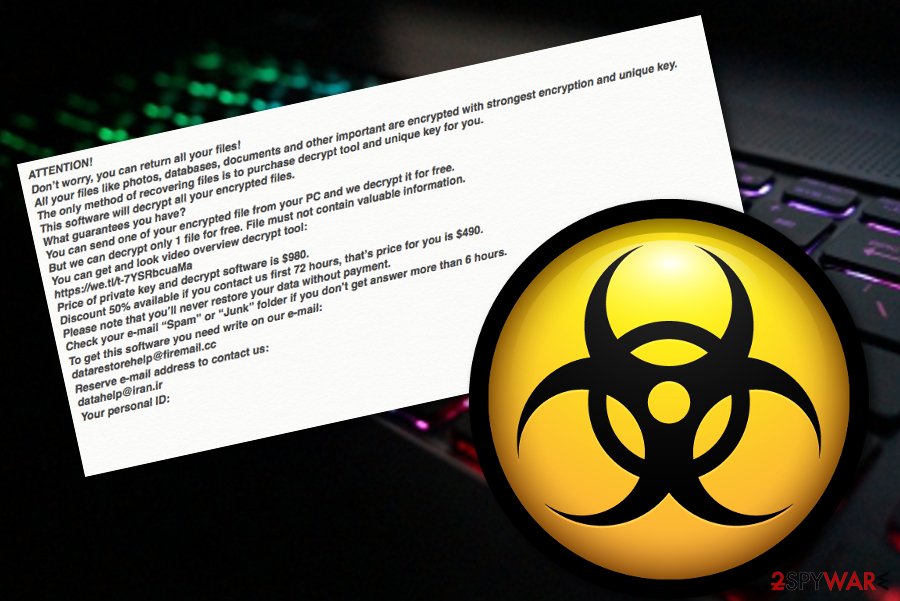
The distribution of ransomware viruses
Cybersecurity specialists from ZonderVirus.nl[3] are concerned about the rapid ransomware distribution that can happen on any type of unsecured source. According to experts, such parasites are most commonly spread in these ways:
- Email spam.[4] When a malicious attachment gets clipped to a bogus email message that is presented to be from reputable shipping, healthcare, or banking organizations,
- Software cracks. The malware can infiltrate Windows computers via p2p networks that hold infectious content in their downloading hyperlinks.
- Vulnerable RDP. Crooks can easily hack protection-lacking RDP, e.g. TCP port 3389. This happens when there is a weak password or none included.
- Malicious updates. Fake JavaScript or Adobe Flash Player updates that pop out while visiting unsecured sources can be brought by malware developers to you.
- Infectious links/ads. Third-party ads or downloading links that look harmless to you sometimes might carry a ransomware-related payload.
Awareness while browsing online is very important. Do not enter any unsafe locations, download software and updates only from official developers. Continuously, always check all received emails, do not open any attachments without scanning them with antivirus software. Last but not least, always keep antimalware protection available and fully-functioning on your Windows computer system.
File safety should be another concern of every user
It does not matter if you are running a big company and want to keep your clients' data secured or you just are a simple user with a small laptop at home – everything and everyone needs proper protection. Data security is not less important than machine or software security and you have to learn the basics about security measures possible.
For an encryption attempt not to lock all of your files permanently, we recommend making multiple copies of important information and transferring it to remote Cloud servers and putting it on a portable drive (USB, CD, DVD). Just keep in mind not to leave the portable device connected to your computer for a long time if you are not using it anymore. Some malware might encrypt even those files that are stored on the attached hardware.
Righ ransomware elimination from Windows
Righ ransomware removal might be a tricky process and that is why we always recommend employing reliable security software for this task. If you try to get rid of the malware on your own, you might make unrepairable mistakes or miss some crucial components.
You should remove Righ ransomware from every corner of your Windows computer. If the malware seems to be blocking the antivirus you are trying to use, you should boot your machine in Safe Mode with Networking or System restore to diminish the malicious activities.
Once Righ virus has been eliminated, it is time to scan the computer for damaged objects. Use SpyHunter 5Combo Cleaner or Malwarebytes to find out what type of components have been corrupted and once you discover them, you can try using FortectIntego for the fix process.
Getting rid of Righ virus. Follow these steps
Manual removal using Safe Mode
To diminish questionable settings and malicious changes on Windows, you have to reboot the machine in Safe Mode with Networking. Apply these steps to succeed in such a method:
Important! →
Manual removal guide might be too complicated for regular computer users. It requires advanced IT knowledge to be performed correctly (if vital system files are removed or damaged, it might result in full Windows compromise), and it also might take hours to complete. Therefore, we highly advise using the automatic method provided above instead.
Step 1. Access Safe Mode with Networking
Manual malware removal should be best performed in the Safe Mode environment.
Windows 7 / Vista / XP
- Click Start > Shutdown > Restart > OK.
- When your computer becomes active, start pressing F8 button (if that does not work, try F2, F12, Del, etc. – it all depends on your motherboard model) multiple times until you see the Advanced Boot Options window.
- Select Safe Mode with Networking from the list.

Windows 10 / Windows 8
- Right-click on Start button and select Settings.

- Scroll down to pick Update & Security.

- On the left side of the window, pick Recovery.
- Now scroll down to find Advanced Startup section.
- Click Restart now.

- Select Troubleshoot.

- Go to Advanced options.

- Select Startup Settings.

- Press Restart.
- Now press 5 or click 5) Enable Safe Mode with Networking.

Step 2. Shut down suspicious processes
Windows Task Manager is a useful tool that shows all the processes running in the background. If malware is running a process, you need to shut it down:
- Press Ctrl + Shift + Esc on your keyboard to open Windows Task Manager.
- Click on More details.

- Scroll down to Background processes section, and look for anything suspicious.
- Right-click and select Open file location.

- Go back to the process, right-click and pick End Task.

- Delete the contents of the malicious folder.
Step 3. Check program Startup
- Press Ctrl + Shift + Esc on your keyboard to open Windows Task Manager.
- Go to Startup tab.
- Right-click on the suspicious program and pick Disable.

Step 4. Delete virus files
Malware-related files can be found in various places within your computer. Here are instructions that could help you find them:
- Type in Disk Cleanup in Windows search and press Enter.

- Select the drive you want to clean (C: is your main drive by default and is likely to be the one that has malicious files in).
- Scroll through the Files to delete list and select the following:
Temporary Internet Files
Downloads
Recycle Bin
Temporary files - Pick Clean up system files.

- You can also look for other malicious files hidden in the following folders (type these entries in Windows Search and press Enter):
%AppData%
%LocalAppData%
%ProgramData%
%WinDir%
After you are finished, reboot the PC in normal mode.
Remove Righ using System Restore
To activate System Restore and prevent damaging processes from happening, you should complete the following guidelines exactly as shown in these instructions:
-
Step 1: Reboot your computer to Safe Mode with Command Prompt
Windows 7 / Vista / XP- Click Start → Shutdown → Restart → OK.
- When your computer becomes active, start pressing F8 multiple times until you see the Advanced Boot Options window.
-
Select Command Prompt from the list

Windows 10 / Windows 8- Press the Power button at the Windows login screen. Now press and hold Shift, which is on your keyboard, and click Restart..
- Now select Troubleshoot → Advanced options → Startup Settings and finally press Restart.
-
Once your computer becomes active, select Enable Safe Mode with Command Prompt in Startup Settings window.

-
Step 2: Restore your system files and settings
-
Once the Command Prompt window shows up, enter cd restore and click Enter.

-
Now type rstrui.exe and press Enter again..

-
When a new window shows up, click Next and select your restore point that is prior the infiltration of Righ. After doing that, click Next.


-
Now click Yes to start system restore.

-
Once the Command Prompt window shows up, enter cd restore and click Enter.
Bonus: Recover your data
Guide which is presented above is supposed to help you remove Righ from your computer. To recover your encrypted files, we recommend using a detailed guide prepared by 2-spyware.com security experts.If your files are encrypted by Righ, you can use several methods to restore them:
Use Data Recovery Pro for file restoring.
If the ransomware virus has encrypted some of your files, documents, and databases, you can try employing this software.
- Download Data Recovery Pro;
- Follow the steps of Data Recovery Setup and install the program on your computer;
- Launch it and scan your computer for files encrypted by Righ ransomware;
- Restore them.
Activate Windows Previous Versions feature as a way to recover documents.
If you have enabled the System Restore feature in the past, you can give this method a try.
- Find an encrypted file you need to restore and right-click on it;
- Select “Properties” and go to “Previous versions” tab;
- Here, check each of available copies of the file in “Folder versions”. You should select the version you want to recover and click “Restore”.
Try Shadow Explorer for data recovery.
You can try using this software if you are looking forward to recovering some encrypted files. However, note that this method might not properly work if the ransomware virus has damaged the Shadow Copies of locked data.
- Download Shadow Explorer (http://shadowexplorer.com/);
- Follow a Shadow Explorer Setup Wizard and install this application on your computer;
- Launch the program and go through the drop down menu on the top left corner to select the disk of your encrypted data. Check what folders are there;
- Right-click on the folder you want to restore and select “Export”. You can also select where you want it to be stored.
Currently, cybersecurity specialists have not yet created decryption keys for Djvu ransomware versions that have been released after August 2019.
Finally, you should always think about the protection of crypto-ransomwares. In order to protect your computer from Righ and other ransomwares, use a reputable anti-spyware, such as FortectIntego, SpyHunter 5Combo Cleaner or Malwarebytes
How to prevent from getting ransomware
Stream videos without limitations, no matter where you are
There are multiple parties that could find out almost anything about you by checking your online activity. While this is highly unlikely, advertisers and tech companies are constantly tracking you online. The first step to privacy should be a secure browser that focuses on tracker reduction to a minimum.
Even if you employ a secure browser, you will not be able to access websites that are restricted due to local government laws or other reasons. In other words, you may not be able to stream Disney+ or US-based Netflix in some countries. To bypass these restrictions, you can employ a powerful Private Internet Access VPN, which provides dedicated servers for torrenting and streaming, not slowing you down in the process.
Data backups are important – recover your lost files
Ransomware is one of the biggest threats to personal data. Once it is executed on a machine, it launches a sophisticated encryption algorithm that locks all your files, although it does not destroy them. The most common misconception is that anti-malware software can return files to their previous states. This is not true, however, and data remains locked after the malicious payload is deleted.
While regular data backups are the only secure method to recover your files after a ransomware attack, tools such as Data Recovery Pro can also be effective and restore at least some of your lost data.
- ^ Margaret Rouse. Encryption. Search Security. Tech Target.
- ^ Dr.Web Rescue Pack. DrWeb. Safety products.
- ^ ZonderVirus.nl. ZonderVirus. Security and spyware news.
- ^ Antonio Challita. The four most popular methods hackers use to spread ransomware. IT proportal. Tech info.





















