RiskWare.IFEOHijack (Removal Instructions) - Free Guide
RiskWare.IFEOHijack Removal Guide
What is RiskWare.IFEOHijack?
RiskWare.IFEOHijack is a detection for malware which makes Windows launch alternative executable instead of the original one

RiskWare.IFEOHijack is a generic detection name used by Malwarebytes in order to indicate behavior which is typical to malware on Windows operating systems. A debugger is set under the Image File Execution Options registry key (HKLM\SOFTWARE\Microsoft\Windows NT\CurrentVersion\Image File Execution Options\) which is related to a particular application, for example, Google Chrome or Mozilla Firefox. Due to the set debugger, when users try to launch a relevant app, they will launch an alternative executable instead and, if the security software is installed, RiskWare.IFEOHijack detection will follow.
While such behavior may be an indication of a false positive (for example, it is known that Avast's Cleanup – Background & startup programs feature alters the key to put applications to sleep),[1] many viruses may engage in these actions, and Malwarebytes flags them as RiskWare.IFEOHijack. Therefore, if you encountered such detection by your security software, it should be investigated further to make sure no malware like banking trojan TrickBot is involved.[2]
| Name | RiskWare.IFEOHijack |
|---|---|
| Type | Riskware, malware |
| Possible false-positive | Some legitimate applications, such as Avast anti-virus or AVG TuneUP, might be using Image File Execution options registry for genuine processes on the machine |
| Possible related malware | There are many malware families that may be marked as RiskWare.IFEOHijack, including a variety of potentially unwanted programs and malware, such as banking trojan TrickBot |
| Related Registry modification | HKLM\SOFTWARE\Microsoft\Windows NT\CurrentVersion\Image File Execution Options\ |
| Infiltration | Malware may be installed on the host system in various different ways, including spam emails, exploits, web injects, drive-by downloads, software cracks, adware bundles, etc. |
| Potential risks | Users infected with malware may be victims of money theft and identity fraud; some other infections may be less threatening and not engage in data harvesting but rather induce a variety of pop-up ads and other commercial content |
| Termination | Once you are sure that RiskWare.IFEOHijack is malicious, you should take action and delete it with security applications like FortectIntego, SpyHunter 5Combo Cleaner, or another reputable anti-malware. If the detection is a false-positive, you should add it to Malwarebytes exception list |
The usage of the debugger may cause several issues after RiskWare.IFEOHijack removal. It was reported by Microsoft researchers[3] that users might get ERROR_FILE_NOT_FOUND error when trying to run the target application the registry of which was modified. As a result, the target app will no longer work correctly until the path to the debugger is corrected, or debugger uninstalled.
Additionally, when the File Execution Options key is modified by malware, it can be set to do multiple malicious tasks:[3]
Evil can be done with the Image File Execution Options key. Malware can install themselves as the “debugger” for a frequently-run program (such as Explorer) and thereby inject themselves into the execution sequence.
Note that the ability to use the Image File Execution Options key for evil purposes is not a security hole. To modify the key in the first place requires administrator permissions. Consequently, anybody who can exploit this feature already owns your machine.
This immediately points to the conclusion that those that are infected with RiskWare.IFEOHijack virus most likely installed a malicious application themselves without knowing it, and the required permissions were granted for malware to cause the changes in the first place.
For a full RiskWare.IFEOHijack removal, you should immediately access Safe Mode with Networking and scan the machine with anti-malware software, such as FortectIntego, SpyHunter 5Combo Cleaner, or Malwarebytes. The security application should be able to eliminate the core malware files, and all the installed components/modules automatically and also fix the Windows registry issues. For further instructions, please check our removal guide below.

Protect your machine from online threats by being attentive online
As mentioned above, it is highly likely that malware that triggered the alarm of the security application was installed by the computer owned due to a lack of knowledge when it comes to safe online behavior or simple negligence. Regardless of what the reason is, it is vital to make sure that optimal precautionary measures are applied in order to prevent malware from entering the machine and stealing sensitive data, installing other threats, or performing other malicious actions before the damage can be caused.
Security researchers from novirus.uk[4] warn users that they should always be careful when it comes to online behavior. Here are some general security tips you could follow to prevent malware infections in the future:
- Never allow email attachments to execute macro commands unless you are completely sure that the email is genuine and you were supposed to receive such an email;
- Update your operating system along with all the installed programs as soon as security patches are released;
- Protect all your accounts with strong passwords that are never reused (or use a password managing program);
- Never download pirated software or hacking tools/cracks/keygens from torrent/warez sites;
- Avoid using default Remote Desktop TCP port 3389 and disconnect the connection as soon as it is not needed;
- Be aware that adware bundles may include applications that can compromise your online security and computer safety – proceed with each freeware app installation carefully, always picking Advanced/Custom settings and removing all optional programs on the way;
- Scan all unknown executables and other files with tools like Virus Total;
- Install reputable ant-malware software that can protect you from malicious online content as well.
Get rid of RiskWare.IFEOHijack virus if it is not a false-positive
While there is a chance that RiskWare.IFEOHijack is indeed a false-positive – its presence on the device always requires taking actions. If you are sure that the file is safe (for example, an element from Avast anti-malware suite may be causing the false-positive detection due to the modification of the precisely same registry key), you should add it to Malwarebyte's exception list as follows:
- Click on Settings on the left pane and then Exclusions at the top
- Select Add Exclusion
- Pick Exclude a File or Folder and then Next
- Click on Select Files or Select Folder
- Locate the file/folder in question and then click OK
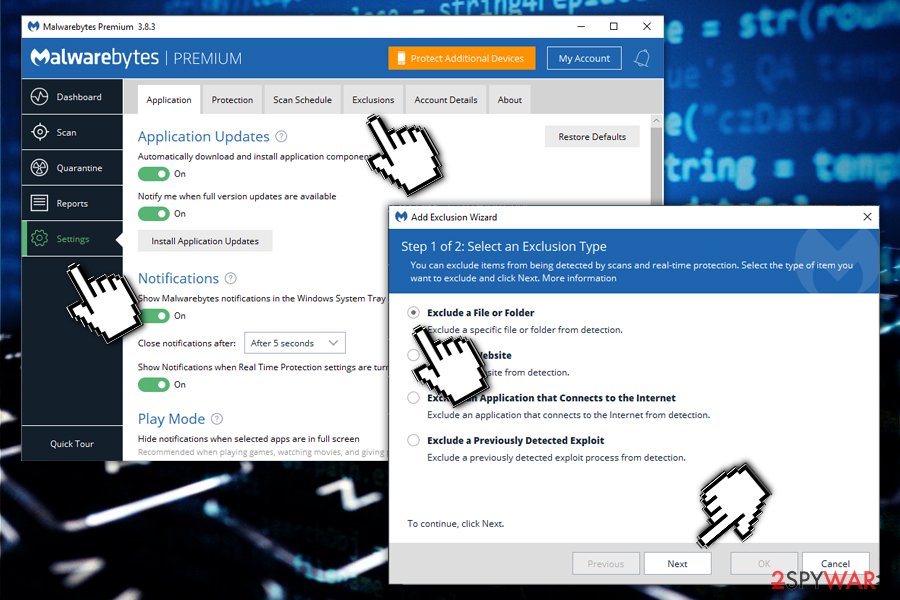
However, you need to remove RiskWare.IFEOHijack virus if it is connected to malware infection. To get a better indication for that, you should scan your machine with other security software in Safe Mode with Networking – we explain how to access it below. RiskWare.IFEOHijack removal should prevent personal information compromise or a complete takeover of your machine by malicious actors.
Getting rid of RiskWare.IFEOHijack. Follow these steps
Manual removal using Safe Mode
The best environment to delete the malware in is Safe Mode, as it only loads Windows with only basic drivers and processes, preventing malware from operating. Here is how to enter the mode and remove RiskWare.IFEOHijack by using anti-malware software:
Important! →
Manual removal guide might be too complicated for regular computer users. It requires advanced IT knowledge to be performed correctly (if vital system files are removed or damaged, it might result in full Windows compromise), and it also might take hours to complete. Therefore, we highly advise using the automatic method provided above instead.
Step 1. Access Safe Mode with Networking
Manual malware removal should be best performed in the Safe Mode environment.
Windows 7 / Vista / XP
- Click Start > Shutdown > Restart > OK.
- When your computer becomes active, start pressing F8 button (if that does not work, try F2, F12, Del, etc. – it all depends on your motherboard model) multiple times until you see the Advanced Boot Options window.
- Select Safe Mode with Networking from the list.

Windows 10 / Windows 8
- Right-click on Start button and select Settings.

- Scroll down to pick Update & Security.

- On the left side of the window, pick Recovery.
- Now scroll down to find Advanced Startup section.
- Click Restart now.

- Select Troubleshoot.

- Go to Advanced options.

- Select Startup Settings.

- Press Restart.
- Now press 5 or click 5) Enable Safe Mode with Networking.

Step 2. Shut down suspicious processes
Windows Task Manager is a useful tool that shows all the processes running in the background. If malware is running a process, you need to shut it down:
- Press Ctrl + Shift + Esc on your keyboard to open Windows Task Manager.
- Click on More details.

- Scroll down to Background processes section, and look for anything suspicious.
- Right-click and select Open file location.

- Go back to the process, right-click and pick End Task.

- Delete the contents of the malicious folder.
Step 3. Check program Startup
- Press Ctrl + Shift + Esc on your keyboard to open Windows Task Manager.
- Go to Startup tab.
- Right-click on the suspicious program and pick Disable.

Step 4. Delete virus files
Malware-related files can be found in various places within your computer. Here are instructions that could help you find them:
- Type in Disk Cleanup in Windows search and press Enter.

- Select the drive you want to clean (C: is your main drive by default and is likely to be the one that has malicious files in).
- Scroll through the Files to delete list and select the following:
Temporary Internet Files
Downloads
Recycle Bin
Temporary files - Pick Clean up system files.

- You can also look for other malicious files hidden in the following folders (type these entries in Windows Search and press Enter):
%AppData%
%LocalAppData%
%ProgramData%
%WinDir%
After you are finished, reboot the PC in normal mode.
Finally, you should always think about the protection of crypto-ransomwares. In order to protect your computer from RiskWare.IFEOHijack and other ransomwares, use a reputable anti-spyware, such as FortectIntego, SpyHunter 5Combo Cleaner or Malwarebytes
How to prevent from getting malware
Protect your privacy – employ a VPN
There are several ways how to make your online time more private – you can access an incognito tab. However, there is no secret that even in this mode, you are tracked for advertising purposes. There is a way to add an extra layer of protection and create a completely anonymous web browsing practice with the help of Private Internet Access VPN. This software reroutes traffic through different servers, thus leaving your IP address and geolocation in disguise. Besides, it is based on a strict no-log policy, meaning that no data will be recorded, leaked, and available for both first and third parties. The combination of a secure web browser and Private Internet Access VPN will let you browse the Internet without a feeling of being spied or targeted by criminals.
No backups? No problem. Use a data recovery tool
If you wonder how data loss can occur, you should not look any further for answers – human errors, malware attacks, hardware failures, power cuts, natural disasters, or even simple negligence. In some cases, lost files are extremely important, and many straight out panic when such an unfortunate course of events happen. Due to this, you should always ensure that you prepare proper data backups on a regular basis.
If you were caught by surprise and did not have any backups to restore your files from, not everything is lost. Data Recovery Pro is one of the leading file recovery solutions you can find on the market – it is likely to restore even lost emails or data located on an external device.
- ^ Avast Cleanup Premium software casue RISKWARE IFEO.HIJACK infection. Avast. Official Forums.
- ^ IFEOHijack Trojan or False Positive (Debugger). Sophos. Official Forums.
- ^ Raymond. Beware the Image File Execution Options key. Microsoft. The Old New Thing.
- ^ NoVirus. NoVirus. Cybersecurity news and articles.
