RocketFixio (Removal Guide) - Free Instructions
RocketFixio Removal Guide
What is RocketFixio?
RocketFixio – a fake system optimizer not suitable for your PC
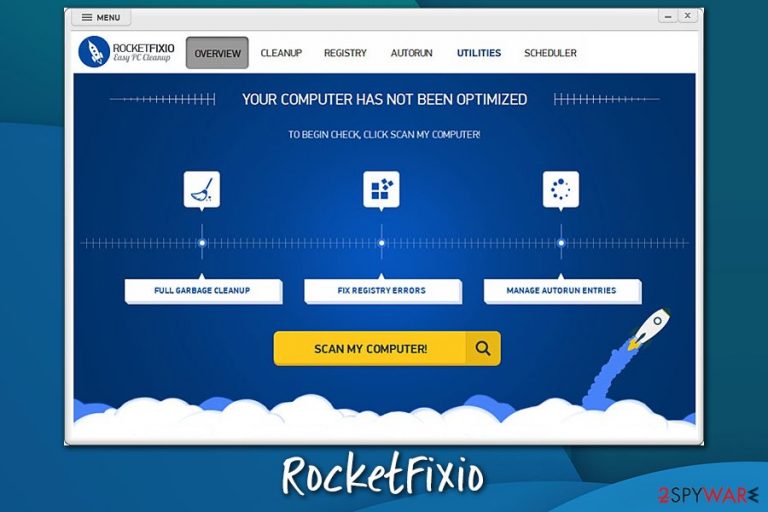
RocketFixio is a potentially unwanted program[1] that reports thousands of issues in order to mislead users about their system security. In most cases, such apps are distributed via dubious ways, such as software bundling or dishonest advertisements that can be encountered all over the internet. The app is presented as a useful utility that can optimize a Windows machine by clearing the registry database, removing junk files, fixing startup issues, and so on.
However, RocketFixio is not what it seems to be at first: it will not speed up your machine significantly, as is claimed on the official website. Its main goal is to create an illusion that the computer is heavily damaged and needs fixing as soon as possible. For that, it shows fake scan results, displaying thousands of issues that were allegedly detected on the PC.
| Name | RocketFixio |
| Type | Potentially unwanted program |
| Distribution | Official website, third-party sources, software bundles, deceptive ads on various sites, etc. |
| Purpose | Developers promise to speed up a PC by 70% by cleaning junk files, repairing the registry, and fixing startup items. Considering such an outcome is impossible by performing these actions, the software can be considered fraudulent |
| Symptoms | A full system scan by the app is performed immediately after installation, which shows thousands of issues |
| Danger level | Medium. It is not malicious by design but is used to mislead users into believing that their machines are in a far worse condition than they actually are. As a result, users might spend money on useless software and might also encounter annoying pop-ups that remind to upgrade |
| Detection |
Several AV vendors detect RocketFixio on Virus Total as follows:
|
| Termination | You can uninstall potentially unwanted applications by following our step-by-step guide below |
| Alternatives | If you need a reputable system optimization tool, we recommend using FortectIntego, as it can fix various Windows errors automatically using its patented technology |
However, not everybody downloads the app via deceptive channels, as the app is available on its official website. Thus, many people might download it since they might see it as a good choice for system optimization. Nonetheless, if you found the app on your machine without permission, we recommend you remove RocketFixio as soon as possible, as it might have been downloaded with additional payloads from dangerous sites (e.g., torrents).
Besides, the promises developers make on the site are especially daring:
YOUR COMPUTER WILL RUN
70% FASTER
IT'S LIKE BUYING A NEW COMPUTER
RocketFixio will quickly and safely rid your system of junk files,
optimize the registry, and speed up Windows startup.
This statement immediately sparks suspicion, as scenarios where increasing computer speed by 70% are exceptionally rare, if not non-existent. There is no magical software that could make a PC running on old or malfunctioning hardware to work like new, and RocketFixio developers are straight out lying about this.
Allegedly, RocketFixio can speed up users machine by performing these three operations:
- Cleaning junk files;
- Optimizing Windows registry;
- Managing autorun tasks.
To dissect these three aspects of a regular Windows computer, we need to look at the broader picture. RocketFixio claims that “even the most powerful systems eventually clog up” by alleged junk files and start running slow. While this is partially true, only computers that use a very low disk space could be affected by this issue, which could result in crashes and errors. Any modern computer can handle junk files.
When talking about the registry, RocketFixio claims that the registry should be cleaned on a regular basis due to alleged issues when programs are uninstalled incorrectly. The truth is, the Windows registry should rarely be touched by regular computer users, and deleting some small files of some applications' leftovers would not impact computer performance in any way. One of the rare occasions, when the registry should be fixed, is after malware infections, and we suggest using FortectIntego for that.
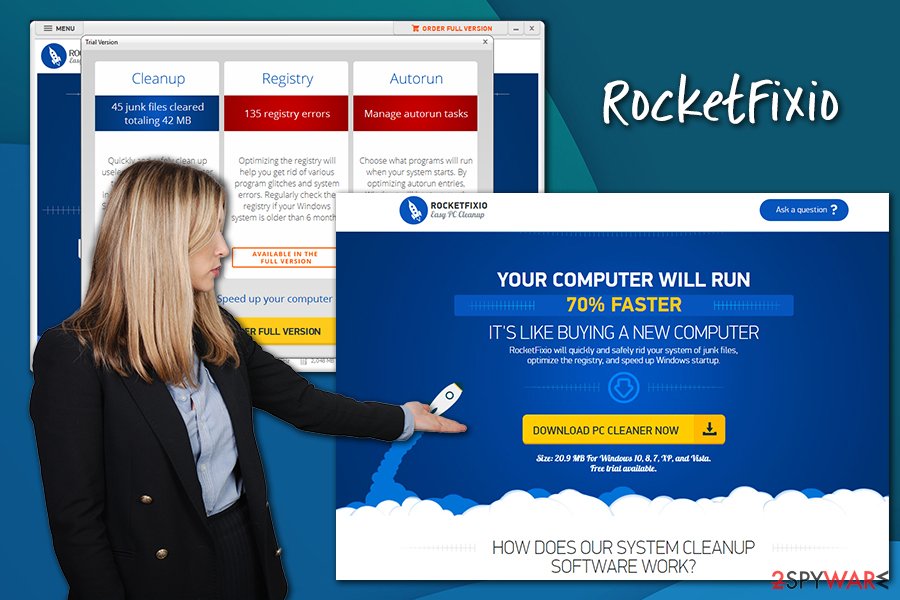
Note that incorrectly deleted registries by RocketFixio could actually damage the operation and performance of your Windows machine. Microsoft stated that it discourages the use of registry cleaners on its official blog post:[2]
Some products such as registry cleaning utilities suggest that the registry needs regular maintenance or cleaning. However, serious issues can occur when you modify the registry incorrectly using these types of utilities. These issues might require users to reinstall the operating system due to instability.
The problem with system optimizers like RocketFixio is that the developers are not honest with users, and are relying on those who have a lesser understanding of how the operating system works. The promise of a 70% speed boost can be very enticing for many, although in reality, these types of results could never be achieved.
When overlooking the deceptive distribution practices, as well as phony promises of a speed boost, RocketFixio is also guilty of providing a bunch of false-positives to users as serious issues. Once again, many people who do not understand much about PC's would be alarmed if they would see that their computers are affected by 2158 issues. Those issues are typically non-existent; the program picks up items like Google's cookies and marks them as dangerous.
In other words, we recommend you avoid fake system optimization tools and rely on those that are more reputable. To perform RocketFixio removal, please follow the instructions we provide below. If you see an increased amount of ads on your Google Chrome, Mozilla Firefox, Safari, or other web browsers, there might be other PUPs installed on your system. In such a case, perform a full system scan with anti-malware and then reset all the installed web browsers.
Avoid the installation of potentially unwanted programs
Software bundling is a program distribution technique that is practiced widely on third-party sources. Software developers or website authors often include several components into a single package and mislead users into installing these optional apps. Without a doubt, software bundles that are presented to users properly and are not deceptive are consumer-friendly and do not pose any negatives. However, in most cases, unintentional installations of adware, fake system optimizers, and other potentially unwanted programs occur regularly.
Therefore, it is important to get to know the peculiarities of tricks that are used in order to make users installed unwanted or even dangerous apps. Here are some tips from security experts from dieviren.de:[3]
- If possible, always choose official download sources for your apps, e.g., Microsoft Store;
- Before installing an app, read up on it online – blogs, forum posts that include feedback are often helpful;
- Make sure that the app presents ToS and Privacy Policy prior to the installation;
- Always opt for Advanced/Custom installation settings instead of Recommended ones if such choice is available;
- Watch out for misleading offers and misplaced buttons;
- Remove all markers from pre-ticked boxes;
- Do not rush the installation process and read the instructions carefully.
Uninstall RocketFixio easily
As mentioned above, system optimizers have a generally bad reputation among the security community, since many tools of such kind are fraudulent. They are distributed in deceptive ways, show fake diagnostic results, and often urge users to purchase the license of the app. Hence, we recommend RocketFixio removal to be performed and no full version to be purchased, especially if the app was installed unintentionally.
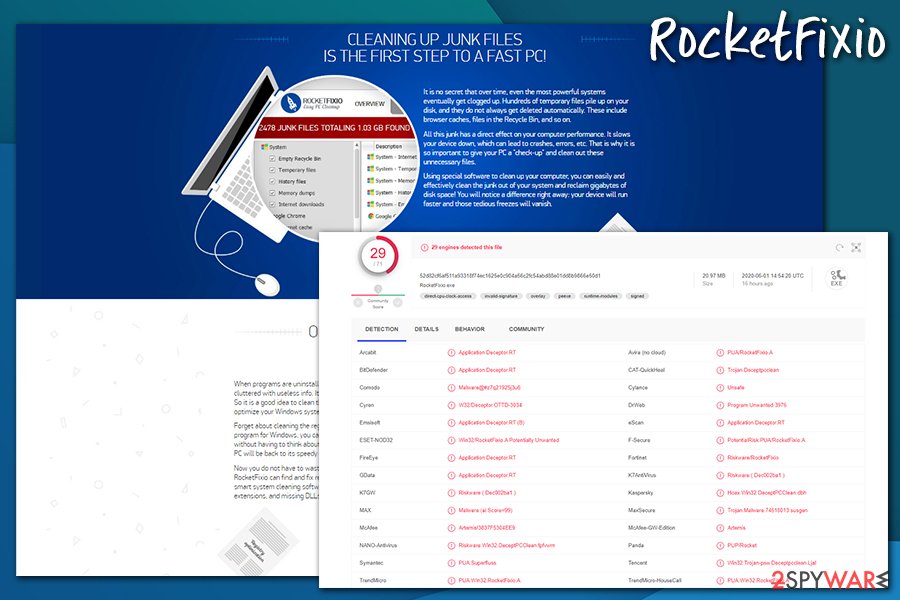
To remove RocketFixio from your system, you have to access the full application list via the Control Panel section. If you have any doubts or need some tips, we provided step-by-step instructions below – make sure you follow them attentively. Nonetheless, you should also check your machine for other unwanted apps that might bring ads to your web browsers or even spy on you in the background.
The best way to check for viruses and other malware is by employing reputable security software. Bring the anti-malware up to date and then perform a full system scan. If adware was found, make sure you reset all the installed web browsers, as explained below.
You may remove virus damage with a help of FortectIntego. SpyHunter 5Combo Cleaner and Malwarebytes are recommended to detect potentially unwanted programs and viruses with all their files and registry entries that are related to them.
Getting rid of RocketFixio. Follow these steps
Uninstall from Windows
Eliminate potentially unwanted programs like RocketFixio via Control Panel:
Instructions for Windows 10/8 machines:
- Enter Control Panel into Windows search box and hit Enter or click on the search result.
- Under Programs, select Uninstall a program.

- From the list, find the entry of the suspicious program.
- Right-click on the application and select Uninstall.
- If User Account Control shows up, click Yes.
- Wait till uninstallation process is complete and click OK.

If you are Windows 7/XP user, proceed with the following instructions:
- Click on Windows Start > Control Panel located on the right pane (if you are Windows XP user, click on Add/Remove Programs).
- In Control Panel, select Programs > Uninstall a program.

- Pick the unwanted application by clicking on it once.
- At the top, click Uninstall/Change.
- In the confirmation prompt, pick Yes.
- Click OK once the removal process is finished.
Remove from Microsoft Edge
Delete unwanted extensions from MS Edge:
- Select Menu (three horizontal dots at the top-right of the browser window) and pick Extensions.
- From the list, pick the extension and click on the Gear icon.
- Click on Uninstall at the bottom.

Clear cookies and other browser data:
- Click on the Menu (three horizontal dots at the top-right of the browser window) and select Privacy & security.
- Under Clear browsing data, pick Choose what to clear.
- Select everything (apart from passwords, although you might want to include Media licenses as well, if applicable) and click on Clear.

Restore new tab and homepage settings:
- Click the menu icon and choose Settings.
- Then find On startup section.
- Click Disable if you found any suspicious domain.
Reset MS Edge if the above steps did not work:
- Press on Ctrl + Shift + Esc to open Task Manager.
- Click on More details arrow at the bottom of the window.
- Select Details tab.
- Now scroll down and locate every entry with Microsoft Edge name in it. Right-click on each of them and select End Task to stop MS Edge from running.

If this solution failed to help you, you need to use an advanced Edge reset method. Note that you need to backup your data before proceeding.
- Find the following folder on your computer: C:\\Users\\%username%\\AppData\\Local\\Packages\\Microsoft.MicrosoftEdge_8wekyb3d8bbwe.
- Press Ctrl + A on your keyboard to select all folders.
- Right-click on them and pick Delete

- Now right-click on the Start button and pick Windows PowerShell (Admin).
- When the new window opens, copy and paste the following command, and then press Enter:
Get-AppXPackage -AllUsers -Name Microsoft.MicrosoftEdge | Foreach {Add-AppxPackage -DisableDevelopmentMode -Register “$($_.InstallLocation)\\AppXManifest.xml” -Verbose

Instructions for Chromium-based Edge
Delete extensions from MS Edge (Chromium):
- Open Edge and click select Settings > Extensions.
- Delete unwanted extensions by clicking Remove.

Clear cache and site data:
- Click on Menu and go to Settings.
- Select Privacy, search and services.
- Under Clear browsing data, pick Choose what to clear.
- Under Time range, pick All time.
- Select Clear now.

Reset Chromium-based MS Edge:
- Click on Menu and select Settings.
- On the left side, pick Reset settings.
- Select Restore settings to their default values.
- Confirm with Reset.

Remove from Mozilla Firefox (FF)
Remove dangerous extensions:
- Open Mozilla Firefox browser and click on the Menu (three horizontal lines at the top-right of the window).
- Select Add-ons.
- In here, select unwanted plugin and click Remove.

Reset the homepage:
- Click three horizontal lines at the top right corner to open the menu.
- Choose Options.
- Under Home options, enter your preferred site that will open every time you newly open the Mozilla Firefox.
Clear cookies and site data:
- Click Menu and pick Settings.
- Go to Privacy & Security section.
- Scroll down to locate Cookies and Site Data.
- Click on Clear Data…
- Select Cookies and Site Data, as well as Cached Web Content and press Clear.

Reset Mozilla Firefox
If clearing the browser as explained above did not help, reset Mozilla Firefox:
- Open Mozilla Firefox browser and click the Menu.
- Go to Help and then choose Troubleshooting Information.

- Under Give Firefox a tune up section, click on Refresh Firefox…
- Once the pop-up shows up, confirm the action by pressing on Refresh Firefox.

Remove from Google Chrome
Reset Google Chrome if you keep seeing unwanted ads on the web browser:
Delete malicious extensions from Google Chrome:
- Open Google Chrome, click on the Menu (three vertical dots at the top-right corner) and select More tools > Extensions.
- In the newly opened window, you will see all the installed extensions. Uninstall all the suspicious plugins that might be related to the unwanted program by clicking Remove.

Clear cache and web data from Chrome:
- Click on Menu and pick Settings.
- Under Privacy and security, select Clear browsing data.
- Select Browsing history, Cookies and other site data, as well as Cached images and files.
- Click Clear data.

Change your homepage:
- Click menu and choose Settings.
- Look for a suspicious site in the On startup section.
- Click on Open a specific or set of pages and click on three dots to find the Remove option.
Reset Google Chrome:
If the previous methods did not help you, reset Google Chrome to eliminate all the unwanted components:
- Click on Menu and select Settings.
- In the Settings, scroll down and click Advanced.
- Scroll down and locate Reset and clean up section.
- Now click Restore settings to their original defaults.
- Confirm with Reset settings.

Delete from Safari
Remove unwanted extensions from Safari:
- Click Safari > Preferences…
- In the new window, pick Extensions.
- Select the unwanted extension and select Uninstall.

Clear cookies and other website data from Safari:
- Click Safari > Clear History…
- From the drop-down menu under Clear, pick all history.
- Confirm with Clear History.

Reset Safari if the above-mentioned steps did not help you:
- Click Safari > Preferences…
- Go to Advanced tab.
- Tick the Show Develop menu in menu bar.
- From the menu bar, click Develop, and then select Empty Caches.

After uninstalling this potentially unwanted program (PUP) and fixing each of your web browsers, we recommend you to scan your PC system with a reputable anti-spyware. This will help you to get rid of RocketFixio registry traces and will also identify related parasites or possible malware infections on your computer. For that you can use our top-rated malware remover: FortectIntego, SpyHunter 5Combo Cleaner or Malwarebytes.
How to prevent from getting system tools
Access your website securely from any location
When you work on the domain, site, blog, or different project that requires constant management, content creation, or coding, you may need to connect to the server and content management service more often. The best solution for creating a tighter network could be a dedicated/fixed IP address.
If you make your IP address static and set to your device, you can connect to the CMS from any location and do not create any additional issues for the server or network manager that needs to monitor connections and activities. VPN software providers like Private Internet Access can help you with such settings and offer the option to control the online reputation and manage projects easily from any part of the world.
Recover files after data-affecting malware attacks
While much of the data can be accidentally deleted due to various reasons, malware is one of the main culprits that can cause loss of pictures, documents, videos, and other important files. More serious malware infections lead to significant data loss when your documents, system files, and images get encrypted. In particular, ransomware is is a type of malware that focuses on such functions, so your files become useless without an ability to access them.
Even though there is little to no possibility to recover after file-locking threats, some applications have features for data recovery in the system. In some cases, Data Recovery Pro can also help to recover at least some portion of your data after data-locking virus infection or general cyber infection.
- ^ Potentially unwanted program. Wikipedia. The free encyclopedia.
- ^ Microsoft support policy for the use of registry cleaning utilities. Microsoft. Official blog post.
- ^ Dieviren. Dieviren. Cybersecurity advice and malware insights.
