Pushnotmart.com ads (scam) - Free Instructions
Pushnotmart.com ads Removal Guide
What is Pushnotmart.com ads?
Pushnotmart.com is disguised as a captcha verification process to make people click “Allow”
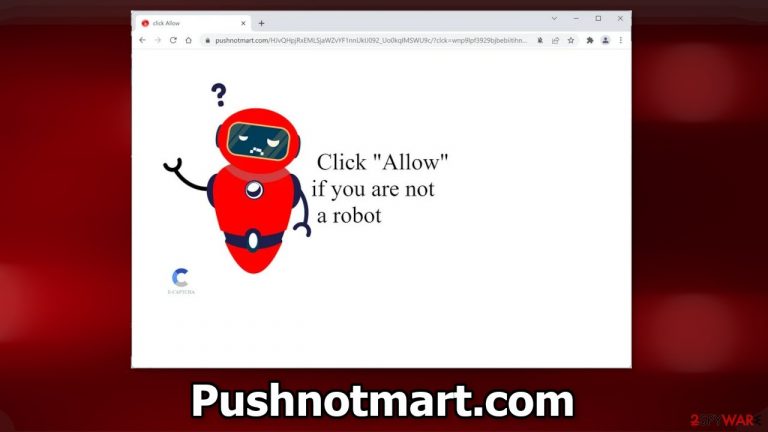
Pushnotmart.com is a bogus website used as a way to generate revenue. It asks users to click the “Allow” button to confirm that they are not robots but the button actually gives permission for the website to show push notifications. The creators of such pages rarely care about user privacy or security so they might use rogue advertising networks.
If users click on the links embedded in the pop-up ads, they might be redirected to dangerous pages that try to fool them into providing personal information, downloading PUPs (potentially unwanted programs), and malware. Some people say that ads promoting adult content are also displayed so you should take care of this issue immediately, especially if there are children using the affected machine.
There has been a significant increase in push notification spam pages in the past few years as they are quite easy to produce. Crooks only need to come up with one convincing message. This also does not require any hacking skills. While browsing the web, you can run into a couple of different variations of this message:
Type Allow to verify that you are not a robot
Click Allow to watch the video
Download is ready. Click Allow to download your file
Press Allow to verify that you are not a robot
As you can see, users are usually promised something in return for clicking the button. A legitimate captcha[1] verification process most often asks people to identify certain objects in pictures, like airplanes or traffic lights. The most simple version is when users only need to check a box.
| NAME | Pushnotmart.com |
| TYPE | Push notification spam; adware |
| SYMPTOMS | After an encounter with the site, users can start seeing pop-up ads that appear even when the browser is closed |
| DISTRIBUTION | Deceptive ads on shady websites; freeware installations |
| DANGERS | Ads displayed on the screen can be sent from rogue advertising networks so people can end up on dangerous sites |
| ELIMINATION | Access the site permission section via your web browser settings to prevent the page from displaying push notifications |
| FURTHER STEPS | Fix the remaining damage with a repair tool FortectIntego |
Protect yourself from being exploited
Crooks can generate quite a lot of profit with pages like Ustrack.online, Desktopnotificationshub.com, and News-cetowu.cc from your clicks. It is hard to imagine why anyone would want that, so it is important to know how such websites are distributed on the Internet.
You should avoid clicking on random links and visiting suspicious websites. Another thing to note is the dangers of using illegal streaming platforms.[2] They are unregulated, so they are full of deceptive ads and sneaky redirects. They are one of the main sources of push notification spam pages.
It is best to use official streaming platforms, like Netflix or Hulu. They require only a small monthly subscription fee and people can watch as much content as they want. Besides, you will be able to enjoy the movies or TV shows you love, knowing that you are safe.
In some cases, pop-up ads appear when people are infected by adware. It is a type of program that can generate commercial content on the machine – pop-ups, banners, and cause redirects. It is most often spread through freeware[3] distribution platforms.
They include additional programs in the installers so they can monetize users' activities. The best way to avoid this is to use only official web stores or developer websites. You can also choose the “Custom” or “Advanced” installation method, read the Privacy Policy and Terms of Use. The most important stage of the installation process is to check the file list. Make sure to untick the boxes next to any unrelated files.
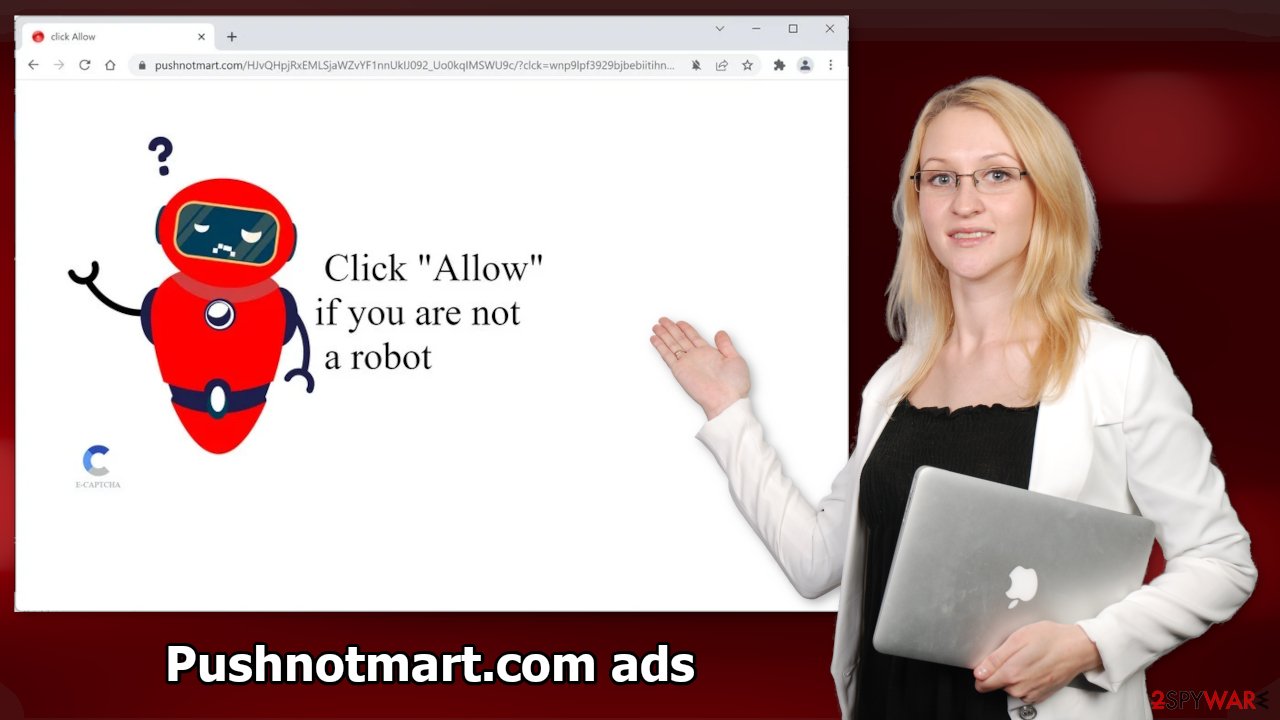
Another way that crooks can monetize your browsing is by collecting data with cookies. Your IP address, geolocation,[4] websites you visit, links you click on, and things you purchase online can be monitored. This information can be sold to advertising networks or other third parties.
That is why security experts recommend clearing cookies and cache regularly. A maintenance tool like FortectIntego can help you do this with a click of a button. This powerful software can also fix various system errors, corrupted files, and registry issues which is especially helpful after a virus infection.
Block site permissions
You can disable site permissions manually by going to your browser settings. We have provided step-by-step instructions for the most popular browsers:
Google Chrome (desktop):
- Open Google Chrome browser and go to Menu > Settings.
- Scroll down and click on Advanced.
- Locate the Privacy and security section and pick Site Settings > Notifications.

- Look at the Allow section and look for a suspicious URL.
- Click the three vertical dots next to it and pick Block. This should remove unwanted notifications from Google Chrome.

Google Chrome (Android):
- Open Google Chrome and tap on Settings (three vertical dots).
- Select Notifications.
- Scroll down to Sites section.
- Locate the unwanted URL and toggle the button to the left (Off setting).

Mozilla Firefox:
- Open Mozilla Firefox and go to Menu > Options.
- Click on Privacy & Security section.
- Under Permissions, you should be able to see Notifications. Click Settings button next to it.

- In the Settings – Notification Permissions window, click on the drop-down menu by the URL in question.
- Select Block and then click on Save Changes. This should remove unwanted notifications from Mozilla Firefox.

Safari:
- Click on Safari > Preferences…
- Go to Websites tab and, under General, select Notifications.
- Select the web address in question, click the drop-down menu and select Deny.

MS Edge:
- Open Microsoft Edge, and click the Settings and more button (three horizontal dots) at the top-right of the window.
- Select Settings and then go to Advanced.
- Under Website permissions, pick Manage permissions and select the URL in question.

- Toggle the switch to the left to turn notifications off on Microsoft Edge.

MS Edge (Chromium):
- Open Microsoft Edge, and go to Settings.
- Select Site permissions.
- Go to Notifications on the right.
- Under Allow, you will find the unwanted entry.
- Click on More actions and select Block.

Remove potentially unwanted programs
If the previous removal method did not work and you still experience unwanted symptoms, like pop-up ads, banners, and redirects, you might be infected with adware. PUPs are often disguised as “handy” tools so they would be difficult to identify for the average user who has not dealt with digital threats before.
We recommend using professional security software like SpyHunter 5Combo Cleaner and Malwarebytes to scan your system. It will identify a suspicious program and delete all the related files. It will also prevent PUP and malware infections in the future by giving you a warning before a malicious program can make any changes. If you still want to do this yourself, you can follow the instructions below:
Instructions for Windows 10/8 machines:
- Enter Control Panel into Windows search box and hit Enter or click on the search result.
- Under Programs, select Uninstall a program.

- From the list, find the entry of the suspicious program.
- Right-click on the application and select Uninstall.
- If User Account Control shows up, click Yes.
- Wait till uninstallation process is complete and click OK.

Windows 7/XP:
- Click on Windows Start > Control Panel located on the right pane (if you are Windows XP user, click on Add/Remove Programs).
- In Control Panel, select Programs > Uninstall a program.

- Pick the unwanted application by clicking on it once.
- At the top, click Uninstall/Change.
- In the confirmation prompt, pick Yes.
- Click OK once the removal process is finished.
For macOS users:
- From the menu bar, select Go > Applications.
- In the Applications folder, look for all related entries.
- Click on the app and drag it to Trash (or right-click and pick Move to Trash)

To fully remove an unwanted app, you need to access Application Support, LaunchAgents, and LaunchDaemons folders and delete relevant files:
- Select Go > Go to Folder.
- Enter /Library/Application Support and click Go or press Enter.
- In the Application Support folder, look for any dubious entries and then delete them.
- Now enter /Library/LaunchAgents and /Library/LaunchDaemons folders the same way and terminate all the related .plist files.

How to prevent from getting adware
Stream videos without limitations, no matter where you are
There are multiple parties that could find out almost anything about you by checking your online activity. While this is highly unlikely, advertisers and tech companies are constantly tracking you online. The first step to privacy should be a secure browser that focuses on tracker reduction to a minimum.
Even if you employ a secure browser, you will not be able to access websites that are restricted due to local government laws or other reasons. In other words, you may not be able to stream Disney+ or US-based Netflix in some countries. To bypass these restrictions, you can employ a powerful Private Internet Access VPN, which provides dedicated servers for torrenting and streaming, not slowing you down in the process.
Data backups are important – recover your lost files
Ransomware is one of the biggest threats to personal data. Once it is executed on a machine, it launches a sophisticated encryption algorithm that locks all your files, although it does not destroy them. The most common misconception is that anti-malware software can return files to their previous states. This is not true, however, and data remains locked after the malicious payload is deleted.
While regular data backups are the only secure method to recover your files after a ransomware attack, tools such as Data Recovery Pro can also be effective and restore at least some of your lost data.
- ^ What is CAPTCHA?. Google. Help Center.
- ^ Streaming online – know the risks. Crimestoppers. Online Safety.
- ^ Freeware. Wikipedia, the free encyclopedia.
- ^ What is Geolocation?. Gravitatedesign. Web Experts.
