RumbleCrypt ransomware / virus (Virus Removal Guide)
RumbleCrypt virus Removal Guide
What is RumbleCrypt ransomware virus?
Analysis of RumbleCrypt virus
Rumble Crypt ransomware has been released, and it seems to be yet another crypto-ransomware variant. This malware, just like Petya or Mischa, claims to be using a military-grade encryption standard to lock victim’s files, which means that they cannot be accessed without a unique decryption key. The virus leaves ransom notes on the computer, which include information about the encryption, and provide a link to Rumble Crypt payment site. On the payment site, the victim is asked to enter the victim’s ID in order to proceed further. In case the victim has any questions, he or she can get in touch with the cyber criminals via email – rumblecrypt@rediffmail.com.
As usual, this ransomware variant demands a ransom, which has to be paid in Bitcoin currency. The payment site provides a particular Bitcoin address where the payment must be transferred. The victim is asked to pay within two weeks; otherwise, the decryption software might no longer work. That means that cyber criminals are scared and believe that particular institutions can take their site down. These criminals try so hard to convince the victim to pay that they even tell tales that if the victim pays, his/hers device will not be infected ever again, “because they keep a certain identifier” on their servers. If your files have been encrypted by this ransomware, you can recover your data from a backup. If you do not have one, do not waste your precious time searching for Volume Shadow copies because this malware simply deletes them. The first thing that we recommend doing is to remove RumbleCrypt ransomware from the computer system. This threat increases the vulnerability of the computer system and poses a threat to your privacy, so make sure you implement RumbleCrypt removal immediately! The fastest and most efficient way to delete ransomware is to use an anti-malware software. In this case, we suggest using FortectIntego program.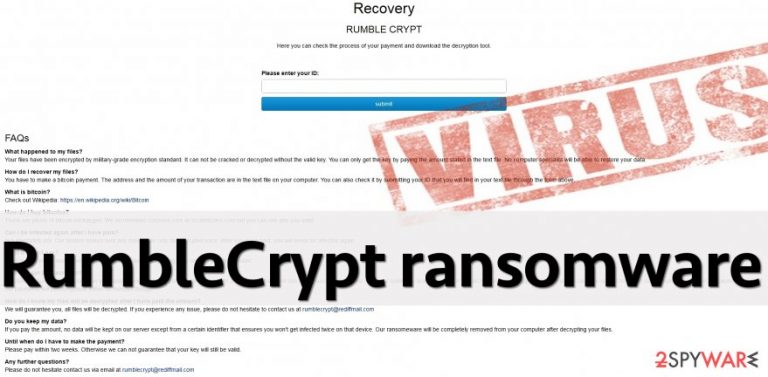
How do such viruses spread?
Crypto-ransomware type threats, just like basic ransomware viruses, spread via email. You can download a malicious file including RumbleCrypt’s executive file disguised as a safe email attachment, looking like an invoice, document, or another regular file. Crooks try to conceal the malicious executive by renaming the file with a safe-sounding name, and hide its file extension. However, do not be deceived – criminals might not always send you obvious .exe files or suspicious-looking email attachments because media has been loudly announcing ransomware distribution methods lately. You might also receive an email with no attached files, but with several links within the message. Do not click on them! This can immediately reroute you to a harmful site and inject malware into your computer. It is highly recommended not to browse through vague third-party websites and download random applications without checking their reliability first. The Internet is full of dangers, and hackers work every day to compromise even legitimate and safe websites, so the only way to protect your computer is to apply several layers of protection. The first one is anti-malware software, so if you do not have one, download and install it without a hesitation.
How to remove RumbleCrypt ransomware?
RumbleCrypt virus is a severe and critical computer program that can render your files useless forever, so be careful with it. You should not try to remove RumbleCrypt components unless you are an advanced malware researcher, and you know what entries do such viruses create. Otherwise, run the anti-malware software and carry out automatic RumbleCrypt removal. Please bear in mind that this virus can try to deactivate your anti-malware program, so prepare your computer for that – follow instructions that are given below. Unfortunately, we cannot say anything about free RumbleCrypt decryption tools because they haven't been invented yet.
Getting rid of RumbleCrypt virus. Follow these steps
Manual removal using Safe Mode
Important! →
Manual removal guide might be too complicated for regular computer users. It requires advanced IT knowledge to be performed correctly (if vital system files are removed or damaged, it might result in full Windows compromise), and it also might take hours to complete. Therefore, we highly advise using the automatic method provided above instead.
Step 1. Access Safe Mode with Networking
Manual malware removal should be best performed in the Safe Mode environment.
Windows 7 / Vista / XP
- Click Start > Shutdown > Restart > OK.
- When your computer becomes active, start pressing F8 button (if that does not work, try F2, F12, Del, etc. – it all depends on your motherboard model) multiple times until you see the Advanced Boot Options window.
- Select Safe Mode with Networking from the list.

Windows 10 / Windows 8
- Right-click on Start button and select Settings.

- Scroll down to pick Update & Security.

- On the left side of the window, pick Recovery.
- Now scroll down to find Advanced Startup section.
- Click Restart now.

- Select Troubleshoot.

- Go to Advanced options.

- Select Startup Settings.

- Press Restart.
- Now press 5 or click 5) Enable Safe Mode with Networking.

Step 2. Shut down suspicious processes
Windows Task Manager is a useful tool that shows all the processes running in the background. If malware is running a process, you need to shut it down:
- Press Ctrl + Shift + Esc on your keyboard to open Windows Task Manager.
- Click on More details.

- Scroll down to Background processes section, and look for anything suspicious.
- Right-click and select Open file location.

- Go back to the process, right-click and pick End Task.

- Delete the contents of the malicious folder.
Step 3. Check program Startup
- Press Ctrl + Shift + Esc on your keyboard to open Windows Task Manager.
- Go to Startup tab.
- Right-click on the suspicious program and pick Disable.

Step 4. Delete virus files
Malware-related files can be found in various places within your computer. Here are instructions that could help you find them:
- Type in Disk Cleanup in Windows search and press Enter.

- Select the drive you want to clean (C: is your main drive by default and is likely to be the one that has malicious files in).
- Scroll through the Files to delete list and select the following:
Temporary Internet Files
Downloads
Recycle Bin
Temporary files - Pick Clean up system files.

- You can also look for other malicious files hidden in the following folders (type these entries in Windows Search and press Enter):
%AppData%
%LocalAppData%
%ProgramData%
%WinDir%
After you are finished, reboot the PC in normal mode.
Remove RumbleCrypt using System Restore
-
Step 1: Reboot your computer to Safe Mode with Command Prompt
Windows 7 / Vista / XP- Click Start → Shutdown → Restart → OK.
- When your computer becomes active, start pressing F8 multiple times until you see the Advanced Boot Options window.
-
Select Command Prompt from the list

Windows 10 / Windows 8- Press the Power button at the Windows login screen. Now press and hold Shift, which is on your keyboard, and click Restart..
- Now select Troubleshoot → Advanced options → Startup Settings and finally press Restart.
-
Once your computer becomes active, select Enable Safe Mode with Command Prompt in Startup Settings window.

-
Step 2: Restore your system files and settings
-
Once the Command Prompt window shows up, enter cd restore and click Enter.

-
Now type rstrui.exe and press Enter again..

-
When a new window shows up, click Next and select your restore point that is prior the infiltration of RumbleCrypt. After doing that, click Next.


-
Now click Yes to start system restore.

-
Once the Command Prompt window shows up, enter cd restore and click Enter.
Finally, you should always think about the protection of crypto-ransomwares. In order to protect your computer from RumbleCrypt and other ransomwares, use a reputable anti-spyware, such as FortectIntego, SpyHunter 5Combo Cleaner or Malwarebytes
How to prevent from getting ransomware
Choose a proper web browser and improve your safety with a VPN tool
Online spying has got momentum in recent years and people are getting more and more interested in how to protect their privacy online. One of the basic means to add a layer of security – choose the most private and secure web browser. Although web browsers can't grant full privacy protection and security, some of them are much better at sandboxing, HTTPS upgrading, active content blocking, tracking blocking, phishing protection, and similar privacy-oriented features. However, if you want true anonymity, we suggest you employ a powerful Private Internet Access VPN – it can encrypt all the traffic that comes and goes out of your computer, preventing tracking completely.
Lost your files? Use data recovery software
While some files located on any computer are replaceable or useless, others can be extremely valuable. Family photos, work documents, school projects – these are types of files that we don't want to lose. Unfortunately, there are many ways how unexpected data loss can occur: power cuts, Blue Screen of Death errors, hardware failures, crypto-malware attack, or even accidental deletion.
To ensure that all the files remain intact, you should prepare regular data backups. You can choose cloud-based or physical copies you could restore from later in case of a disaster. If your backups were lost as well or you never bothered to prepare any, Data Recovery Pro can be your only hope to retrieve your invaluable files.







