Rusificatory.ru virus (Dec 2016 update) - Easy Removal Guide
Rusificatory.ru virus Removal Guide
What is Rusificatory.ru virus?
Pros and cons of Rusificatory.ru
Rusificatory.ru virus happens to be a Russian search engine which causes unwanted and often dangerous redirects. It is not surprised since it is labeled as a browser hijacker [1]. What is more, it enables extensive advertising on the hijacked browsers. The primary Rusificatory site is mainly news-based, but the victims of this hijacker usually find another web page – http://rusificatory.ru/google.com/index.html – set as their homepage. Netizens often have no idea how did this suspicious search site ended up on their browsers, and some of them don’t even acknowledge any changes have occurred. In fact, it is completely understandable, since the hijacker attempts to remain “invisible” so that it can operate on the computer for as long as possible. By doing that, the virus ensures that the users are constantly exposed to the advertisements and sponsored links which increase the chances of them being clicked. User interaction with the advertised content brings the virus creators pay-per-click revenue, so the program is designed to generate as many of such opportunities as possible. Unfortunately, the victims of Rusificatory.ru hijack do not gain benefit from using this search provider. On the contrary, they report a diminished browsing effectiveness, continuous redirect interferences, and even system malfunctions. If you can relate to these unpleasant experiences as well, do not wait any longer and remove Rusificatory.ru from your PC. Use tools like FortectIntego anti-virus to prevent yourself from any errors that may occur during the virus elimination.
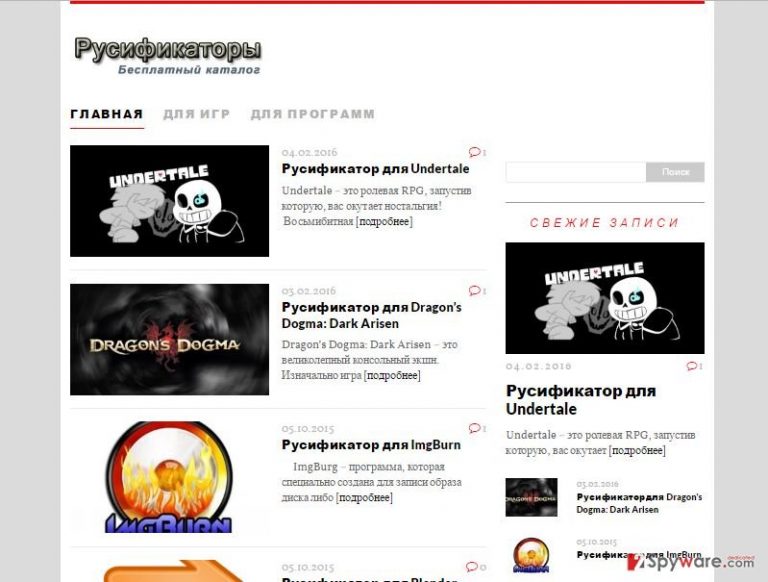
Needless to say, Rusificatory.ru redirect and advertising issues are annoying and obstructive, but the worst part is that it may also be highly dangerous. It’s all fine and dandy as long as the content that this site promotes is reliable and legitimate. Nevertheless, browser hijacker creators rarely choose what parties to collaborate with since all that matters to them is the profit received from the advertising [2]. Thus, pop-up ads, banners and other types of online marketing can be used to distribute malware, get the users involved in support scams or serve for the purposes of phishing [3]. Rusificatory.ru removal is the only option you have in order to stop this menace from falling upon your computer. Later in the article, we will discuss the strategies that can be used to eliminate this virus from the infected devices safely.
The distribution preferences of the hijacker
It is only natural that users constantly download freeware and shareware applications off of the Internet. And on the most part, it is a completely safe thing to do, as long as these programs are downloaded from official and trustworthy software pages. Nevertheless, we have to admit that this pattern is not consistent in our daily browsing and most of us wander off from the official websites and download content from software sharing sites or peer-to-peer networks [4]. Though it is not advisable, it is common practice, so if we cannot avoid it, we should at least know how to install such programs properly. Content downloaded from random web sources is usually bundled with various other software, potentially including Rusificatory.ru, so it is important to separate these legitimate programs from the potentially dangerous ones. This can be done manually, by opting for the “Advanced” installation mode in the installer’s settings. Then the undesirable components like Rusificatory.ru can be stopped from installing.
Quickly eradicate the adware
If Rusificatory.ru virus and its dubious search engine are already on your computer, do not waste time attempting to set your old browser settings back. It is highly unlikely that you will succeed, so we suggest focusing on Rusificatory.ru removal instead. You will be able to alter your browser setting however you please after the virus is banished from your PC. But first, you have to scan your system with a thorough antivirus scanning tool and allow it to eliminate all the components that belong to this hijacker. Then, after you remove Rusificatory.ru, reset your browser and choose the homepage you actually want to see when you open your browser. In addition, updating or installing a new firewall also contributes to the overall protection of the device [5].
You may remove virus damage with a help of FortectIntego. SpyHunter 5Combo Cleaner and Malwarebytes are recommended to detect potentially unwanted programs and viruses with all their files and registry entries that are related to them.
Getting rid of Rusificatory.ru virus. Follow these steps
Uninstall from Windows
It is recommended that Rusificatory.ru is removed from the infected device using antivirus software, such as FortectIntego. If you do not have this option, the instructions below will explain how to do it manually. Please remember, that the hackers will try to obfuscate the virus with regular-looking titles, so be sure not to miss a malicious file just because it sounds legitimate.
Instructions for Windows 10/8 machines:
- Enter Control Panel into Windows search box and hit Enter or click on the search result.
- Under Programs, select Uninstall a program.

- From the list, find the entry of the suspicious program.
- Right-click on the application and select Uninstall.
- If User Account Control shows up, click Yes.
- Wait till uninstallation process is complete and click OK.

If you are Windows 7/XP user, proceed with the following instructions:
- Click on Windows Start > Control Panel located on the right pane (if you are Windows XP user, click on Add/Remove Programs).
- In Control Panel, select Programs > Uninstall a program.

- Pick the unwanted application by clicking on it once.
- At the top, click Uninstall/Change.
- In the confirmation prompt, pick Yes.
- Click OK once the removal process is finished.
Delete from macOS
Remove items from Applications folder:
- From the menu bar, select Go > Applications.
- In the Applications folder, look for all related entries.
- Click on the app and drag it to Trash (or right-click and pick Move to Trash)

To fully remove an unwanted app, you need to access Application Support, LaunchAgents, and LaunchDaemons folders and delete relevant files:
- Select Go > Go to Folder.
- Enter /Library/Application Support and click Go or press Enter.
- In the Application Support folder, look for any dubious entries and then delete them.
- Now enter /Library/LaunchAgents and /Library/LaunchDaemons folders the same way and terminate all the related .plist files.

Remove from Microsoft Edge
The problems may not end after you remove Rusificatory.ru from your computer. The program may leave trace of its activity on your browsers as well, so you should spare some time to investigate the from the malicious extensions or add-ons and delete them if necessary.
Delete unwanted extensions from MS Edge:
- Select Menu (three horizontal dots at the top-right of the browser window) and pick Extensions.
- From the list, pick the extension and click on the Gear icon.
- Click on Uninstall at the bottom.

Clear cookies and other browser data:
- Click on the Menu (three horizontal dots at the top-right of the browser window) and select Privacy & security.
- Under Clear browsing data, pick Choose what to clear.
- Select everything (apart from passwords, although you might want to include Media licenses as well, if applicable) and click on Clear.

Restore new tab and homepage settings:
- Click the menu icon and choose Settings.
- Then find On startup section.
- Click Disable if you found any suspicious domain.
Reset MS Edge if the above steps did not work:
- Press on Ctrl + Shift + Esc to open Task Manager.
- Click on More details arrow at the bottom of the window.
- Select Details tab.
- Now scroll down and locate every entry with Microsoft Edge name in it. Right-click on each of them and select End Task to stop MS Edge from running.

If this solution failed to help you, you need to use an advanced Edge reset method. Note that you need to backup your data before proceeding.
- Find the following folder on your computer: C:\\Users\\%username%\\AppData\\Local\\Packages\\Microsoft.MicrosoftEdge_8wekyb3d8bbwe.
- Press Ctrl + A on your keyboard to select all folders.
- Right-click on them and pick Delete

- Now right-click on the Start button and pick Windows PowerShell (Admin).
- When the new window opens, copy and paste the following command, and then press Enter:
Get-AppXPackage -AllUsers -Name Microsoft.MicrosoftEdge | Foreach {Add-AppxPackage -DisableDevelopmentMode -Register “$($_.InstallLocation)\\AppXManifest.xml” -Verbose

Instructions for Chromium-based Edge
Delete extensions from MS Edge (Chromium):
- Open Edge and click select Settings > Extensions.
- Delete unwanted extensions by clicking Remove.

Clear cache and site data:
- Click on Menu and go to Settings.
- Select Privacy, search and services.
- Under Clear browsing data, pick Choose what to clear.
- Under Time range, pick All time.
- Select Clear now.

Reset Chromium-based MS Edge:
- Click on Menu and select Settings.
- On the left side, pick Reset settings.
- Select Restore settings to their default values.
- Confirm with Reset.

Remove from Mozilla Firefox (FF)
Remove dangerous extensions:
- Open Mozilla Firefox browser and click on the Menu (three horizontal lines at the top-right of the window).
- Select Add-ons.
- In here, select unwanted plugin and click Remove.

Reset the homepage:
- Click three horizontal lines at the top right corner to open the menu.
- Choose Options.
- Under Home options, enter your preferred site that will open every time you newly open the Mozilla Firefox.
Clear cookies and site data:
- Click Menu and pick Settings.
- Go to Privacy & Security section.
- Scroll down to locate Cookies and Site Data.
- Click on Clear Data…
- Select Cookies and Site Data, as well as Cached Web Content and press Clear.

Reset Mozilla Firefox
If clearing the browser as explained above did not help, reset Mozilla Firefox:
- Open Mozilla Firefox browser and click the Menu.
- Go to Help and then choose Troubleshooting Information.

- Under Give Firefox a tune up section, click on Refresh Firefox…
- Once the pop-up shows up, confirm the action by pressing on Refresh Firefox.

Remove from Google Chrome
If you notice any suspicious new browser extensions or add-ons on your Google Chrome browser that remain even after the Rusificatory.ru removal, investigate the carefully and do not hesitate to delete them if the raise any suspicions.
Delete malicious extensions from Google Chrome:
- Open Google Chrome, click on the Menu (three vertical dots at the top-right corner) and select More tools > Extensions.
- In the newly opened window, you will see all the installed extensions. Uninstall all the suspicious plugins that might be related to the unwanted program by clicking Remove.

Clear cache and web data from Chrome:
- Click on Menu and pick Settings.
- Under Privacy and security, select Clear browsing data.
- Select Browsing history, Cookies and other site data, as well as Cached images and files.
- Click Clear data.

Change your homepage:
- Click menu and choose Settings.
- Look for a suspicious site in the On startup section.
- Click on Open a specific or set of pages and click on three dots to find the Remove option.
Reset Google Chrome:
If the previous methods did not help you, reset Google Chrome to eliminate all the unwanted components:
- Click on Menu and select Settings.
- In the Settings, scroll down and click Advanced.
- Scroll down and locate Reset and clean up section.
- Now click Restore settings to their original defaults.
- Confirm with Reset settings.

Delete from Safari
Remove unwanted extensions from Safari:
- Click Safari > Preferences…
- In the new window, pick Extensions.
- Select the unwanted extension and select Uninstall.

Clear cookies and other website data from Safari:
- Click Safari > Clear History…
- From the drop-down menu under Clear, pick all history.
- Confirm with Clear History.

Reset Safari if the above-mentioned steps did not help you:
- Click Safari > Preferences…
- Go to Advanced tab.
- Tick the Show Develop menu in menu bar.
- From the menu bar, click Develop, and then select Empty Caches.

After uninstalling this potentially unwanted program (PUP) and fixing each of your web browsers, we recommend you to scan your PC system with a reputable anti-spyware. This will help you to get rid of Rusificatory.ru registry traces and will also identify related parasites or possible malware infections on your computer. For that you can use our top-rated malware remover: FortectIntego, SpyHunter 5Combo Cleaner or Malwarebytes.
How to prevent from getting stealing programs
Stream videos without limitations, no matter where you are
There are multiple parties that could find out almost anything about you by checking your online activity. While this is highly unlikely, advertisers and tech companies are constantly tracking you online. The first step to privacy should be a secure browser that focuses on tracker reduction to a minimum.
Even if you employ a secure browser, you will not be able to access websites that are restricted due to local government laws or other reasons. In other words, you may not be able to stream Disney+ or US-based Netflix in some countries. To bypass these restrictions, you can employ a powerful Private Internet Access VPN, which provides dedicated servers for torrenting and streaming, not slowing you down in the process.
Data backups are important – recover your lost files
Ransomware is one of the biggest threats to personal data. Once it is executed on a machine, it launches a sophisticated encryption algorithm that locks all your files, although it does not destroy them. The most common misconception is that anti-malware software can return files to their previous states. This is not true, however, and data remains locked after the malicious payload is deleted.
While regular data backups are the only secure method to recover your files after a ransomware attack, tools such as Data Recovery Pro can also be effective and restore at least some of your lost data.
- ^ The Uninvited Guest. A Browser Hijacking Experience, Dissected. Anchor Intelligence. Traffic Quality Solutions.
- ^ Why Malvertising Is Cybercriminals’ Latest Sweet Spot. Wired. Discussing IT technoology and design.
- ^ What are phishing scams and how can I avoid them?. Indiana university. IT Knowledge Base.
- ^ Doug Olenick. RAUM weaponizes torrents to deliver malware. SC Magazine. THE CYBERSECURITY SOURCE.
- ^ Michael Mullins. Learn the pros and cons of Windows Firewall. TechRepublic. Recommendations to IT decision-makers.
