RYK ransomware (Virus Removal Guide) - Improved Instructions
RYK virus Removal Guide
What is RYK ransomware?
RYK ransomware – a virus related to RYUK ransomware
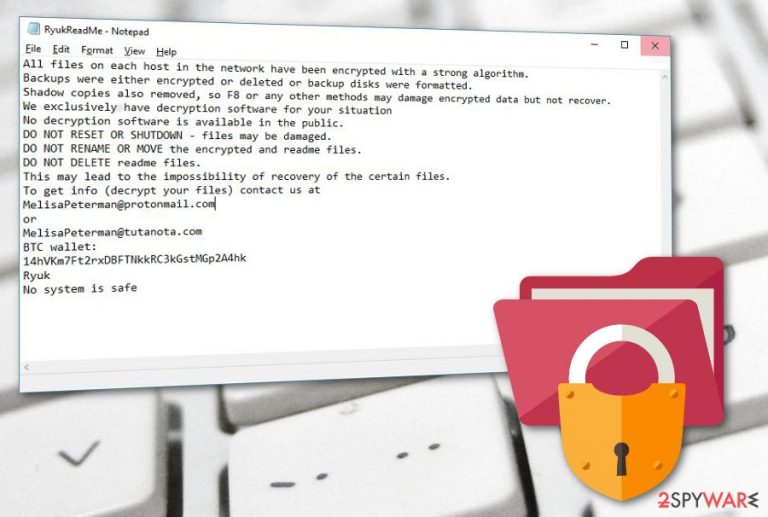
RYK ransomware is a file locking threat which relates to the infamous RYUK ransomware virus. This dangerous cyber threat was first discovered by security researchers from the Malware Hunter Team. Once installed, RYK virus performs the encryption process by adding the .RYK appendix to each encrypted document. All files that are locked turn unusable currently. Furthermore, this virus uses RYUK ransomware's note named RyukReadMe.txt. This message urges for Bitcoin as the ransom price and threatens users that no computer shutdowns can be performed, otherwise, encrypted files will be permanently lost. Besides, the cybercriminals provide a way to contact them – CharlstonParkwji@protonmail.com or Huntingdonu@tutanota.com email addresses.
| Name | RYK |
|---|---|
| Category | Ransomware |
| Related to | Ryuk ransomware |
| Appendix | .RYK |
| Ransom message | RyukReadMe.txt |
| Ransom price | Needs to be paid in BTC |
| Given emails | CharlstonParkwji@protonmail.com, Huntingdonu@tutanota.com |
| Distribution | Email spam |
| Deletion process | FortectIntego can help to detect malware-related components |
Crooks who spread RYK ransomware also claim that Shadow Volume Copies have been removed and hitting the f8 key will only make more damage:
Your network has been penetrated.
All files on each host in the network have been encrypted with a strong algorithm.
Backups were either encrypted
Shadow copies also removed, so F8 or any other methods may damage encrypted data but not recover.We exclusively have decryption software for your situation.
More than a year ago, world experts recognized the impossibility of deciphering by any means except the original decoder.
No decryption software is available in the public.
Antiviruse companies, researchers, IT specialists, and no other persons cant help you encrypt the data.DO NOT RESET OR SHUTDOWN – files may be damaged.
DO NOT DELETE readme files.To confirm our honest intentions.Send 2 different random files and you will get it decrypted.
It can be from different computers on your network to be sure that one key decrypts everything.
2 files we unlock for freeTo get info (decrypt your files) contact us at
CharlstonParkwji@protonmail.com
or
Huntingdonu@tutanota.comYou will receive btc address for payment in the reply letter
Ryuk
No system is safe
Even though there is no explanation what type of algorithm is used by RYK ransomware, crooks often lock up files with unique encryption algorithms. These codes are very hard to identify even for highly-experienced users as their content is unique and differs every time. Mostly used encryption algorithms are:
- AES;
- RSA;
- SHA.[1]
Despite the fact that the decryption process is a very hard act to perform, you should remove RYK virus from your computer immediately. Do not wait until the ransomware virus brings more unwanted consequences to your computer – other malware injection, deletion of all files, etc. Furthermore, we suggest using FortectIntego software to detect all hidden components that might be malware-laden and cause system struggles.
Performing the RYK ransomware removal is a hard job that requires a lot of effort. This is the main reason why the elimination process cannot be handled by inexperienced users. Better rely on anti-malware tools and leave the job for them. Additionally, continue reading and find out all precautionary measures necessary to avoid ransomware[2] infections in the future, and how to protect valuable files from possible damage.
Talking about the RYK ransomware ransom price, you should avoid paying it. Crooks often demand cryptocurrencies such as Bitcoin as such transfers do not require any sensitive details and stay completely untrackable. Better overthink every option twice and decide whether it is worth paying the price and taking the risk of getting scammed or not.
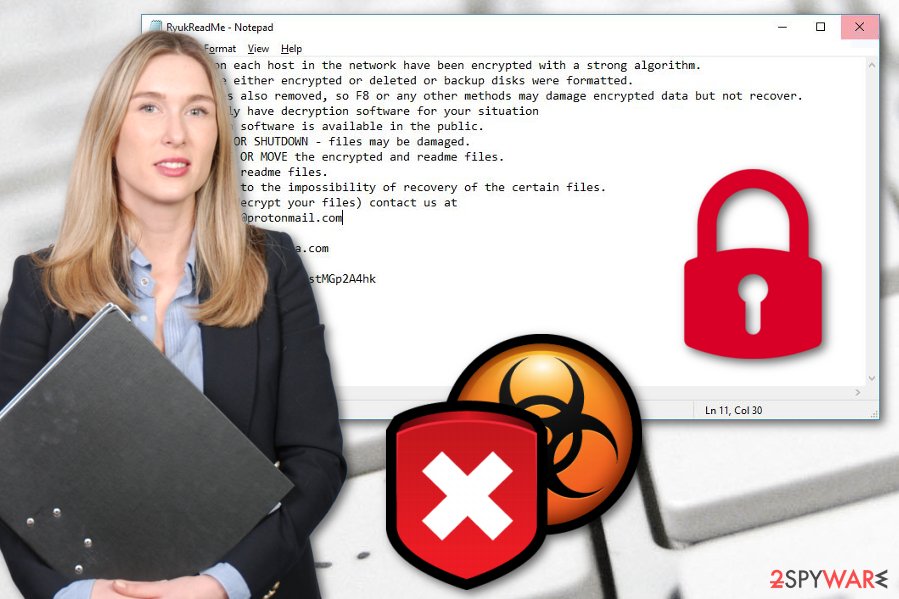
Keep your computer and files safe from ransomware infections
According to computer technology experts,[3] the best way to take care of important data is to store it on remote servers or devices. For example, purchase a USB Flash Drive and keep all valuable information in it. If you keep the device unplugged from your computer when it is out of use, the data that is stored in it will be unreachable for anyone, including the cybercriminals.
Talking about the distribution techniques of ransomware viruses themselves, they often are spread via phishing email campaigns.[4] The hazardous payload often comes clipped to the email message. Sadly, some crooks are very good at tricking gullible users as they pretend to send emails from trustworthy organizations. However, after opening an email letter make sure that you were expecting it recently and if it makes sense.
Additionally, malware infections can come from unprotected websites such as P2P networks. These sites are promoted by secondary sources and usually do not fit the security requirements. What you have to do is avoid visiting all third-party websites. Also, a good option would be to install anti-malware protection that will prevent various threats from entering the computer.
Terminate RYK virus
If you have spotted that your house.jpg file turned to house.jpg.RYK, it is about time to remove RYK virus from your computer system permanently. Use only reputable computer security and fixing software to complete the process. Moreover, we suggest trying FortectIntego, SpyHunter 5Combo Cleaner, or Malwarebytes which will detect all components in the system that might be left by the dangerous and fraudulent cyber threat.
After you proceed with the RYK ransomware removal, ensure that system backups are performed. All components need to be removed successfully, otherwise, the ransomware virus might easily renew its rogue activities. For data recovery purposes, you can try our below-provided file restoring methods which you can find truly useful. Additionally, do not forget to stay more cautious while browsing the web next time.
Getting rid of RYK virus. Follow these steps
Manual removal using Safe Mode
Activate the Safe Mode with Networking function to disable the activity of RYK ransomware virus:
Important! →
Manual removal guide might be too complicated for regular computer users. It requires advanced IT knowledge to be performed correctly (if vital system files are removed or damaged, it might result in full Windows compromise), and it also might take hours to complete. Therefore, we highly advise using the automatic method provided above instead.
Step 1. Access Safe Mode with Networking
Manual malware removal should be best performed in the Safe Mode environment.
Windows 7 / Vista / XP
- Click Start > Shutdown > Restart > OK.
- When your computer becomes active, start pressing F8 button (if that does not work, try F2, F12, Del, etc. – it all depends on your motherboard model) multiple times until you see the Advanced Boot Options window.
- Select Safe Mode with Networking from the list.

Windows 10 / Windows 8
- Right-click on Start button and select Settings.

- Scroll down to pick Update & Security.

- On the left side of the window, pick Recovery.
- Now scroll down to find Advanced Startup section.
- Click Restart now.

- Select Troubleshoot.

- Go to Advanced options.

- Select Startup Settings.

- Press Restart.
- Now press 5 or click 5) Enable Safe Mode with Networking.

Step 2. Shut down suspicious processes
Windows Task Manager is a useful tool that shows all the processes running in the background. If malware is running a process, you need to shut it down:
- Press Ctrl + Shift + Esc on your keyboard to open Windows Task Manager.
- Click on More details.

- Scroll down to Background processes section, and look for anything suspicious.
- Right-click and select Open file location.

- Go back to the process, right-click and pick End Task.

- Delete the contents of the malicious folder.
Step 3. Check program Startup
- Press Ctrl + Shift + Esc on your keyboard to open Windows Task Manager.
- Go to Startup tab.
- Right-click on the suspicious program and pick Disable.

Step 4. Delete virus files
Malware-related files can be found in various places within your computer. Here are instructions that could help you find them:
- Type in Disk Cleanup in Windows search and press Enter.

- Select the drive you want to clean (C: is your main drive by default and is likely to be the one that has malicious files in).
- Scroll through the Files to delete list and select the following:
Temporary Internet Files
Downloads
Recycle Bin
Temporary files - Pick Clean up system files.

- You can also look for other malicious files hidden in the following folders (type these entries in Windows Search and press Enter):
%AppData%
%LocalAppData%
%ProgramData%
%WinDir%
After you are finished, reboot the PC in normal mode.
Remove RYK using System Restore
Turn on the System Restore feature and deactivate the cyber threat by performing these steps:
-
Step 1: Reboot your computer to Safe Mode with Command Prompt
Windows 7 / Vista / XP- Click Start → Shutdown → Restart → OK.
- When your computer becomes active, start pressing F8 multiple times until you see the Advanced Boot Options window.
-
Select Command Prompt from the list

Windows 10 / Windows 8- Press the Power button at the Windows login screen. Now press and hold Shift, which is on your keyboard, and click Restart..
- Now select Troubleshoot → Advanced options → Startup Settings and finally press Restart.
-
Once your computer becomes active, select Enable Safe Mode with Command Prompt in Startup Settings window.

-
Step 2: Restore your system files and settings
-
Once the Command Prompt window shows up, enter cd restore and click Enter.

-
Now type rstrui.exe and press Enter again..

-
When a new window shows up, click Next and select your restore point that is prior the infiltration of RYK. After doing that, click Next.


-
Now click Yes to start system restore.

-
Once the Command Prompt window shows up, enter cd restore and click Enter.
Bonus: Recover your data
Guide which is presented above is supposed to help you remove RYK from your computer. To recover your encrypted files, we recommend using a detailed guide prepared by 2-spyware.com security experts.Use the below-provided data recovery methods. Complete each step as displayed in the instructions to reach the best results.
If your files are encrypted by RYK, you can use several methods to restore them:
Data Recovery Pro might help you to restore locked files:
Use this tool to recover documents that were locked by the ransomware virus.
- Download Data Recovery Pro;
- Follow the steps of Data Recovery Setup and install the program on your computer;
- Launch it and scan your computer for files encrypted by RYK ransomware;
- Restore them.
Maybe Windows Previous Versions feature will help with file recovery:
We suggest trying this tool if you have enabled the System Restore function before the virus managed to enter the system and lock files.
- Find an encrypted file you need to restore and right-click on it;
- Select “Properties” and go to “Previous versions” tab;
- Here, check each of available copies of the file in “Folder versions”. You should select the version you want to recover and click “Restore”.
Shadow Explorer might be a useful tool:
This third-party software might truly help you to recover some of your data, just make sure that the ransomware did not eliminate Shadow Copies of your files.
- Download Shadow Explorer (http://shadowexplorer.com/);
- Follow a Shadow Explorer Setup Wizard and install this application on your computer;
- Launch the program and go through the drop down menu on the top left corner to select the disk of your encrypted data. Check what folders are there;
- Right-click on the folder you want to restore and select “Export”. You can also select where you want it to be stored.
Sadly, no official RYK virus decryptor has been released by cybersecurity experts recently.
Finally, you should always think about the protection of crypto-ransomwares. In order to protect your computer from RYK and other ransomwares, use a reputable anti-spyware, such as FortectIntego, SpyHunter 5Combo Cleaner or Malwarebytes
How to prevent from getting ransomware
Choose a proper web browser and improve your safety with a VPN tool
Online spying has got momentum in recent years and people are getting more and more interested in how to protect their privacy online. One of the basic means to add a layer of security – choose the most private and secure web browser. Although web browsers can't grant full privacy protection and security, some of them are much better at sandboxing, HTTPS upgrading, active content blocking, tracking blocking, phishing protection, and similar privacy-oriented features. However, if you want true anonymity, we suggest you employ a powerful Private Internet Access VPN – it can encrypt all the traffic that comes and goes out of your computer, preventing tracking completely.
Lost your files? Use data recovery software
While some files located on any computer are replaceable or useless, others can be extremely valuable. Family photos, work documents, school projects – these are types of files that we don't want to lose. Unfortunately, there are many ways how unexpected data loss can occur: power cuts, Blue Screen of Death errors, hardware failures, crypto-malware attack, or even accidental deletion.
To ensure that all the files remain intact, you should prepare regular data backups. You can choose cloud-based or physical copies you could restore from later in case of a disaster. If your backups were lost as well or you never bothered to prepare any, Data Recovery Pro can be your only hope to retrieve your invaluable files.
- ^ Secure Hash Algorithms. Wikipedia. The free encyclopedia.
- ^ Danny Palmer. What is ransomware? Everything you need to know about one of the biggest menaces on the web. ZDnet. Worldwide articles.
- ^ ZonderVirus.nl. ZonderVirus.nl. Spyware news.
- ^ Margaret Rouse. Email spam. Search Security. Tech Target.







