SampleScheduler Mac virus (Free Guide)
SampleScheduler Mac virus Removal Guide
What is SampleScheduler Mac virus?
SampleScheduler is a Mac virus that avoids built-in defenses to infect the system
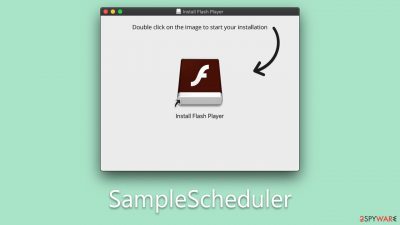
SampleScheduler, part of the Adload malware family, is a significant cybersecurity concern for macOS users. Its primary distribution method involves masquerading as a genuine Flash Player update or illegal software installer, thereby leveraging user trust to spread its harmful code.
Once installed, SampleScheduler has the ability to circumvent macOS's in-built defenses. It then alters browser settings, often applying a dubious search engine to Safari's homepage. The changes may seem minor, but they are a gateway to more serious disruptions.
SampleScheduler's operations extend to more covert activities. It reroutes internet traffic, potentially exposing users to harmful websites and intrusive advertisements. More worryingly, it is capable of extracting personal data, an activity that introduces substantial privacy risks.
This article offers a detailed exploration of the SampleScheduler threat, examining its operations, distribution, and, crucially, the methods for its removal. Understanding these elements can greatly aid in safeguarding your digital environment and preserving your personal data integrity.
| Name | SampleScheduler |
| Type | Mac virus, adware, browser hijacker |
| Malware family | Adload |
| Distribution | Fake Flash Player installers or bundled software from malicious sources |
| Symptoms | Installs a new extension and application on the system; changes homepage and new tab of the browser; inserts ads and malicious links; tracks sensitive user data via extension |
| Risks | Installation of PUPs or malware, sensitive information disclosure, financial losses |
| Removal | The easiest way to remove Mac malware is to perform a full system scan with SpyHunter 5Combo Cleaner security software. We also provide a manual guide below |
| Other tips | Third parties can use cookies to continue tracking your online activities, so we recommended clearing browser caches and other leftover files with FortectIntego |
Simple distribution tactics allow cybercriminals achieve success
SampleScheduler Mac virus, a member of the Adload malware family, primarily spreads through two effective methods: fake Flash Player updates and illegal software installers. These strategies are simple yet effective, contributing to Adload's distinction as one of the most pervasive types of Mac malware.
Firstly, the fake Flash Player updates have proven to be a particularly successful method for malware distribution. Cybercriminals utilize the reputation of Adobe Flash Player – a once widely-used software for streaming media content – as a deceptive lure.
Users are often tricked into downloading and installing these “updates,” which in reality, are malicious files that serve as a gateway for the SampleScheduler Mac virus. These fraudulent updates are typically presented to users via pop-up notifications on compromised websites or embedded in the code of pirated software.
Secondly, the distribution of the virus also occurs through illegal software installers. These are often found on unofficial, third-party websites that offer free downloads of popular software. Unbeknownst to many users, these illegal installers often contain concealed malware. When users download and install these applications, they inadvertently invite malware onto their systems.
The success of these distribution techniques can be attributed to a few factors:
- User trust. Both methods exploit users' trust in widely recognized software (like Adobe Flash Player) or their desire for free access to popular applications.
- Lack of awareness. Many users lack the necessary awareness about the potential dangers of downloading updates or software from unofficial sources.
- Inadequate protection. Some users do not have robust anti-malware solutions on their systems, making it easier for malware to infiltrate.
The success of SampleScheduler and other Adload malware relies heavily on deceptive distribution techniques and user vulnerability. By understanding these tactics, users can better protect themselves against such threats.
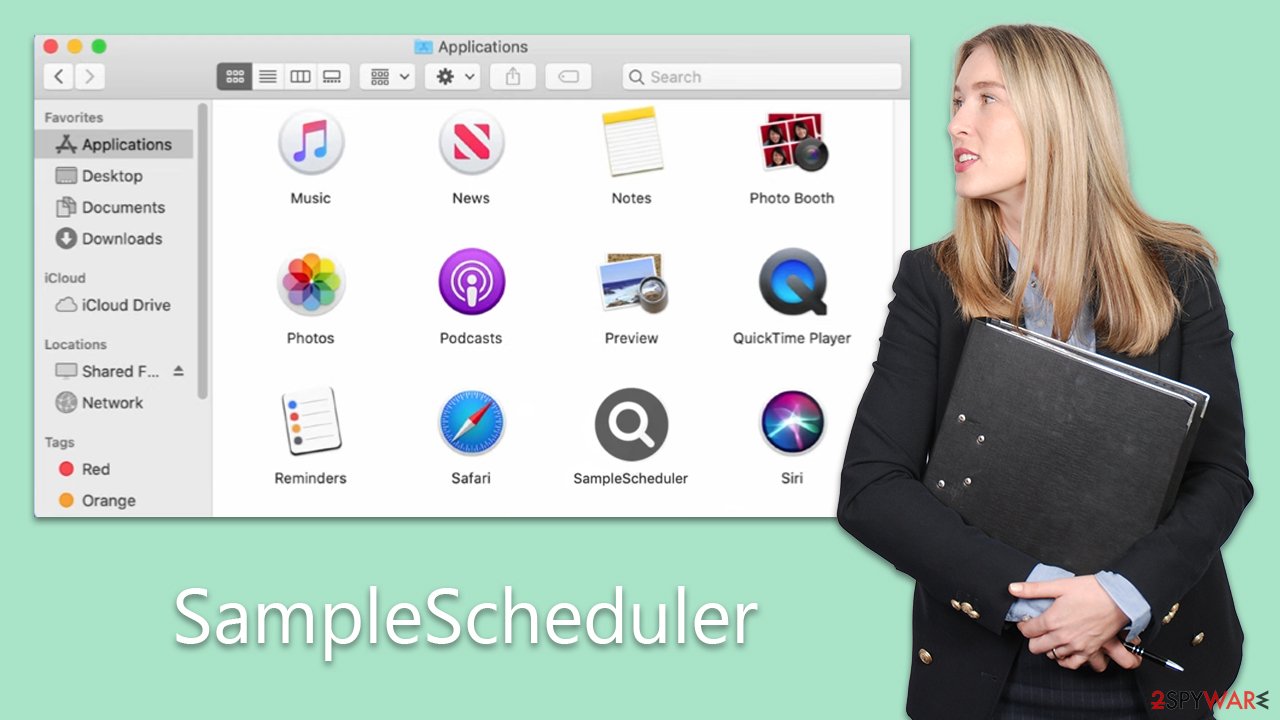
How Adload operates
SampleScheduler is an unwanted application that presents a myriad of risks to macOS users. Much like other members of the Adload malware family, It is engineered with a wide range of capabilities, each of which is tailored toward jeopardizing the security of the user's system.
A key characteristic of SampleScheduler is its intrusive ad campaign. The virus has the capability to inject unwelcome advertisements into visited websites, thereby interfering with the user's browsing experience. It also has the capacity to manipulate search results, resulting in inaccurate information and wasted time for the unsuspecting user.
Among the more menacing features of the virus is its ability to set up a proxy server, giving cybercriminals the means to control and divert internet traffic. This capability is particularly problematic because it allows threat actors to monetize user traffic through unsolicited advertisements, yielding considerable profits.
Beyond its disruptive activities, SampleScheduler can engage in data theft. The malware can extract personal information such as passwords and financial details from affected systems. This poses a substantial privacy and security risk, given the potential for identity theft and financial loss.
The malware's virulence is further demonstrated by its ability to install other Adload variants onto infected systems. This increases the complexity of the threat and further undermines the user's digital security.
An additional cause for concern is the malware's ability to circumvent macOS' built-in security mechanisms, including Gatekeeper and XProtect. This makes the detection and SampleScheduler removal exceedingly difficult, leading to persistent infections that can expose users to ongoing threats.
Finally, malware exhibits the troubling ability to install itself at the system level of a Mac. This deep-rooted infiltration allows it to perform malicious activities in the background, unbeknownst to users and makes its complete removal a significant challenge. Luckily, the threat can be removed relatively easily – check the instructions below.
Malware removal and recovery
The removal of SampleScheduler, given its deep-rooted presence in the system and elevated permissions, can be a complex task. Unlike conventional applications, the virus disperses various malicious files throughout the system, creates new profiles, and establishes login items that can make its manual elimination challenging. It's worth noting that even an attempted manual removal may not completely rid the system of the malware.
As such, we advise the use of reputable security software such as Malwarebytes or SpyHunter 5Combo Cleaner for automatic malware removal. Utilizing these anti-malware tools offers a convenient and more assured way of eliminating the SampleScheduler virus. These programs are designed to detect and eradicate a wide range of malicious software and, thus, are more likely to successfully purge the virus from your system.
Regardless of the removal method chosen, we highly recommend a comprehensive cleanup of your web browser caches. Such action will contribute to an overall healthier system and assist in preventing future complications.
It's worth noting that once the SampleScheduler virus is installed, it initiates various background processes to carry out its operations – make sure you start the removal by shutting how its active processes in the Activity Monitor:
- Open Applications folder.
- Select Utilities.
- Double-click Activity Monitor.
- Here, look for suspicious processes and use the Force Quit command to shut them down.
- Go back to the Applications folder.
- Find the malicious entry and place it in Trash.
![Uninstall from Mac 1 Uninstall from Mac 1]()
Login items are responsible for booting the malicious app as soon as the computer starts up, while Profiles tackle different account settings. These malware-related components should be deleted as follows:
- Go to Preferences and pick Accounts.
- Click Login items and delete everything suspicious.
- Next, pick System Preferences > Users & Groups.
- Find Profiles and remove unwanted profiles from the list.
Finally, you should get rid of Launch Daemons and other configuration data left by malware. Proceed with the following:
- Select Go > Go to Folder.
- Enter /Library/Application Support and click Go or press Enter.
- In the Application Support folder, look for any dubious entries and then delete them.
- Now enter /Library/LaunchAgents and /Library/LaunchDaemons folders the same way and delete all the related .plist files.
![Uninstall from Mac 2 Uninstall from Mac 2]()
Once you are done with eliminating all the main components of the malicious app, you should also remember that browser extensions may remain. Therefore, you should remove it as explained below; if this option is unavailable (the extension might be grayed out), you can always choose to reset the browser instead – it will remove all the apps at once.
If you've managed to manually remove the extension using standard methods, an additional step that is highly recommended is to thoroughly clean your browser caches. This action is crucial as it can help prevent any residual tracking of your data and further safeguard your online privacy.
One of the most efficient ways to perform this task is by using a maintenance utility like FortectIntego. This tool is designed to streamline the process and ensure the complete removal of all unwanted files and cached data. It serves as a thorough cleaner, eliminating digital clutter and potential hiding spots for remnants of malware. If you want to choose manual option – follow the instructions below.
You may remove virus damage with a help of FortectIntego. SpyHunter 5Combo Cleaner and Malwarebytes are recommended to detect potentially unwanted programs and viruses with all their files and registry entries that are related to them.
Getting rid of SampleScheduler Mac virus. Follow these steps
Delete from Safari
Remove unwanted extensions from Safari:
- Click Safari > Preferences…
- In the new window, pick Extensions.
- Select the unwanted extension and select Uninstall.

Clear cookies and other website data from Safari:
- Click Safari > Clear History…
- From the drop-down menu under Clear, pick all history.
- Confirm with Clear History.

Reset Safari if the above-mentioned steps did not help you:
- Click Safari > Preferences…
- Go to Advanced tab.
- Tick the Show Develop menu in menu bar.
- From the menu bar, click Develop, and then select Empty Caches.

Remove from Google Chrome
Delete malicious extensions from Google Chrome:
- Open Google Chrome, click on the Menu (three vertical dots at the top-right corner) and select More tools > Extensions.
- In the newly opened window, you will see all the installed extensions. Uninstall all the suspicious plugins that might be related to the unwanted program by clicking Remove.

Clear cache and web data from Chrome:
- Click on Menu and pick Settings.
- Under Privacy and security, select Clear browsing data.
- Select Browsing history, Cookies and other site data, as well as Cached images and files.
- Click Clear data.

Change your homepage:
- Click menu and choose Settings.
- Look for a suspicious site in the On startup section.
- Click on Open a specific or set of pages and click on three dots to find the Remove option.
Reset Google Chrome:
If the previous methods did not help you, reset Google Chrome to eliminate all the unwanted components:
- Click on Menu and select Settings.
- In the Settings, scroll down and click Advanced.
- Scroll down and locate Reset and clean up section.
- Now click Restore settings to their original defaults.
- Confirm with Reset settings.

Remove from Mozilla Firefox (FF)
Remove dangerous extensions:
- Open Mozilla Firefox browser and click on the Menu (three horizontal lines at the top-right of the window).
- Select Add-ons.
- In here, select unwanted plugin and click Remove.

Reset the homepage:
- Click three horizontal lines at the top right corner to open the menu.
- Choose Options.
- Under Home options, enter your preferred site that will open every time you newly open the Mozilla Firefox.
Clear cookies and site data:
- Click Menu and pick Settings.
- Go to Privacy & Security section.
- Scroll down to locate Cookies and Site Data.
- Click on Clear Data…
- Select Cookies and Site Data, as well as Cached Web Content and press Clear.

Reset Mozilla Firefox
If clearing the browser as explained above did not help, reset Mozilla Firefox:
- Open Mozilla Firefox browser and click the Menu.
- Go to Help and then choose Troubleshooting Information.

- Under Give Firefox a tune up section, click on Refresh Firefox…
- Once the pop-up shows up, confirm the action by pressing on Refresh Firefox.

After uninstalling this potentially unwanted program (PUP) and fixing each of your web browsers, we recommend you to scan your PC system with a reputable anti-spyware. This will help you to get rid of SampleScheduler Mac registry traces and will also identify related parasites or possible malware infections on your computer. For that you can use our top-rated malware remover: FortectIntego, SpyHunter 5Combo Cleaner or Malwarebytes.
How to prevent from getting adware
Protect your privacy – employ a VPN
There are several ways how to make your online time more private – you can access an incognito tab. However, there is no secret that even in this mode, you are tracked for advertising purposes. There is a way to add an extra layer of protection and create a completely anonymous web browsing practice with the help of Private Internet Access VPN. This software reroutes traffic through different servers, thus leaving your IP address and geolocation in disguise. Besides, it is based on a strict no-log policy, meaning that no data will be recorded, leaked, and available for both first and third parties. The combination of a secure web browser and Private Internet Access VPN will let you browse the Internet without a feeling of being spied or targeted by criminals.
No backups? No problem. Use a data recovery tool
If you wonder how data loss can occur, you should not look any further for answers – human errors, malware attacks, hardware failures, power cuts, natural disasters, or even simple negligence. In some cases, lost files are extremely important, and many straight out panic when such an unfortunate course of events happen. Due to this, you should always ensure that you prepare proper data backups on a regular basis.
If you were caught by surprise and did not have any backups to restore your files from, not everything is lost. Data Recovery Pro is one of the leading file recovery solutions you can find on the market – it is likely to restore even lost emails or data located on an external device.












