Sarthaks.club (Removal Instructions) - updated Jan 2020
Sarthaks.club Removal Guide
What is Sarthaks.club?
Sarthaks.club is an insecure site that offers to generate a free digital postcard for the new year celebration
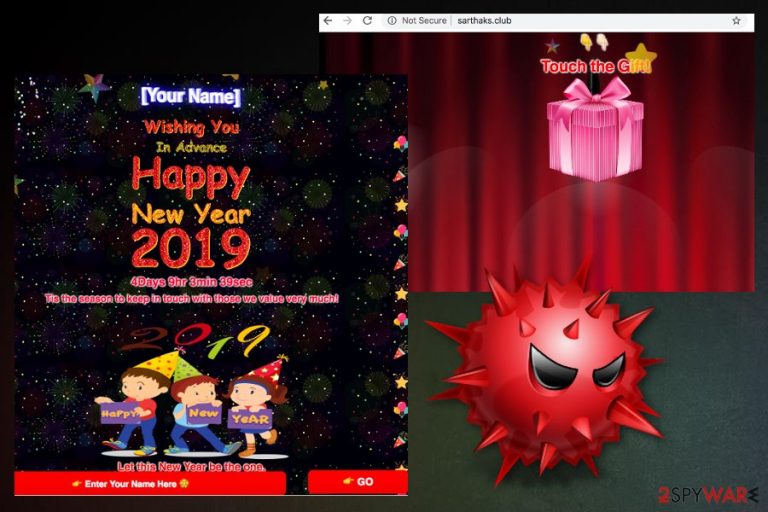
Sarthaks.club is a website that promotes a free service that allows visitors to create a greeting card for the New Year celebration and send it to their friends or family. The postcard contains a variety of flashing animations and text, poor-quality pictures, and other components that look like they were compiled back in the 2000s. Users are asked to enter the name of the recipient and press “Go” which completes the creation of the Sarthaks.club greeting card.
Users are then asked to share the card via WhatsApp – a popular chat application used by millions of people worldwide. Once the “Share on Whatsapp” link is clicked, a “whatsapp://send?text=👌 Happy New Year wishes by **! %0A*->* Read Here.👇%0D%0Asarthaks.club/?u=” script is sent out, which consequently gains access to the sender's account. This might result in a WhatsApp account compromise.
Besides, those who encounter redirects to Sarthaks.club site might be infected with adware or a browser hijacker. These potentially unwanted programs [1] usually get installed together with other programs in a software bundle; thus, users rarely notice the entry point. Nevertheless, the symptoms of infection may include redirects to suspicious sites, intrusive ads, sponsored links in search results, and other suspicious activity on Google Chrome, Mozilla Firefox, Internet Explorer, Safari, or another browser.
| Name | Sarthaks.club |
|---|---|
| Type | Site that offers a free postcard creation service; frequent redirects might indicate adware infection |
| Related script | whatsapp://send?text=👌 Happy New Year wishes by **! %0A*->* Read Here.👇%0D%0Asarthaks.club/?u= |
| Category | Potentially unwanted program |
| Symptoms | Delivers intrusive advertisements, causes malicious redirects |
| Distribution | Software installations, deceptive ads, and websites |
| Main danger | Tracks and collects information about users' online habits |
| Removal | If you suspect that your machine might be infected with adware or a browser hijacker, it is a good idea to eliminate it either with anti-malware software or by using our manual removal guide below |
| Fix | In case your system is sluggish and returns errors or crashes, you should perform a scan with PC repair tool FortectIntego |
Sarthaks.club pop-ups frustrate users as they may cover up the background of legitimate websites. Also, when clicked, these pop-ups might redirect users to phishing or even malware-laden sites. Therefore, it is vital not to explore any of the encountered promotions or ads, and close down the browser immediately. Also, Sarthaks.club may use tracking cookies[2] that are implemented into the browser and collect the information about web browsing history. This is done to use targeted advertisement for more profits.
When you visit Sarthaks.club you are greeted with the colorful message that encourages to touch the gift. This interactive button then activates a New Year message on the screen:
Wishing You
Happy New Year
2019Let this New Year be the one,
where all your dreams come true,
so with a joyful heart,
put a start to this year anew.
Wishing you a prosperous and happy New Year 2019!

Sarthaks.club also provides a different message in 2020:
May the New Year brings lots of good news to you!
May this new year bring you much joy and fun.
New Year is the time
to touch every heart
with love and care.
New Year is the time to
receive and send blessings.
It is the time to
breathe the magic in the air.!! Wish you a very Happy New Year 2020 !!
You are suggested to enter your name and make this message personal. While the cheesy message might appeal to some, the minimal effort that was put to create this site should create an opposite effect for most. More ever, the presence of adware might lead to more serious infections. Therefore, you should remove Sarthaks.club pop-ups from your computer as soon as possible.
Sarthaks.club adware can affect the machine in various ways:
- deliver intrusive advertisements;
- redirect to suspicious websites;
- deliver promotional content that contains automatic installs;
- affect the performance of Chrome, Firefox, Explorer browsers.
Researchers[3] note that Sarthaks.club removal should be performed by either using reputable security software or our instructions below. After adware elimination, we suggest you scan your device with FortectIntego to make sure that it works just as well as it did before the infection.

PUPs are hidden in software bundles
You need to pay more attention to the installation procedure of free software. Typically, users do not think that it is worth spending time on the process and do want to be done with it as soon as possible. Unfortunately, such activities might result in various potentially unwanted program infiltration on the PC. Luckily, there are several steps you can take to reduce the probability of such an outcome.
Make sure to install your software from a reputable source or the official website because this way you know exactly what type of program is going to be installed on your machine. You can also avoid PUPs by choosing Advanced or Custom options during installation instead of Recommended ones. This way, you can deselect unwanted programs from the list and install the applications you intended to.
Terminate Sarthaks.club from the system and clean the device thoroughly
For full Sarthaks.club removal, you should employ a reputable anti-malware tool. A thorough system scan can indicate if there are several infections hidden inside the computer, and eliminate them all. This method is simple and only requires a few minutes of your time.
Alternatively, you can also remove Sarthaks.club virus manually. You can simply follow our step-by-step guide below, and then refresh each of the affected browsers. However, be aware that this method requires some basic computer knowledge and might be too complicated for some. In such a case, we recommend using anti-malware software instead.
You may remove virus damage with a help of FortectIntego. SpyHunter 5Combo Cleaner and Malwarebytes are recommended to detect potentially unwanted programs and viruses with all their files and registry entries that are related to them.
Getting rid of Sarthaks.club. Follow these steps
Uninstall from Windows
Clean your Windows device using these tips:
Instructions for Windows 10/8 machines:
- Enter Control Panel into Windows search box and hit Enter or click on the search result.
- Under Programs, select Uninstall a program.

- From the list, find the entry of the suspicious program.
- Right-click on the application and select Uninstall.
- If User Account Control shows up, click Yes.
- Wait till uninstallation process is complete and click OK.

If you are Windows 7/XP user, proceed with the following instructions:
- Click on Windows Start > Control Panel located on the right pane (if you are Windows XP user, click on Add/Remove Programs).
- In Control Panel, select Programs > Uninstall a program.

- Pick the unwanted application by clicking on it once.
- At the top, click Uninstall/Change.
- In the confirmation prompt, pick Yes.
- Click OK once the removal process is finished.
Delete from macOS
Remove items from Applications folder:
- From the menu bar, select Go > Applications.
- In the Applications folder, look for all related entries.
- Click on the app and drag it to Trash (or right-click and pick Move to Trash)

To fully remove an unwanted app, you need to access Application Support, LaunchAgents, and LaunchDaemons folders and delete relevant files:
- Select Go > Go to Folder.
- Enter /Library/Application Support and click Go or press Enter.
- In the Application Support folder, look for any dubious entries and then delete them.
- Now enter /Library/LaunchAgents and /Library/LaunchDaemons folders the same way and terminate all the related .plist files.

Remove from Microsoft Edge
Remove Sarthaks.club from the MS Edge browser to improve the speed:
Delete unwanted extensions from MS Edge:
- Select Menu (three horizontal dots at the top-right of the browser window) and pick Extensions.
- From the list, pick the extension and click on the Gear icon.
- Click on Uninstall at the bottom.

Clear cookies and other browser data:
- Click on the Menu (three horizontal dots at the top-right of the browser window) and select Privacy & security.
- Under Clear browsing data, pick Choose what to clear.
- Select everything (apart from passwords, although you might want to include Media licenses as well, if applicable) and click on Clear.

Restore new tab and homepage settings:
- Click the menu icon and choose Settings.
- Then find On startup section.
- Click Disable if you found any suspicious domain.
Reset MS Edge if the above steps did not work:
- Press on Ctrl + Shift + Esc to open Task Manager.
- Click on More details arrow at the bottom of the window.
- Select Details tab.
- Now scroll down and locate every entry with Microsoft Edge name in it. Right-click on each of them and select End Task to stop MS Edge from running.

If this solution failed to help you, you need to use an advanced Edge reset method. Note that you need to backup your data before proceeding.
- Find the following folder on your computer: C:\\Users\\%username%\\AppData\\Local\\Packages\\Microsoft.MicrosoftEdge_8wekyb3d8bbwe.
- Press Ctrl + A on your keyboard to select all folders.
- Right-click on them and pick Delete

- Now right-click on the Start button and pick Windows PowerShell (Admin).
- When the new window opens, copy and paste the following command, and then press Enter:
Get-AppXPackage -AllUsers -Name Microsoft.MicrosoftEdge | Foreach {Add-AppxPackage -DisableDevelopmentMode -Register “$($_.InstallLocation)\\AppXManifest.xml” -Verbose

Instructions for Chromium-based Edge
Delete extensions from MS Edge (Chromium):
- Open Edge and click select Settings > Extensions.
- Delete unwanted extensions by clicking Remove.

Clear cache and site data:
- Click on Menu and go to Settings.
- Select Privacy, search and services.
- Under Clear browsing data, pick Choose what to clear.
- Under Time range, pick All time.
- Select Clear now.

Reset Chromium-based MS Edge:
- Click on Menu and select Settings.
- On the left side, pick Reset settings.
- Select Restore settings to their default values.
- Confirm with Reset.

Remove from Mozilla Firefox (FF)
Remove dangerous extensions:
- Open Mozilla Firefox browser and click on the Menu (three horizontal lines at the top-right of the window).
- Select Add-ons.
- In here, select unwanted plugin and click Remove.

Reset the homepage:
- Click three horizontal lines at the top right corner to open the menu.
- Choose Options.
- Under Home options, enter your preferred site that will open every time you newly open the Mozilla Firefox.
Clear cookies and site data:
- Click Menu and pick Settings.
- Go to Privacy & Security section.
- Scroll down to locate Cookies and Site Data.
- Click on Clear Data…
- Select Cookies and Site Data, as well as Cached Web Content and press Clear.

Reset Mozilla Firefox
If clearing the browser as explained above did not help, reset Mozilla Firefox:
- Open Mozilla Firefox browser and click the Menu.
- Go to Help and then choose Troubleshooting Information.

- Under Give Firefox a tune up section, click on Refresh Firefox…
- Once the pop-up shows up, confirm the action by pressing on Refresh Firefox.

Remove from Google Chrome
Clean your Chrome browser from Sarthaks.club related content:
Delete malicious extensions from Google Chrome:
- Open Google Chrome, click on the Menu (three vertical dots at the top-right corner) and select More tools > Extensions.
- In the newly opened window, you will see all the installed extensions. Uninstall all the suspicious plugins that might be related to the unwanted program by clicking Remove.

Clear cache and web data from Chrome:
- Click on Menu and pick Settings.
- Under Privacy and security, select Clear browsing data.
- Select Browsing history, Cookies and other site data, as well as Cached images and files.
- Click Clear data.

Change your homepage:
- Click menu and choose Settings.
- Look for a suspicious site in the On startup section.
- Click on Open a specific or set of pages and click on three dots to find the Remove option.
Reset Google Chrome:
If the previous methods did not help you, reset Google Chrome to eliminate all the unwanted components:
- Click on Menu and select Settings.
- In the Settings, scroll down and click Advanced.
- Scroll down and locate Reset and clean up section.
- Now click Restore settings to their original defaults.
- Confirm with Reset settings.

Delete from Safari
Remove unwanted extensions from Safari:
- Click Safari > Preferences…
- In the new window, pick Extensions.
- Select the unwanted extension and select Uninstall.

Clear cookies and other website data from Safari:
- Click Safari > Clear History…
- From the drop-down menu under Clear, pick all history.
- Confirm with Clear History.

Reset Safari if the above-mentioned steps did not help you:
- Click Safari > Preferences…
- Go to Advanced tab.
- Tick the Show Develop menu in menu bar.
- From the menu bar, click Develop, and then select Empty Caches.

After uninstalling this potentially unwanted program (PUP) and fixing each of your web browsers, we recommend you to scan your PC system with a reputable anti-spyware. This will help you to get rid of Sarthaks.club registry traces and will also identify related parasites or possible malware infections on your computer. For that you can use our top-rated malware remover: FortectIntego, SpyHunter 5Combo Cleaner or Malwarebytes.
How to prevent from getting adware
Protect your privacy – employ a VPN
There are several ways how to make your online time more private – you can access an incognito tab. However, there is no secret that even in this mode, you are tracked for advertising purposes. There is a way to add an extra layer of protection and create a completely anonymous web browsing practice with the help of Private Internet Access VPN. This software reroutes traffic through different servers, thus leaving your IP address and geolocation in disguise. Besides, it is based on a strict no-log policy, meaning that no data will be recorded, leaked, and available for both first and third parties. The combination of a secure web browser and Private Internet Access VPN will let you browse the Internet without a feeling of being spied or targeted by criminals.
No backups? No problem. Use a data recovery tool
If you wonder how data loss can occur, you should not look any further for answers – human errors, malware attacks, hardware failures, power cuts, natural disasters, or even simple negligence. In some cases, lost files are extremely important, and many straight out panic when such an unfortunate course of events happen. Due to this, you should always ensure that you prepare proper data backups on a regular basis.
If you were caught by surprise and did not have any backups to restore your files from, not everything is lost. Data Recovery Pro is one of the leading file recovery solutions you can find on the market – it is likely to restore even lost emails or data located on an external device.
- ^ Chris Hoffman. PUPs explained: What is a potentially unwanted program?. Howtogeek. We explain technology.
- ^ Tracking cookies. Techopedia. Definitions at techopedia.
- ^ Viruset. Viruset. Spyware related news.
