Scotch Tape Locker ransomware / virus (Easy Removal Guide) - Quick Decryption Solution
Scotch Tape Locker virus Removal Guide
What is Scotch Tape Locker ransomware virus?
Scotch Tape Locker threatens victims with fake FBI warning
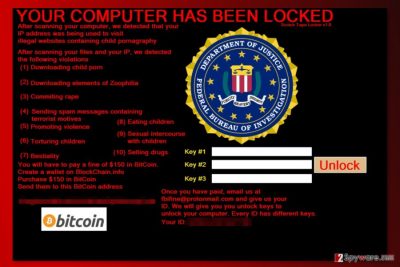
Scotch Tape Locker is a lock-screen type ransomware virus that delivers a fake message from FBI. Victims are accused of illegal activities and are asked to pay $150 fine. The good news is that this variant of FBI virus is not likely to encrypt files.
The Scotch Tape Locker virus usually enters the system when a user opens a malicious email attachment. Once inside, it makes several modifications in Windows registry in order to boot at system startup.
Currently, the ransomware is not encrypting files. However, researchers assume that it might still be in development mode. Therefore, Scotch Tape Locker might start corrupting data anytime soon. These assumptions are based on one virus feature. It might be capable of deleting Shadow Volume copies.[1]
Typically, crypto-malware deletes these files in order to make data recovery complicated. Without these files, it’s nearly impossible to restore encrypted data with third-party software. In this way, crooks are boosting their chances to receive the ransom.
On the affected computer malware delivers a pop-up window named Scotch Tape Locker v1.0. It informs about locked computer due to the violating the US law. Victims are accused of 10 crimes:
- Downloading child porn,
- Downloading elements of Zoophilia,
- Commit rape,
- Sending spam messages containing terrorist motives,
- Promoting violence,
- Torturing children.
- Bestiality,
- Eating children,
- Sexual intercourse with children,
- Selling drugs.
Nevertheless, some of these accusations are absolutely ridiculous; seeing the logo of FBI might scare some of the users. However, we want to remind that authorities do not ask to pay the ransom in Bitcoins in order to avoid legal punishment. If you look up the Criminal law of the United States, you will see that sanctions for these crimes are different.
Authors of the Scotch Tape Locker ransomware gives each of the victim unique ID number and claim that unlock key is different of each of them. In order to get it, they are asked to transfer $150 to the provided Bitcoin address and contact them via email fbifine@protonmail.com. Indeed, this email reveals that this lock-screen message is a pure scam.
It goes without saying that you should not follow hackers’ orders. You should focus on Scotch Tape Locker removal only. After the attack, you should scan the device with reputable malware removal tool, such as FortectIntego.
If you cannot access security software and remove Scotch Tape Locker automatically, scroll down at the end of the article. There you will find instructions how to disable the virus and eliminate it from the system.
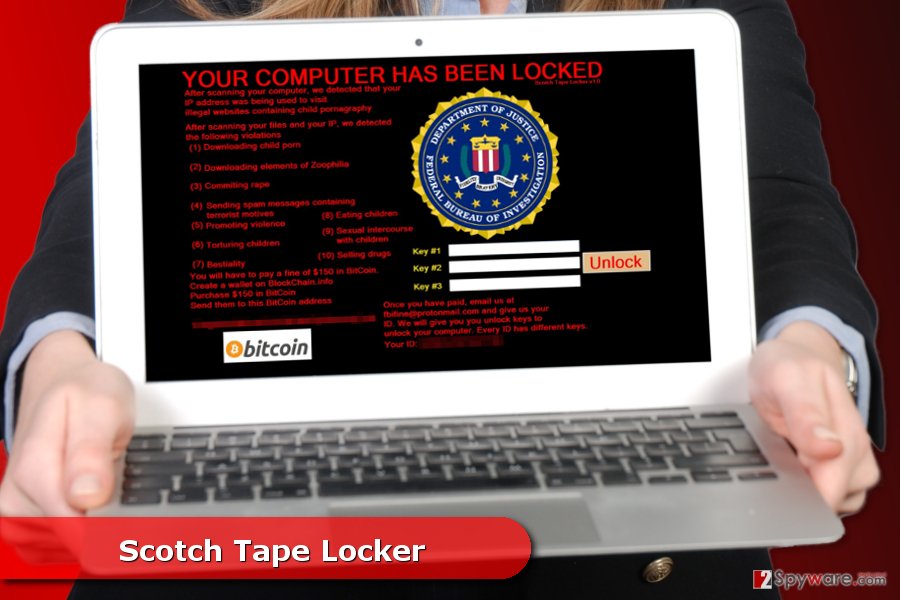
Distribution methods of the virus
The virus might be distributed via these channels:[2]
- malicious spam emails,
- infected links on social networks,
- fake/illegal software downloads on file-sharing sites,
- malvertising.
These methods allow spreading crypto-malware all over the world, including Germany,[3] Norway, and other European countries. Therefore, precautions remain the same:
- do not open suspicious email attachments even if it claims to be sent from a bank, governmental institution or other well-known company;
- do not open unknown links or files received from your contacts on a social network before making sure that it’s safe to do;
- do not use insecure file-sharing websites, torrents, and P2P networks;
- do not click on catchy ads even on legitimate websites.
In order to avoid ransomware attack, you should also invest in a professional security program. However, any tool can protect you 100% if you do not follow security tips yourself.
Termination of the Scotch Tape Locker virus
Scotch Tape Locker removal should be performed ASAP as you receive a misleading pop-up window. Malware might be still in-development, so it might cause more damage if you don’t terminate it on time.
Therefore, install FortectIntego, Malwarebytes or another security program and run a full system scan with updated software. It’s the only safe way to get rid of this malicious program. However, if malware prevents from installing the program or scanning the system, you should check the instructions below. They will explain how to deal with these obstacles and remove Scotch Tape Locker.
Getting rid of Scotch Tape Locker virus. Follow these steps
Manual removal using Safe Mode
If you cannot remove Scotch Tape Locker automatically, follow these steps:
Important! →
Manual removal guide might be too complicated for regular computer users. It requires advanced IT knowledge to be performed correctly (if vital system files are removed or damaged, it might result in full Windows compromise), and it also might take hours to complete. Therefore, we highly advise using the automatic method provided above instead.
Step 1. Access Safe Mode with Networking
Manual malware removal should be best performed in the Safe Mode environment.
Windows 7 / Vista / XP
- Click Start > Shutdown > Restart > OK.
- When your computer becomes active, start pressing F8 button (if that does not work, try F2, F12, Del, etc. – it all depends on your motherboard model) multiple times until you see the Advanced Boot Options window.
- Select Safe Mode with Networking from the list.

Windows 10 / Windows 8
- Right-click on Start button and select Settings.

- Scroll down to pick Update & Security.

- On the left side of the window, pick Recovery.
- Now scroll down to find Advanced Startup section.
- Click Restart now.

- Select Troubleshoot.

- Go to Advanced options.

- Select Startup Settings.

- Press Restart.
- Now press 5 or click 5) Enable Safe Mode with Networking.

Step 2. Shut down suspicious processes
Windows Task Manager is a useful tool that shows all the processes running in the background. If malware is running a process, you need to shut it down:
- Press Ctrl + Shift + Esc on your keyboard to open Windows Task Manager.
- Click on More details.

- Scroll down to Background processes section, and look for anything suspicious.
- Right-click and select Open file location.

- Go back to the process, right-click and pick End Task.

- Delete the contents of the malicious folder.
Step 3. Check program Startup
- Press Ctrl + Shift + Esc on your keyboard to open Windows Task Manager.
- Go to Startup tab.
- Right-click on the suspicious program and pick Disable.

Step 4. Delete virus files
Malware-related files can be found in various places within your computer. Here are instructions that could help you find them:
- Type in Disk Cleanup in Windows search and press Enter.

- Select the drive you want to clean (C: is your main drive by default and is likely to be the one that has malicious files in).
- Scroll through the Files to delete list and select the following:
Temporary Internet Files
Downloads
Recycle Bin
Temporary files - Pick Clean up system files.

- You can also look for other malicious files hidden in the following folders (type these entries in Windows Search and press Enter):
%AppData%
%LocalAppData%
%ProgramData%
%WinDir%
After you are finished, reboot the PC in normal mode.
Remove Scotch Tape Locker using System Restore
These instructions also help to disable the virus in order to uninstall it automatically.
-
Step 1: Reboot your computer to Safe Mode with Command Prompt
Windows 7 / Vista / XP- Click Start → Shutdown → Restart → OK.
- When your computer becomes active, start pressing F8 multiple times until you see the Advanced Boot Options window.
-
Select Command Prompt from the list

Windows 10 / Windows 8- Press the Power button at the Windows login screen. Now press and hold Shift, which is on your keyboard, and click Restart..
- Now select Troubleshoot → Advanced options → Startup Settings and finally press Restart.
-
Once your computer becomes active, select Enable Safe Mode with Command Prompt in Startup Settings window.

-
Step 2: Restore your system files and settings
-
Once the Command Prompt window shows up, enter cd restore and click Enter.

-
Now type rstrui.exe and press Enter again..

-
When a new window shows up, click Next and select your restore point that is prior the infiltration of Scotch Tape Locker. After doing that, click Next.


-
Now click Yes to start system restore.

-
Once the Command Prompt window shows up, enter cd restore and click Enter.
Bonus: Recover your data
Guide which is presented above is supposed to help you remove Scotch Tape Locker from your computer. To recover your encrypted files, we recommend using a detailed guide prepared by 2-spyware.com security experts.Currently, the virus is not encrypting files on the targeted computer. However, if some of your files are missing, we are suggesting to recovering them using these methods.
If your files are encrypted by Scotch Tape Locker, you can use several methods to restore them:
Data Recovery Pro – an automatic way to restore missing or corrupted data
Data Recovery Pro is a professional software that helps to recover missing, deleted or corrupted files. It also helps to restore some of the files after ransomware attack.
- Download Data Recovery Pro;
- Follow the steps of Data Recovery Setup and install the program on your computer;
- Launch it and scan your computer for files encrypted by Scotch Tape Locker ransomware;
- Restore them.
Windows Previous Versions feature allows traveling back in computer's time
If you need to recover only a few missing files, this method should be helpful. However, you can use it only if System Restore feature has been enabled before Scotch Tape Locker attack.
- Find an encrypted file you need to restore and right-click on it;
- Select “Properties” and go to “Previous versions” tab;
- Here, check each of available copies of the file in “Folder versions”. You should select the version you want to recover and click “Restore”.
Scotch Tape Locker decryptor is not available.
Finally, you should always think about the protection of crypto-ransomwares. In order to protect your computer from Scotch Tape Locker and other ransomwares, use a reputable anti-spyware, such as FortectIntego, SpyHunter 5Combo Cleaner or Malwarebytes
How to prevent from getting ransomware
Choose a proper web browser and improve your safety with a VPN tool
Online spying has got momentum in recent years and people are getting more and more interested in how to protect their privacy online. One of the basic means to add a layer of security – choose the most private and secure web browser. Although web browsers can't grant full privacy protection and security, some of them are much better at sandboxing, HTTPS upgrading, active content blocking, tracking blocking, phishing protection, and similar privacy-oriented features. However, if you want true anonymity, we suggest you employ a powerful Private Internet Access VPN – it can encrypt all the traffic that comes and goes out of your computer, preventing tracking completely.
Lost your files? Use data recovery software
While some files located on any computer are replaceable or useless, others can be extremely valuable. Family photos, work documents, school projects – these are types of files that we don't want to lose. Unfortunately, there are many ways how unexpected data loss can occur: power cuts, Blue Screen of Death errors, hardware failures, crypto-malware attack, or even accidental deletion.
To ensure that all the files remain intact, you should prepare regular data backups. You can choose cloud-based or physical copies you could restore from later in case of a disaster. If your backups were lost as well or you never bothered to prepare any, Data Recovery Pro can be your only hope to retrieve your invaluable files.
- ^ What Is Volume Shadow Copy Service?. Microsoft. TechNet service.
- ^ 5 Top ransomware exploits that you should know. Veeam Blog. Veeam Software Official Blog.
- ^ DieViren. DieViren. German website about cyber security and malware.





















