Search.arcahol.com virus (Removal Instructions)
Search.arcahol.com virus Removal Guide
What is Search.arcahol.com virus?
How does Search.arcahol.com virus affect the computer?
If you are a Mac user, you shouldn’t think that your Mac device cannot be affected by potentially unwanted programs (PUPs) or viruses. In fact, Search.arcahol.com browser hijacker namely targets Mac users only. As the name of this hijacker suggests, it has something to do with the indicated URL. In fact, this program sets this URL as default homepage as well as default new tab page address. This site looks entirely malware-free and secure to use, and even if it is not malicious itself, we do not recommend you to search via the search engine that this site provides. It appears that this search engine has been developed with a plan to implement pay-per-click advertising scheme and advertise websites that belong to third-party companies. This search engine functions just like Search.polebeary.com, which was created for the same purpose.
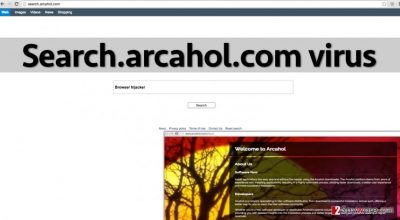
The above-mentioned search engine delivers results that are slightly altered. Not all of the search results are genuine and contain links to corresponding websites. If you clicked on a forged result, you would experience a redirect to a random third-party site. Search.arcahol.com redirects users to various websites in order to promote them and make them more popular, but unfortunately, not all of these sites can be trusted. Some of them might promote vague applications or infected software updates, or try to coax personal information from you. Needless to say, you should stay away from such sites. To sum up, this browser hijacker cannot enhance your browsing experience, and it only worsens the performance of your computer and your Internet browser. It is clear that it was developed to be a tool that generates revenue, and it was obviously not designed to be useful for a regular computer user. Therefore, we advise you to remove Search.arcahol.com and rely on a different search tool instead. You can run a system scan using FortectIntego and delete components of this hijacker automatically, however, we have also prepared a manual removal guide for you as well.
How does this program spread?
It is very doubtful that computer users would like to find and install such potentially unwanted programs by their choice, and no wonder why it is nearly impossible to find their download links online. Developers of such potentially unwanted programs utilize installers of other free programs to promote their products. They bundle several programs together and create software packages, which are widely known as software bundles. Such package looks like a single program, and only its setup wizard can tell you that a few additional applications will be installed along with the main program. However, you still need to know where to look for this information. We advise you to select Custom or Advanced settings in order to see what additional programs are added to the primary program and if you see some, deselect the permissions to install them. It is not recommended to install software with Default/Standard/Basic settings (which are typically auto-selected for you), as they do not provide the possibility to adjust components of a software pack.
How to solve Search.arcahol.com redirect issue?
If you do not want to experience redirects caused by Search.arcahol.com virus anymore, you have to uninstall the browser hijacker that initiates them. By uninstalling this program, you will also remove Search.arcahol.com from your browser and then you will be able to change its settings again. You can delete it from your Mac using the anti-malware program, but you can also remove it manually. You can find links to download reputable anti-malware solutions, and also Search.arcahol.com removal guide below.
You may remove virus damage with a help of FortectIntego. SpyHunter 5Combo Cleaner and Malwarebytes are recommended to detect potentially unwanted programs and viruses with all their files and registry entries that are related to them.
Getting rid of Search.arcahol.com virus. Follow these steps
Delete from macOS
Remove items from Applications folder:
- From the menu bar, select Go > Applications.
- In the Applications folder, look for all related entries.
- Click on the app and drag it to Trash (or right-click and pick Move to Trash)

To fully remove an unwanted app, you need to access Application Support, LaunchAgents, and LaunchDaemons folders and delete relevant files:
- Select Go > Go to Folder.
- Enter /Library/Application Support and click Go or press Enter.
- In the Application Support folder, look for any dubious entries and then delete them.
- Now enter /Library/LaunchAgents and /Library/LaunchDaemons folders the same way and terminate all the related .plist files.

Remove from Mozilla Firefox (FF)
Remove dangerous extensions:
- Open Mozilla Firefox browser and click on the Menu (three horizontal lines at the top-right of the window).
- Select Add-ons.
- In here, select unwanted plugin and click Remove.

Reset the homepage:
- Click three horizontal lines at the top right corner to open the menu.
- Choose Options.
- Under Home options, enter your preferred site that will open every time you newly open the Mozilla Firefox.
Clear cookies and site data:
- Click Menu and pick Settings.
- Go to Privacy & Security section.
- Scroll down to locate Cookies and Site Data.
- Click on Clear Data…
- Select Cookies and Site Data, as well as Cached Web Content and press Clear.

Reset Mozilla Firefox
If clearing the browser as explained above did not help, reset Mozilla Firefox:
- Open Mozilla Firefox browser and click the Menu.
- Go to Help and then choose Troubleshooting Information.

- Under Give Firefox a tune up section, click on Refresh Firefox…
- Once the pop-up shows up, confirm the action by pressing on Refresh Firefox.

Remove from Google Chrome
Delete malicious extensions from Google Chrome:
- Open Google Chrome, click on the Menu (three vertical dots at the top-right corner) and select More tools > Extensions.
- In the newly opened window, you will see all the installed extensions. Uninstall all the suspicious plugins that might be related to the unwanted program by clicking Remove.

Clear cache and web data from Chrome:
- Click on Menu and pick Settings.
- Under Privacy and security, select Clear browsing data.
- Select Browsing history, Cookies and other site data, as well as Cached images and files.
- Click Clear data.

Change your homepage:
- Click menu and choose Settings.
- Look for a suspicious site in the On startup section.
- Click on Open a specific or set of pages and click on three dots to find the Remove option.
Reset Google Chrome:
If the previous methods did not help you, reset Google Chrome to eliminate all the unwanted components:
- Click on Menu and select Settings.
- In the Settings, scroll down and click Advanced.
- Scroll down and locate Reset and clean up section.
- Now click Restore settings to their original defaults.
- Confirm with Reset settings.

Delete from Safari
Remove unwanted extensions from Safari:
- Click Safari > Preferences…
- In the new window, pick Extensions.
- Select the unwanted extension and select Uninstall.

Clear cookies and other website data from Safari:
- Click Safari > Clear History…
- From the drop-down menu under Clear, pick all history.
- Confirm with Clear History.

Reset Safari if the above-mentioned steps did not help you:
- Click Safari > Preferences…
- Go to Advanced tab.
- Tick the Show Develop menu in menu bar.
- From the menu bar, click Develop, and then select Empty Caches.

After uninstalling this potentially unwanted program (PUP) and fixing each of your web browsers, we recommend you to scan your PC system with a reputable anti-spyware. This will help you to get rid of Search.arcahol.com registry traces and will also identify related parasites or possible malware infections on your computer. For that you can use our top-rated malware remover: FortectIntego, SpyHunter 5Combo Cleaner or Malwarebytes.
How to prevent from getting stealing programs
Do not let government spy on you
The government has many issues in regards to tracking users' data and spying on citizens, so you should take this into consideration and learn more about shady information gathering practices. Avoid any unwanted government tracking or spying by going totally anonymous on the internet.
You can choose a different location when you go online and access any material you want without particular content restrictions. You can easily enjoy internet connection without any risks of being hacked by using Private Internet Access VPN.
Control the information that can be accessed by government any other unwanted party and surf online without being spied on. Even if you are not involved in illegal activities or trust your selection of services, platforms, be suspicious for your own security and take precautionary measures by using the VPN service.
Backup files for the later use, in case of the malware attack
Computer users can suffer from data losses due to cyber infections or their own faulty doings. Ransomware can encrypt and hold files hostage, while unforeseen power cuts might cause a loss of important documents. If you have proper up-to-date backups, you can easily recover after such an incident and get back to work. It is also equally important to update backups on a regular basis so that the newest information remains intact – you can set this process to be performed automatically.
When you have the previous version of every important document or project you can avoid frustration and breakdowns. It comes in handy when malware strikes out of nowhere. Use Data Recovery Pro for the data restoration process.












