Search.bilabordnet.com virus (Removal Instructions) - Aug 2017 update
Search.bilabordnet.com virus Removal Guide
What is Search.bilabordnet.com virus?
Search.bilabordnet.com might hijack your web browser on Mac OS X
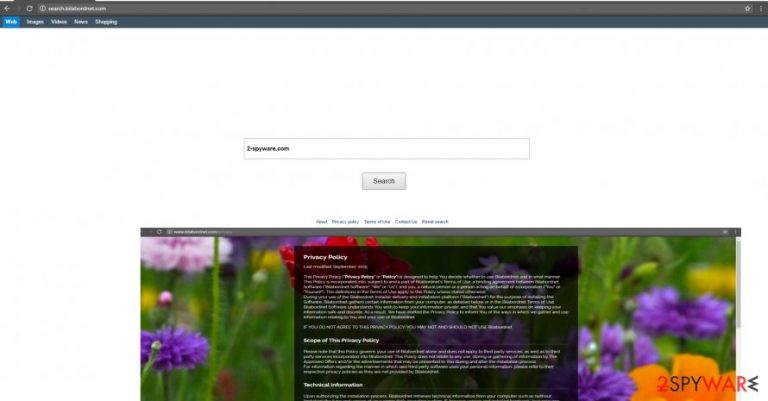
Bbilabordnet virus is a questionable search engine that works as a browser hijacker.[1] The PUP mostly aims at Mac users; however, it might affect computers with Windows OS as well. Nevertheless, it redirects searches to Yahoo; it’s not worth trusting due to these negative features:
- due to the bundling, it can hijack the browser without informing the user;
- modification of system settings;
- alteration of Safari, Google Chrome, and Mozilla Firefox settings;
- delivery of suspicious ads;[2]
- redirects to high-risk or infected sites;[3]
- data tracking.
Therefore, you should not expect many quality services from this browsing tool as it may present more bothersome outcomes than bring benefits. We recommend you to proceed to Search.bilabordnet.com removal with FortectIntego or another security software.
The search.bilabordnet.com resembles Google’s interface and offers The Web, Images, Videos, News and Shopping sections for browsing. However, when you click on the About link to learn more about this program and its developers, you redirected to Bilabordnet.com website.
Bilibordnet is presented as a “network specializing in Mac software distribution, from download to successful installation, and as such, offering a better way for you to reach the Mac software community.”
Therefore, this search tool is mostly used for advertising purposes. Indeed, it might display ads and redirect to various websites. While developers profit from these activities, users have to suffer from Search.bilabordnet.com redirect issues. The hijacker might redirect to sites where you can get scammed or get infected with malware.
Undoubtedly, you have to remove Bilabordnet ASAP in order to avoid suffering from cyber crime and prevent unknown people from tracking your steps online. According to the Privacy Policy,[4] this tool mostly non-personally identifiable information that might be shared with affiliates.
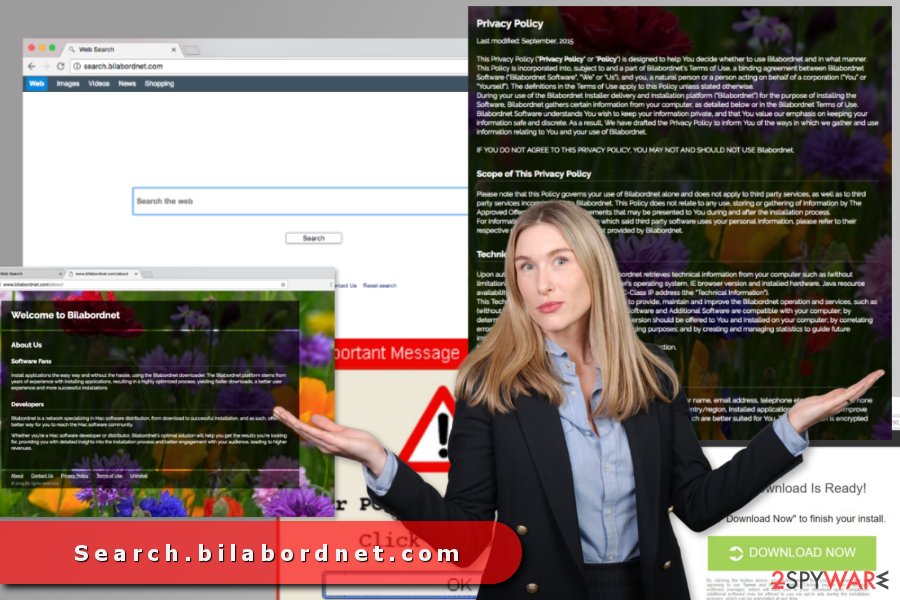
A popular software marketing method helps to spread the hijacker
Developers use bundling scheme that allows attaching unwanted products such as this browser hijacker to free applications and spreading it all over the world, including Spain,[5] Algeria or India.
By clicking the “Install” button in Standard/Quick installation wizard, the additionally pre-marked applications get into the system as well. Likewise, search.bilabordnet.com hijack took place.
To escape the future infiltrations, change the habit of installing new software. After opting for “Advanced” settings, go through the stages to detect additional applications. Unmark them. Likewise, you will reduce the risk of encountering potentially fraudulent applications.
Uninstall Search.bilabordnet.com virus
You can simply remove Search.bilabordnet.com with the help of a security application. After you launch it, make sure it has the newest virus definitions. The program usually takes only a moment to eliminate the hijacker.
If you do not want to install additional software, you can opt for the manual Search.bilabordnet.com removal option. The instructions below will explain to you how to wipe out the hijacker from Safari, Chrome and Mozilla installed on Windows and Mac devices.
You may remove virus damage with a help of FortectIntego. SpyHunter 5Combo Cleaner and Malwarebytes are recommended to detect potentially unwanted programs and viruses with all their files and registry entries that are related to them.
Getting rid of Search.bilabordnet.com virus. Follow these steps
Uninstall from Windows
Follow the steps below to check if search.bilabordnet.com virus installed some suspicious programs to Windows OS. What is more, the hijacker may have arrived on the system by one of the unknown software. Please, uninstall all suspicious entries from your PC as shown below.
Instructions for Windows 10/8 machines:
- Enter Control Panel into Windows search box and hit Enter or click on the search result.
- Under Programs, select Uninstall a program.

- From the list, find the entry of the suspicious program.
- Right-click on the application and select Uninstall.
- If User Account Control shows up, click Yes.
- Wait till uninstallation process is complete and click OK.

If you are Windows 7/XP user, proceed with the following instructions:
- Click on Windows Start > Control Panel located on the right pane (if you are Windows XP user, click on Add/Remove Programs).
- In Control Panel, select Programs > Uninstall a program.

- Pick the unwanted application by clicking on it once.
- At the top, click Uninstall/Change.
- In the confirmation prompt, pick Yes.
- Click OK once the removal process is finished.
Delete from macOS
Search.bilabordnet.com removal from Mac requires looking up for the unknown Applications on the device and moving them to trash. Some of these entries might be related to the hijacker or cause other undesired activities.
Remove items from Applications folder:
- From the menu bar, select Go > Applications.
- In the Applications folder, look for all related entries.
- Click on the app and drag it to Trash (or right-click and pick Move to Trash)

To fully remove an unwanted app, you need to access Application Support, LaunchAgents, and LaunchDaemons folders and delete relevant files:
- Select Go > Go to Folder.
- Enter /Library/Application Support and click Go or press Enter.
- In the Application Support folder, look for any dubious entries and then delete them.
- Now enter /Library/LaunchAgents and /Library/LaunchDaemons folders the same way and terminate all the related .plist files.

Remove from Microsoft Edge
Delete unwanted extensions from MS Edge:
- Select Menu (three horizontal dots at the top-right of the browser window) and pick Extensions.
- From the list, pick the extension and click on the Gear icon.
- Click on Uninstall at the bottom.

Clear cookies and other browser data:
- Click on the Menu (three horizontal dots at the top-right of the browser window) and select Privacy & security.
- Under Clear browsing data, pick Choose what to clear.
- Select everything (apart from passwords, although you might want to include Media licenses as well, if applicable) and click on Clear.

Restore new tab and homepage settings:
- Click the menu icon and choose Settings.
- Then find On startup section.
- Click Disable if you found any suspicious domain.
Reset MS Edge if the above steps did not work:
- Press on Ctrl + Shift + Esc to open Task Manager.
- Click on More details arrow at the bottom of the window.
- Select Details tab.
- Now scroll down and locate every entry with Microsoft Edge name in it. Right-click on each of them and select End Task to stop MS Edge from running.

If this solution failed to help you, you need to use an advanced Edge reset method. Note that you need to backup your data before proceeding.
- Find the following folder on your computer: C:\\Users\\%username%\\AppData\\Local\\Packages\\Microsoft.MicrosoftEdge_8wekyb3d8bbwe.
- Press Ctrl + A on your keyboard to select all folders.
- Right-click on them and pick Delete

- Now right-click on the Start button and pick Windows PowerShell (Admin).
- When the new window opens, copy and paste the following command, and then press Enter:
Get-AppXPackage -AllUsers -Name Microsoft.MicrosoftEdge | Foreach {Add-AppxPackage -DisableDevelopmentMode -Register “$($_.InstallLocation)\\AppXManifest.xml” -Verbose

Instructions for Chromium-based Edge
Delete extensions from MS Edge (Chromium):
- Open Edge and click select Settings > Extensions.
- Delete unwanted extensions by clicking Remove.

Clear cache and site data:
- Click on Menu and go to Settings.
- Select Privacy, search and services.
- Under Clear browsing data, pick Choose what to clear.
- Under Time range, pick All time.
- Select Clear now.

Reset Chromium-based MS Edge:
- Click on Menu and select Settings.
- On the left side, pick Reset settings.
- Select Restore settings to their default values.
- Confirm with Reset.

Remove from Mozilla Firefox (FF)
Some users claim that they cannot reset homepage after the hijack. It might happen due to the extensions, plugins or other components that may have been installed silently. So, you should remove each of the extension and reset Firefox.
Remove dangerous extensions:
- Open Mozilla Firefox browser and click on the Menu (three horizontal lines at the top-right of the window).
- Select Add-ons.
- In here, select unwanted plugin and click Remove.

Reset the homepage:
- Click three horizontal lines at the top right corner to open the menu.
- Choose Options.
- Under Home options, enter your preferred site that will open every time you newly open the Mozilla Firefox.
Clear cookies and site data:
- Click Menu and pick Settings.
- Go to Privacy & Security section.
- Scroll down to locate Cookies and Site Data.
- Click on Clear Data…
- Select Cookies and Site Data, as well as Cached Web Content and press Clear.

Reset Mozilla Firefox
If clearing the browser as explained above did not help, reset Mozilla Firefox:
- Open Mozilla Firefox browser and click the Menu.
- Go to Help and then choose Troubleshooting Information.

- Under Give Firefox a tune up section, click on Refresh Firefox…
- Once the pop-up shows up, confirm the action by pressing on Refresh Firefox.

Remove from Google Chrome
If you cannot simply delete search.bilabordnet.com and replace it with your preferred search provider, you should check Chrome's extensions, uninstall unknown entries and reset the browser.
Delete malicious extensions from Google Chrome:
- Open Google Chrome, click on the Menu (three vertical dots at the top-right corner) and select More tools > Extensions.
- In the newly opened window, you will see all the installed extensions. Uninstall all the suspicious plugins that might be related to the unwanted program by clicking Remove.

Clear cache and web data from Chrome:
- Click on Menu and pick Settings.
- Under Privacy and security, select Clear browsing data.
- Select Browsing history, Cookies and other site data, as well as Cached images and files.
- Click Clear data.

Change your homepage:
- Click menu and choose Settings.
- Look for a suspicious site in the On startup section.
- Click on Open a specific or set of pages and click on three dots to find the Remove option.
Reset Google Chrome:
If the previous methods did not help you, reset Google Chrome to eliminate all the unwanted components:
- Click on Menu and select Settings.
- In the Settings, scroll down and click Advanced.
- Scroll down and locate Reset and clean up section.
- Now click Restore settings to their original defaults.
- Confirm with Reset settings.

Delete from Safari
Follow the steps to get rid of the hijacker-related components from the Safari. By following these guidelines will have to delete unknown browser extensions and set the browser to the default state.
Remove unwanted extensions from Safari:
- Click Safari > Preferences…
- In the new window, pick Extensions.
- Select the unwanted extension and select Uninstall.

Clear cookies and other website data from Safari:
- Click Safari > Clear History…
- From the drop-down menu under Clear, pick all history.
- Confirm with Clear History.

Reset Safari if the above-mentioned steps did not help you:
- Click Safari > Preferences…
- Go to Advanced tab.
- Tick the Show Develop menu in menu bar.
- From the menu bar, click Develop, and then select Empty Caches.

After uninstalling this potentially unwanted program (PUP) and fixing each of your web browsers, we recommend you to scan your PC system with a reputable anti-spyware. This will help you to get rid of Search.bilabordnet.com registry traces and will also identify related parasites or possible malware infections on your computer. For that you can use our top-rated malware remover: FortectIntego, SpyHunter 5Combo Cleaner or Malwarebytes.
How to prevent from getting stealing programs
Protect your privacy – employ a VPN
There are several ways how to make your online time more private – you can access an incognito tab. However, there is no secret that even in this mode, you are tracked for advertising purposes. There is a way to add an extra layer of protection and create a completely anonymous web browsing practice with the help of Private Internet Access VPN. This software reroutes traffic through different servers, thus leaving your IP address and geolocation in disguise. Besides, it is based on a strict no-log policy, meaning that no data will be recorded, leaked, and available for both first and third parties. The combination of a secure web browser and Private Internet Access VPN will let you browse the Internet without a feeling of being spied or targeted by criminals.
No backups? No problem. Use a data recovery tool
If you wonder how data loss can occur, you should not look any further for answers – human errors, malware attacks, hardware failures, power cuts, natural disasters, or even simple negligence. In some cases, lost files are extremely important, and many straight out panic when such an unfortunate course of events happen. Due to this, you should always ensure that you prepare proper data backups on a regular basis.
If you were caught by surprise and did not have any backups to restore your files from, not everything is lost. Data Recovery Pro is one of the leading file recovery solutions you can find on the market – it is likely to restore even lost emails or data located on an external device.
- ^ Margaret Rouse. Browser hijacker (browser hijacking). TechTarget. Technology dictionary and blogs network.
- ^ Noah Gamer. Ads on websites are dangerous to more than your sanity. Trend Micro. Enterprise Cyber Security Solutions.
- ^ Hackers spread malware via children's gaming websites. BBC. Latest worldwide news.
- ^ How to Read a Privacy Policy. Office of the Attorney General. State of California, Department of Justice.
- ^ Los Virus. Los Virus. Spanish website about computer viruses.
