Search.blootab.com (Free Instructions) - Chrome, Firefox, IE, Edge
Search.blootab.com Removal Guide
What is Search.blootab.com?
Search.blootab.com asks for information which may personally identify you
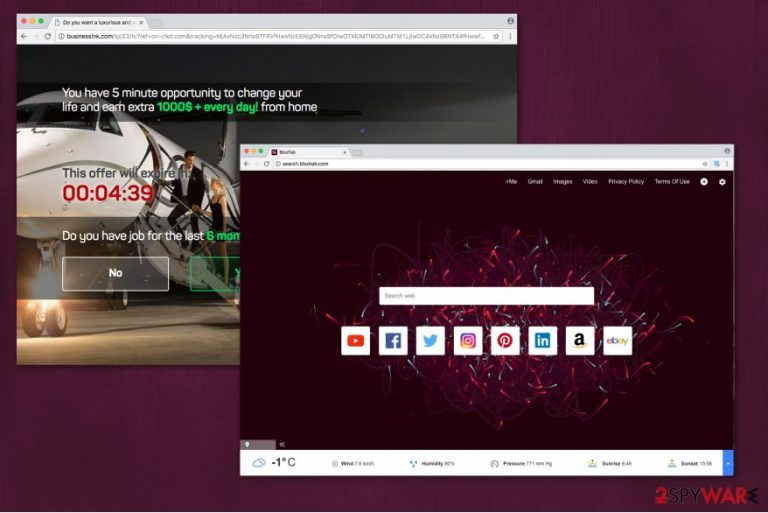
BlooTab virus operates as an unreliable search engine claiming to bring functionality to your homepage. However, it modifies your regular browser settings arbitrarily and does not allow you to change them back. Also, IT specialists classify it as a potentially unwanted program since it might lure out personally identifiable information and put your privacy at risk.
Once you install BlooTab extension from Chrome Web Store, it sets hxxp://search.blootab.com/ as your new homepage, new tab, and default search engine. Also, specific plug-ins that come along with it prevent you from restoring the parameters. Thus, this PUP is also known as a browser hijacker[1].
Note that after Search.blootab.com hijack, you will not be able to get rid of this so-called virus simply. It will start to bother you with a constant flood of various ads during your browsing sessions. Even though online advertising is legal, you should be cautious of malicious ads which might lead you to less than reliable websites.
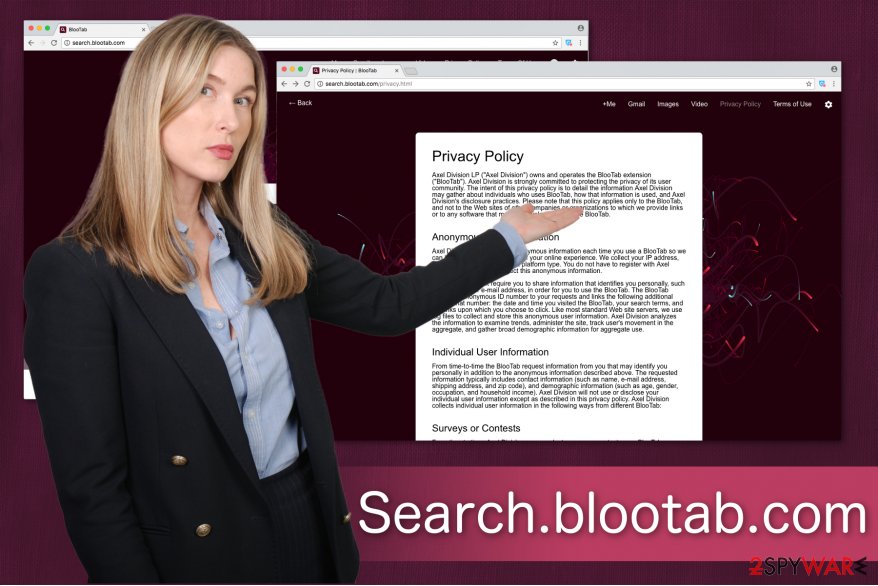
If you do not take measures to stop BlooTab New Tab soon, it poses a risk to your system security. In other terms, ads might might be designed to infiltrate high-risk computer infections once clicked. Thus, if you support and continue using the services of this fake search engine, you might end up with malware present on your PC.
If that is not enough Search.blootab.com can collect personally non-identifiable and identifiable information via surveys, contests, tell-a-friend requests, etc[2]. This data includes IP address, geolocation, name, email address, and other. If you are tricked to give in personal details, you might start receiving spam emails and other unwanted content.
Therefore, we recommend you to remove Search.blootab.com and never download any suspicious browser extensions again. Be aware that they might make your system vulnerable to other computer hazards, such as Trojan horses, spyware or even ransomware.
You can employ FortectIntego for Search.blootab.com removal. It will ensure that your computer files will not be damaged during the elimination procedure and finish it successfully. Also, you can use the instructions below which will explain to you how to get rid of hijacker-related components and reset your browser to the previous state.
Browser hijackers are bundled with free software
If you wonder how this potentially unwanted program sneaked into your computer, think no further since software-bundles is the answer. Many might not be aware, but developers pack their unreliable applications inside the same installers of free software you can download online.
Even though this distribution technique is completely legitimate, the users are uninformed about the browser hijacker once they choose Quick or Recommended settings. These parameters do not disclose the information that the additional program is being installed. Likewise, you should never pick them during the procedure.
The DieViren.de[3] team says that the best option is to install software with Custom or Advanced settings. They will reveal you the pre-selected marks which grant the infiltration of the potentially unwanted program. Thus, always uncheck those marks and carefully monitor further steps of the process.
Ways to terminate BlooTab virus
You can either choose manual or automatic Search.blootab.com removal. While both ways are possible, the latter one is far more convenient. It merely requires for you to download a reputable antivirus tool and run a full system scan. For that, we have several suggestions below.
If you opt to remove BlooTab manually, do not try to do it without any assistance. You can have a look at the guide below and learn how to do it properly. It will also show you how to reset the most popular browsers to get rid of the modifications the hijacker has made.
You may remove virus damage with a help of FortectIntego. SpyHunter 5Combo Cleaner and Malwarebytes are recommended to detect potentially unwanted programs and viruses with all their files and registry entries that are related to them.
Getting rid of Search.blootab.com. Follow these steps
Uninstall from Windows
Clean your Windows from BlooTab hijack by following the given instructions:
Instructions for Windows 10/8 machines:
- Enter Control Panel into Windows search box and hit Enter or click on the search result.
- Under Programs, select Uninstall a program.

- From the list, find the entry of the suspicious program.
- Right-click on the application and select Uninstall.
- If User Account Control shows up, click Yes.
- Wait till uninstallation process is complete and click OK.

If you are Windows 7/XP user, proceed with the following instructions:
- Click on Windows Start > Control Panel located on the right pane (if you are Windows XP user, click on Add/Remove Programs).
- In Control Panel, select Programs > Uninstall a program.

- Pick the unwanted application by clicking on it once.
- At the top, click Uninstall/Change.
- In the confirmation prompt, pick Yes.
- Click OK once the removal process is finished.
Delete from macOS
If your mac is infected with BlooTab virus, make sure you not only eliminate the potentially unwanted program, but its components as well.
Remove items from Applications folder:
- From the menu bar, select Go > Applications.
- In the Applications folder, look for all related entries.
- Click on the app and drag it to Trash (or right-click and pick Move to Trash)

To fully remove an unwanted app, you need to access Application Support, LaunchAgents, and LaunchDaemons folders and delete relevant files:
- Select Go > Go to Folder.
- Enter /Library/Application Support and click Go or press Enter.
- In the Application Support folder, look for any dubious entries and then delete them.
- Now enter /Library/LaunchAgents and /Library/LaunchDaemons folders the same way and terminate all the related .plist files.

Remove from Microsoft Edge
Delete unwanted extensions from MS Edge:
- Select Menu (three horizontal dots at the top-right of the browser window) and pick Extensions.
- From the list, pick the extension and click on the Gear icon.
- Click on Uninstall at the bottom.

Clear cookies and other browser data:
- Click on the Menu (three horizontal dots at the top-right of the browser window) and select Privacy & security.
- Under Clear browsing data, pick Choose what to clear.
- Select everything (apart from passwords, although you might want to include Media licenses as well, if applicable) and click on Clear.

Restore new tab and homepage settings:
- Click the menu icon and choose Settings.
- Then find On startup section.
- Click Disable if you found any suspicious domain.
Reset MS Edge if the above steps did not work:
- Press on Ctrl + Shift + Esc to open Task Manager.
- Click on More details arrow at the bottom of the window.
- Select Details tab.
- Now scroll down and locate every entry with Microsoft Edge name in it. Right-click on each of them and select End Task to stop MS Edge from running.

If this solution failed to help you, you need to use an advanced Edge reset method. Note that you need to backup your data before proceeding.
- Find the following folder on your computer: C:\\Users\\%username%\\AppData\\Local\\Packages\\Microsoft.MicrosoftEdge_8wekyb3d8bbwe.
- Press Ctrl + A on your keyboard to select all folders.
- Right-click on them and pick Delete

- Now right-click on the Start button and pick Windows PowerShell (Admin).
- When the new window opens, copy and paste the following command, and then press Enter:
Get-AppXPackage -AllUsers -Name Microsoft.MicrosoftEdge | Foreach {Add-AppxPackage -DisableDevelopmentMode -Register “$($_.InstallLocation)\\AppXManifest.xml” -Verbose

Instructions for Chromium-based Edge
Delete extensions from MS Edge (Chromium):
- Open Edge and click select Settings > Extensions.
- Delete unwanted extensions by clicking Remove.

Clear cache and site data:
- Click on Menu and go to Settings.
- Select Privacy, search and services.
- Under Clear browsing data, pick Choose what to clear.
- Under Time range, pick All time.
- Select Clear now.

Reset Chromium-based MS Edge:
- Click on Menu and select Settings.
- On the left side, pick Reset settings.
- Select Restore settings to their default values.
- Confirm with Reset.

Remove from Mozilla Firefox (FF)
Remove dangerous extensions:
- Open Mozilla Firefox browser and click on the Menu (three horizontal lines at the top-right of the window).
- Select Add-ons.
- In here, select unwanted plugin and click Remove.

Reset the homepage:
- Click three horizontal lines at the top right corner to open the menu.
- Choose Options.
- Under Home options, enter your preferred site that will open every time you newly open the Mozilla Firefox.
Clear cookies and site data:
- Click Menu and pick Settings.
- Go to Privacy & Security section.
- Scroll down to locate Cookies and Site Data.
- Click on Clear Data…
- Select Cookies and Site Data, as well as Cached Web Content and press Clear.

Reset Mozilla Firefox
If clearing the browser as explained above did not help, reset Mozilla Firefox:
- Open Mozilla Firefox browser and click the Menu.
- Go to Help and then choose Troubleshooting Information.

- Under Give Firefox a tune up section, click on Refresh Firefox…
- Once the pop-up shows up, confirm the action by pressing on Refresh Firefox.

Remove from Google Chrome
Search for BlooTab extension on Chrome and uninstall it. Afterward, reset your browser to reverse the changes it has made.
Delete malicious extensions from Google Chrome:
- Open Google Chrome, click on the Menu (three vertical dots at the top-right corner) and select More tools > Extensions.
- In the newly opened window, you will see all the installed extensions. Uninstall all the suspicious plugins that might be related to the unwanted program by clicking Remove.

Clear cache and web data from Chrome:
- Click on Menu and pick Settings.
- Under Privacy and security, select Clear browsing data.
- Select Browsing history, Cookies and other site data, as well as Cached images and files.
- Click Clear data.

Change your homepage:
- Click menu and choose Settings.
- Look for a suspicious site in the On startup section.
- Click on Open a specific or set of pages and click on three dots to find the Remove option.
Reset Google Chrome:
If the previous methods did not help you, reset Google Chrome to eliminate all the unwanted components:
- Click on Menu and select Settings.
- In the Settings, scroll down and click Advanced.
- Scroll down and locate Reset and clean up section.
- Now click Restore settings to their original defaults.
- Confirm with Reset settings.

Delete from Safari
Remove unwanted extensions from Safari:
- Click Safari > Preferences…
- In the new window, pick Extensions.
- Select the unwanted extension and select Uninstall.

Clear cookies and other website data from Safari:
- Click Safari > Clear History…
- From the drop-down menu under Clear, pick all history.
- Confirm with Clear History.

Reset Safari if the above-mentioned steps did not help you:
- Click Safari > Preferences…
- Go to Advanced tab.
- Tick the Show Develop menu in menu bar.
- From the menu bar, click Develop, and then select Empty Caches.

After uninstalling this potentially unwanted program (PUP) and fixing each of your web browsers, we recommend you to scan your PC system with a reputable anti-spyware. This will help you to get rid of Search.blootab.com registry traces and will also identify related parasites or possible malware infections on your computer. For that you can use our top-rated malware remover: FortectIntego, SpyHunter 5Combo Cleaner or Malwarebytes.
How to prevent from getting stealing programs
Do not let government spy on you
The government has many issues in regards to tracking users' data and spying on citizens, so you should take this into consideration and learn more about shady information gathering practices. Avoid any unwanted government tracking or spying by going totally anonymous on the internet.
You can choose a different location when you go online and access any material you want without particular content restrictions. You can easily enjoy internet connection without any risks of being hacked by using Private Internet Access VPN.
Control the information that can be accessed by government any other unwanted party and surf online without being spied on. Even if you are not involved in illegal activities or trust your selection of services, platforms, be suspicious for your own security and take precautionary measures by using the VPN service.
Backup files for the later use, in case of the malware attack
Computer users can suffer from data losses due to cyber infections or their own faulty doings. Ransomware can encrypt and hold files hostage, while unforeseen power cuts might cause a loss of important documents. If you have proper up-to-date backups, you can easily recover after such an incident and get back to work. It is also equally important to update backups on a regular basis so that the newest information remains intact – you can set this process to be performed automatically.
When you have the previous version of every important document or project you can avoid frustration and breakdowns. It comes in handy when malware strikes out of nowhere. Use Data Recovery Pro for the data restoration process.
- ^ Browser Hijacker. Techopedia. Where Information Technology and Business Meet.
- ^ What Is PII, non-PII, and Personal Data?. Piwik PRO. Enterprise Analytics and Tag Management Platform.
- ^ DieViren. DieViren. Security and Spyware News.
