Search By VLO browser hijacker (virus) - Free Guide
Search By VLO browser hijacker Removal Guide
What is Search By VLO browser hijacker?
Search By VLO is a bogus extension for movie fans that does not have any content to watch
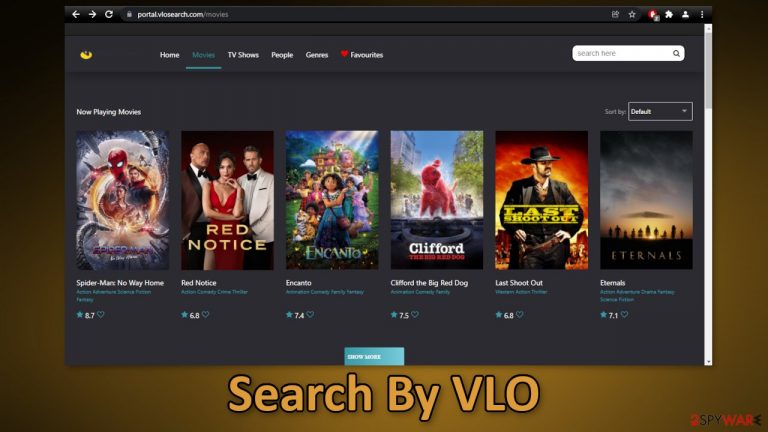
Search By VLO is an unwanted extension that gets added to users' browsers usually when they install a bogus media player that is a copy of a legitimate program VLC player. The plugin changes the main settings of the browser and forces users to browse only through selected channels which raises many user privacy and security concerns.
The hijacker adds its own fake search engine that can cause an increase in commercial content, like pop-ups, banners, and redirects to dangerous websites. The add-on could lead people to sites created by fraudsters that use social engineering techniques to trick people into providing their personal information or downloading other PUPs (potentially unwanted programs)[1] and malware.
In the past few years, browser hijackers seem to keep increasing in numbers. Their main purpose is to generate revenue with PPC advertising,[2] so every time you click on an ad or get redirects, the developers receive a cut. The extension is completely useless for the users because it does not offer any benefits.
| NAME | Search By VLO |
| TYPE | Browser hijacker; potentially unwanted program |
| SYMPTOMS | The main settings of the browser get changed, like the homepage, new tab address, and search engine |
| DISTRIBUTION | Shady websites, deceptive ads, freeware installations |
| DANGERS | The extension forces people to use only selected channels, which can lead to misinformation and questionable pages |
| ELIMINATION | Remove the hijacker via browser settings; a scan with anti-malware tools is recommended |
| FURTHER STEPS | Use [d1[ to fix any remaining damage and clear your browsers |
The extension may also change the homepage or the new tab address to portal.vlosearch.com. It is made to look like a legitimate streaming platform but the truth is that you cannot watch a single movie or TV show through that site. You can watch the trailers, look at the posters, but there is no option to register, no “About Us” section, or anything useful. It is just a facade to make it look valuable.
If you are interested in ways you can watch movies online, there are plenty of well-known and established streaming platforms like Netflix or Hulu where you just have to pay a small monthly subscription fee and you can watch as much as you want. Looking for content to watch on illegal platforms can result in a lot of things.
Pages that engage in illegal activities are mostly unregulated, so they are full of deceptive ads and sneaky redirects. Even though Google said that it will get rid of fake “Download” and “Play” buttons they still exist. This is one of the possibilities of how this plugin may have ended up in your browser.
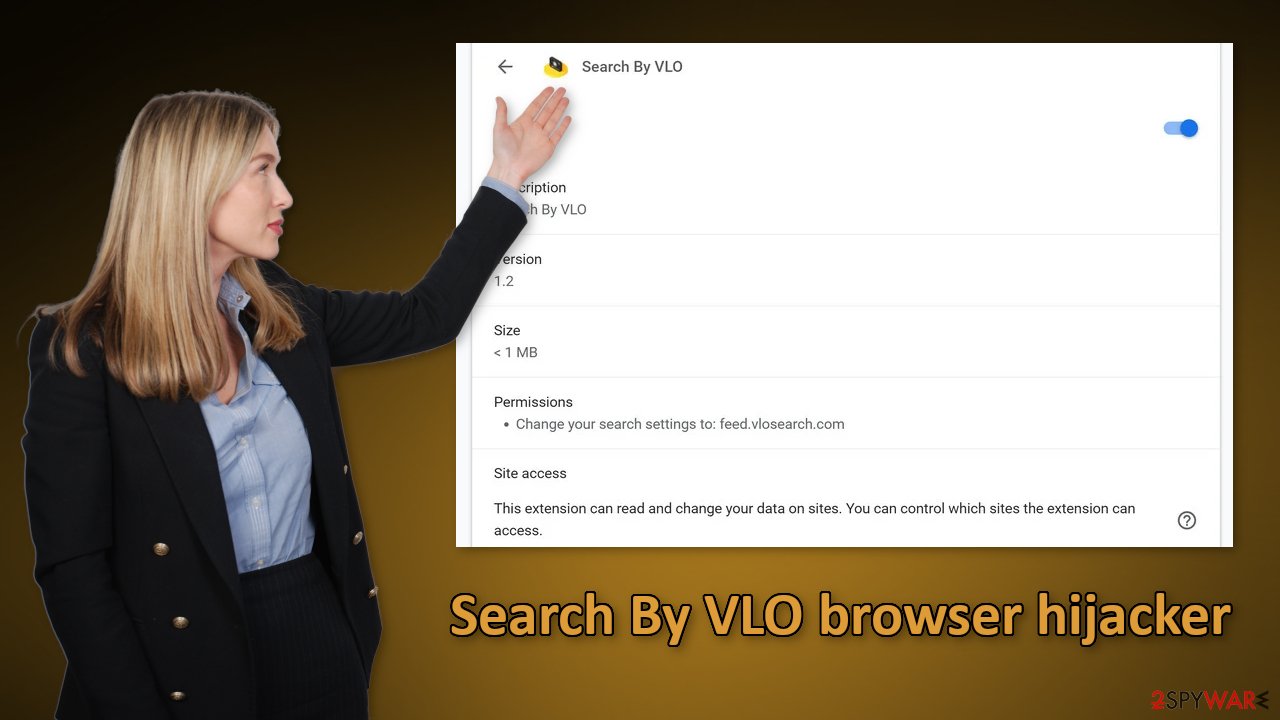
Start the removal process
The first thing you should do is go to your browser settings and check if you see Search By VLO in the list, any extensions with a similar name, or suspicious-looking add-ons in general. You can follow our guide if you need help:
Google Chrome
- Open Google Chrome, click on the Menu (three vertical dots at the top-right corner) and select More tools > Extensions.
- In the newly opened window, you will see all the installed extensions. Uninstall all the suspicious plugins that might be related to the unwanted program by clicking Remove.

MS Edge:
- Select Menu (three horizontal dots at the top-right of the browser window) and pick Extensions.
- From the list, pick the extension and click on the Gear icon.
- Click on Uninstall at the bottom.

MS Edge (Chromium)
- Open Edge and click select Settings > Extensions.
- Delete unwanted extensions by clicking Remove.

Mozilla Firefox
- Open Mozilla Firefox browser and click on the Menu (three horizontal lines at the top-right of the window).
- Select Add-ons.
- In here, select unwanted plugin and click Remove.

Safari
- Click Safari > Preferences…
- In the new window, pick Extensions.
- Select the unwanted extension and select Uninstall.

Internet Explorer:
- Open Internet Explorer, click on the Gear icon (IE menu) on the top-right corner of the browser
- Pick Manage Add-ons.
- You will see a Manage Add-ons window. Here, look for suspicious plugins. Click on these entries and select Disable.

Remove the VLO media player and any other PUPs hiding in your system
We briefly mentioned before that the hijacking may have been caused by a bogus media player called VLOPlayer. This PUP gets distributed together with the extension, so if you have it, the removal from the browser may not have been effective. In this case, the settings of the browser will keep getting manipulated until you eliminate the cause. If you still experience some of the symptoms, we strongly suggest you look into it.
Most PUPs get into the system unnoticed, together with freeware. Freeware distribution sites do not make any money from giving away software for free so they include additional programs in the installers.[3] These applications monetize user activity, for example with cookies. These small data files can store various browsing-related information, like your IP address, the websites you visit, links you click on, and things you purchase online.
It is recommended to clear cookies and cache regularly, no matter if you surf through suspicious pages or not. Most people just shrug it off or forget to do it. Even though cookies are not inherently bad, in some cases they do cause negative consequences. They can be sold to advertising networks that use them to target you with ads even more, or the app or site that is acquiring these cookies can fail to implement basic security measures which in the past, has resulted in cookie hijacking.
There is an automatic solution – FortectIntego, that can clear your browsers with a click of a button. Besides, it can fix various system errors, registry issues, and corrupted files, which is especially helpful after a virus infection.
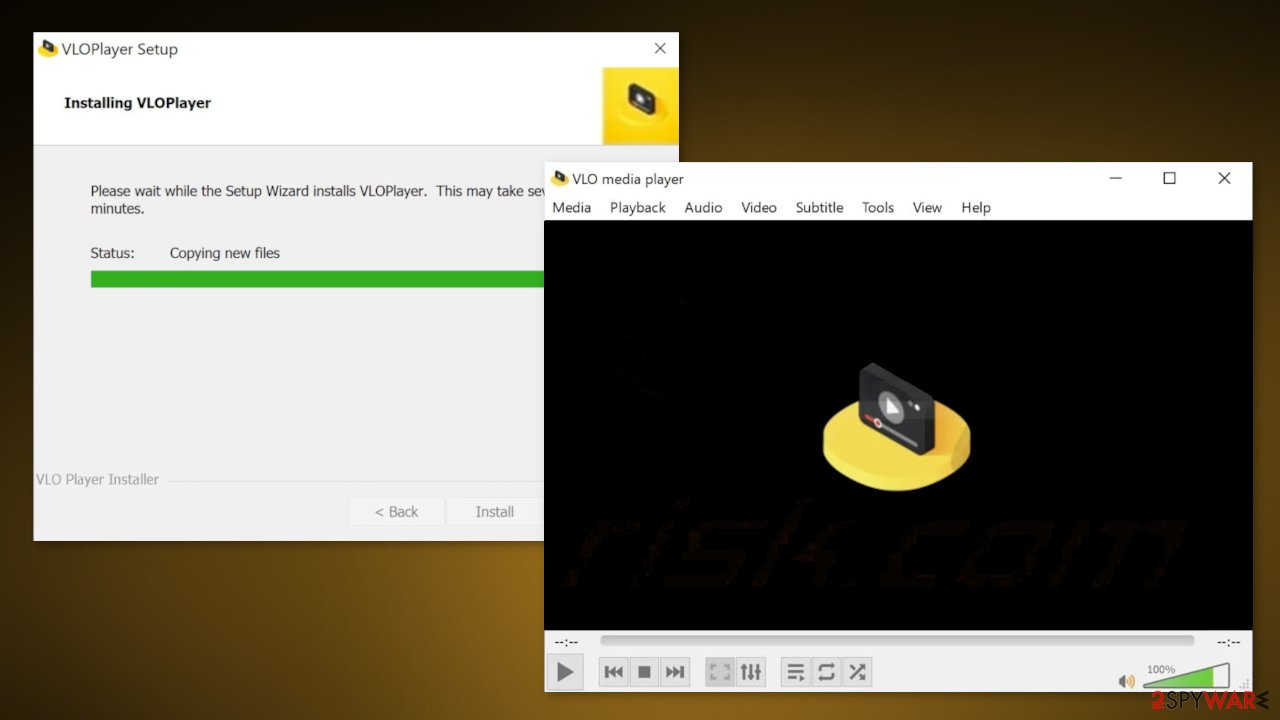
Besides freeware installations, you might be aware of this program and may have even installed it yourself. It looks exactly the same as the VLC media player, which is a trusted, well-known software. That is why it is so important to always do your research, especially about programs that are provided for free. Try to find reviews, ratings, or any press coverage. Most of the time, there is not much you can find on the Internet about PUAs like this.
Manual removal of a PUP can be tricky if you do not have experience. Even if you uninstall the program itself, it can leave some traces behind (like files, registry entries, etc) which can result in a renewal of the infection. If you are not sure what to do and you do not want to risk eliminating the wrong files, we suggest using SpyHunter 5Combo Cleaner or Malwarebytes security tools that will scan your machine, eliminate it, and prevent such infections in the future by giving you a warning before a suspicious program can make any changes.
If you prefer manual removal, we have instructions for Windows and Mac machines:
Windows 10/8:
- Enter Control Panel into Windows search box and hit Enter or click on the search result.
- Under Programs, select Uninstall a program.

- From the list, find the entry of the suspicious program.
- Right-click on the application and select Uninstall.
- If User Account Control shows up, click Yes.
- Wait till uninstallation process is complete and click OK.

Windows 7/XP:
- Click on Windows Start > Control Panel located on the right pane (if you are Windows XP user, click on Add/Remove Programs).
- In Control Panel, select Programs > Uninstall a program.

- Pick the unwanted application by clicking on it once.
- At the top, click Uninstall/Change.
- In the confirmation prompt, pick Yes.
- Click OK once the removal process is finished.
Mac:
- From the menu bar, select Go > Applications.
- In the Applications folder, look for all related entries.
- Click on the app and drag it to Trash (or right-click and pick Move to Trash)

To fully remove an unwanted app, you need to access Application Support, LaunchAgents, and LaunchDaemons folders and delete relevant files:
- Select Go > Go to Folder.
- Enter /Library/Application Support and click Go or press Enter.
- In the Application Support folder, look for any dubious entries and then delete them.
- Now enter /Library/LaunchAgents and /Library/LaunchDaemons folders the same way and terminate all the related .plist files.

How to prevent from getting browser hijacker
Stream videos without limitations, no matter where you are
There are multiple parties that could find out almost anything about you by checking your online activity. While this is highly unlikely, advertisers and tech companies are constantly tracking you online. The first step to privacy should be a secure browser that focuses on tracker reduction to a minimum.
Even if you employ a secure browser, you will not be able to access websites that are restricted due to local government laws or other reasons. In other words, you may not be able to stream Disney+ or US-based Netflix in some countries. To bypass these restrictions, you can employ a powerful Private Internet Access VPN, which provides dedicated servers for torrenting and streaming, not slowing you down in the process.
Data backups are important – recover your lost files
Ransomware is one of the biggest threats to personal data. Once it is executed on a machine, it launches a sophisticated encryption algorithm that locks all your files, although it does not destroy them. The most common misconception is that anti-malware software can return files to their previous states. This is not true, however, and data remains locked after the malicious payload is deleted.
While regular data backups are the only secure method to recover your files after a ransomware attack, tools such as Data Recovery Pro can also be effective and restore at least some of your lost data.
- ^ Unwanted software. Microsoft. Documents.
- ^ Pay-per-click. Wikipedia. The Free Encyclopedia.
- ^ James Sanders. Software bundled by OEMs an increasing security concern: How to reduce your risks. TechRepublic. Cybersecurity News.
