Search.chipopo.info virus (Removal Guide) - Chrome, Firefox, IE, Edge
Search.chipopo.info virus Removal Guide
What is Search.chipopo.info virus?
General facts about Search.chipopo.info virus
Search.chipopo.info virus belongs to the group of potentially unwanted applications[1] that are known for taking control over the browsers. The first task it has to do after infiltration is to alter targeted browsers’ settings. It may replace browser’s homepage, default search engine, and new tab URL address. Therefore, this website appears every time users launch an infected browser. Search.chipopo.info browser hijacker also protects itself by installing helper objects, modifying Windows Registry or appending specific arguments to various shortcuts. Apart from taking control over the browser, this PUP may also install suspicious extensions[2], deliver annoying ads and pop-ups and initiate unexpected redirects to the third-party websites. If you want to escape these unwanted activities, you have to scan the computer with FortectIntego and remove Search.chipopo.info from the system.
Browser hijackers do not belong to the category of hazardous cyber threats. However, they can easily arrange a meeting with ransomware, Trojan or various cyber criminals. It may happen because of Search.chipopo.info redirect tendencies. The hijacker may promote various third-party products or services in the form of ads, links included into search results or by redirecting to sponsored websites. The problem is that some of these ads and links may lead to the harmful websites[3] where you can get infected or involved in a scam[4]. Therefore, if you want to protect your computer and personal data, you should not delay Search.chipopo.info removal.
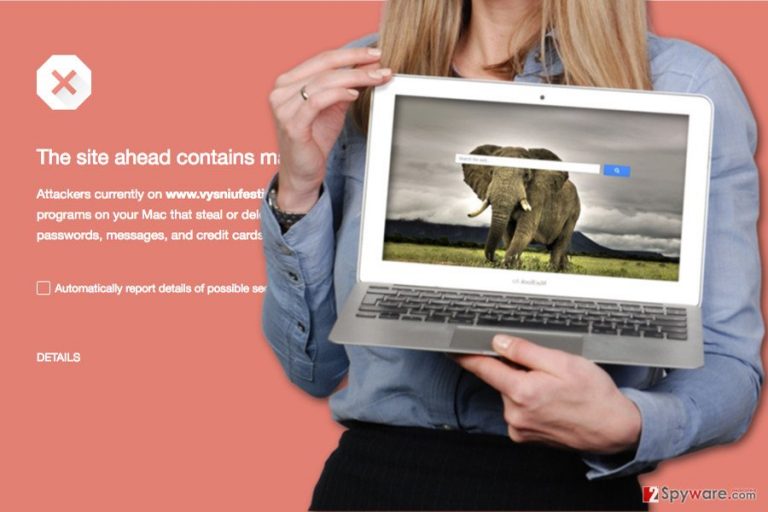
When might the hijack occur?
Search.chipopo.info virus cannot spread and attack computers on its own. It needs help from other programs and user’s permission to enter the system. It might be a surprise for many of you, but computer users are responsible for letting this PUP inside. The application does not need direct permission to enter; it’s enough to install software package under Quick, Standard or Basic settings. Using these setups gives indirect permission to install all additional downloads that are bundled with the primary program. Fortunately, it’s not hard to avoid Search.chipopo.info hijack. Every time you download new programs from the Internet[5], you have to check whether it’s a single program or package by choosing Advanced/Custom installation settings. Do not rush to click the “Next” button because one of the installation steps may include pre-selected additional programs. If you find them, deselect them and continue the process.
What should I do after Search.chipopo.info hijack?
If you find your browser’s homepage changed to an unfamiliar domain, you should not waste your time and start virus elimination. There are two methods how you can remove Search.chipopo.info. The first one requires looking through computer’s system and looking for browser hijacker and all its related components. Once you find them, you have to delete them. Even though it might sound like a simple task, but it actually might be a challenge. However, if you are willing to accept the challenge, have a look at our prepared manual Search.chipopo.info removal instructions below. The second method is perfect for those who want to save their time and wish someone would do this boring job for them. All you have to do is to scan the computer with updated anti-malware program.
You may remove virus damage with a help of FortectIntego. SpyHunter 5Combo Cleaner and Malwarebytes are recommended to detect potentially unwanted programs and viruses with all their files and registry entries that are related to them.
Getting rid of Search.chipopo.info virus. Follow these steps
Uninstall from Windows
Follow the instructions to remove Search.chipopo.info virus from the computer. Once you remove browser hijacker and all its components, don’t forget to check and reset all your web browsers installed on the PC.
Instructions for Windows 10/8 machines:
- Enter Control Panel into Windows search box and hit Enter or click on the search result.
- Under Programs, select Uninstall a program.

- From the list, find the entry of the suspicious program.
- Right-click on the application and select Uninstall.
- If User Account Control shows up, click Yes.
- Wait till uninstallation process is complete and click OK.

If you are Windows 7/XP user, proceed with the following instructions:
- Click on Windows Start > Control Panel located on the right pane (if you are Windows XP user, click on Add/Remove Programs).
- In Control Panel, select Programs > Uninstall a program.

- Pick the unwanted application by clicking on it once.
- At the top, click Uninstall/Change.
- In the confirmation prompt, pick Yes.
- Click OK once the removal process is finished.
Delete from macOS
Browser hijackers rarely target Mac OS; however, if Search.chipopo.info virus hijacked your browser, please follow the instructions below to fix this problem.
Remove items from Applications folder:
- From the menu bar, select Go > Applications.
- In the Applications folder, look for all related entries.
- Click on the app and drag it to Trash (or right-click and pick Move to Trash)

To fully remove an unwanted app, you need to access Application Support, LaunchAgents, and LaunchDaemons folders and delete relevant files:
- Select Go > Go to Folder.
- Enter /Library/Application Support and click Go or press Enter.
- In the Application Support folder, look for any dubious entries and then delete them.
- Now enter /Library/LaunchAgents and /Library/LaunchDaemons folders the same way and terminate all the related .plist files.

Remove from Microsoft Edge
If Microsoft Edge was hijacked, you have to remove suspicious third-party apps and reset it as shown below.
Delete unwanted extensions from MS Edge:
- Select Menu (three horizontal dots at the top-right of the browser window) and pick Extensions.
- From the list, pick the extension and click on the Gear icon.
- Click on Uninstall at the bottom.

Clear cookies and other browser data:
- Click on the Menu (three horizontal dots at the top-right of the browser window) and select Privacy & security.
- Under Clear browsing data, pick Choose what to clear.
- Select everything (apart from passwords, although you might want to include Media licenses as well, if applicable) and click on Clear.

Restore new tab and homepage settings:
- Click the menu icon and choose Settings.
- Then find On startup section.
- Click Disable if you found any suspicious domain.
Reset MS Edge if the above steps did not work:
- Press on Ctrl + Shift + Esc to open Task Manager.
- Click on More details arrow at the bottom of the window.
- Select Details tab.
- Now scroll down and locate every entry with Microsoft Edge name in it. Right-click on each of them and select End Task to stop MS Edge from running.

If this solution failed to help you, you need to use an advanced Edge reset method. Note that you need to backup your data before proceeding.
- Find the following folder on your computer: C:\\Users\\%username%\\AppData\\Local\\Packages\\Microsoft.MicrosoftEdge_8wekyb3d8bbwe.
- Press Ctrl + A on your keyboard to select all folders.
- Right-click on them and pick Delete

- Now right-click on the Start button and pick Windows PowerShell (Admin).
- When the new window opens, copy and paste the following command, and then press Enter:
Get-AppXPackage -AllUsers -Name Microsoft.MicrosoftEdge | Foreach {Add-AppxPackage -DisableDevelopmentMode -Register “$($_.InstallLocation)\\AppXManifest.xml” -Verbose

Instructions for Chromium-based Edge
Delete extensions from MS Edge (Chromium):
- Open Edge and click select Settings > Extensions.
- Delete unwanted extensions by clicking Remove.

Clear cache and site data:
- Click on Menu and go to Settings.
- Select Privacy, search and services.
- Under Clear browsing data, pick Choose what to clear.
- Under Time range, pick All time.
- Select Clear now.

Reset Chromium-based MS Edge:
- Click on Menu and select Settings.
- On the left side, pick Reset settings.
- Select Restore settings to their default values.
- Confirm with Reset.

Remove from Mozilla Firefox (FF)
Mozilla Firefox is one of the most targeted browsers. Make sure that Search.chipopo.info hijacker hasn’t installed shady extensions. If you find some add-ons or plugins installed without your knowledge, uninstall them and reset the browser.
Remove dangerous extensions:
- Open Mozilla Firefox browser and click on the Menu (three horizontal lines at the top-right of the window).
- Select Add-ons.
- In here, select unwanted plugin and click Remove.

Reset the homepage:
- Click three horizontal lines at the top right corner to open the menu.
- Choose Options.
- Under Home options, enter your preferred site that will open every time you newly open the Mozilla Firefox.
Clear cookies and site data:
- Click Menu and pick Settings.
- Go to Privacy & Security section.
- Scroll down to locate Cookies and Site Data.
- Click on Clear Data…
- Select Cookies and Site Data, as well as Cached Web Content and press Clear.

Reset Mozilla Firefox
If clearing the browser as explained above did not help, reset Mozilla Firefox:
- Open Mozilla Firefox browser and click the Menu.
- Go to Help and then choose Troubleshooting Information.

- Under Give Firefox a tune up section, click on Refresh Firefox…
- Once the pop-up shows up, confirm the action by pressing on Refresh Firefox.

Remove from Google Chrome
Follow these steps to fix Google Chrome after the hijack. Bear in mind that Search.chipopo.info hijacker may have installed unknown extensions or plugins that must be removed.
Delete malicious extensions from Google Chrome:
- Open Google Chrome, click on the Menu (three vertical dots at the top-right corner) and select More tools > Extensions.
- In the newly opened window, you will see all the installed extensions. Uninstall all the suspicious plugins that might be related to the unwanted program by clicking Remove.

Clear cache and web data from Chrome:
- Click on Menu and pick Settings.
- Under Privacy and security, select Clear browsing data.
- Select Browsing history, Cookies and other site data, as well as Cached images and files.
- Click Clear data.

Change your homepage:
- Click menu and choose Settings.
- Look for a suspicious site in the On startup section.
- Click on Open a specific or set of pages and click on three dots to find the Remove option.
Reset Google Chrome:
If the previous methods did not help you, reset Google Chrome to eliminate all the unwanted components:
- Click on Menu and select Settings.
- In the Settings, scroll down and click Advanced.
- Scroll down and locate Reset and clean up section.
- Now click Restore settings to their original defaults.
- Confirm with Reset settings.

Delete from Safari
The steps below will help you to fix Safari and reset its settings.
Remove unwanted extensions from Safari:
- Click Safari > Preferences…
- In the new window, pick Extensions.
- Select the unwanted extension and select Uninstall.

Clear cookies and other website data from Safari:
- Click Safari > Clear History…
- From the drop-down menu under Clear, pick all history.
- Confirm with Clear History.

Reset Safari if the above-mentioned steps did not help you:
- Click Safari > Preferences…
- Go to Advanced tab.
- Tick the Show Develop menu in menu bar.
- From the menu bar, click Develop, and then select Empty Caches.

After uninstalling this potentially unwanted program (PUP) and fixing each of your web browsers, we recommend you to scan your PC system with a reputable anti-spyware. This will help you to get rid of Search.chipopo.info registry traces and will also identify related parasites or possible malware infections on your computer. For that you can use our top-rated malware remover: FortectIntego, SpyHunter 5Combo Cleaner or Malwarebytes.
How to prevent from getting stealing programs
Choose a proper web browser and improve your safety with a VPN tool
Online spying has got momentum in recent years and people are getting more and more interested in how to protect their privacy online. One of the basic means to add a layer of security – choose the most private and secure web browser. Although web browsers can't grant full privacy protection and security, some of them are much better at sandboxing, HTTPS upgrading, active content blocking, tracking blocking, phishing protection, and similar privacy-oriented features. However, if you want true anonymity, we suggest you employ a powerful Private Internet Access VPN – it can encrypt all the traffic that comes and goes out of your computer, preventing tracking completely.
Lost your files? Use data recovery software
While some files located on any computer are replaceable or useless, others can be extremely valuable. Family photos, work documents, school projects – these are types of files that we don't want to lose. Unfortunately, there are many ways how unexpected data loss can occur: power cuts, Blue Screen of Death errors, hardware failures, crypto-malware attack, or even accidental deletion.
To ensure that all the files remain intact, you should prepare regular data backups. You can choose cloud-based or physical copies you could restore from later in case of a disaster. If your backups were lost as well or you never bothered to prepare any, Data Recovery Pro can be your only hope to retrieve your invaluable files.
- ^ Overview: What is a Potentially Unwanted Application (PUA)?. Sophos Community. The informational website by Sophos.
- ^ Dan Price. 4 Malicious Browser Extensions That Help Hackers Target Their Victims. MakeUseOf. The guide in modern tech.
- ^ How do I avoid dangerous websites?. Lifewire. Tech Untangled.
- ^ Max Alexander. 7 Online Scams and How to Avoid Them. Reader's digest. Official Site to Subscribe .
- ^ The Dangers of Installing Free Software. Neoscope. IT Support and IT Services.
