Search.conquerworld.fr virus (Virus Removal Instructions) - Tutorial
Search.conquerworld.fr virus Removal Guide
What is Search.conquerworld.fr virus?
Search.conquerworld.fr hijacks French web browsers
Search.conquerworld.fr virus is a dubious French search engine that claims to deliver aggregated results from several search engines and do not collect or store information about the users. This search engine is powered by searx[1] which is known as a free metasearch engine. However, this search provider has already caught cyber security specialists’ eyes. One of the reasons why is that it spreads using doubtful method – bundling. This method allows stepping inside the computer without users’ knowledge. Once inside Search.conquerworld.fr browser hijacker attacks all web browsers installed on the affected computer. During the hijack, it replaces default homepage and search engine to its domain. Hence, when users launch the affected browser, this bogus website appears. If you see this change on your browser, you should not tolerate it. Start Search.conquerworld.fr removal immediately and get rid of the browser hijacker until it hasn’t caused you more problems. The main problems related to this hijacker are modified search results, sudden redirects to the third-party websites, increased amount of ads, inability to reset previous browsers’ settings.
The most troublesome features are related to Search.conquerworld.fr redirect issues. Unexpected redirects might occur when you browse the Internet or when you start typing the necessary address. Hence, you may accidentally end up on gambling, gaming or even adult-themed website that are categorized as hard-risk sites[2]. However, it’s not the only redirect problem. We have already mentioned that Search.conquerworld.fr virus is capable of modifying search results. Hence, it might include some sponsored links that might also lead to the potentially dangerous websites. Even one visit to the infected site might end up with data or money loss[3]. Of course, we do not say that all results provided by this search engine are malicious. However, before using it, you should be aware of the fact that the risk of cyber infections[4] is quite high. We do not recommend risking your computer’s safety and suggest getting rid of it as soon as possible. The quickest and simplest way to remove Search.conquerworld.fr is using anti-malware/anti-spyware software, such as FortectIntego.
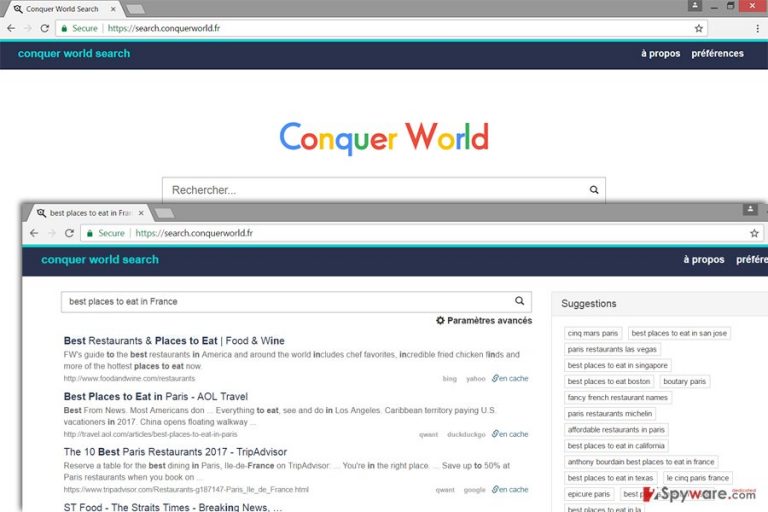
Why was your homepage changed without your knowledge?
Browser hijackers are annoying potentially unwanted applications that spread in the software bundle as optional components. Sadly, the majority of computer users are not aware of secure software installation. When installing new programs under Quick or Recommended settings, you risk to encounter Search.conquerworld.fr hijack or install other PUPs without realizing it. It may happen because these installation settings do not openly disclose about additional downloads. We want to remind that the only safe and recommended installation settings are Advanced/Custom. Slowly going through the installation setup, you might encounter pre-selected optional applications or statements agreeing to make Search.conquerworld.fr as your default search engine. Make sure you deselect all these entries because they are not worth having on your PC. Most of the time you can expect only chaos and interferences instead of enhancing the browsing experience. What is more, always read the Privacy Policy and License Agreement before installing new applications, and follow other online security tips[5].
Options for Search.conquerworld.fr removal
Despite the fact that browser hijackers are minor cyber parasites, you should not delay its removal. The longer you let it reside on your PC, the more problems it may cause. For example, it might install additional applications that are capable of tracking your data. Besides, all cyber infections reduce computer’s security and make the system more vulnerable. As a result, your computer becomes attractive to other malware. For Search.conquerworld.fr removal we have to suggestions – you can go for automatic or manual elimination methods. The latter option might be a challenge for not so experienced computer users, but our prepared instructions should help you to solve this problem. However, we believe that it’s better to remove Search.conquerworld.fr automatically than manually. Professional security tools can detect and eliminate all components that might be related to the browser hijacker.
You may remove virus damage with a help of FortectIntego. SpyHunter 5Combo Cleaner and Malwarebytes are recommended to detect potentially unwanted programs and viruses with all their files and registry entries that are related to them.
Getting rid of Search.conquerworld.fr virus. Follow these steps
Uninstall from Windows
Search.conquerworld.fr virus might be hiding deeply in the system and protect itself with additional components. Hence, you have to search carefully and eliminate all files or apps that might be related to the browser hijacker.
Instructions for Windows 10/8 machines:
- Enter Control Panel into Windows search box and hit Enter or click on the search result.
- Under Programs, select Uninstall a program.

- From the list, find the entry of the suspicious program.
- Right-click on the application and select Uninstall.
- If User Account Control shows up, click Yes.
- Wait till uninstallation process is complete and click OK.

If you are Windows 7/XP user, proceed with the following instructions:
- Click on Windows Start > Control Panel located on the right pane (if you are Windows XP user, click on Add/Remove Programs).
- In Control Panel, select Programs > Uninstall a program.

- Pick the unwanted application by clicking on it once.
- At the top, click Uninstall/Change.
- In the confirmation prompt, pick Yes.
- Click OK once the removal process is finished.
Delete from macOS
If you got infected with Search.conquerworld.fr browser hijacker, follow the instructions to remove it.
Remove items from Applications folder:
- From the menu bar, select Go > Applications.
- In the Applications folder, look for all related entries.
- Click on the app and drag it to Trash (or right-click and pick Move to Trash)

To fully remove an unwanted app, you need to access Application Support, LaunchAgents, and LaunchDaemons folders and delete relevant files:
- Select Go > Go to Folder.
- Enter /Library/Application Support and click Go or press Enter.
- In the Application Support folder, look for any dubious entries and then delete them.
- Now enter /Library/LaunchAgents and /Library/LaunchDaemons folders the same way and terminate all the related .plist files.

Remove from Microsoft Edge
Follow these instructions to clean and restore Microsoft Edge after the hijack.
Delete unwanted extensions from MS Edge:
- Select Menu (three horizontal dots at the top-right of the browser window) and pick Extensions.
- From the list, pick the extension and click on the Gear icon.
- Click on Uninstall at the bottom.

Clear cookies and other browser data:
- Click on the Menu (three horizontal dots at the top-right of the browser window) and select Privacy & security.
- Under Clear browsing data, pick Choose what to clear.
- Select everything (apart from passwords, although you might want to include Media licenses as well, if applicable) and click on Clear.

Restore new tab and homepage settings:
- Click the menu icon and choose Settings.
- Then find On startup section.
- Click Disable if you found any suspicious domain.
Reset MS Edge if the above steps did not work:
- Press on Ctrl + Shift + Esc to open Task Manager.
- Click on More details arrow at the bottom of the window.
- Select Details tab.
- Now scroll down and locate every entry with Microsoft Edge name in it. Right-click on each of them and select End Task to stop MS Edge from running.

If this solution failed to help you, you need to use an advanced Edge reset method. Note that you need to backup your data before proceeding.
- Find the following folder on your computer: C:\\Users\\%username%\\AppData\\Local\\Packages\\Microsoft.MicrosoftEdge_8wekyb3d8bbwe.
- Press Ctrl + A on your keyboard to select all folders.
- Right-click on them and pick Delete

- Now right-click on the Start button and pick Windows PowerShell (Admin).
- When the new window opens, copy and paste the following command, and then press Enter:
Get-AppXPackage -AllUsers -Name Microsoft.MicrosoftEdge | Foreach {Add-AppxPackage -DisableDevelopmentMode -Register “$($_.InstallLocation)\\AppXManifest.xml” -Verbose

Instructions for Chromium-based Edge
Delete extensions from MS Edge (Chromium):
- Open Edge and click select Settings > Extensions.
- Delete unwanted extensions by clicking Remove.

Clear cache and site data:
- Click on Menu and go to Settings.
- Select Privacy, search and services.
- Under Clear browsing data, pick Choose what to clear.
- Under Time range, pick All time.
- Select Clear now.

Reset Chromium-based MS Edge:
- Click on Menu and select Settings.
- On the left side, pick Reset settings.
- Select Restore settings to their default values.
- Confirm with Reset.

Remove from Mozilla Firefox (FF)
Search.conquerworld.fr virus might have installed unknown extensions, toolbars or plugins to Mozilla Firefox. Uninstall them and reset browser’s settings.
Remove dangerous extensions:
- Open Mozilla Firefox browser and click on the Menu (three horizontal lines at the top-right of the window).
- Select Add-ons.
- In here, select unwanted plugin and click Remove.

Reset the homepage:
- Click three horizontal lines at the top right corner to open the menu.
- Choose Options.
- Under Home options, enter your preferred site that will open every time you newly open the Mozilla Firefox.
Clear cookies and site data:
- Click Menu and pick Settings.
- Go to Privacy & Security section.
- Scroll down to locate Cookies and Site Data.
- Click on Clear Data…
- Select Cookies and Site Data, as well as Cached Web Content and press Clear.

Reset Mozilla Firefox
If clearing the browser as explained above did not help, reset Mozilla Firefox:
- Open Mozilla Firefox browser and click the Menu.
- Go to Help and then choose Troubleshooting Information.

- Under Give Firefox a tune up section, click on Refresh Firefox…
- Once the pop-up shows up, confirm the action by pressing on Refresh Firefox.

Remove from Google Chrome
Follow this step-by-step guide to remove unknown extensions and reset Google Chrome’s settings after Search.conquerworld.fr hijack.
Delete malicious extensions from Google Chrome:
- Open Google Chrome, click on the Menu (three vertical dots at the top-right corner) and select More tools > Extensions.
- In the newly opened window, you will see all the installed extensions. Uninstall all the suspicious plugins that might be related to the unwanted program by clicking Remove.

Clear cache and web data from Chrome:
- Click on Menu and pick Settings.
- Under Privacy and security, select Clear browsing data.
- Select Browsing history, Cookies and other site data, as well as Cached images and files.
- Click Clear data.

Change your homepage:
- Click menu and choose Settings.
- Look for a suspicious site in the On startup section.
- Click on Open a specific or set of pages and click on three dots to find the Remove option.
Reset Google Chrome:
If the previous methods did not help you, reset Google Chrome to eliminate all the unwanted components:
- Click on Menu and select Settings.
- In the Settings, scroll down and click Advanced.
- Scroll down and locate Reset and clean up section.
- Now click Restore settings to their original defaults.
- Confirm with Reset settings.

Delete from Safari
Follow the instructions to fix Safari.
Remove unwanted extensions from Safari:
- Click Safari > Preferences…
- In the new window, pick Extensions.
- Select the unwanted extension and select Uninstall.

Clear cookies and other website data from Safari:
- Click Safari > Clear History…
- From the drop-down menu under Clear, pick all history.
- Confirm with Clear History.

Reset Safari if the above-mentioned steps did not help you:
- Click Safari > Preferences…
- Go to Advanced tab.
- Tick the Show Develop menu in menu bar.
- From the menu bar, click Develop, and then select Empty Caches.

After uninstalling this potentially unwanted program (PUP) and fixing each of your web browsers, we recommend you to scan your PC system with a reputable anti-spyware. This will help you to get rid of Search.conquerworld.fr registry traces and will also identify related parasites or possible malware infections on your computer. For that you can use our top-rated malware remover: FortectIntego, SpyHunter 5Combo Cleaner or Malwarebytes.
How to prevent from getting stealing programs
Protect your privacy – employ a VPN
There are several ways how to make your online time more private – you can access an incognito tab. However, there is no secret that even in this mode, you are tracked for advertising purposes. There is a way to add an extra layer of protection and create a completely anonymous web browsing practice with the help of Private Internet Access VPN. This software reroutes traffic through different servers, thus leaving your IP address and geolocation in disguise. Besides, it is based on a strict no-log policy, meaning that no data will be recorded, leaked, and available for both first and third parties. The combination of a secure web browser and Private Internet Access VPN will let you browse the Internet without a feeling of being spied or targeted by criminals.
No backups? No problem. Use a data recovery tool
If you wonder how data loss can occur, you should not look any further for answers – human errors, malware attacks, hardware failures, power cuts, natural disasters, or even simple negligence. In some cases, lost files are extremely important, and many straight out panic when such an unfortunate course of events happen. Due to this, you should always ensure that you prepare proper data backups on a regular basis.
If you were caught by surprise and did not have any backups to restore your files from, not everything is lost. Data Recovery Pro is one of the leading file recovery solutions you can find on the market – it is likely to restore even lost emails or data located on an external device.
- ^ Searx. Wikipédia. L'encyclopédie libre.
- ^ The most dangerous sites on the internet. GFI. IT software and hosted services for network and web security, email security and web monitoring .
- ^ Samuel Burke. Massive cyberattack turned ordinary devices into weapons. CNN Tech. Breaking News Worldwide.
- ^ Common Cyber Attacks: Reducing The Impact. GOV.UK. The place to find government services and information.
- ^ 10 Important Computer Security Practices You Should Follow. How-to Geek. For Geeks, by Geeks.
