Search.hclassifiedseasy.com virus (Free Guide) - Chrome, Firefox, IE, Edge
Search.hclassifiedseasy.com virus Removal Guide
What is Search.hclassifiedseasy.com virus?
Search.hclassifiedseasy.com – a PUP that aims to change your default search engine and display ads
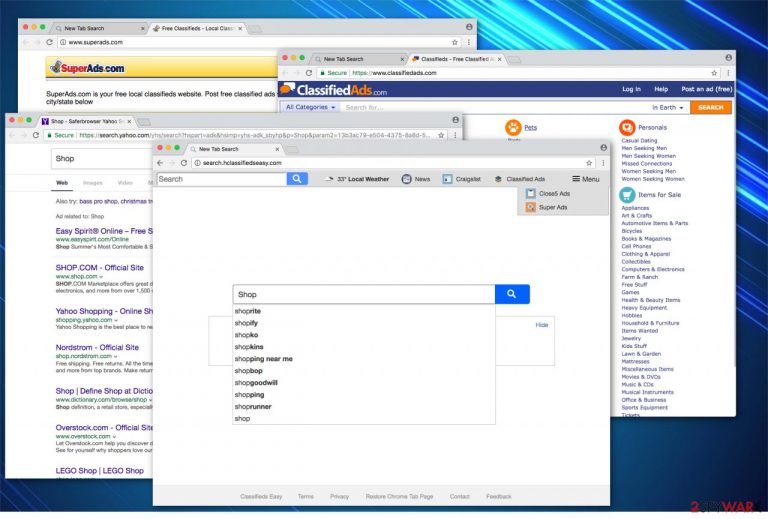
Search.hclassifiedseasy.com is developed to be a fake search engine that claims to provide quick and useful results. You might think that it would significantly improve your browsing experience but, in reality, the browser hijacker secretly alters your browser settings.
The fake Search.hclassifiedseasy.com search engine is designed to look similar to other verified engines such as Google, Yahoo, or Bing. This way people get deluded and believe its legitimacy. Besides, it even impersonates Yahoo by redirecting to “Yahoo Search,” once the user submits the keyword in the search bar.
| name | Search.hclassifiedseasy.com |
|---|---|
| Type | PUP, browser hijacker, fake search engine |
| Symptoms of infection | Search results are provided from a different source and are filled with deceptive adverts; redirects to suspicious websites; diminished browsing quality |
| Dangers | Privacy issues, malware infections, PUP installations |
| Distribution | Software bundles, deceptive ads |
| Elimination | Remove the intruder with reputable security software |
| System healt | Run system diagnostics with the FortectIntego PC repair tool to fix system-related issues and delete tracking cookies |
Even if it is not categorized as a malicious virus, the real problem arises when you decide to eliminate the hijacker. Potentially unwanted programs (PUPs)[1] are programmed to reassign the fake search engine as a start page, default search provider, and new tab URL if the user attempts to change it to the previous stage.
Therefore, without the help of professional or reputable security software, you will not be able to get rid of the browser hijacker. However, our team prepared easy instructions provided below if you want to start a Search.hclassifiedseasy.com removal yourself.
The most common features of a fake search engine, according to NoVirus team[2], are:
- Provides search results filled with sponsored ads;
- Generates never-ending pop-ups and redirects to vague websites;
- Might stealthily install other “helper objects”;
- Collects various information that later can be misused.
Be aware that the activity browser hijacker performs on your computer increases the risk of getting infected with other viruses. Thus, you should avoid clicking[3] on promoted ads, even if they look genuine. They might redirect you to suspicious websites, which are managed by criminals and used to distribute malware.
If you have encountered the unusual behavior mentioned above — remove Search.hclassifiedseasy.com immediately using Malwarebytes, SpyHunter 5Combo Cleaner, or any other security software that is trustworthy. Such tools are a must these days as cybercrime is on the rise.
Once you've taken care of the browser intruder, it's time to repair system irregularities causing slowdowns, BSoDs, freezes, etc., and delete all tracking cookies that could endanger your privacy. The best way to do that is by performing system diagnostics with the FortectIntego tool.
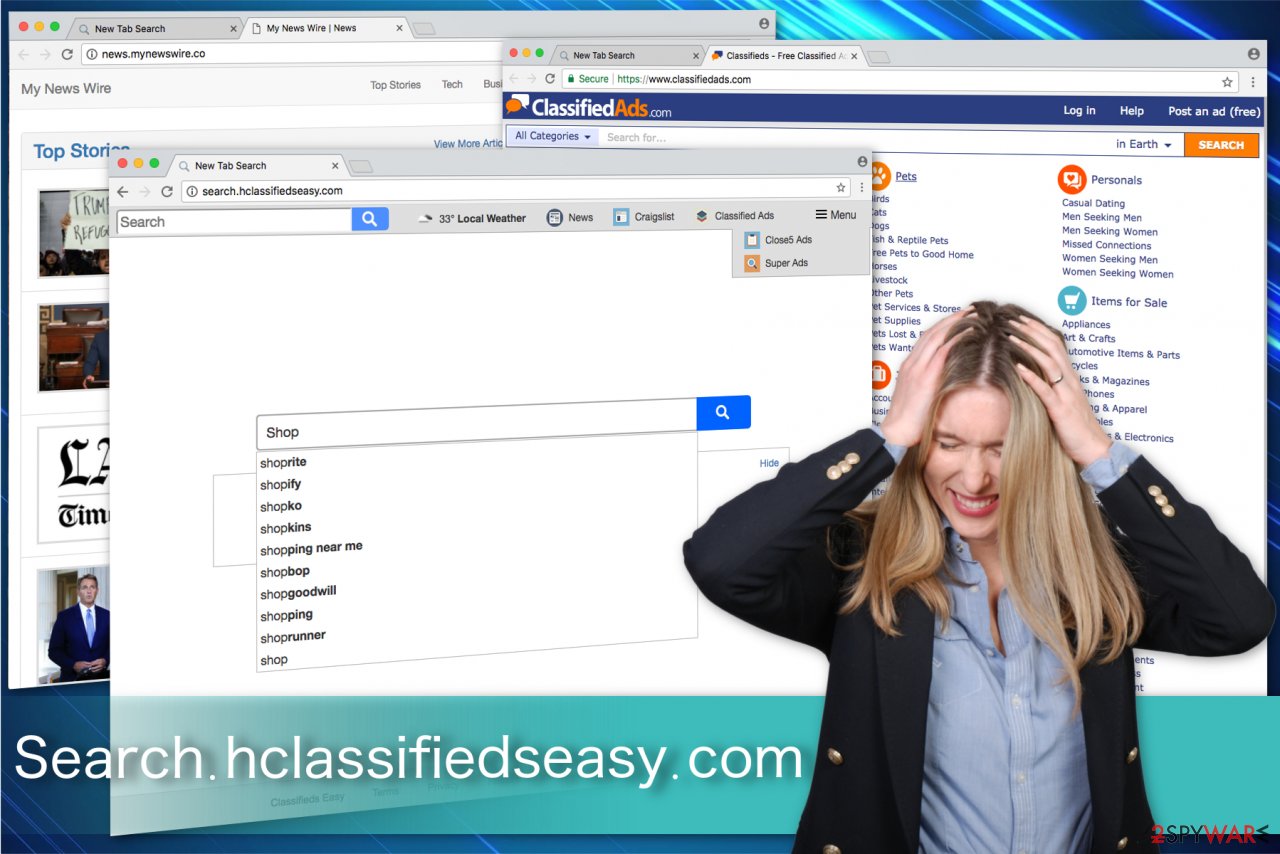
PUPs hide attached to other software
Many people download browser hijackers because it comes as one “download package” together with other third-party applications. Developers use a popular marketing method, called bundling, to distribute the potentially unwanted programs (PUPs). In other terms, it is the installation of additional applications while installing regular ones.
Besides, be aware that it may be offered to you as a “useful” tool to bring the functionality of your favorite social networking platforms. You shouldn’t fall for these false claims and stay away from the intrusive ads. However, if you are lured into downloading it, test the program for viruses using security software beforehand.
Break free from annoying pop-ups by removing Search.hclassifiedseasy.com virus
You can remove Search.hclassifiedseasy.com by downloading a reputable security system like the ones we recommend below. Our IT specialists remind you to avoid getting deceived by such scams as System Care Antivirus[4] or similar ones. They are only developed to swindle money from naive computer users. Thus, choose wisely.
Shortly after the installation, you are ready to start scanning your files and eliminating the fake search engine. The automatic process is the best solution to forget this hijacker once and for all since it quickly identifies the executable files and uninstalls them.
You might decide to start a manual removal process. To make it easier for you, we have developed a step-by-step guide at the end of this article. Please feel free to use it and ask any questions if you have any.
You may remove virus damage with a help of FortectIntego. SpyHunter 5Combo Cleaner and Malwarebytes are recommended to detect potentially unwanted programs and viruses with all their files and registry entries that are related to them.
Getting rid of Search.hclassifiedseasy.com virus. Follow these steps
Uninstall from Windows
Remove Classifieds and other vague browsing “helpers” via Control Panel using the provided guide.
Instructions for Windows 10/8 machines:
- Enter Control Panel into Windows search box and hit Enter or click on the search result.
- Under Programs, select Uninstall a program.

- From the list, find the entry of the suspicious program.
- Right-click on the application and select Uninstall.
- If User Account Control shows up, click Yes.
- Wait till uninstallation process is complete and click OK.

If you are Windows 7/XP user, proceed with the following instructions:
- Click on Windows Start > Control Panel located on the right pane (if you are Windows XP user, click on Add/Remove Programs).
- In Control Panel, select Programs > Uninstall a program.

- Pick the unwanted application by clicking on it once.
- At the top, click Uninstall/Change.
- In the confirmation prompt, pick Yes.
- Click OK once the removal process is finished.
Delete from macOS
Remove items from Applications folder:
- From the menu bar, select Go > Applications.
- In the Applications folder, look for all related entries.
- Click on the app and drag it to Trash (or right-click and pick Move to Trash)

To fully remove an unwanted app, you need to access Application Support, LaunchAgents, and LaunchDaemons folders and delete relevant files:
- Select Go > Go to Folder.
- Enter /Library/Application Support and click Go or press Enter.
- In the Application Support folder, look for any dubious entries and then delete them.
- Now enter /Library/LaunchAgents and /Library/LaunchDaemons folders the same way and terminate all the related .plist files.

Remove from Microsoft Edge
Delete unwanted extensions from MS Edge:
- Select Menu (three horizontal dots at the top-right of the browser window) and pick Extensions.
- From the list, pick the extension and click on the Gear icon.
- Click on Uninstall at the bottom.

Clear cookies and other browser data:
- Click on the Menu (three horizontal dots at the top-right of the browser window) and select Privacy & security.
- Under Clear browsing data, pick Choose what to clear.
- Select everything (apart from passwords, although you might want to include Media licenses as well, if applicable) and click on Clear.

Restore new tab and homepage settings:
- Click the menu icon and choose Settings.
- Then find On startup section.
- Click Disable if you found any suspicious domain.
Reset MS Edge if the above steps did not work:
- Press on Ctrl + Shift + Esc to open Task Manager.
- Click on More details arrow at the bottom of the window.
- Select Details tab.
- Now scroll down and locate every entry with Microsoft Edge name in it. Right-click on each of them and select End Task to stop MS Edge from running.

If this solution failed to help you, you need to use an advanced Edge reset method. Note that you need to backup your data before proceeding.
- Find the following folder on your computer: C:\\Users\\%username%\\AppData\\Local\\Packages\\Microsoft.MicrosoftEdge_8wekyb3d8bbwe.
- Press Ctrl + A on your keyboard to select all folders.
- Right-click on them and pick Delete

- Now right-click on the Start button and pick Windows PowerShell (Admin).
- When the new window opens, copy and paste the following command, and then press Enter:
Get-AppXPackage -AllUsers -Name Microsoft.MicrosoftEdge | Foreach {Add-AppxPackage -DisableDevelopmentMode -Register “$($_.InstallLocation)\\AppXManifest.xml” -Verbose

Instructions for Chromium-based Edge
Delete extensions from MS Edge (Chromium):
- Open Edge and click select Settings > Extensions.
- Delete unwanted extensions by clicking Remove.

Clear cache and site data:
- Click on Menu and go to Settings.
- Select Privacy, search and services.
- Under Clear browsing data, pick Choose what to clear.
- Under Time range, pick All time.
- Select Clear now.

Reset Chromium-based MS Edge:
- Click on Menu and select Settings.
- On the left side, pick Reset settings.
- Select Restore settings to their default values.
- Confirm with Reset.

Remove from Mozilla Firefox (FF)
Remove dangerous extensions:
- Open Mozilla Firefox browser and click on the Menu (three horizontal lines at the top-right of the window).
- Select Add-ons.
- In here, select unwanted plugin and click Remove.

Reset the homepage:
- Click three horizontal lines at the top right corner to open the menu.
- Choose Options.
- Under Home options, enter your preferred site that will open every time you newly open the Mozilla Firefox.
Clear cookies and site data:
- Click Menu and pick Settings.
- Go to Privacy & Security section.
- Scroll down to locate Cookies and Site Data.
- Click on Clear Data…
- Select Cookies and Site Data, as well as Cached Web Content and press Clear.

Reset Mozilla Firefox
If clearing the browser as explained above did not help, reset Mozilla Firefox:
- Open Mozilla Firefox browser and click the Menu.
- Go to Help and then choose Troubleshooting Information.

- Under Give Firefox a tune up section, click on Refresh Firefox…
- Once the pop-up shows up, confirm the action by pressing on Refresh Firefox.

Remove from Google Chrome
Delete malicious extensions from Google Chrome:
- Open Google Chrome, click on the Menu (three vertical dots at the top-right corner) and select More tools > Extensions.
- In the newly opened window, you will see all the installed extensions. Uninstall all the suspicious plugins that might be related to the unwanted program by clicking Remove.

Clear cache and web data from Chrome:
- Click on Menu and pick Settings.
- Under Privacy and security, select Clear browsing data.
- Select Browsing history, Cookies and other site data, as well as Cached images and files.
- Click Clear data.

Change your homepage:
- Click menu and choose Settings.
- Look for a suspicious site in the On startup section.
- Click on Open a specific or set of pages and click on three dots to find the Remove option.
Reset Google Chrome:
If the previous methods did not help you, reset Google Chrome to eliminate all the unwanted components:
- Click on Menu and select Settings.
- In the Settings, scroll down and click Advanced.
- Scroll down and locate Reset and clean up section.
- Now click Restore settings to their original defaults.
- Confirm with Reset settings.

Delete from Safari
Reset Safari if it has been affected by the described browser-hijacking pest.
Remove unwanted extensions from Safari:
- Click Safari > Preferences…
- In the new window, pick Extensions.
- Select the unwanted extension and select Uninstall.

Clear cookies and other website data from Safari:
- Click Safari > Clear History…
- From the drop-down menu under Clear, pick all history.
- Confirm with Clear History.

Reset Safari if the above-mentioned steps did not help you:
- Click Safari > Preferences…
- Go to Advanced tab.
- Tick the Show Develop menu in menu bar.
- From the menu bar, click Develop, and then select Empty Caches.

After uninstalling this potentially unwanted program (PUP) and fixing each of your web browsers, we recommend you to scan your PC system with a reputable anti-spyware. This will help you to get rid of Search.hclassifiedseasy.com registry traces and will also identify related parasites or possible malware infections on your computer. For that you can use our top-rated malware remover: FortectIntego, SpyHunter 5Combo Cleaner or Malwarebytes.
How to prevent from getting browser hijacker
Protect your privacy – employ a VPN
There are several ways how to make your online time more private – you can access an incognito tab. However, there is no secret that even in this mode, you are tracked for advertising purposes. There is a way to add an extra layer of protection and create a completely anonymous web browsing practice with the help of Private Internet Access VPN. This software reroutes traffic through different servers, thus leaving your IP address and geolocation in disguise. Besides, it is based on a strict no-log policy, meaning that no data will be recorded, leaked, and available for both first and third parties. The combination of a secure web browser and Private Internet Access VPN will let you browse the Internet without a feeling of being spied or targeted by criminals.
No backups? No problem. Use a data recovery tool
If you wonder how data loss can occur, you should not look any further for answers – human errors, malware attacks, hardware failures, power cuts, natural disasters, or even simple negligence. In some cases, lost files are extremely important, and many straight out panic when such an unfortunate course of events happen. Due to this, you should always ensure that you prepare proper data backups on a regular basis.
If you were caught by surprise and did not have any backups to restore your files from, not everything is lost. Data Recovery Pro is one of the leading file recovery solutions you can find on the market – it is likely to restore even lost emails or data located on an external device.
- ^ Kevin Townsend. The Battle With "Potentially Unwanted" Programs in the Enterprise. SecurityWeek. Information Security News, Cyber Security, Network Security, Enterprise Security Threats, Cybercrime News.
- ^ NoVirus. NoVirus. Security News, Expert Opinions.
- ^ Pay-Per-Click Advertising: What Is PPC & How Does It Work?. WordStream. Online Advertising Made Easy.
- ^ Ugnius Kiguolis. System Care Antivirus. How to remove? (Uninstall guide). 2-Spyware. Security News, Malware Removal Guides.
