Search.hwallstreetwatch.co (Virus Removal Guide) - Free Instructions
Search.hwallstreetwatch.co Removal Guide
What is Search.hwallstreetwatch.co?
Search.hwallstreetwatch.co is a potentially unwanted program which promises a lot of benefits but brings nothing but misery to users
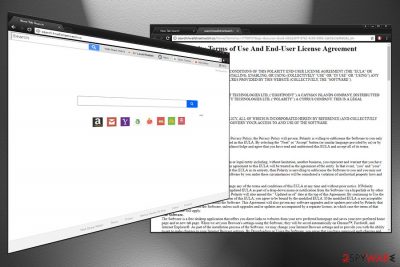
Search.hwallstreetwatch.co is a browser hijacker[1] created by Polarity Technologies Ltd. This company is notorious for its excessive amount of PUP production. Although these programs are not malware, users often start looking for solutions to problems they are having with their Google Chrome, Internet Explorer, Mozilla Firefox, Safari and other browsers. They quickly notice that their browsing sessions are greatly disturbed by excessive advertisement, redirecting to questionable sites, and slow browser operation. What is more, users might inject their machines with malware if they will not be careful enough.
| Summary | |
| Name | Search.hwallstreetwatch.co |
| Type | Browser hijacker |
| Developer | Polarity Technologies |
| Similar unwanted programs | Search.searchmev2.com, Search.Searchipdf2.com, Search.hfastmapfinder.com, etc. |
| Symptoms | Hijacked Google Chrome or other browser, altered search results, disruptive ads and redirects, etc. |
| Distribution | Software bundling |
| Elimination | Download and install FortectIntego |
Wall Street Watch (a browser extension that is connected to the hijacker) tries to lure users who are interested in everything finance, money, stock exchange data, etc. Indeed, many tools and websites on the internet can be used to help users with finances. However, these websites can be accessed without the help of a potentially unwanted program, as it will add a layer of advertisements and will try to sell you sponsors' products or services.
All search queries are redirected to Yahoo, meaning that developers participate in Yahoo's affiliate's program. Although Yahoo is a legitimate search engine, the search results generated through a browser hijacker will not be genuine, and you will see quite a few sponsored links. Immediately remove Search.hwallstreetwatch.co virus from your machine, if your browser is showing questionable startup page and redirects all search queries to Yahoo.
The intrusive PUP comes bundled with shareware or freeware. Thus, you might not even notice how it got into your machine and not even know it's there. Nevertheless, you can notice Search.hwallstreetwatch.co hijack by the altered search engine and startup page of your browser, which is now set to hxxp://search.hwallstreetwatch.co. As you can see, Polarity is not using HTTPS[2] protocol – the secure way of transferring data. Instead, they use HTTP and Chrome warns users about the following:
Your connection to this site is not secure
You should not enter any sensitive information on this site (for example, passwords or credit cards), because it could be stolen by attackers.
What is more, the non-personally identifiable information (IP address, ISP, search data, geo-location, etc.) and any personal data you provide that is collected by the developers can be shared in the following ways:
- Shared with Polarity's vendors, subcontractors, and business partners;
- Companies within Polarity's group of companies;
- For fraud prevention;
- For law enforcement purposes and public safety;
- Data is transferred if the business is sold or merged with another company;
- Advertisers and advertising networks may collect cookies and other information.
The worst part is that, if not being careful, accidental clicks on suspicious ads or redirects might lead you to dangerous sites. Eventually, you might end up with malware infections. Thus, security experts from novirus.uk[3] advise users to proceed with Search.hwallstreetwatch.co removal. Quickest way achieving that is by employing security software like FortectIntego.
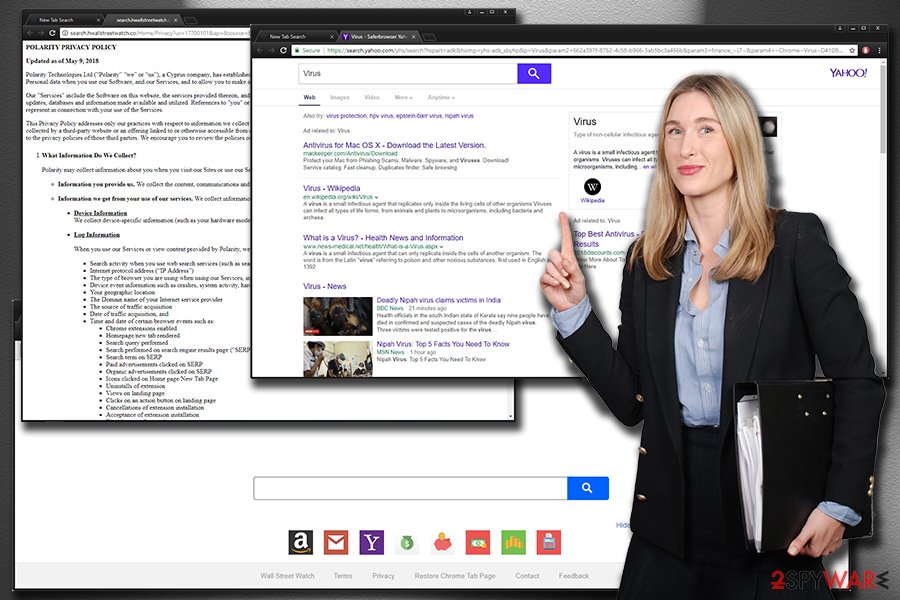
Avoid potentially unwanted programs
Users mistakenly think that PUPs appear out of nowhere. However, it's a misconception, and they install browser hijackers or adware programs as optional components in software bundles. It happens due to people rushing installation and not reading the instructions properly. Thus, we advise users to carefully study each of the installation windows and make sure not let the optional installs through.
Being attentive is not enough, however, as users should always pick Advanced or Custom installation mode instead of Recommended/Quick one, as, in most cases, the additional components are hiding here. Make sure you remove any pre-ticked tick marks next to browser extensions, search engines, system optimizers and similar useless software.
Wall Street Watch removal guide
Please do not bother with manual Search.hwallstreetwatch.co removal if you are not familiar with computers and their operation. It will result in a failure to eliminate the PUP. In the worst case scenario, you could even damage system files which could make your machine malfunction. However, if you are computer-savvy enough, please check our illustrated guide below.
For those who want to remove Search.hwallstreetwatch.co virus quickly and effortlessly, our security experts advise using reputable security software. Just pick one of the programs listed below, install it and bring it up to date. Finally, perform a full system scan.
You may remove virus damage with a help of FortectIntego. SpyHunter 5Combo Cleaner and Malwarebytes are recommended to detect potentially unwanted programs and viruses with all their files and registry entries that are related to them.
Getting rid of Search.hwallstreetwatch.co. Follow these steps
Uninstall from Windows
To eliminate Search.hwallstreetwatch.co from Windows OS, follow these steps:
Instructions for Windows 10/8 machines:
- Enter Control Panel into Windows search box and hit Enter or click on the search result.
- Under Programs, select Uninstall a program.

- From the list, find the entry of the suspicious program.
- Right-click on the application and select Uninstall.
- If User Account Control shows up, click Yes.
- Wait till uninstallation process is complete and click OK.

If you are Windows 7/XP user, proceed with the following instructions:
- Click on Windows Start > Control Panel located on the right pane (if you are Windows XP user, click on Add/Remove Programs).
- In Control Panel, select Programs > Uninstall a program.

- Pick the unwanted application by clicking on it once.
- At the top, click Uninstall/Change.
- In the confirmation prompt, pick Yes.
- Click OK once the removal process is finished.
Delete from macOS
Remove items from Applications folder:
- From the menu bar, select Go > Applications.
- In the Applications folder, look for all related entries.
- Click on the app and drag it to Trash (or right-click and pick Move to Trash)

To fully remove an unwanted app, you need to access Application Support, LaunchAgents, and LaunchDaemons folders and delete relevant files:
- Select Go > Go to Folder.
- Enter /Library/Application Support and click Go or press Enter.
- In the Application Support folder, look for any dubious entries and then delete them.
- Now enter /Library/LaunchAgents and /Library/LaunchDaemons folders the same way and terminate all the related .plist files.

Remove from Microsoft Edge
Delete unwanted extensions from MS Edge:
- Select Menu (three horizontal dots at the top-right of the browser window) and pick Extensions.
- From the list, pick the extension and click on the Gear icon.
- Click on Uninstall at the bottom.

Clear cookies and other browser data:
- Click on the Menu (three horizontal dots at the top-right of the browser window) and select Privacy & security.
- Under Clear browsing data, pick Choose what to clear.
- Select everything (apart from passwords, although you might want to include Media licenses as well, if applicable) and click on Clear.

Restore new tab and homepage settings:
- Click the menu icon and choose Settings.
- Then find On startup section.
- Click Disable if you found any suspicious domain.
Reset MS Edge if the above steps did not work:
- Press on Ctrl + Shift + Esc to open Task Manager.
- Click on More details arrow at the bottom of the window.
- Select Details tab.
- Now scroll down and locate every entry with Microsoft Edge name in it. Right-click on each of them and select End Task to stop MS Edge from running.

If this solution failed to help you, you need to use an advanced Edge reset method. Note that you need to backup your data before proceeding.
- Find the following folder on your computer: C:\\Users\\%username%\\AppData\\Local\\Packages\\Microsoft.MicrosoftEdge_8wekyb3d8bbwe.
- Press Ctrl + A on your keyboard to select all folders.
- Right-click on them and pick Delete

- Now right-click on the Start button and pick Windows PowerShell (Admin).
- When the new window opens, copy and paste the following command, and then press Enter:
Get-AppXPackage -AllUsers -Name Microsoft.MicrosoftEdge | Foreach {Add-AppxPackage -DisableDevelopmentMode -Register “$($_.InstallLocation)\\AppXManifest.xml” -Verbose

Instructions for Chromium-based Edge
Delete extensions from MS Edge (Chromium):
- Open Edge and click select Settings > Extensions.
- Delete unwanted extensions by clicking Remove.

Clear cache and site data:
- Click on Menu and go to Settings.
- Select Privacy, search and services.
- Under Clear browsing data, pick Choose what to clear.
- Under Time range, pick All time.
- Select Clear now.

Reset Chromium-based MS Edge:
- Click on Menu and select Settings.
- On the left side, pick Reset settings.
- Select Restore settings to their default values.
- Confirm with Reset.

Remove from Mozilla Firefox (FF)
Please do not set your Firefox browser to default:
Remove dangerous extensions:
- Open Mozilla Firefox browser and click on the Menu (three horizontal lines at the top-right of the window).
- Select Add-ons.
- In here, select unwanted plugin and click Remove.

Reset the homepage:
- Click three horizontal lines at the top right corner to open the menu.
- Choose Options.
- Under Home options, enter your preferred site that will open every time you newly open the Mozilla Firefox.
Clear cookies and site data:
- Click Menu and pick Settings.
- Go to Privacy & Security section.
- Scroll down to locate Cookies and Site Data.
- Click on Clear Data…
- Select Cookies and Site Data, as well as Cached Web Content and press Clear.

Reset Mozilla Firefox
If clearing the browser as explained above did not help, reset Mozilla Firefox:
- Open Mozilla Firefox browser and click the Menu.
- Go to Help and then choose Troubleshooting Information.

- Under Give Firefox a tune up section, click on Refresh Firefox…
- Once the pop-up shows up, confirm the action by pressing on Refresh Firefox.

Remove from Google Chrome
Delete malicious extensions from Google Chrome:
- Open Google Chrome, click on the Menu (three vertical dots at the top-right corner) and select More tools > Extensions.
- In the newly opened window, you will see all the installed extensions. Uninstall all the suspicious plugins that might be related to the unwanted program by clicking Remove.

Clear cache and web data from Chrome:
- Click on Menu and pick Settings.
- Under Privacy and security, select Clear browsing data.
- Select Browsing history, Cookies and other site data, as well as Cached images and files.
- Click Clear data.

Change your homepage:
- Click menu and choose Settings.
- Look for a suspicious site in the On startup section.
- Click on Open a specific or set of pages and click on three dots to find the Remove option.
Reset Google Chrome:
If the previous methods did not help you, reset Google Chrome to eliminate all the unwanted components:
- Click on Menu and select Settings.
- In the Settings, scroll down and click Advanced.
- Scroll down and locate Reset and clean up section.
- Now click Restore settings to their original defaults.
- Confirm with Reset settings.

Delete from Safari
Remove unwanted extensions from Safari:
- Click Safari > Preferences…
- In the new window, pick Extensions.
- Select the unwanted extension and select Uninstall.

Clear cookies and other website data from Safari:
- Click Safari > Clear History…
- From the drop-down menu under Clear, pick all history.
- Confirm with Clear History.

Reset Safari if the above-mentioned steps did not help you:
- Click Safari > Preferences…
- Go to Advanced tab.
- Tick the Show Develop menu in menu bar.
- From the menu bar, click Develop, and then select Empty Caches.

After uninstalling this potentially unwanted program (PUP) and fixing each of your web browsers, we recommend you to scan your PC system with a reputable anti-spyware. This will help you to get rid of Search.hwallstreetwatch.co registry traces and will also identify related parasites or possible malware infections on your computer. For that you can use our top-rated malware remover: FortectIntego, SpyHunter 5Combo Cleaner or Malwarebytes.
How to prevent from getting stealing programs
Protect your privacy – employ a VPN
There are several ways how to make your online time more private – you can access an incognito tab. However, there is no secret that even in this mode, you are tracked for advertising purposes. There is a way to add an extra layer of protection and create a completely anonymous web browsing practice with the help of Private Internet Access VPN. This software reroutes traffic through different servers, thus leaving your IP address and geolocation in disguise. Besides, it is based on a strict no-log policy, meaning that no data will be recorded, leaked, and available for both first and third parties. The combination of a secure web browser and Private Internet Access VPN will let you browse the Internet without a feeling of being spied or targeted by criminals.
No backups? No problem. Use a data recovery tool
If you wonder how data loss can occur, you should not look any further for answers – human errors, malware attacks, hardware failures, power cuts, natural disasters, or even simple negligence. In some cases, lost files are extremely important, and many straight out panic when such an unfortunate course of events happen. Due to this, you should always ensure that you prepare proper data backups on a regular basis.
If you were caught by surprise and did not have any backups to restore your files from, not everything is lost. Data Recovery Pro is one of the leading file recovery solutions you can find on the market – it is likely to restore even lost emails or data located on an external device.
- ^ Vangie Beal. Browser hijacker. Webopedia. Online Tech Dictionary.
- ^ Chris Hoffman. What Is HTTPS, and Why Should I Care?. How-to Geek. Site that explains technology.
- ^ NoVirus. NoVirus. UK's cybersecurity site.























