Search.hwatchallsports.co (Free Instructions) - Simple Removal Guide
Search.hwatchallsports.co Removal Guide
What is Search.hwatchallsports.co?
Search.hwatchallsports.co virus – fake search engine pretending to be useful
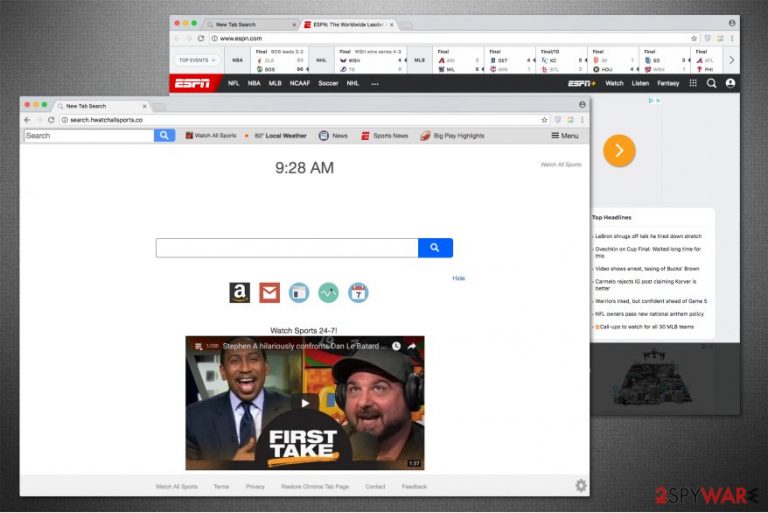
Search.hwatchallsports.co is one of the products from Polarity Technologies Ltd. According to them, this application allows users to watch sports events live on the Internet. This may seem legitimate and attract people, but the problem is that this app is only another potentially unwanted program (PUP)[1].
| Name | Search.hwatchallsports.co |
|---|---|
| Type | Browser Hijacker |
| Distribution | Comes in a bundle with free software |
| Common Symptoms | Alters browser's settings and starts showing intrusive advertisements |
| Potential Dangers | Might redirect to less than reliable sites and increase the risk of malware attack |
| Removal | Get rid of Search.hwatchallsports.co with FortectIntego |
This browser hijacker targets Internet Explorer, Google Chrome, Mozilla Firefox, and other browsers. It changes default search engine, homepage, and new tab options immediately after infecting the system. Search.hwatchallsports.co removal is necessary because of its activity that does not require user's permission.
Browser hijackers like Watch All Sports are intrusive and have negative associations because of its behavior. Installing without permission, modifying web browser and monitoring user’s web search activity.
These are the reasons users want to remove Search.hwatchallsports.co from their browsers as soon as possible. As developer stated on the site, this PUP collects and stores information. Search activity, IP address, geo-location[2], browser extensions, mostly viewed sites and searched items.
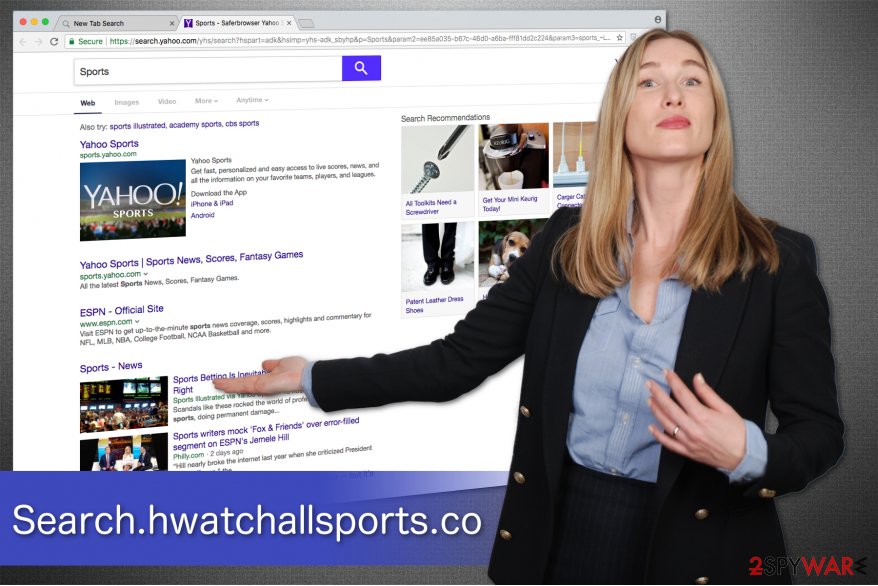
This information later is used to provide, maintain and develop content, advertisement explicitly suiting your activity. It ensures that you are clicking and possibly purchasing any of the suggested items. These purchases can also be harmful because you can get other PUPs when downloading something from those questionable sites.
You need to uninstall Search.hwatchallsports.co and related extensions or plug-ins as soon as possible. Always use certified tools like FortectIntego, that we highly recommend.
Downloading from suspicious websites can lead to more significant issues
People tend to rush through software downloading and installation processes. Developers of browser hijackers are well aware of such tendency. Thus, this information is used to develop such marketing techniques as bundling.
Unwanted programs come in bundles with other freeware that you are downloading to your computer. When you choose to do it quickly, you get a free additional pack of programs. But this happens because you are skipping steps during those processes.
You can avoid this PUP activity and be safe if you choose Advanced or Custom settings during downloading and installing. By doing so, you can see all of the supposedly happening downloads and de-select unwanted ones.
Also, we recommend to only download software from providers you know and trust. Any questionable websites and update providers can be fake and not useful. However, be aware of the ads you are clicking on too.
Search.hwatchallsports.co removal is very needed for the web searcher
If you are using the Internet and having trouble finding what you need because of the redirects to dubious websites, you might be a victim of Watch All Sports virus. Novirus.uk[3] experts warn that the sluggish browser, questionable search results are the symptoms of a browser hijacker.
This intrusive behavior can be fixed if you remove Search.hwatchallsports.co immediately when you notice something like this. It can be done using anti-malware programs like the ones listed below. Also, you need to delete all of the suspicious extensions and plug-ins from your browser. Delete anything and everything you do not know about and have never heard of.
There might be some additional steps to remove Search.hwatchallsports.co properly. There is a step-by-step guide below that can help you to deal with this issue.
You may remove virus damage with a help of FortectIntego. SpyHunter 5Combo Cleaner and Malwarebytes are recommended to detect potentially unwanted programs and viruses with all their files and registry entries that are related to them.
Getting rid of Search.hwatchallsports.co. Follow these steps
Uninstall from Windows
For successful Search.hwatchallsports.co removal from Windows, you should uninstall all unknown programs as shown below.
Instructions for Windows 10/8 machines:
- Enter Control Panel into Windows search box and hit Enter or click on the search result.
- Under Programs, select Uninstall a program.

- From the list, find the entry of the suspicious program.
- Right-click on the application and select Uninstall.
- If User Account Control shows up, click Yes.
- Wait till uninstallation process is complete and click OK.

If you are Windows 7/XP user, proceed with the following instructions:
- Click on Windows Start > Control Panel located on the right pane (if you are Windows XP user, click on Add/Remove Programs).
- In Control Panel, select Programs > Uninstall a program.

- Pick the unwanted application by clicking on it once.
- At the top, click Uninstall/Change.
- In the confirmation prompt, pick Yes.
- Click OK once the removal process is finished.
Delete from macOS
Remove items from Applications folder:
- From the menu bar, select Go > Applications.
- In the Applications folder, look for all related entries.
- Click on the app and drag it to Trash (or right-click and pick Move to Trash)

To fully remove an unwanted app, you need to access Application Support, LaunchAgents, and LaunchDaemons folders and delete relevant files:
- Select Go > Go to Folder.
- Enter /Library/Application Support and click Go or press Enter.
- In the Application Support folder, look for any dubious entries and then delete them.
- Now enter /Library/LaunchAgents and /Library/LaunchDaemons folders the same way and terminate all the related .plist files.

Remove from Microsoft Edge
Delete unwanted extensions from MS Edge:
- Select Menu (three horizontal dots at the top-right of the browser window) and pick Extensions.
- From the list, pick the extension and click on the Gear icon.
- Click on Uninstall at the bottom.

Clear cookies and other browser data:
- Click on the Menu (three horizontal dots at the top-right of the browser window) and select Privacy & security.
- Under Clear browsing data, pick Choose what to clear.
- Select everything (apart from passwords, although you might want to include Media licenses as well, if applicable) and click on Clear.

Restore new tab and homepage settings:
- Click the menu icon and choose Settings.
- Then find On startup section.
- Click Disable if you found any suspicious domain.
Reset MS Edge if the above steps did not work:
- Press on Ctrl + Shift + Esc to open Task Manager.
- Click on More details arrow at the bottom of the window.
- Select Details tab.
- Now scroll down and locate every entry with Microsoft Edge name in it. Right-click on each of them and select End Task to stop MS Edge from running.

If this solution failed to help you, you need to use an advanced Edge reset method. Note that you need to backup your data before proceeding.
- Find the following folder on your computer: C:\\Users\\%username%\\AppData\\Local\\Packages\\Microsoft.MicrosoftEdge_8wekyb3d8bbwe.
- Press Ctrl + A on your keyboard to select all folders.
- Right-click on them and pick Delete

- Now right-click on the Start button and pick Windows PowerShell (Admin).
- When the new window opens, copy and paste the following command, and then press Enter:
Get-AppXPackage -AllUsers -Name Microsoft.MicrosoftEdge | Foreach {Add-AppxPackage -DisableDevelopmentMode -Register “$($_.InstallLocation)\\AppXManifest.xml” -Verbose

Instructions for Chromium-based Edge
Delete extensions from MS Edge (Chromium):
- Open Edge and click select Settings > Extensions.
- Delete unwanted extensions by clicking Remove.

Clear cache and site data:
- Click on Menu and go to Settings.
- Select Privacy, search and services.
- Under Clear browsing data, pick Choose what to clear.
- Under Time range, pick All time.
- Select Clear now.

Reset Chromium-based MS Edge:
- Click on Menu and select Settings.
- On the left side, pick Reset settings.
- Select Restore settings to their default values.
- Confirm with Reset.

Remove from Mozilla Firefox (FF)
If you notice Watch All Sports extension on Mozilla, delete it right away.
Remove dangerous extensions:
- Open Mozilla Firefox browser and click on the Menu (three horizontal lines at the top-right of the window).
- Select Add-ons.
- In here, select unwanted plugin and click Remove.

Reset the homepage:
- Click three horizontal lines at the top right corner to open the menu.
- Choose Options.
- Under Home options, enter your preferred site that will open every time you newly open the Mozilla Firefox.
Clear cookies and site data:
- Click Menu and pick Settings.
- Go to Privacy & Security section.
- Scroll down to locate Cookies and Site Data.
- Click on Clear Data…
- Select Cookies and Site Data, as well as Cached Web Content and press Clear.

Reset Mozilla Firefox
If clearing the browser as explained above did not help, reset Mozilla Firefox:
- Open Mozilla Firefox browser and click the Menu.
- Go to Help and then choose Troubleshooting Information.

- Under Give Firefox a tune up section, click on Refresh Firefox…
- Once the pop-up shows up, confirm the action by pressing on Refresh Firefox.

Remove from Google Chrome
You will be able to enjoy pleasant browsing experience on Chrome once you uninstall hijacker-related entries. Search for Watch All Sports extension and remove it.
Delete malicious extensions from Google Chrome:
- Open Google Chrome, click on the Menu (three vertical dots at the top-right corner) and select More tools > Extensions.
- In the newly opened window, you will see all the installed extensions. Uninstall all the suspicious plugins that might be related to the unwanted program by clicking Remove.

Clear cache and web data from Chrome:
- Click on Menu and pick Settings.
- Under Privacy and security, select Clear browsing data.
- Select Browsing history, Cookies and other site data, as well as Cached images and files.
- Click Clear data.

Change your homepage:
- Click menu and choose Settings.
- Look for a suspicious site in the On startup section.
- Click on Open a specific or set of pages and click on three dots to find the Remove option.
Reset Google Chrome:
If the previous methods did not help you, reset Google Chrome to eliminate all the unwanted components:
- Click on Menu and select Settings.
- In the Settings, scroll down and click Advanced.
- Scroll down and locate Reset and clean up section.
- Now click Restore settings to their original defaults.
- Confirm with Reset settings.

Delete from Safari
Remove unwanted extensions from Safari:
- Click Safari > Preferences…
- In the new window, pick Extensions.
- Select the unwanted extension and select Uninstall.

Clear cookies and other website data from Safari:
- Click Safari > Clear History…
- From the drop-down menu under Clear, pick all history.
- Confirm with Clear History.

Reset Safari if the above-mentioned steps did not help you:
- Click Safari > Preferences…
- Go to Advanced tab.
- Tick the Show Develop menu in menu bar.
- From the menu bar, click Develop, and then select Empty Caches.

After uninstalling this potentially unwanted program (PUP) and fixing each of your web browsers, we recommend you to scan your PC system with a reputable anti-spyware. This will help you to get rid of Search.hwatchallsports.co registry traces and will also identify related parasites or possible malware infections on your computer. For that you can use our top-rated malware remover: FortectIntego, SpyHunter 5Combo Cleaner or Malwarebytes.
How to prevent from getting stealing programs
Access your website securely from any location
When you work on the domain, site, blog, or different project that requires constant management, content creation, or coding, you may need to connect to the server and content management service more often. The best solution for creating a tighter network could be a dedicated/fixed IP address.
If you make your IP address static and set to your device, you can connect to the CMS from any location and do not create any additional issues for the server or network manager that needs to monitor connections and activities. VPN software providers like Private Internet Access can help you with such settings and offer the option to control the online reputation and manage projects easily from any part of the world.
Recover files after data-affecting malware attacks
While much of the data can be accidentally deleted due to various reasons, malware is one of the main culprits that can cause loss of pictures, documents, videos, and other important files. More serious malware infections lead to significant data loss when your documents, system files, and images get encrypted. In particular, ransomware is is a type of malware that focuses on such functions, so your files become useless without an ability to access them.
Even though there is little to no possibility to recover after file-locking threats, some applications have features for data recovery in the system. In some cases, Data Recovery Pro can also help to recover at least some portion of your data after data-locking virus infection or general cyber infection.
- ^ Sabrina Berkenkopf. "Potentially Unwanted Programs": much more than just annoying. G DATA. Best malware protection: Antivirus, Internet Security.
- ^ Geolocation. Wikipedia. The Free Encyclopedia.
- ^ NoVirus. NoVirus. Security and Spyware News.
