Search.hweatherforecastfinders.com (Removal Guide) - Free Instructions
Search.hweatherforecastfinders.com Removal Guide
What is Search.hweatherforecastfinders.com?
Search.hweatherforecastfinders.com is a potentially unwanted application that might make your browsing sessions miserable

Search.hweatherforecastfinders.com is a browser hijacker[1] that targets Google Chrome, Internet Explorer, Mozilla Firefox or Safari browsers and sets new tab address, homepage and search engine to hxxp://search.hweatherforecastfinders.com. It was developed by Polarity Technologies Ltd – an infamous PUP author, responsible for such creations as Search.searchwrf.com and Search.weatherradarforecast.co.
| Summary | |
| Name | Search.hweatherforecastfinders.com |
| Type | Browser hijacker (PUP) |
| Developer | Polarity Technologies Ltd |
| Related apps | Search.searchwrf.com and Search.weatherradarforecast.co |
| Symptoms | Altered browser settings and increased advertisements within the browser |
| Distribution | Software bundling |
| Elimination | Automatic – install FortectIntego; manual – check instructions below |
All of these browser hijackers only seek monetary gain by displaying invasive advertisements and altered search results and redirecting users to questionable domains. This activity eventually drives even the most patient users mad, and they are then looking for quick Search.hweatherforecastfinders.com removal solutions. The process of elimination can be executed relatively simply, and we explain the procedure at the last section of this article.
Nevertheless, all the above-mentioned browser hijackers are connected in one more way – they try to appeal to people who require the information about weather and similar data. For that, Weather Forecast Finder employs quick access buttons that are embedded directly into the front page, for example, National Weather Agency site, Pollen.com, and many others. Additionally, users are lured by sleek design which also includes a digital clock and altered search engine which redirects all searches to Yahoo.
Developers are most likely participating in Yahoo's affiliate program which allows them to monetize on the advertisement. If you would type in the search query in such way, you would not get accurate results the legitimate search engine would bring. Instead, your browser would be littered with sponsored links and other ads. And this is just one of a few negative features of Search.hweatherforecastfinders.com hijack and the “added functionality” does not compensate for the damages.
Search.hweatherforecastfinders.com virus is capable of the following:
- Prevent users from navigating to certain webpages, such as security software or the preferred homepage;
- The intrusive ads might hinder the content of legitimate sites, such as Amazon;
- Redirects might expose users to dangerous domains, including malware-laden ones where malicious JavaScripts could install such threat as a trojan horse;
- Browsers might end up being injected with additional toolbars, extensions, add-ons, etc.;
- Search queries, websites visited, links clicked, and similar data about users' browsing habits might be gathered and sold/given to third-parties;
Additionally, the personal information[2] that you enter into your browser while it is under the influence of a browser hijacker might be stolen and used for illegal purposes, such as identity theft or money robbery.
If you need to find out specific details about the weather, better create links to relevant websites and put it in your Bookmarks bar. Then, remove Search.hweatherforecastfinders.com from all browsers using security software (FortectIntego is an excellent anti-virus tool) or uninstall the suspicious extension manually.
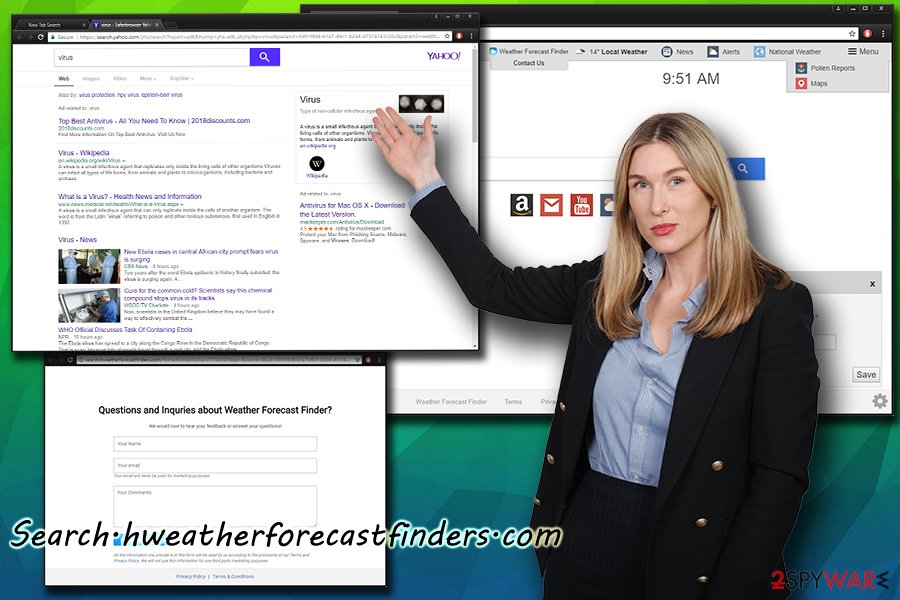
Be attentive while installing free software from the internet
You might not notice the entrance of potentially unwanted programs as they hide inside freeware installers. This outcome is highly likely if you always pick Recommended or Quick installation mode, and the developers of PUPs are aware of that. Hence, they use software bundling technique to trick users into installing additional components which they would avoid if they would pick Advanced/Custom settings.
Therefore, never rush the installation of free software you obtained online. Instead, take your time and read through EULA and Privacy Policy carefully. Then, after picking Advanced more, remove all the tick marks next to search engines, browser extensions, PDF creators, media players, free games and other useless programs.
Uninstall Search.hweatherforecastfinders.com either manually or automatically
Browser hijackers might infiltrate your machine with other useless programs, and sometimes they might be difficult to detect as they can hide under tricky names. Therefore, security experts[3] advise scanning the device with security software to perform full Search.hweatherforecastfinders.com removal. This method only takes a few minutes to execute and will ensure that more dangerous threats did not damage your PC.
Another way to remove Weather Forecast Finder virus is by doing it manually. You have to locate the unwanted application yourself and then reset every browser installed on your machine manually. However, we advise not so computer-savvy individuals to stay away from this method.
You may remove virus damage with a help of FortectIntego. SpyHunter 5Combo Cleaner and Malwarebytes are recommended to detect potentially unwanted programs and viruses with all their files and registry entries that are related to them.
Getting rid of Search.hweatherforecastfinders.com. Follow these steps
Uninstall from Windows
To delete Search.hweatherforecastfinders.com from your Windows machine, follow this guide:
Instructions for Windows 10/8 machines:
- Enter Control Panel into Windows search box and hit Enter or click on the search result.
- Under Programs, select Uninstall a program.

- From the list, find the entry of the suspicious program.
- Right-click on the application and select Uninstall.
- If User Account Control shows up, click Yes.
- Wait till uninstallation process is complete and click OK.

If you are Windows 7/XP user, proceed with the following instructions:
- Click on Windows Start > Control Panel located on the right pane (if you are Windows XP user, click on Add/Remove Programs).
- In Control Panel, select Programs > Uninstall a program.

- Pick the unwanted application by clicking on it once.
- At the top, click Uninstall/Change.
- In the confirmation prompt, pick Yes.
- Click OK once the removal process is finished.
Delete from macOS
Remove items from Applications folder:
- From the menu bar, select Go > Applications.
- In the Applications folder, look for all related entries.
- Click on the app and drag it to Trash (or right-click and pick Move to Trash)

To fully remove an unwanted app, you need to access Application Support, LaunchAgents, and LaunchDaemons folders and delete relevant files:
- Select Go > Go to Folder.
- Enter /Library/Application Support and click Go or press Enter.
- In the Application Support folder, look for any dubious entries and then delete them.
- Now enter /Library/LaunchAgents and /Library/LaunchDaemons folders the same way and terminate all the related .plist files.

Remove from Microsoft Edge
Delete unwanted extensions from MS Edge:
- Select Menu (three horizontal dots at the top-right of the browser window) and pick Extensions.
- From the list, pick the extension and click on the Gear icon.
- Click on Uninstall at the bottom.

Clear cookies and other browser data:
- Click on the Menu (three horizontal dots at the top-right of the browser window) and select Privacy & security.
- Under Clear browsing data, pick Choose what to clear.
- Select everything (apart from passwords, although you might want to include Media licenses as well, if applicable) and click on Clear.

Restore new tab and homepage settings:
- Click the menu icon and choose Settings.
- Then find On startup section.
- Click Disable if you found any suspicious domain.
Reset MS Edge if the above steps did not work:
- Press on Ctrl + Shift + Esc to open Task Manager.
- Click on More details arrow at the bottom of the window.
- Select Details tab.
- Now scroll down and locate every entry with Microsoft Edge name in it. Right-click on each of them and select End Task to stop MS Edge from running.

If this solution failed to help you, you need to use an advanced Edge reset method. Note that you need to backup your data before proceeding.
- Find the following folder on your computer: C:\\Users\\%username%\\AppData\\Local\\Packages\\Microsoft.MicrosoftEdge_8wekyb3d8bbwe.
- Press Ctrl + A on your keyboard to select all folders.
- Right-click on them and pick Delete

- Now right-click on the Start button and pick Windows PowerShell (Admin).
- When the new window opens, copy and paste the following command, and then press Enter:
Get-AppXPackage -AllUsers -Name Microsoft.MicrosoftEdge | Foreach {Add-AppxPackage -DisableDevelopmentMode -Register “$($_.InstallLocation)\\AppXManifest.xml” -Verbose

Instructions for Chromium-based Edge
Delete extensions from MS Edge (Chromium):
- Open Edge and click select Settings > Extensions.
- Delete unwanted extensions by clicking Remove.

Clear cache and site data:
- Click on Menu and go to Settings.
- Select Privacy, search and services.
- Under Clear browsing data, pick Choose what to clear.
- Under Time range, pick All time.
- Select Clear now.

Reset Chromium-based MS Edge:
- Click on Menu and select Settings.
- On the left side, pick Reset settings.
- Select Restore settings to their default values.
- Confirm with Reset.

Remove from Mozilla Firefox (FF)
Remove dangerous extensions:
- Open Mozilla Firefox browser and click on the Menu (three horizontal lines at the top-right of the window).
- Select Add-ons.
- In here, select unwanted plugin and click Remove.

Reset the homepage:
- Click three horizontal lines at the top right corner to open the menu.
- Choose Options.
- Under Home options, enter your preferred site that will open every time you newly open the Mozilla Firefox.
Clear cookies and site data:
- Click Menu and pick Settings.
- Go to Privacy & Security section.
- Scroll down to locate Cookies and Site Data.
- Click on Clear Data…
- Select Cookies and Site Data, as well as Cached Web Content and press Clear.

Reset Mozilla Firefox
If clearing the browser as explained above did not help, reset Mozilla Firefox:
- Open Mozilla Firefox browser and click the Menu.
- Go to Help and then choose Troubleshooting Information.

- Under Give Firefox a tune up section, click on Refresh Firefox…
- Once the pop-up shows up, confirm the action by pressing on Refresh Firefox.

Remove from Google Chrome
Delete malicious extensions from Google Chrome:
- Open Google Chrome, click on the Menu (three vertical dots at the top-right corner) and select More tools > Extensions.
- In the newly opened window, you will see all the installed extensions. Uninstall all the suspicious plugins that might be related to the unwanted program by clicking Remove.

Clear cache and web data from Chrome:
- Click on Menu and pick Settings.
- Under Privacy and security, select Clear browsing data.
- Select Browsing history, Cookies and other site data, as well as Cached images and files.
- Click Clear data.

Change your homepage:
- Click menu and choose Settings.
- Look for a suspicious site in the On startup section.
- Click on Open a specific or set of pages and click on three dots to find the Remove option.
Reset Google Chrome:
If the previous methods did not help you, reset Google Chrome to eliminate all the unwanted components:
- Click on Menu and select Settings.
- In the Settings, scroll down and click Advanced.
- Scroll down and locate Reset and clean up section.
- Now click Restore settings to their original defaults.
- Confirm with Reset settings.

Delete from Safari
Remove unwanted extensions from Safari:
- Click Safari > Preferences…
- In the new window, pick Extensions.
- Select the unwanted extension and select Uninstall.

Clear cookies and other website data from Safari:
- Click Safari > Clear History…
- From the drop-down menu under Clear, pick all history.
- Confirm with Clear History.

Reset Safari if the above-mentioned steps did not help you:
- Click Safari > Preferences…
- Go to Advanced tab.
- Tick the Show Develop menu in menu bar.
- From the menu bar, click Develop, and then select Empty Caches.

After uninstalling this potentially unwanted program (PUP) and fixing each of your web browsers, we recommend you to scan your PC system with a reputable anti-spyware. This will help you to get rid of Search.hweatherforecastfinders.com registry traces and will also identify related parasites or possible malware infections on your computer. For that you can use our top-rated malware remover: FortectIntego, SpyHunter 5Combo Cleaner or Malwarebytes.
How to prevent from getting stealing programs
Protect your privacy – employ a VPN
There are several ways how to make your online time more private – you can access an incognito tab. However, there is no secret that even in this mode, you are tracked for advertising purposes. There is a way to add an extra layer of protection and create a completely anonymous web browsing practice with the help of Private Internet Access VPN. This software reroutes traffic through different servers, thus leaving your IP address and geolocation in disguise. Besides, it is based on a strict no-log policy, meaning that no data will be recorded, leaked, and available for both first and third parties. The combination of a secure web browser and Private Internet Access VPN will let you browse the Internet without a feeling of being spied or targeted by criminals.
No backups? No problem. Use a data recovery tool
If you wonder how data loss can occur, you should not look any further for answers – human errors, malware attacks, hardware failures, power cuts, natural disasters, or even simple negligence. In some cases, lost files are extremely important, and many straight out panic when such an unfortunate course of events happen. Due to this, you should always ensure that you prepare proper data backups on a regular basis.
If you were caught by surprise and did not have any backups to restore your files from, not everything is lost. Data Recovery Pro is one of the leading file recovery solutions you can find on the market – it is likely to restore even lost emails or data located on an external device.
- ^ Margaret Rouse. Browser hijacker (browser hijacking). SearchSecurity. Information about security.
- ^ What is personal information?. OIC. Office of the Information Commissioner Queensland.
- ^ LesVirus. LesVirus. French cybersecurity news.
